Your iPhone helps you to generate strong passwords on Safari automatically and syncs with iCloud Keychain. But those may be too long with special characters and don’t always satisfy some website criteria. But you can alter them effortlessly. Let’s learn how to customize suggested strong passwords in Safari on iPhone.
- How to customize suggested strong passwords on iPhone
- Why should you edit suggested strong passwords in Safari?
How to customize suggested strong passwords on iPhone
Apple generates passwords using a hard-to-guess combination of letters, numerics, and special characters. But you can’t directly alter it. First, ensure you have enabled the iCloud Keychain and follow the steps below to customize the suggested passwords:
- Open a website’s account signup page in Safari.
- Tap the password section to generate a strong password.
- Select Other Options → Tap Edit Strong Password.
- Enter or remove characters → Tap Done.
You may select No Special Characters to get an alphanumeric password. Also, Choose My Own Password option allows you to type the password yourself.
Once you sign up for the account, Safari will prompt you to save the password for this website on iCloud Keychain.
Once you have created a strong password, you can easily view the saved password on your iPhone and iPad. Just go to Settings → Passwords to access passwords for each app or website.
Why should you edit suggested strong passwords in Safari?
Before iOS 16, Safari did not allow you to customize suggested passwords for apps and website logins. These passwords with special characters are significant in terms of security as they are long and hard to crack.
Also, thanks to the Autofill feature in Safari, you don’t need to remember them.
However, some websites have standard password criteria. For example, it may ask to add capital letters or a specific amount of symbols. And Apple’s strong password generator can’t always meet the requirements. Additionally, many websites prohibit the use of special characters in passwords.
Therefore, manual editing of strong passwords becomes crucial. That’s why Safari enables you to alter suggested passwords or generate passwords without any special characters. Moreover, the browser may even provide passwords that are slightly simpler to write.
Get the desired security!
I hope you can quickly set your desired strong passwords in Safari on your iPhone now. Complex and unique passwords can reduce the risk of unauthorized access to your personal information and protect you from cyber threats. Also, regularly check for security recommendations on your iPhone and update your passwords.
Explore more…

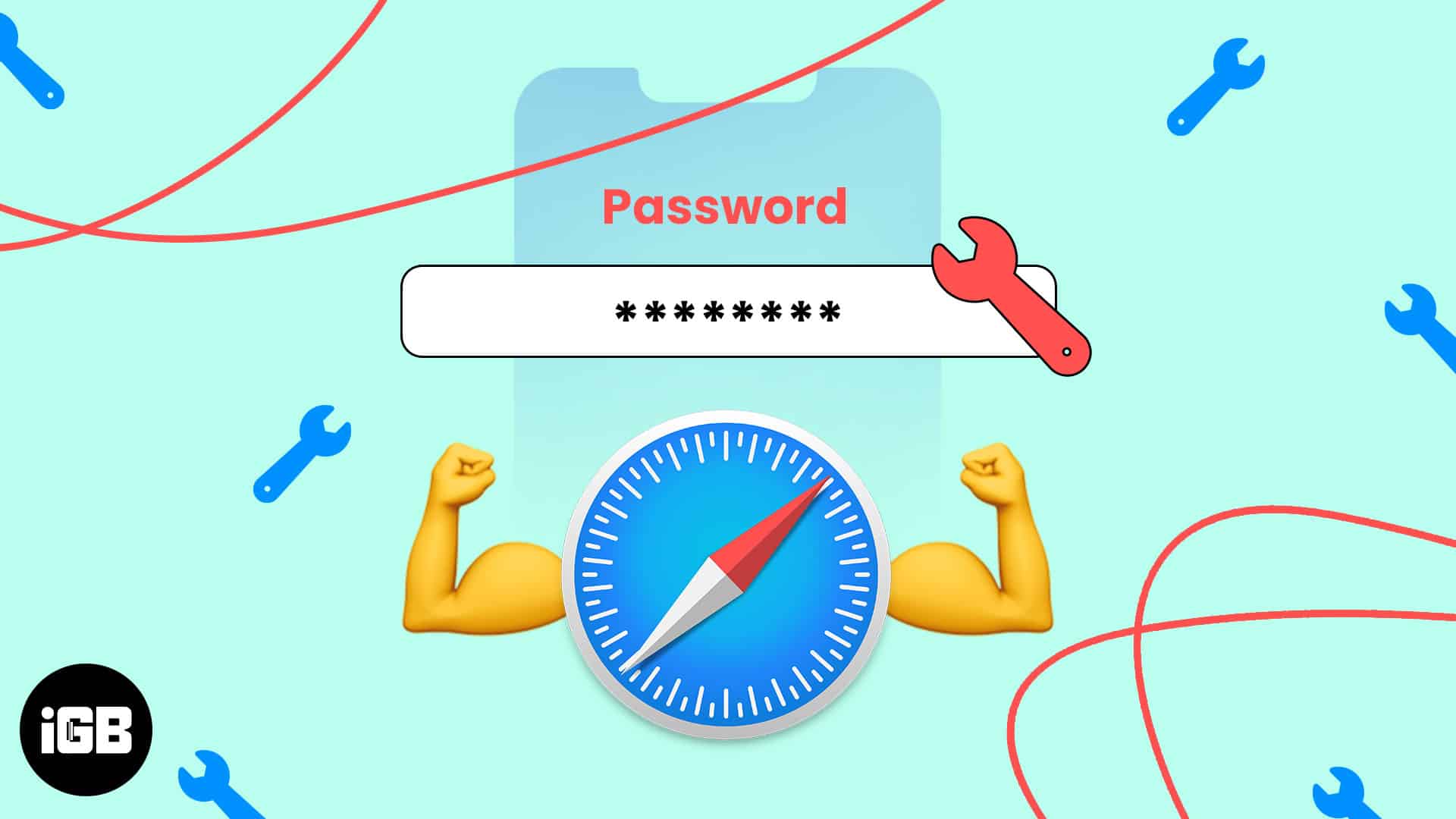
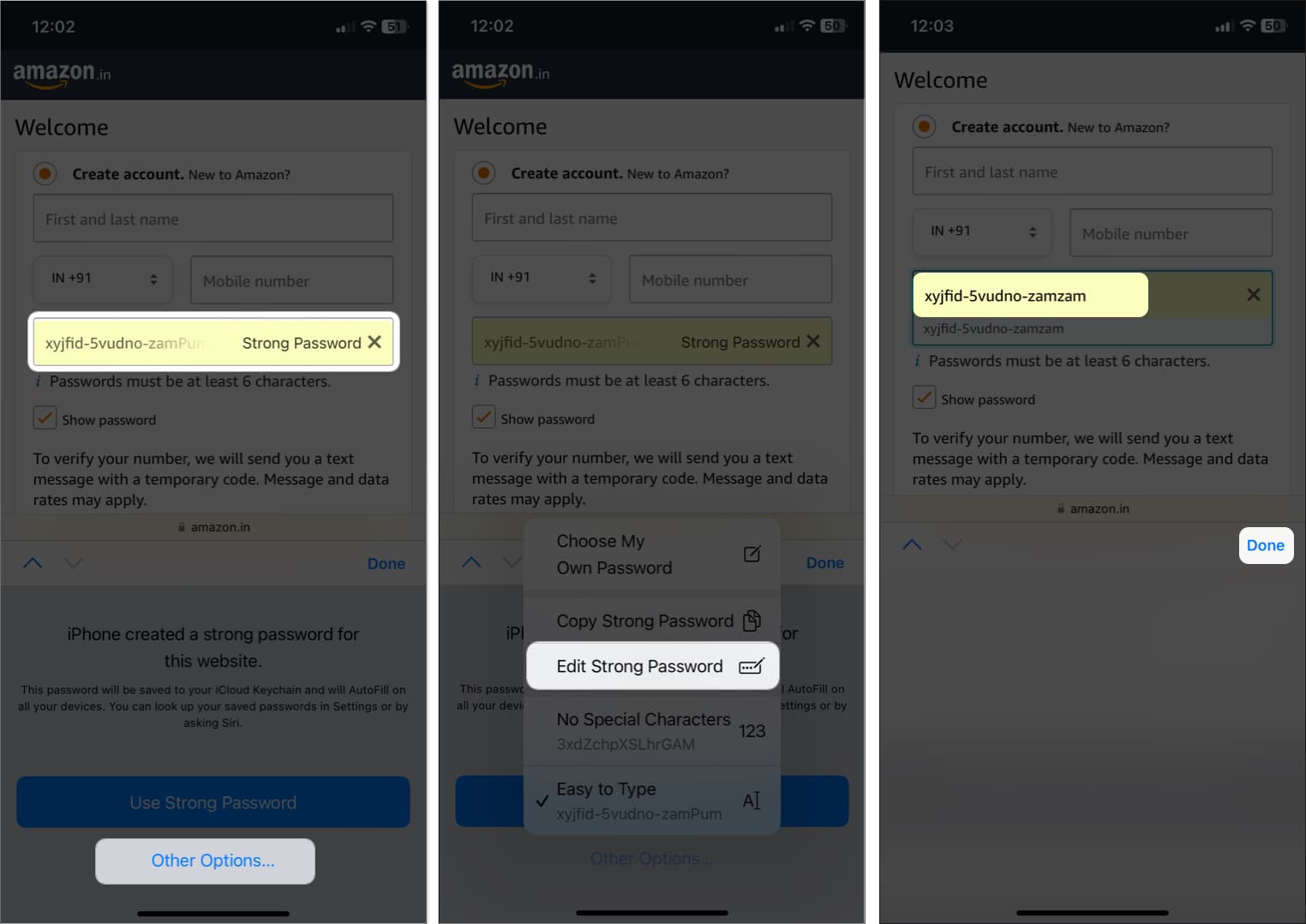
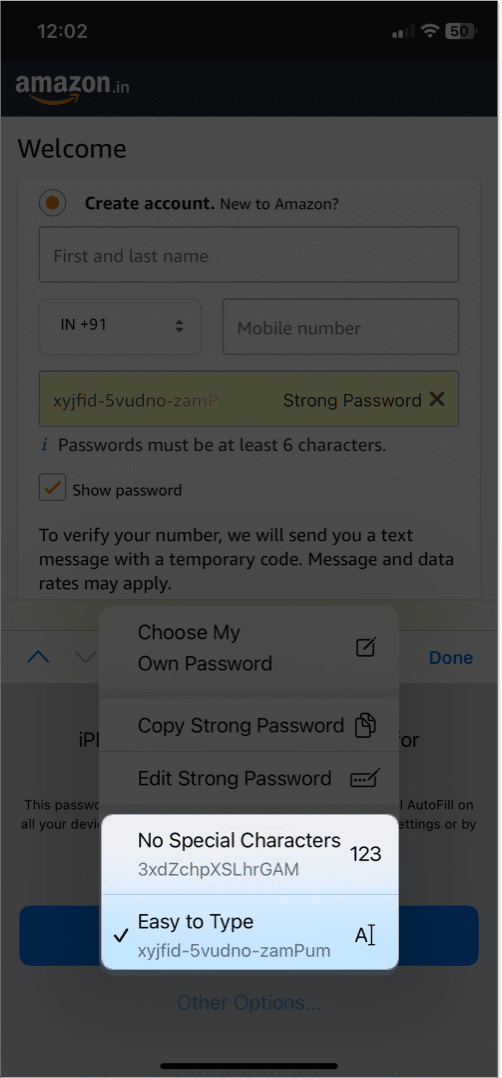







Leave a Reply