
FaceTime Like a Pro
Get our exclusive Ultimate FaceTime Guide 📚 — absolutely FREE when you sign up for our newsletter below.

FaceTime Like a Pro
Get our exclusive Ultimate FaceTime Guide 📚 — absolutely FREE when you sign up for our newsletter below.
Change the default Notes account for seamless syncing across devices.
The Notes app is a great tool for organizing ideas and thoughts. If you use multiple accounts, knowing how to change the default account is essential for seamless syncing across devices. This guide will show you exactly how to do it!
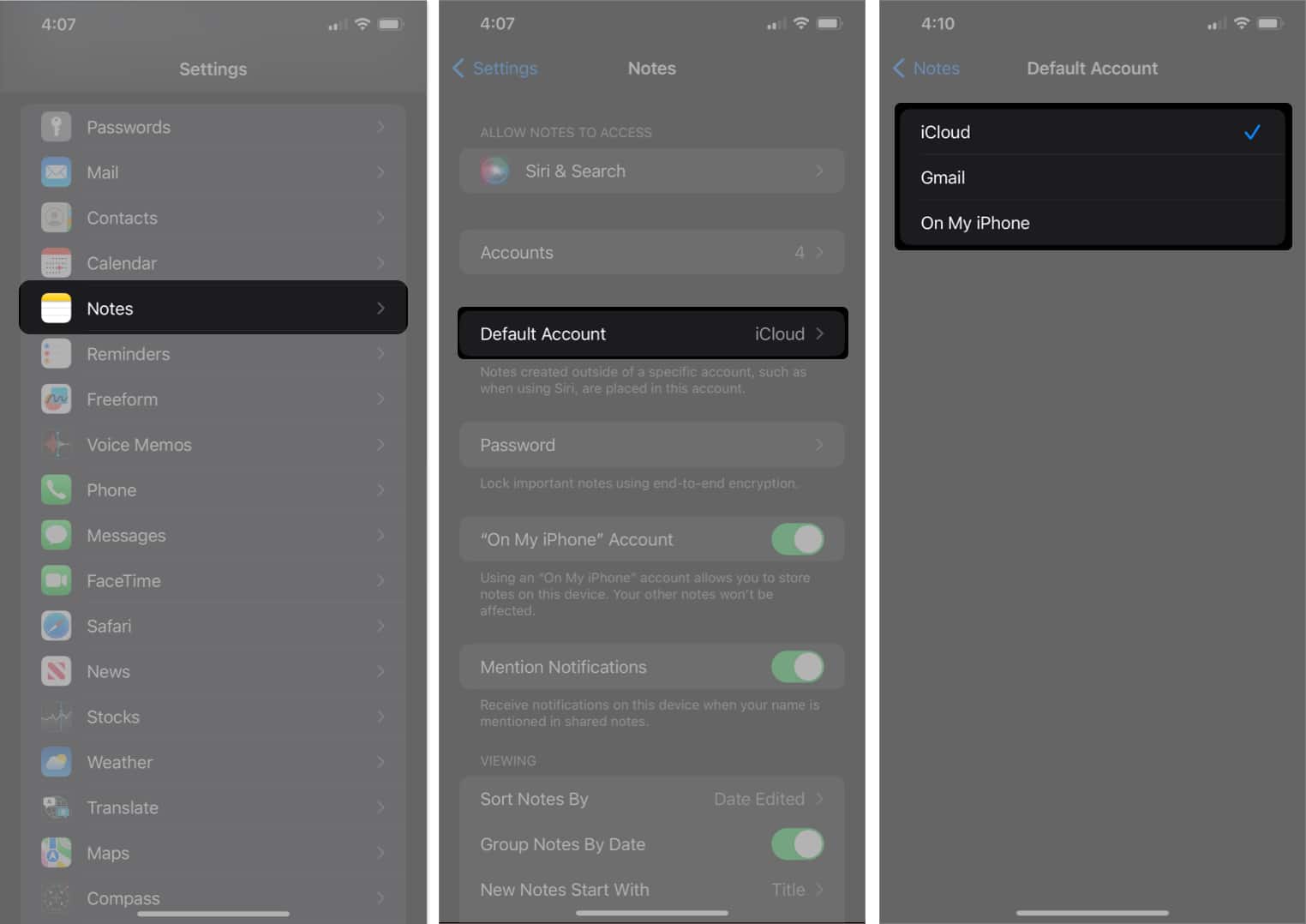
Additionally, if you don’t see the On My iPhone option in the Default Account section, you can turn it on by going to the Settings app → Selecting Notes → Look for the “On My iPhone” Account, and toggle the button next to it to the on position.
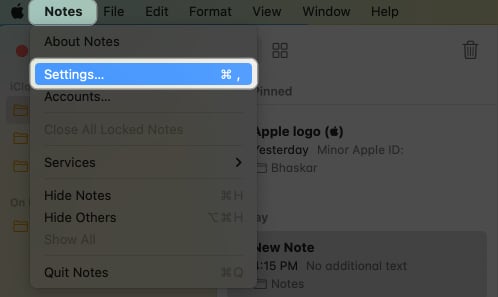
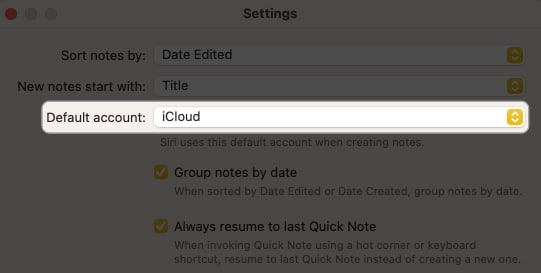
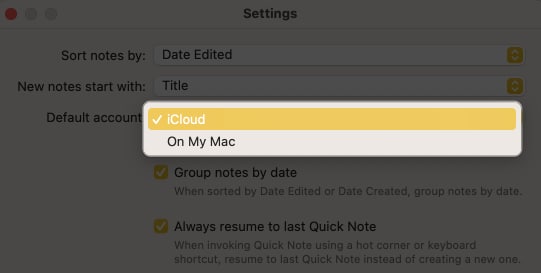
If you don’t see the On My Mac option in the Default account menu, you can enable it by following these steps: Launch the Notes app Settings → Ensure that the checkbox next to Enable the On My Mac account is checked.
Wrapping up…
Congratulations on changing the default account for the Notes App! It’s an easy and practical way to manage your notes. For more tips, refer to our complete guide on Apple Notes on Mac.
FAQs
No, you can only set one account as the default Notes account on your iPhone or iPad.
Yes, as long as you have enabled iCloud syncing for your notes, you can keep your notes in sync across devices even after changing the default account.
When you change the default app on your iPhone, iPad, or Mac, it does not impact your existing notes, as they remain in their respective accounts and continue to be accessible.
Yes, the native Notes app on your Apple device lets you move notes from one account to another.
Read more: