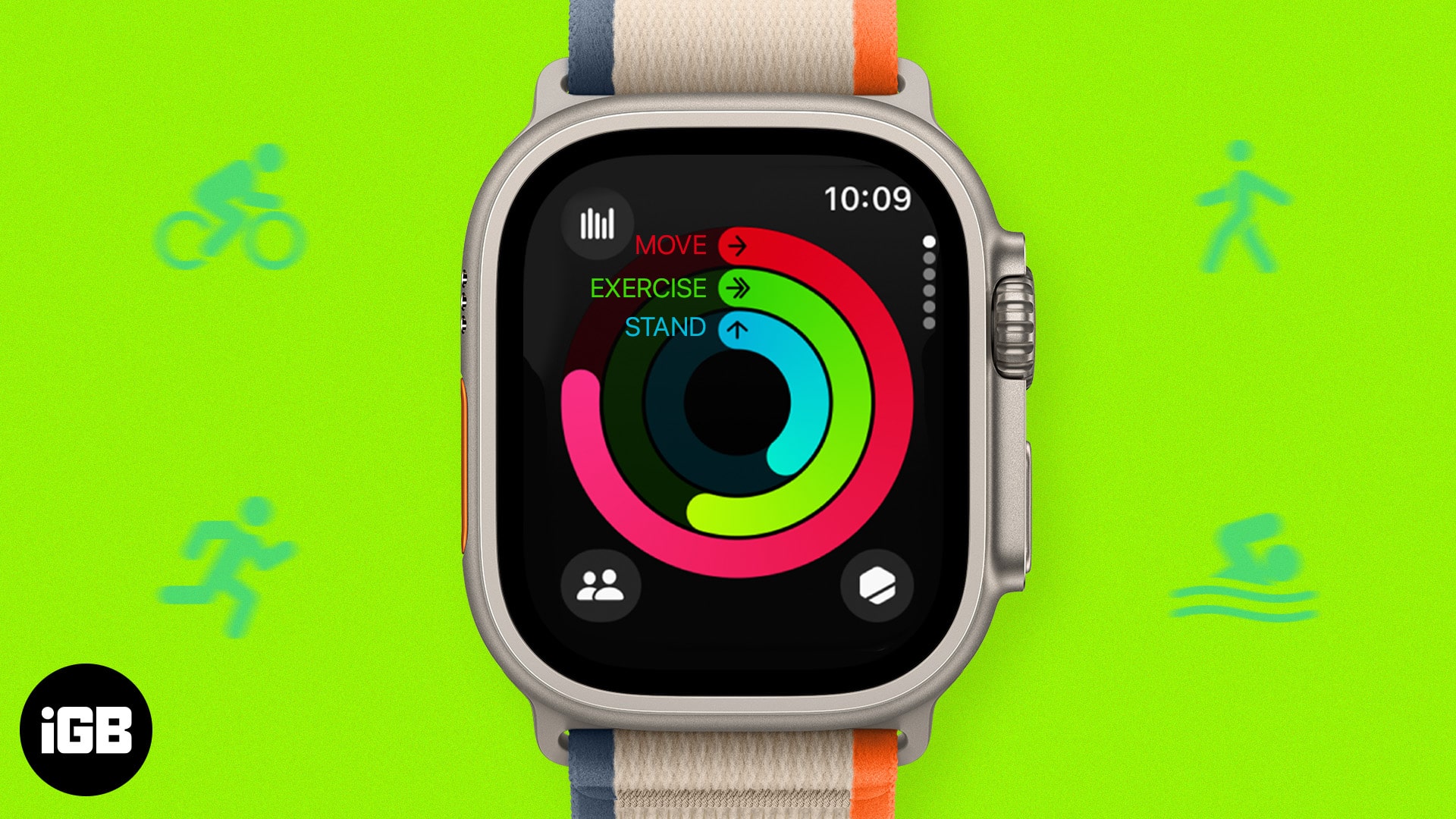- Apple Watch offers a comprehensive set of health features catering to both physical and mental health.
- Some of the best Apple Watch health features include heart rate monitoring, ECG, Blood Oxygen level monitoring, Fall Detection, Sleep Tracking, and Cycle Tracking, among others.
- The features listed here are available on all Apple Watch models unless otherwise noted. Be sure you’re running the latest version of watchOS.
As an Apple Watch owner, you already know that the wearable offers a grand array of features. You can answer calls, send emails, mark off to-dos, control your tunes, and, of course, check the time. But what many aren’t aware of is the robust set of health features available on the Apple Watch.
From your physical health to your mental well-being, let’s take a look at the best Apple Watch health features you may have missed but should be using.
- Heart Rate Tracking and Alerts
- Electrocardiogram (ECG)
- Blood Oxygen Level
- Fall Detection
- Sleep Tracking
- Activity Tracking
- Workouts
- Cycle Tracking
- Medication reminders
- Mental Wellbeing
1. Heart Rate Tracking and Alerts
Do you know when your heart rate is elevated, low, or normal? Because it fluctuates throughout the day and differs when you’re active or at rest, your heart rate can show signs of a healthy heart or a possible problem.
Using your Apple Watch, you can check your heart rate anytime, keep track of the readings in the Health app, and receive alerts for a high or low heart rate.
- Open the Heart Rate app on your Apple Watch. Wait a few moments, and you’ll see your current heart rate in beats per minute (BPM).
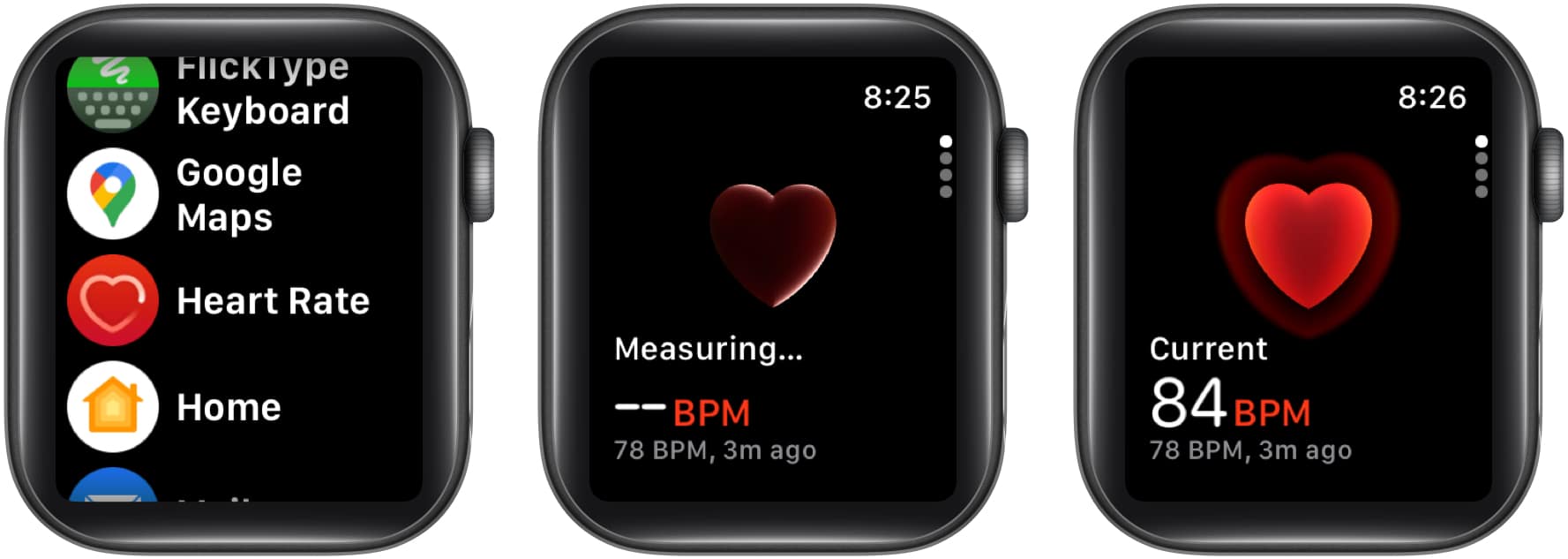
- You can scroll down to see your Range for the day, along with your Resting Rate and Walking Average.
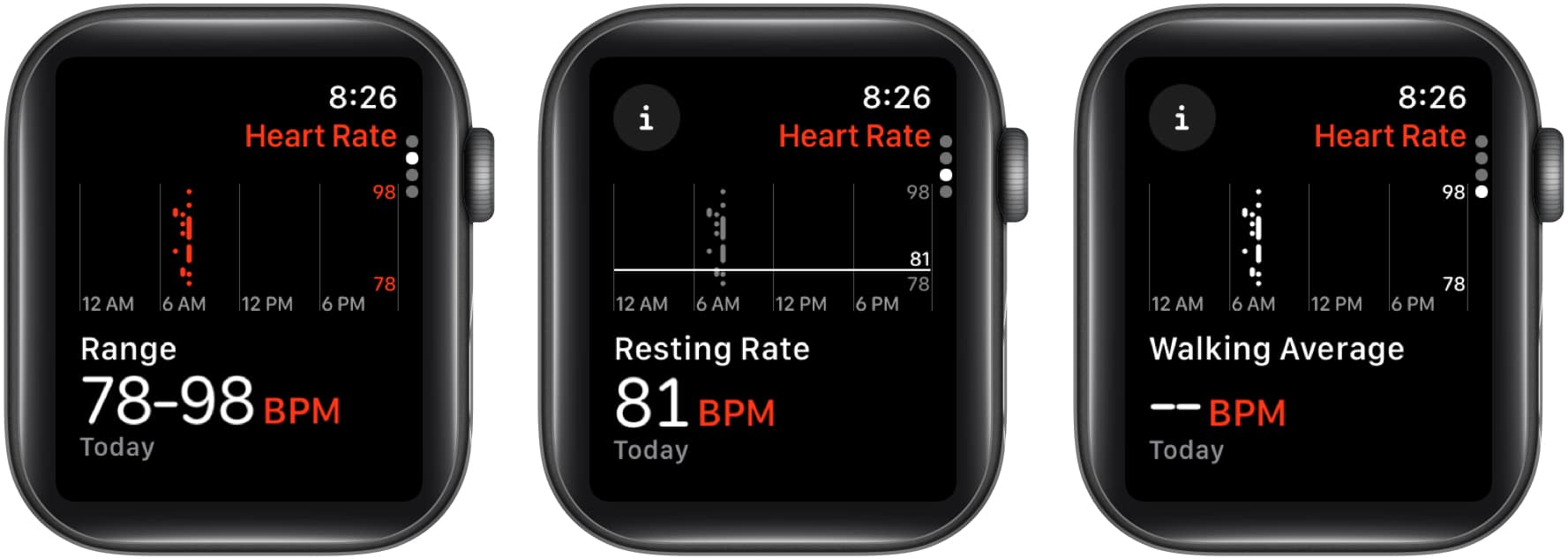
When you first open the Heart Rate app on Apple Watch, you’ll see an option to turn on notifications. Alternatively, open the Watch app on your iPhone → Select Heart on the My Watch tab → Choose the beats per minute for the High and Low Heart Rate alerts.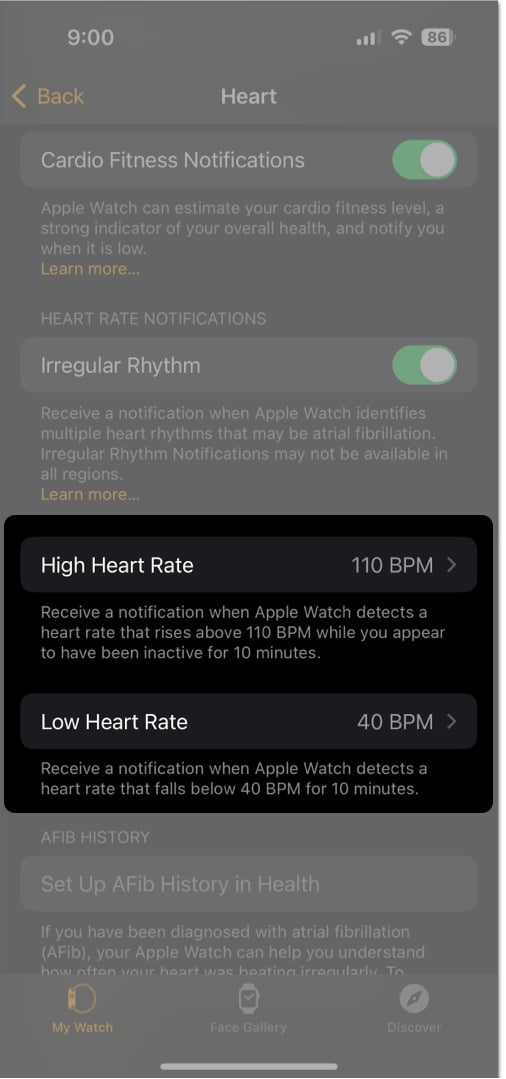
2. Electrocardiogram (ECG)
For heart health, you can do even more with an Apple Watch than track your heart rate. You can use the ECG app to record your heartbeat and rhythm and then share those readings with your physician if you see an irregularity.
- After setting up ECG on your iPhone → Open the ECG app on your Apple Watch.
- Place your index finger on the Digital Crown, being careful not to press the button.
- Hold still as the reading is taken, and you’ll see a countdown from 30 seconds.
- Once complete, you’ll see your rhythm and beats per minute.
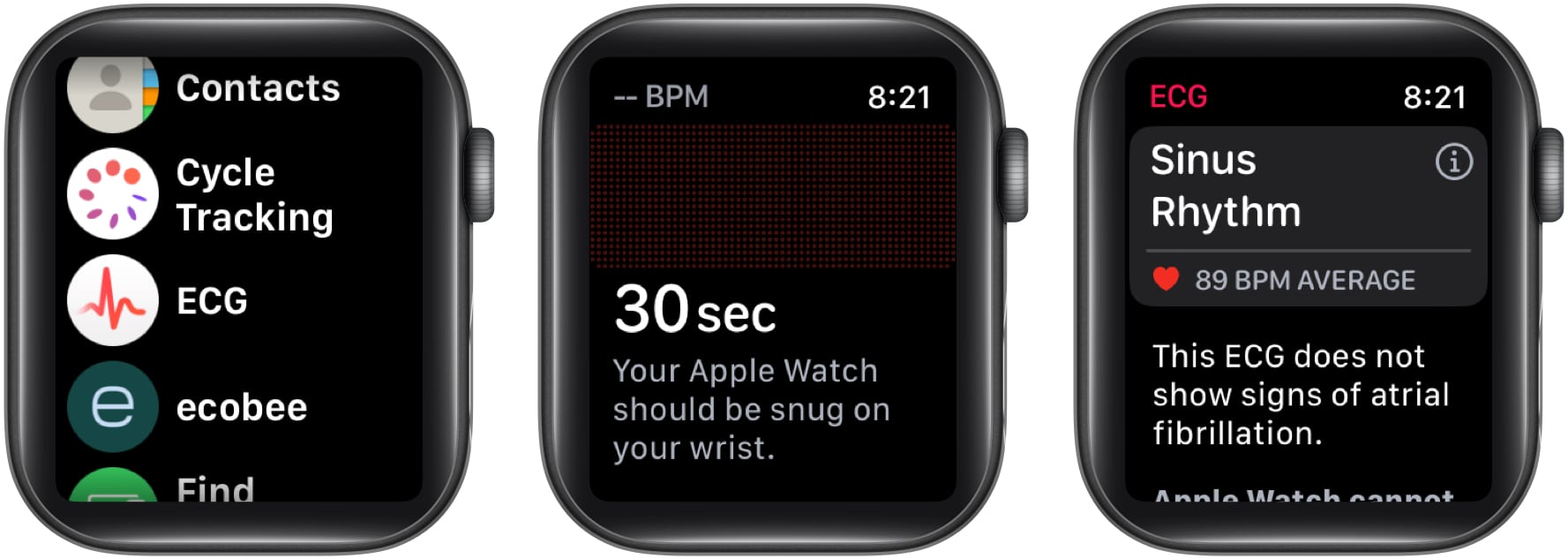
- You can scroll down to Add Symptoms or simply tap Done.
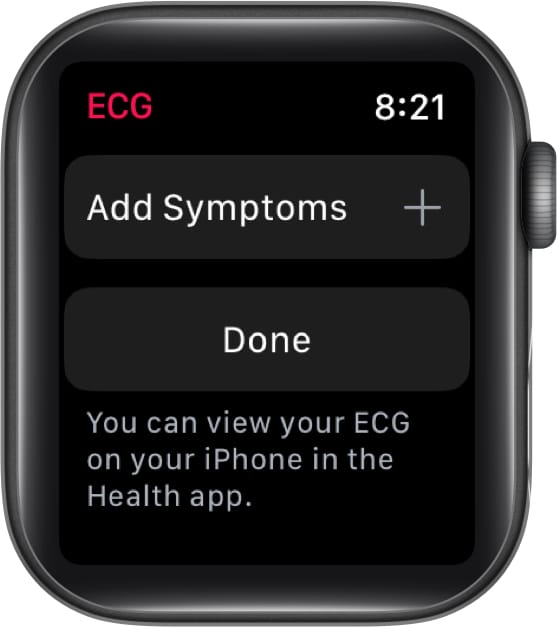
The ECG app is available on Apple Watch Series 4 or later and Apple Watch Ultra models.
3. Blood Oxygen Level
Most people don’t think much about their blood oxygen levels. But, if you suffer from asthma, COPD, or another lung condition, it’s likely something very familiar to you. This means that you could benefit from the Apple Watch blood oxygen level feature.
With it, you can quickly see your current level and if you’re in a normal range or have cause for concern.
- Open the Blood Oxygen app on your Apple Watch.
If you don’t recognize the app icon, try List View. - Select Start and hold your arm still as the reading is taken. You’ll see a countdown from 10 seconds.
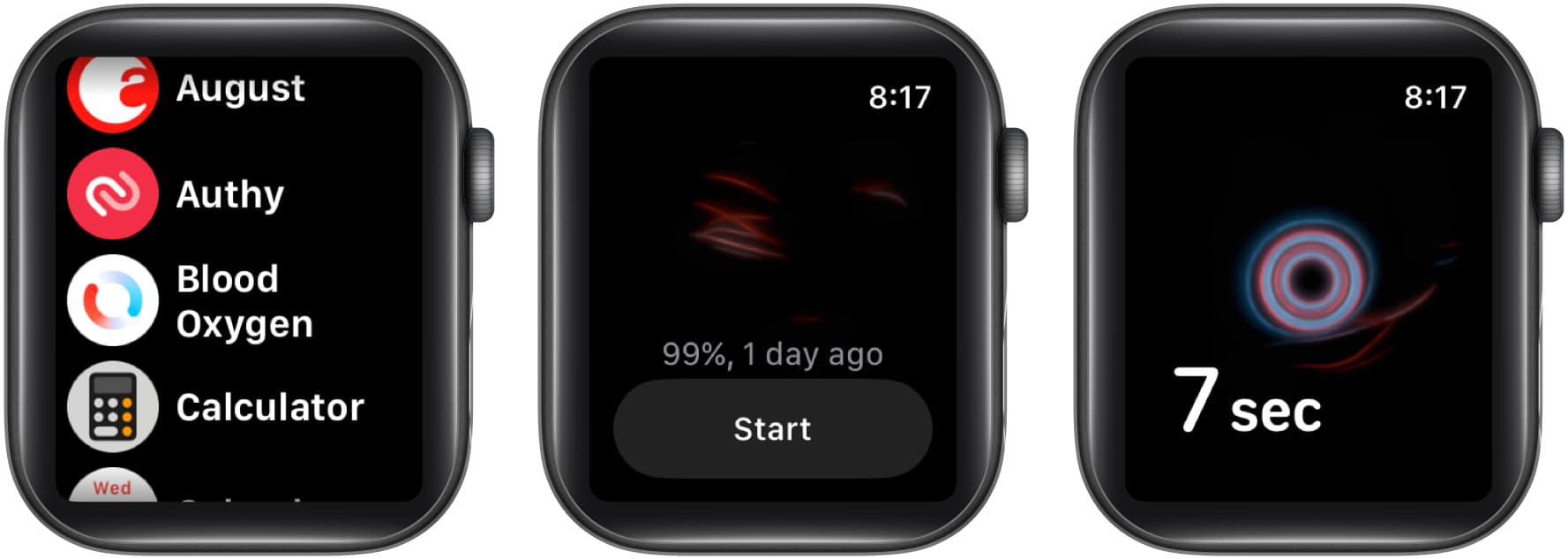
- Once complete, you’ll see your blood oxygen level as a percentage. You can also tap Learn More for details.
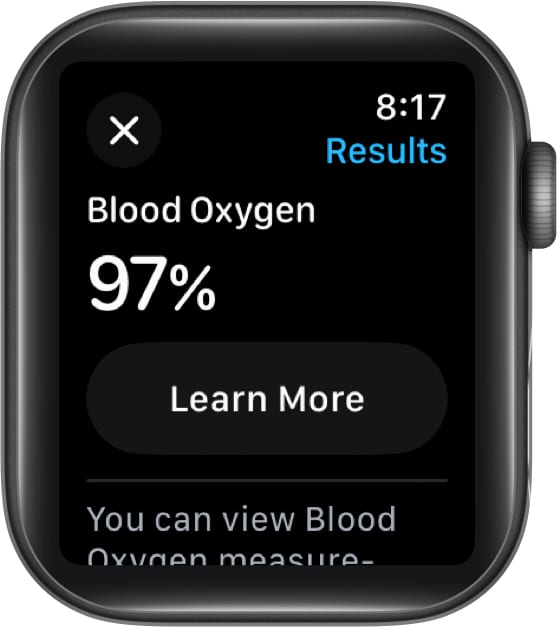
The blood oxygen level feature is available on Apple Watch Series 6 or later and Apple Watch Ultra models.
4. Fall Detection
You may have a medical condition where balance is an issue or are recovering from a medical condition where walking or standing is difficult.
By enabling fall detection on your Apple Watch, you can feel secure in knowing that if you take a tumble, emergency services will be notified.
- To enable fall detection on your Apple Watch, open the Settings app → Select SOS.
- Select Fall Detection → Toggle on Fall Detection.
- Choose if you want the feature Always on or Only on during workouts.
- Use the back (<) arrow at the top to exit.
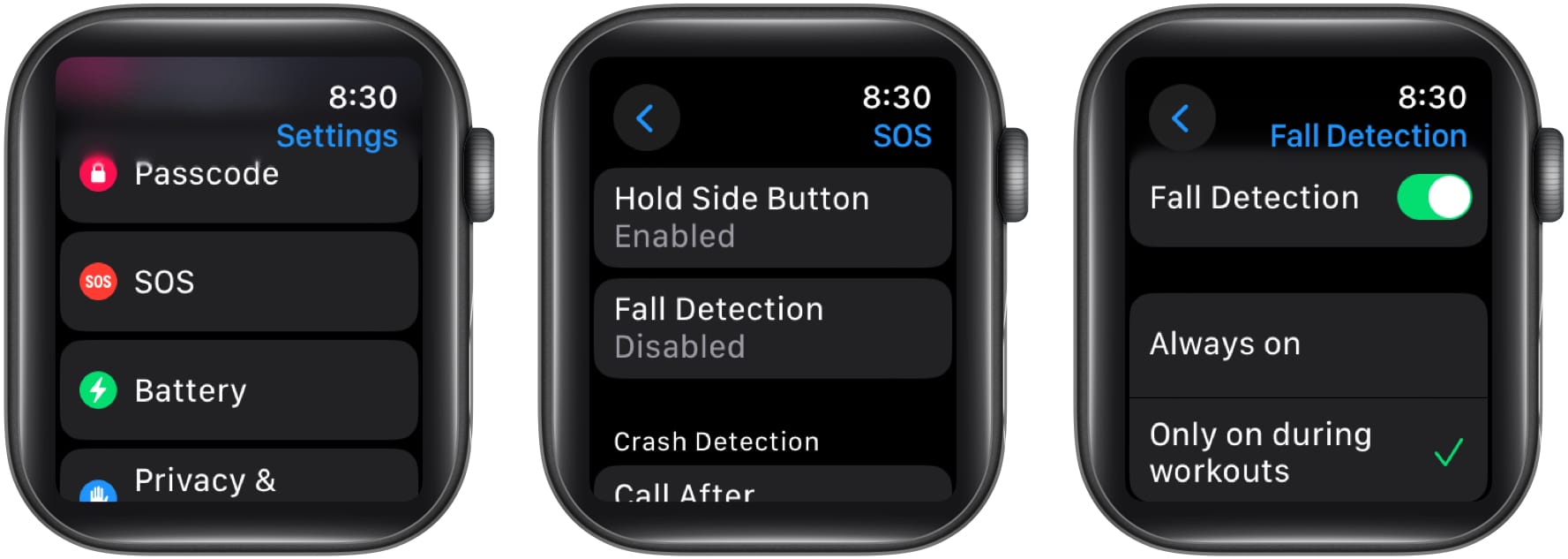
The fall detection feature is available on Apple Watch Series 4 or later, Apple Watch SE, and Apple Watch Ultra models.
5. Sleep Tracking
Sufficient sleep plays a critical role in good health. And while you may be an “early to bed, early to rise” sort of person, that sleep you get may not be satisfying what your mind and body require.
With sleep tracking on Apple Watch, you can see how long you sleep, when (and if) you enter the various sleep stages, and spot patterns that can help you improve your sleep.
- Open the Watch app on your iPhone → Select Sleep on the My Watch tab.
- Enable Track Sleep with Apple Watch, and then wear your Apple Watch to bed so that it can track your sleep.
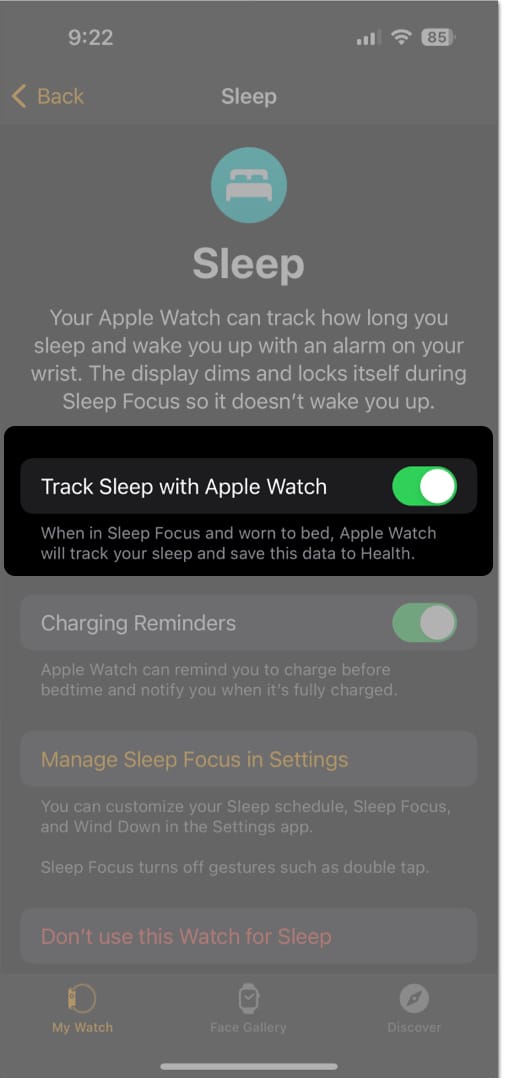
- To view your sleep data, open the Sleep app on your Watch. You’ll see your stages, time asleep, duration over the last 14 days, and next schedule.
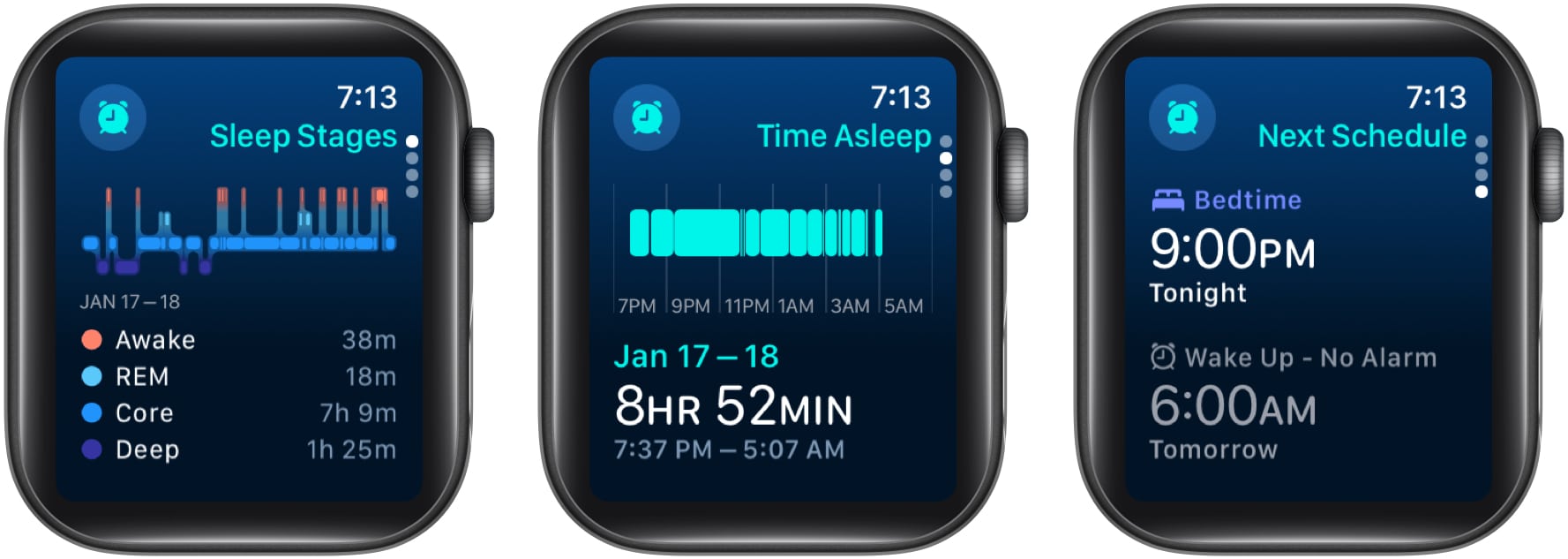
- You can also view additional data and graphs in the Sleep section of the Health app on your iPhone.
The sleep tracking feature is available on Apple Watch Series 3 or later, Apple Watch SE, and Apple Watch Ultra models. You can check out our guide if your Apple Watch sleep tracking is not working.
6. Activity Tracking
Do you move enough throughout the day? Are you standing for the right amount of time? Do you have a daily exercise routine?
Apple Watch makes it easy to track these types of actions each day. With a visual ring for each activity – moving, standing, and exercising – you can better reach your health and fitness goals by doing your best to close each ring.
- Open the Activity app on your Apple Watch.
- You’ll be greeted with your three rings, which will continue to move to closed positions throughout the day.
- You can tap the icons in the corners to view a Weekly Summary, those you’re sharing with, and awards you’ve earned.
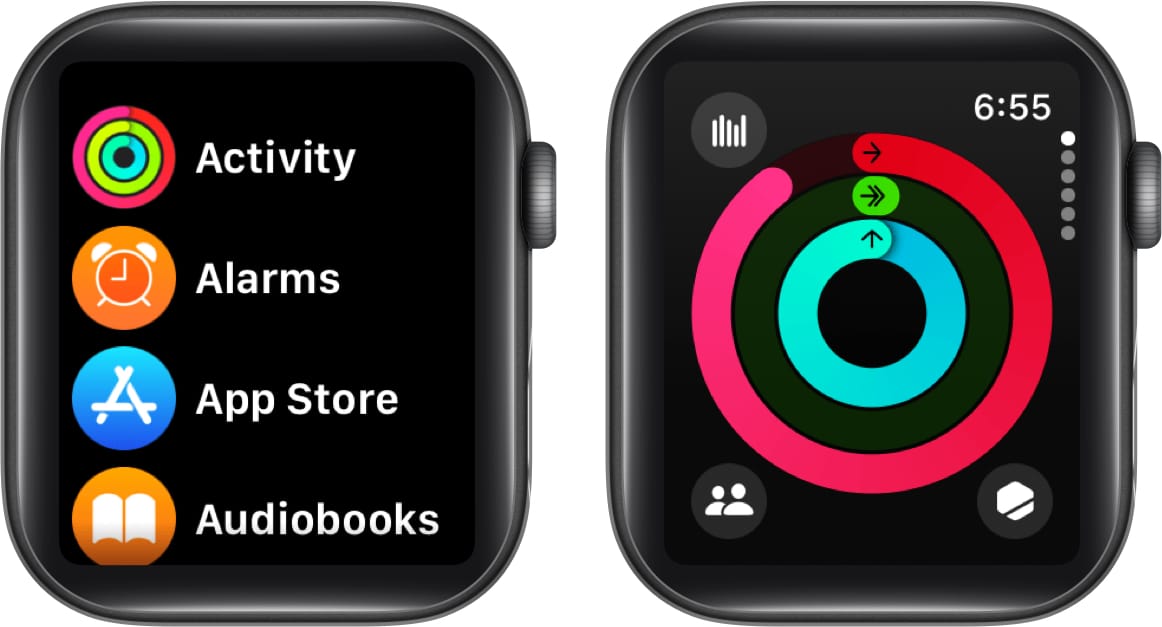
- Scroll down the screen to see your Move, Exercise, and Stand data, along with the number of steps you’ve taken, distance you’ve walked, and flights of stairs you’ve climbed.
- You can also change your Move, Exercise, and Stand goals by tapping the plus/minus button on the bottom right of the corresponding section.

7. Workouts
Whatever your preferred exercise: walking, running, cycling, swimming, rowing, yoga, or something else, your Apple Watch is the ideal workout pal.
You simply choose the exercise and begin your workout. Then, keep an eye on your heart rate, see the number of calories you’re burning, clock the duration of your workout, and much more.
- Open the Workout app on your Apple Watch.
- Choose the exercise you want to perform or pick Add Workout if you don’t see what you want in the list.
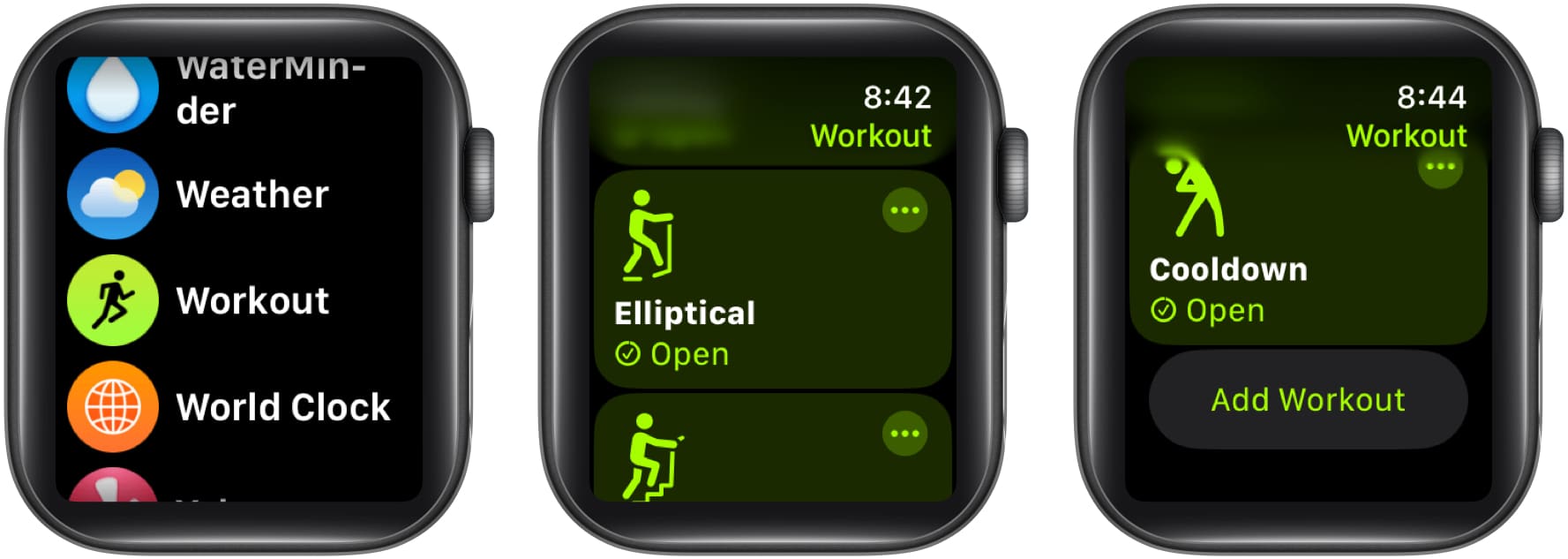
- You’ll see a three-second countdown, and then your workout starts.
- Depending on the exercise you choose, you’ll see various metrics during your workout. These can include things like your heart rate, calories, and distance.
- Swipe from right to left to control your workout music or the opposite way to pause or segment the workout and pick End when you finish.
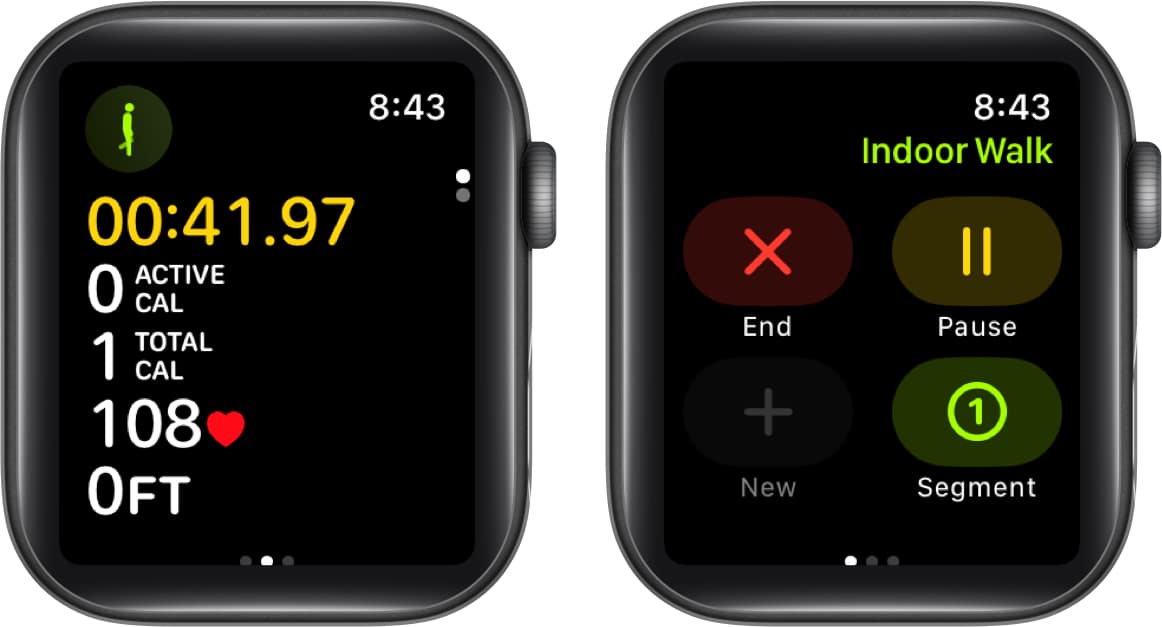
8. Cycle Tracking
As a woman, you know that being knowledgeable about your menstrual cycle is essential. You may be trying to become pregnant, are experiencing abnormalities, or want to see if a recent medical diagnosis is affecting your monthly cycle.
You can use the cycle tracking feature on Apple Watch to track with a tap.
- Open the Health app on your iPhone → Select Cycle Tracking, and follow the prompts to add your details and set up any notifications you’d like to receive.
- To add a date or symptoms, open the Cycle Tracking app on your Apple Watch.
- Tap Log to record data for the day and then include any additional symptoms, test results, or other items using the plus signs.
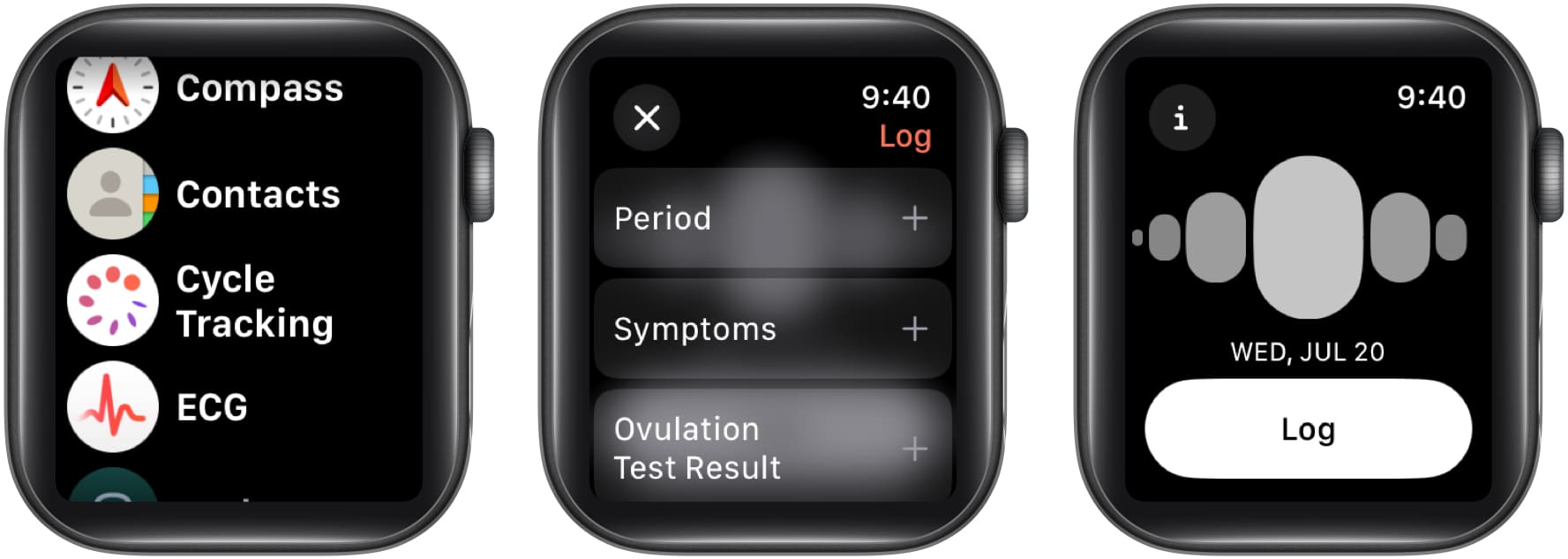
9. Medication reminders
Whether one medication or several, it can be easy to forget to take your prescription or even your vitamin supplements each day. And if you take a few at different times of the day, it can be even harder.
With medication reminders on your Apple Watch, you can stay on schedule and never miss a dose.
- Start by setting up your medications in the Health app on your iPhone.
- You can then open the Medications app on Apple Watch to review your list. You’ll automatically receive reminders on your Watch based on the schedule you create in the Health app.
- Select the notification, and you can log the medication as taken or skipped. You can also snooze the reminder for 10 minutes or dismiss it completely.
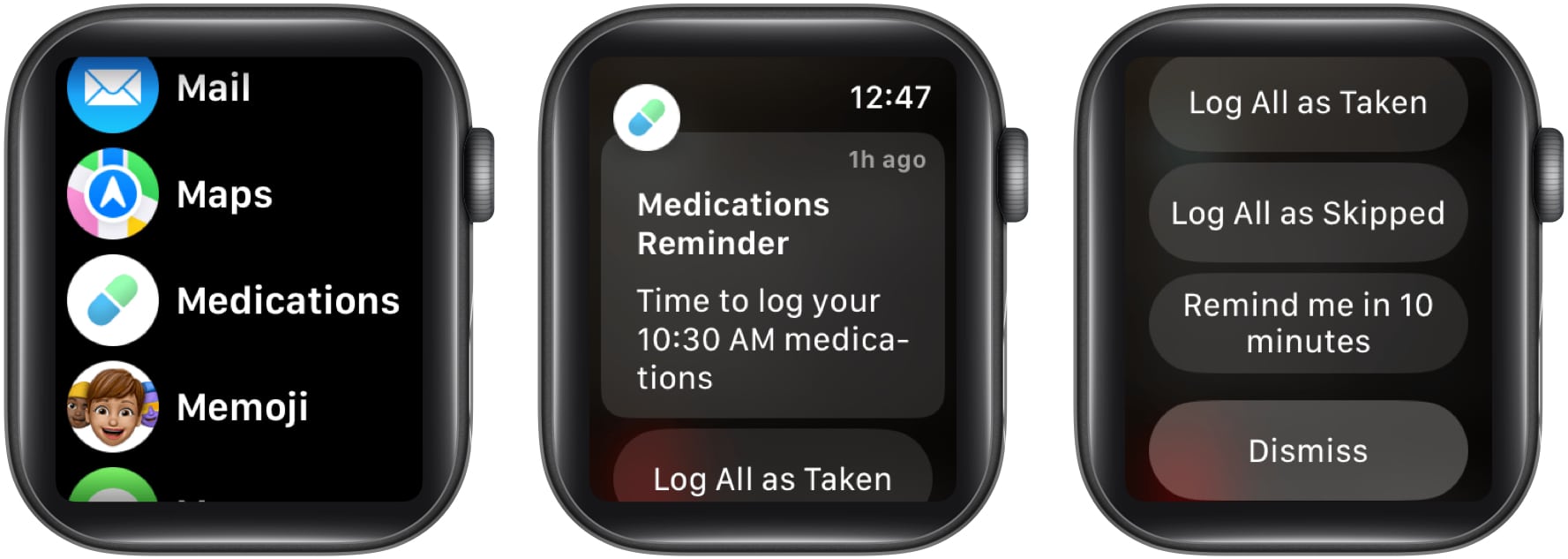
10. Mental Wellbeing
Your mental health is just as important as your physical health. By logging how you feel, you can see what effects your state of mind over time.
Whether stress over money, disappointment over dating, or joy because of a recent job promotion, you can be conscious of what plays a role in your mental well-being.
From your current emotions to your overall mood, you can keep track of it all with your Apple Watch.
- Open the Mindfulness app on your Apple Watch → Select State of Mind.
- Choose whether you want to log how you’re feeling right now (emotion) or how you’ve felt overall today (mood).
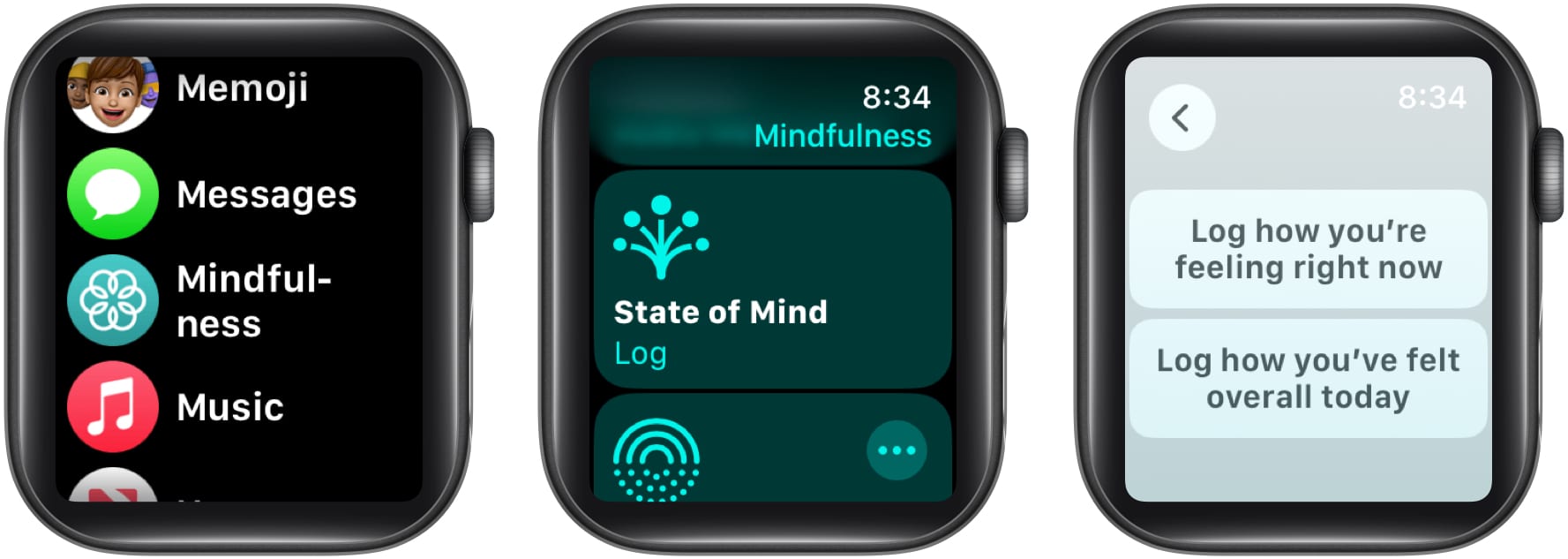
- Rotate the Digital Crown to pick from a range of “pleasant” options, from very pleasant to very unpleasant, and tap the checkmark.
- Optionally, select emotions that describe your feelings and then what’s impacting you most.
- Tap the checkmark when you finish, and you’ll see the information logged.
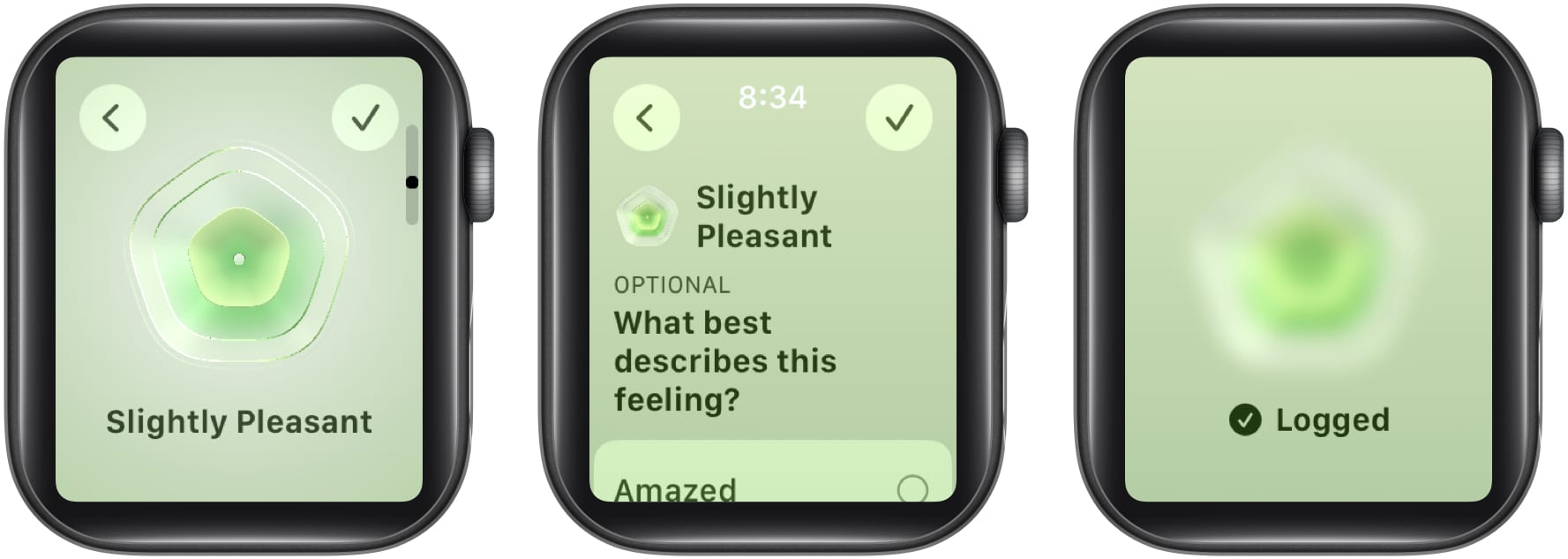
Here’s to good health!
Fortunately, Apple continues to bring new and improved health features to its wearable. So, whatever you’re focusing on health-wise, it’s likely that the Apple Watch can help in some way. For more, you can look at these other Apple Watch health apps.
Which health features of the Apple Watch are your favorites? Is there a particular one that has made a difference in your health? Feel free to share your opinion or experience in the comments!
Read more: