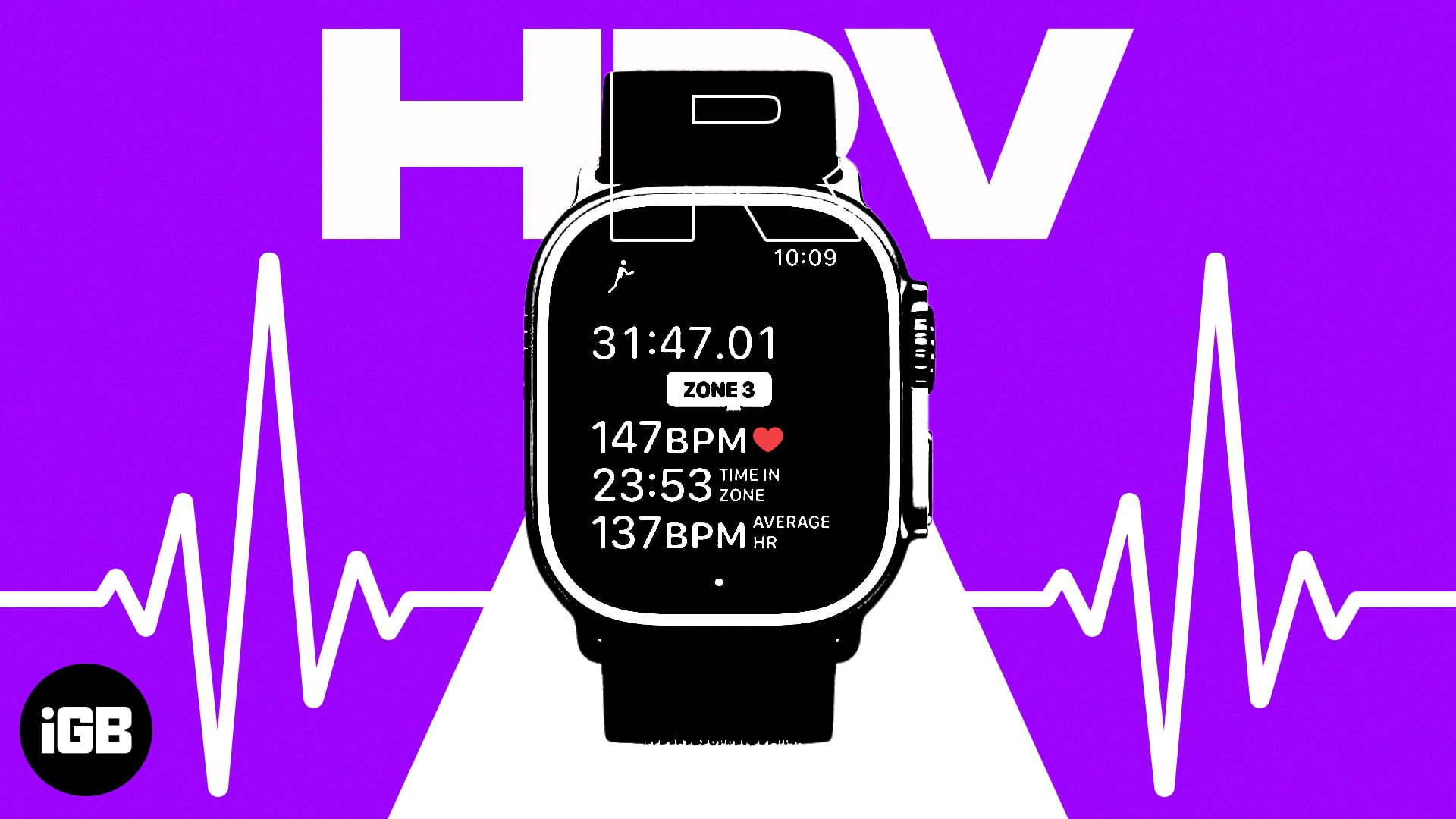Did you know that you could measure heart rate variability on your Apple Watch? It’s one of the most significant features of watchOS, which allows you to track HRV and also let you know important information regarding your body’s autonomic nervous system. The biggest advantage of this feature is that it can help you take control of stress.
To begin, you need to first kick-start a Breathe session on your smartwatch. And once you have recorded the measurement of your body, you can check the data via the Health app on your iPhone. Let me show you how it works:
- Why is Heart Rate Variability important?
- How to monitor your heart rate variability on Apple Watch
- How to view HRV readings on iPhone
- Factors that affect HRV measurement accuracy
Why is Heart Rate Variability important?
Heart Rate Variability (HRV) is a term used to describe the variation in time between each heartbeat. The measurement of HRV has become a popular way to track overall health and wellness, and the Apple Watch is one device that can help you do so.
HRV can also be used as a way to measure progress when it comes to exercise and physical fitness. Training with a heart rate monitor can help athletes track their progress and reach their goals. It can help inform decisions about the intensity and duration of exercise, as well as help identify signs of fatigue and overtraining.
It can also detect changes in the body’s response to stress and physical strain, leading to more accurate diagnosis and treatment of medical conditions.
Overall, HRV is a valuable tool for assessing overall health and fitness, detecting changes in response to stress, and monitoring progress in physical fitness.
Note
You can measure HRV on Apple Watch Series 4 or later.
How to monitor your heart rate variability on Apple Watch
- Before you start the breathing exercise, make yourself comfortable and relax thoroughly.
- Access the Mindfulness app from your Apple Watch.
- Select Breathe option from the feature menu.
Tap Continue if you’re using the app for the first time. - Follow instructions as displayed. You will see options to inhale and exhale.
- The graphics on your watch will Expand and Shrink, rectifying the breathing you have to follow.
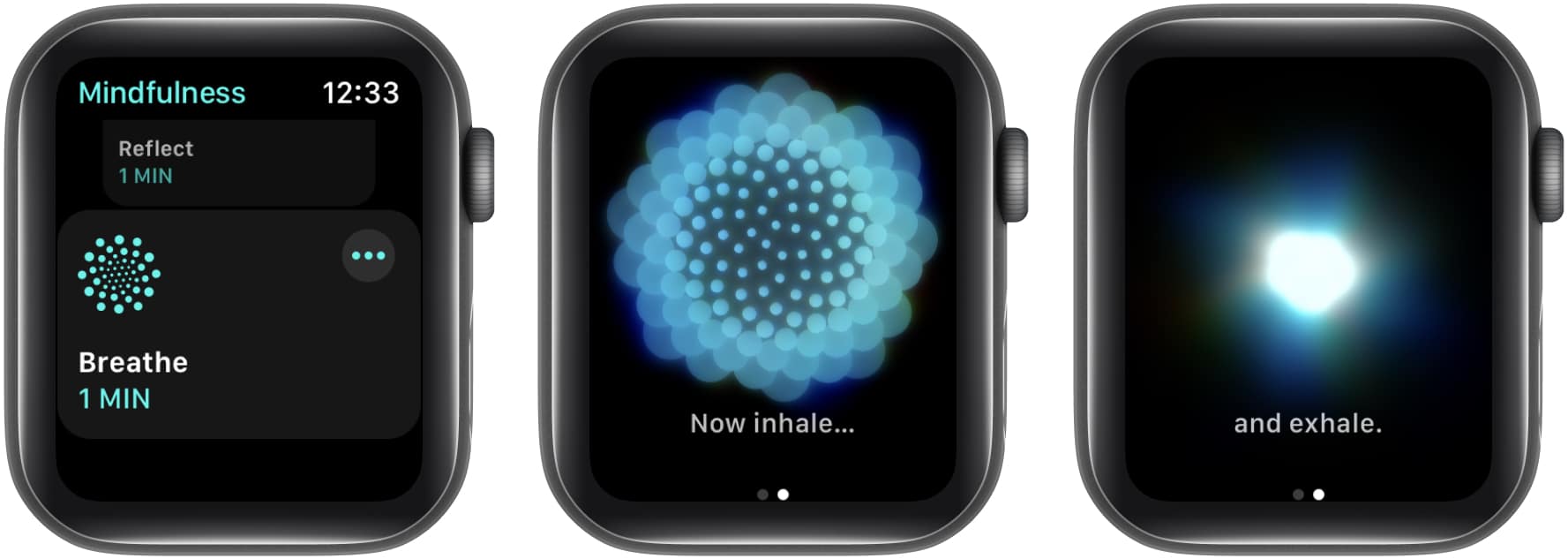
- The session will complete once the watch vibrates twice and chimes.
You might see a Well Done message. - The following interface will reveal your heart rate in Beats Per Minute (BPM) correspondingly.
- If you want to stop the session for any unavoidable reason, just swipe right and tap End.
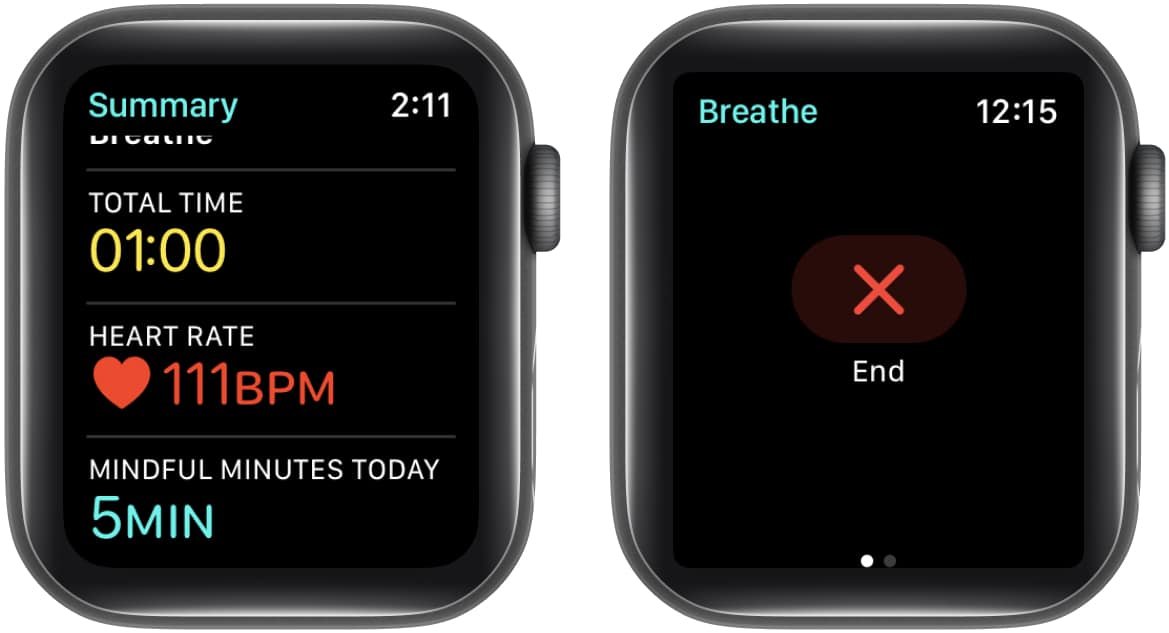
The timer for this exercise will be set for 1 minute by default. However, you can change it by tapping the three dots icon opposite the breathe logo→ Duration→ Set your timer accordingly.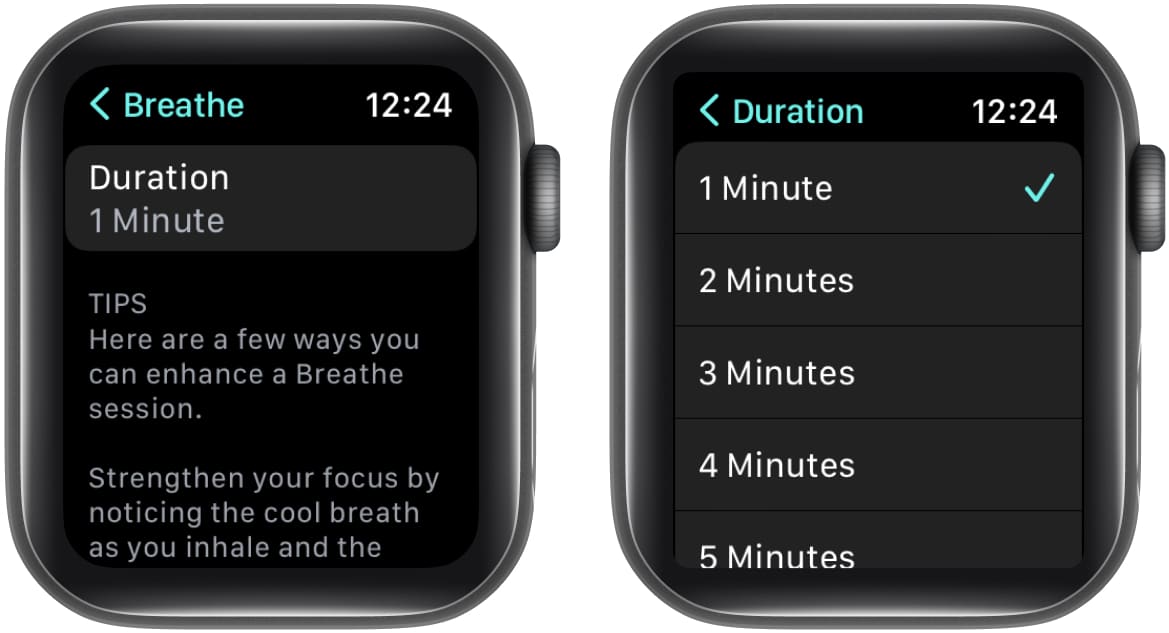
Note: All the notifications will be muted on your Apple Watch once the session starts to help you concentrate. If you go out of your way to receive incoming calls or make sudden movements, your session will automatically end, and you’ll have to start the process again.
How to view HRV readings on iPhone
If you want a detailed representation of your heartbeat reading, you can get it from your iPhone by adhering to a few simple steps:
- Open the Health app on your iPhone.
- Tap the Browse option located on the bottom-right corner of the screen.
- Select the Heart option under Health Categories.
- To view a graphical representation of the same, tap any metric you yearn for.
For now, we will focus on Heart Rate Variability. - Now, you can view detailed infographics of your heart status. The readings are categorized into Days, Weeks, Months, 6 months, and years.
- To study a particular session, scroll down and tap Show all data under the Options menu.
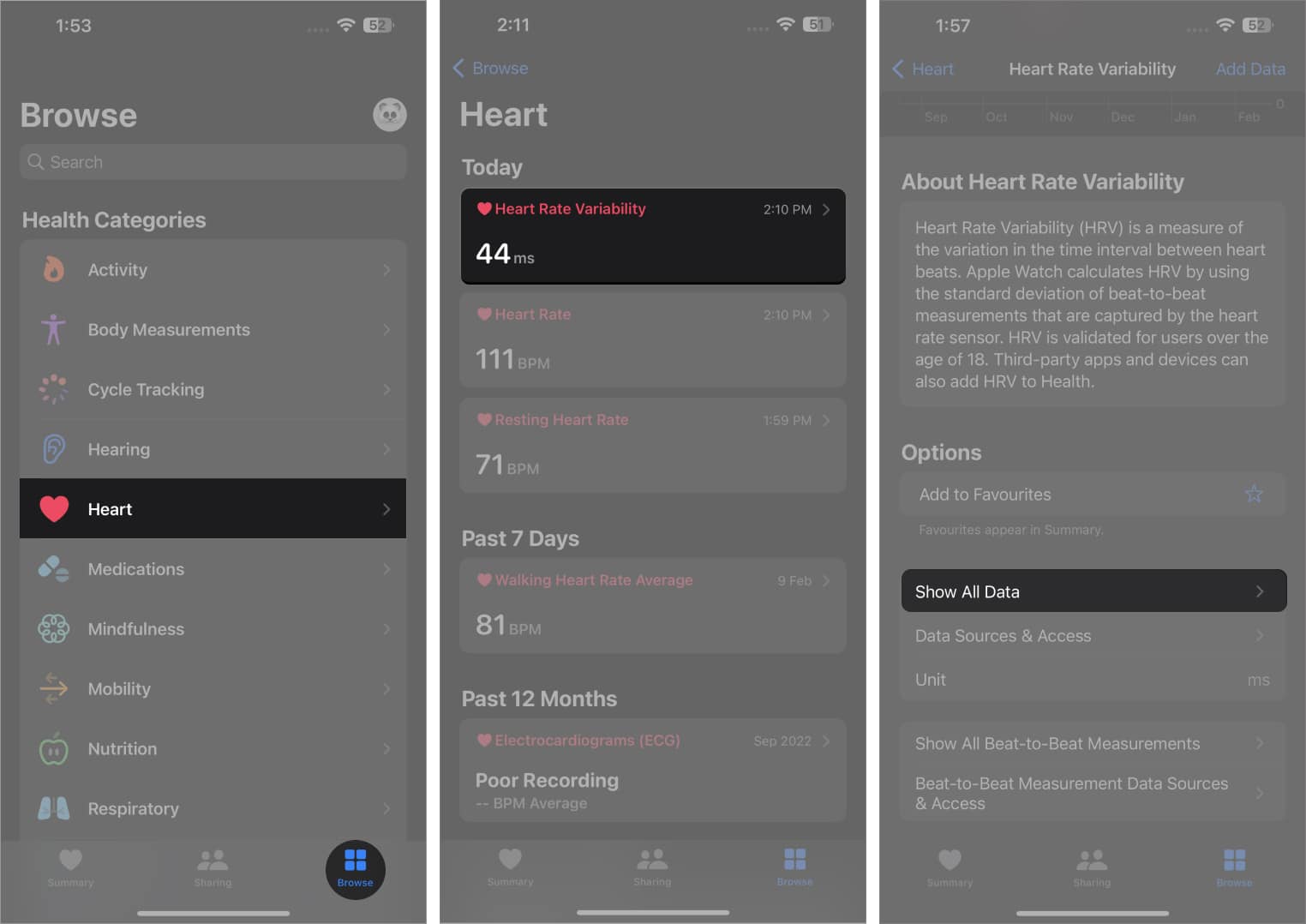
- Now, you can access any session of your choice from All Recorded Data. Every session is further classified in data sorted by time.
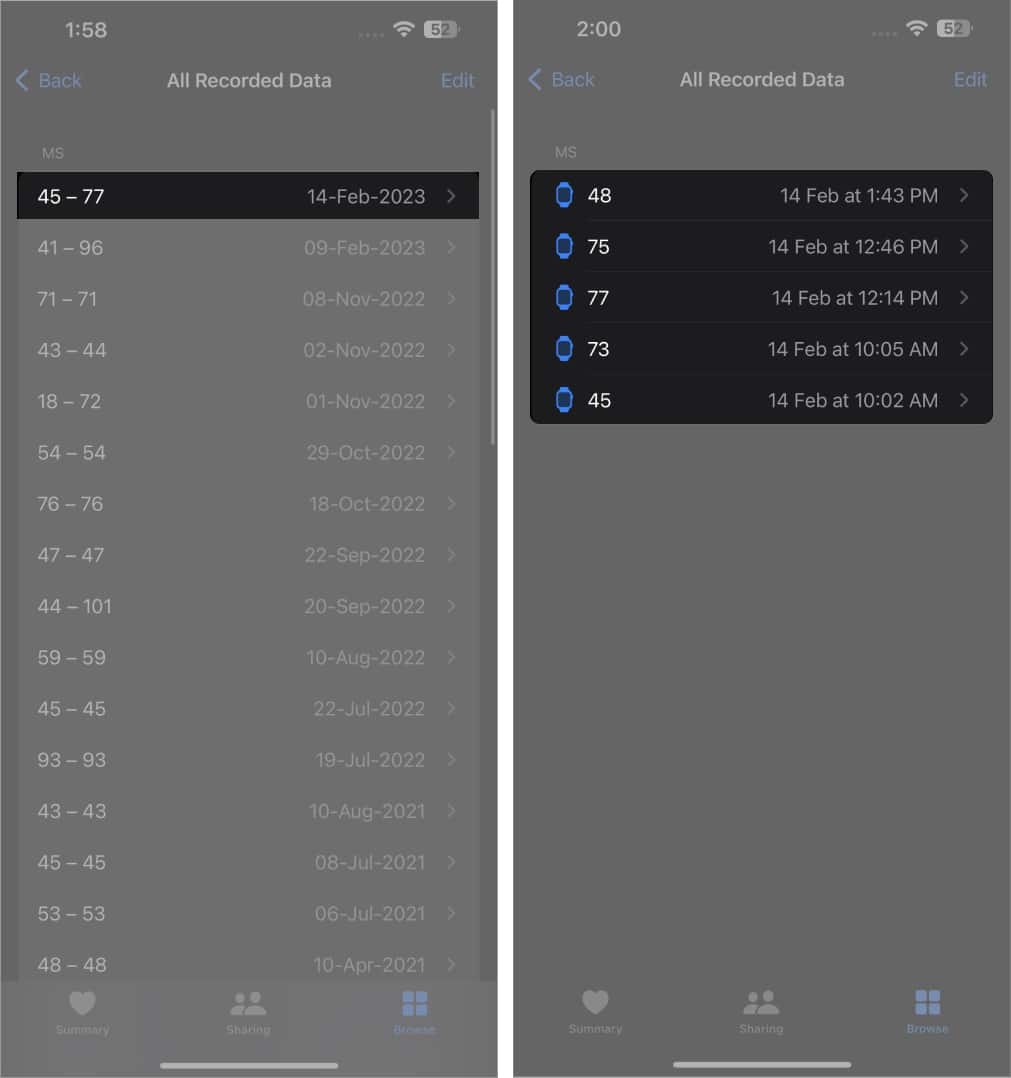
Following these steps, you can easily record and manage multiple heart readings at the same time without having to worry about losing data from any spontaneous session.
Factors that affect HRV measurement accuracy
Several factors can affect the accuracy of HRV measurements:
- To ensure accurate readings, it’s best to perform the measurement in a quiet, comfortable room with minimal external noise and an ideal temperature.
- Any movements such as eating, drinking, or smoking before or during the measurement can also affect the accuracy of the HRV measurement.
- It’s best to measure HRV with a continuous recording over several minutes. This will give a better average and provide a more accurate picture of the overall HRV.
- People with naturally faster or slower resting heart rates or those with pacemakers, advanced age, or a history of cardiac disease may all be prompted by a varied HRV reading.
It’s that simple!!!
It’s a very helpful feature. I use it on my watch to deal with anxiety in a better way. I wish there were a way to check the HRV data right from the smartwatch. Hopefully, Apple makes it possible sooner than later. What’s your take on this special watchOS feature? Do share your valuable feedback down below in the comments.
Read more: