You can securely store your snaps in memories on Snapchat. But if you are someone who often shares your iPhone with friends, it is better to add extra security to your snaps. And Snapchat’s My Eyes Only feature does exactly that.
But how does My Eyes Only work, and what exactly is it? In this article, I will tell you everything you need to know about it. Let’s start with the basics!
- Can Snapchat see your snaps and videos?
- What is the My Eyes Only feature?
- How to set up My Eyes Only on Snapchat iOS app
- Move your Snapchat posts within My Eyes Only
- How to change your My Eyes Only password
- Can you reset your My Eyes Only password?
Can Snapchat see your snaps and videos?
This is an age-old question. Well, for starters, any snaps you send on the app can only be viewed by the sender and receiver, meaning they are very secure. However, I have heard reports that Snapchat employees can view your snaps if they remain unopened for a long period.
All in all, Snapchat is a relatively safe and secure app that comes with many filters and lenses to better your pictures. However, an extra layer of security is always a good step to prevent any prying eyes, and that’s where My Eyes Only comes in handy!
What is the My Eyes Only feature?
The My Eyes Only feature is a simple way to encrypt your snaps with a secure 4-digit password. Once added to this section, those snaps can only be accessed via the password on that Snapchat account itself.
Further, you can add any snap or story from your memories into this section. You are also free to add and remove snaps to this feature whenever you like and as many times as you like. If this sounds interesting, read on to see how to enable it and use this feature as your photo vault on iPhone.
Note: If you forget the password to My Eyes Only, you will not be able to recover snaps.
How to set up My Eyes Only on Snapchat iOS app
Before following the below steps, ensure that you have at least one snap or image in your Snapchat memories.
- Open Snapchat and swipe up to open Memories.
- Tap and hold a snap.
- Select More → My Eyes Only.
- Tap Quick Setup.
- Create a 4-digit password.
Note: For a custom password with letters and numbers, tap Use Paraphrase and follow the same steps. - Tap Continue at the bottom after going through the page details.
- Finally, tap Finish.
That’s it! My Eyes Only has now been set up. To access this feature, simply tap the My Eyes Only button in memories and enter the password. You will see all saved snaps here. But how do you exactly save snaps within My Eyes Only? Read on to find out.
Move your Snapchat posts within My Eyes Only
If you already have snaps or stories in your memories or even iPhone’s camera roll, follow the below steps to move them to My Eyes Only. However, make sure you have followed the previous steps and set up the feature first.
- Open Snapchat → swipe up to open Memories.
- Long-press a snap or tap the red tick mark button to select the snaps you want to move.
- Tap More → Hide at the bottom.
- Next, select Move from the pop-up.
Your selected snaps have successfully been moved and can now be accessed only using your password! But wait, what if you decide to change the password or, worse, forget your password? Don’t worry! Read on to see exactly what you should do.
Note: If you no longer want to hide a snap, long-press the snap → select Unhide.
How to change your My Eyes Only password
Snapchat only allows you to change the password of My Eyes Only if you remember the current one. This is different from resetting your password, which we will explain later in this article. In order to change your passcode, follow these steps:
- Re-open Snapchat → swipe up to open Memories.
- Tap My Eyes Only.
- Select Options at the bottom right.
- Tap Change Passcode and type your current passcode.
- Now, create and confirm the new 4-digit password.
- Tap Continue → Finish.
The new password you entered will now be used to access your secure snaps.
Can you reset your My Eyes Only password?
Yes! While there is no way to recover the password of My Eyes Only or access your snaps without the password, you can reset your password. However, if you reset your password, you will lose all snaps currently in My Eyes Only. Here’s how to do so:
- Open Snapchat → swipe up to open Memories.
- Tap My Eyes Only.
- Tap Options on the bottom right.
- Select Forgot Passcode and enter your Snapchat password.
- Tap Continue and create your new password.
While resetting will result in data loss, it will let you use the feature again, so it may be worth doing. However, if you have forgotten your Snapchat password, here’s how to recover your Snapchat account.
You can recover any snap from the My Eyes Only section easily. Simply select the snap by long-pressing it and tap Unhide in the bottom menu. The snap will now return to its original place in your Memories. However, if you’ve forgotten the My Eyes Only password, you won’t be able to recover it.
When you put any picture in My Eyes Only, your snaps become more secure and encrypted under a password, without which they cannot be accessed. My Eyes Only is an extremely simple way to safeguard your pictures on Snapchat as well as the device’s camera roll.
That’s it!
Snapchat has made My Eyes Only extremely secure and easy to use. This feature is extremely useful to everyone since it helps keep potentially sensitive data secure! If you have any queries, feel free to leave them in the comments below.
Read more:

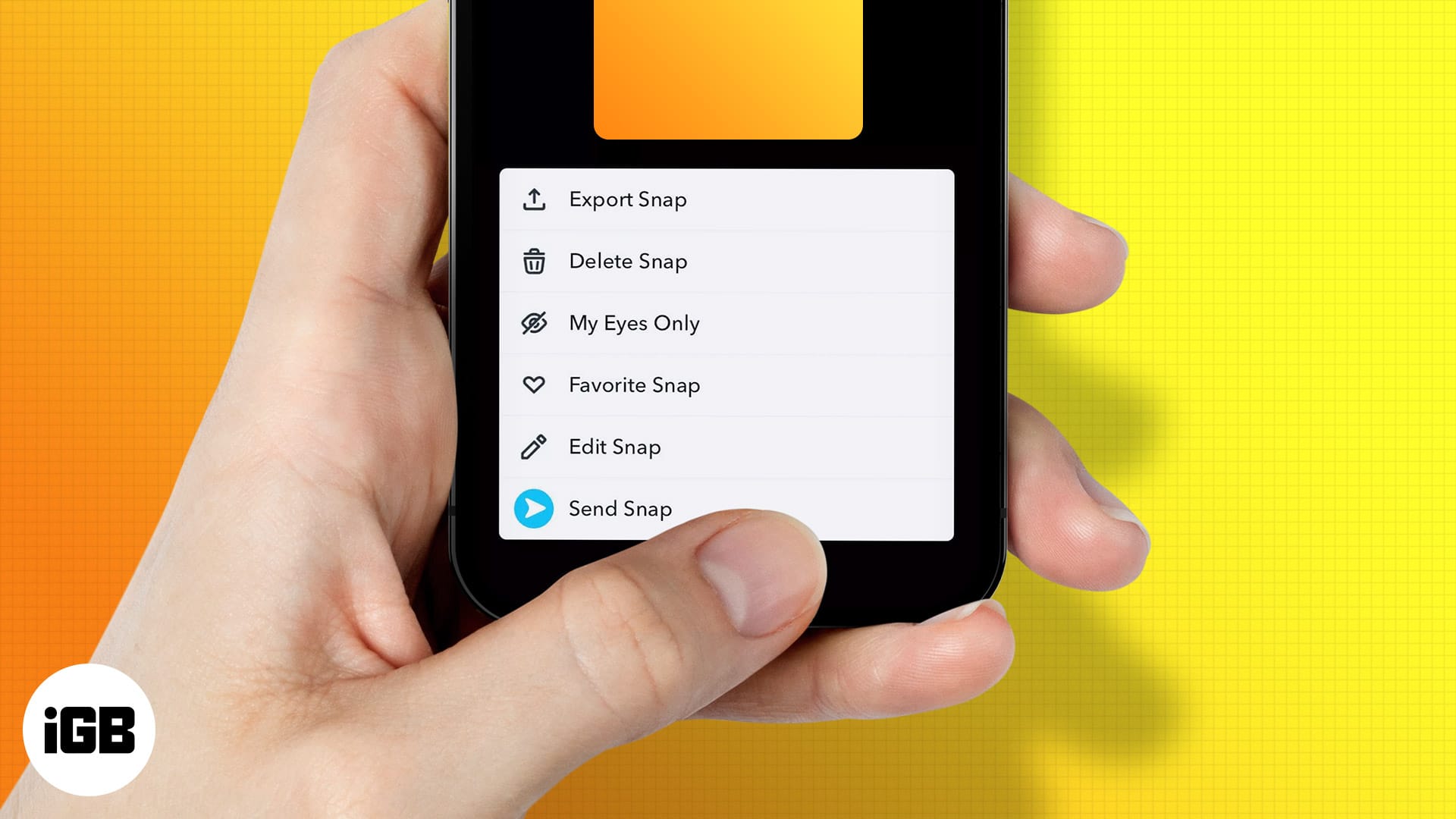
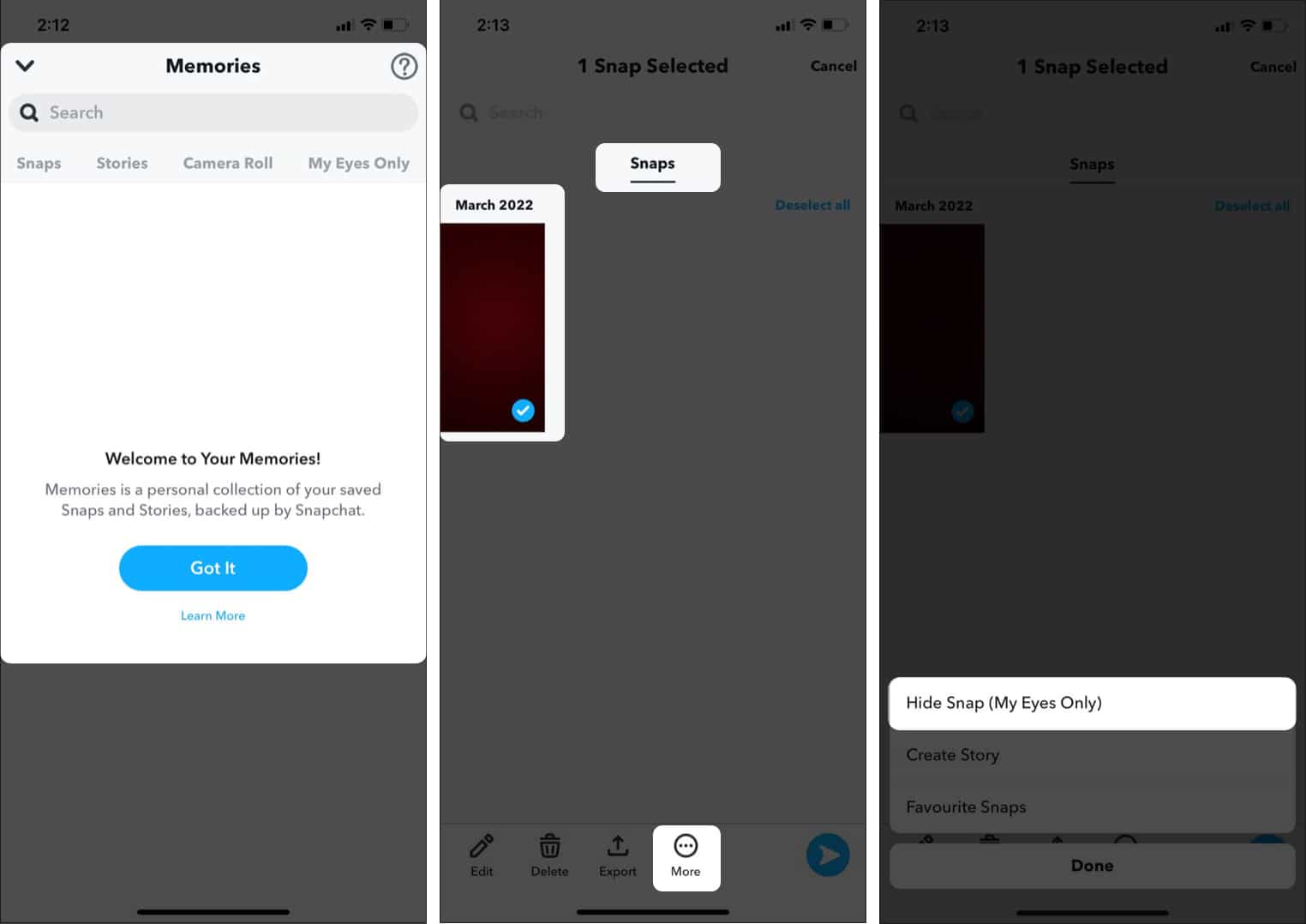

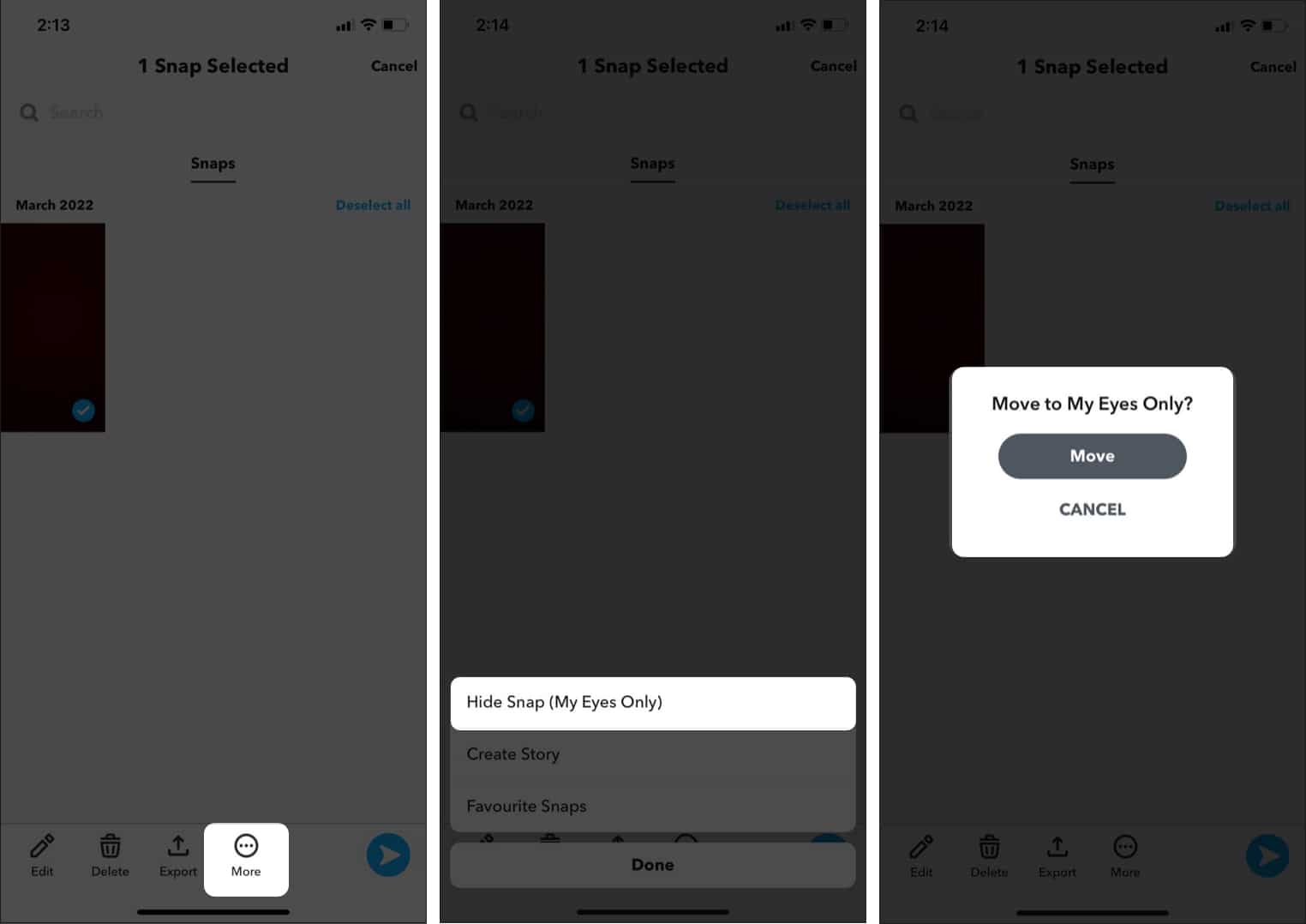
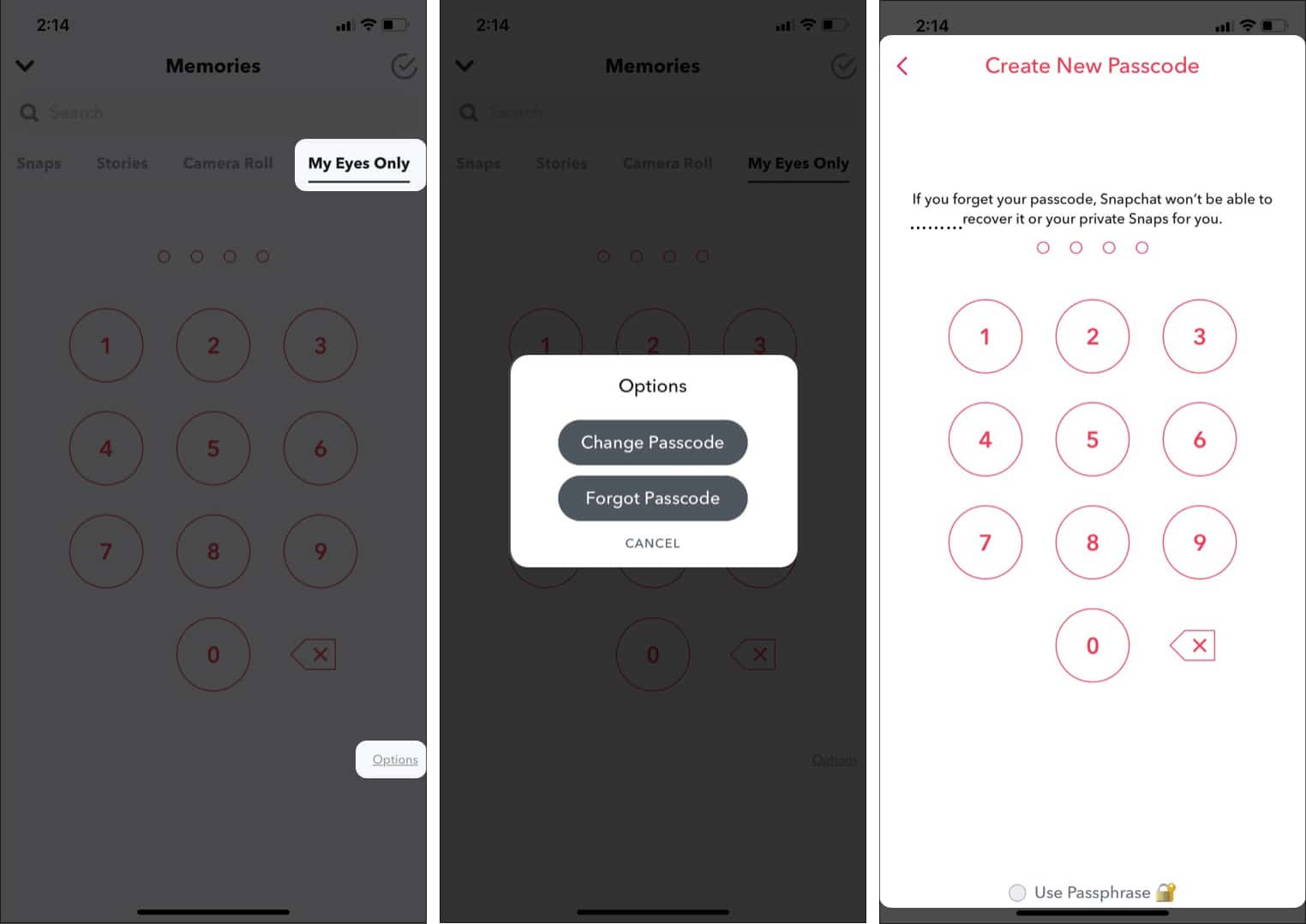







Leave a Reply