Like other messaging platforms, Snapchat also comes with the ability to create groups. And in every group, there’s always one person that spams others with unwanted messages. So, if your Snapchat group has that kind of person and you’re wondering how to remove them, read on!
While there is no direct option to remove anyone from the group, I have found four workarounds to help you remove someone from a Snapchat group using your iPhone.
1. Wait for the group to expire
Usually, Snapchat deletes the group that has been inactive for 24 hours. So, if you don’t want to go through the hassles of finding ways to remove someone from a Snapchat group on an iPhone, the best way is to stay inactive and wait for Snapchat to delete the group chat for everyone automatically after 24 hours.
But if you are planning to delete a Snapchat group without them knowing, it may not be possible if the members are actively posting.
2. Setup another group
While this is not exactly removing someone from a group chat on Snapchat, you can at least get rid of that annoying person. Here’s how to create a new Snapchat group:
- Open Snapchat and go to the Chat screen.
- Tap New Chat.
- Select the members you want to add to the new group and tap Chat with Group.
After making the new group, give it a name. To add more members later, tap the group name → Add → select the members → Done.
3. Ask the person to leave the group
If you don’t wish to leave the group and create another one, you should directly ask the person to leave the group. As you can guess, depending on the person, the situation may escalate, and the person may also deny leaving.
However, if the person ultimately leaves the group, you may have successfully removed them from the Snapchat group, but this incident will negatively impact your relationship with that person. So only do it if that person’s feelings don’t matter to you.
4. Block the user
For those wondering how to remove someone from Snapchat, you can do so by blocking them. For that:
- Open Snapchat and go to the Chat screen.
- Tap and hold the contact whom you want to block.
- Select Manage Friendship → Block.
On the Android device: Tap More → Block. - Tap Block again to confirm.
After blocking the user, you won’t see any of their new messages in the group or their Snaps. You can ask other group members to follow the same if you want.
If you ever feel the need to unblock them;
- Go to your profile → tap Settings.
- Scroll down to Account Actions and tap Blocked.
- Tap the X button and tap Yes to confirm again.
Now, wait for some time for the contact to appear again on your Chat screen.
If you are not happy with most of the members and no longer have any interest in staying in the group, it’s better to leave. Read along to understand how.
Bonus: How to leave a Snapchat group
- Tap and hold the group you want to leave on Snapchat.
- Select Leave Group and tap Leave to confirm.
On Android: Select More → Leave.
Want to completely delete your Snapchat account? You can follow our detailed article on How to delete a Snapchat account.
Wrapping up
With this guide on removing someone from a Snapchat group on an iPhone, I have ensured that you will always be able to stay away from annoying people in Snapchat groups. I hope this helped!
By the way, do you think Snapchat should introduce a dedicated remove member feature in the app? Do let me know your thoughts in the comments below.
Want to improve your experience using Snapchat? Check these:

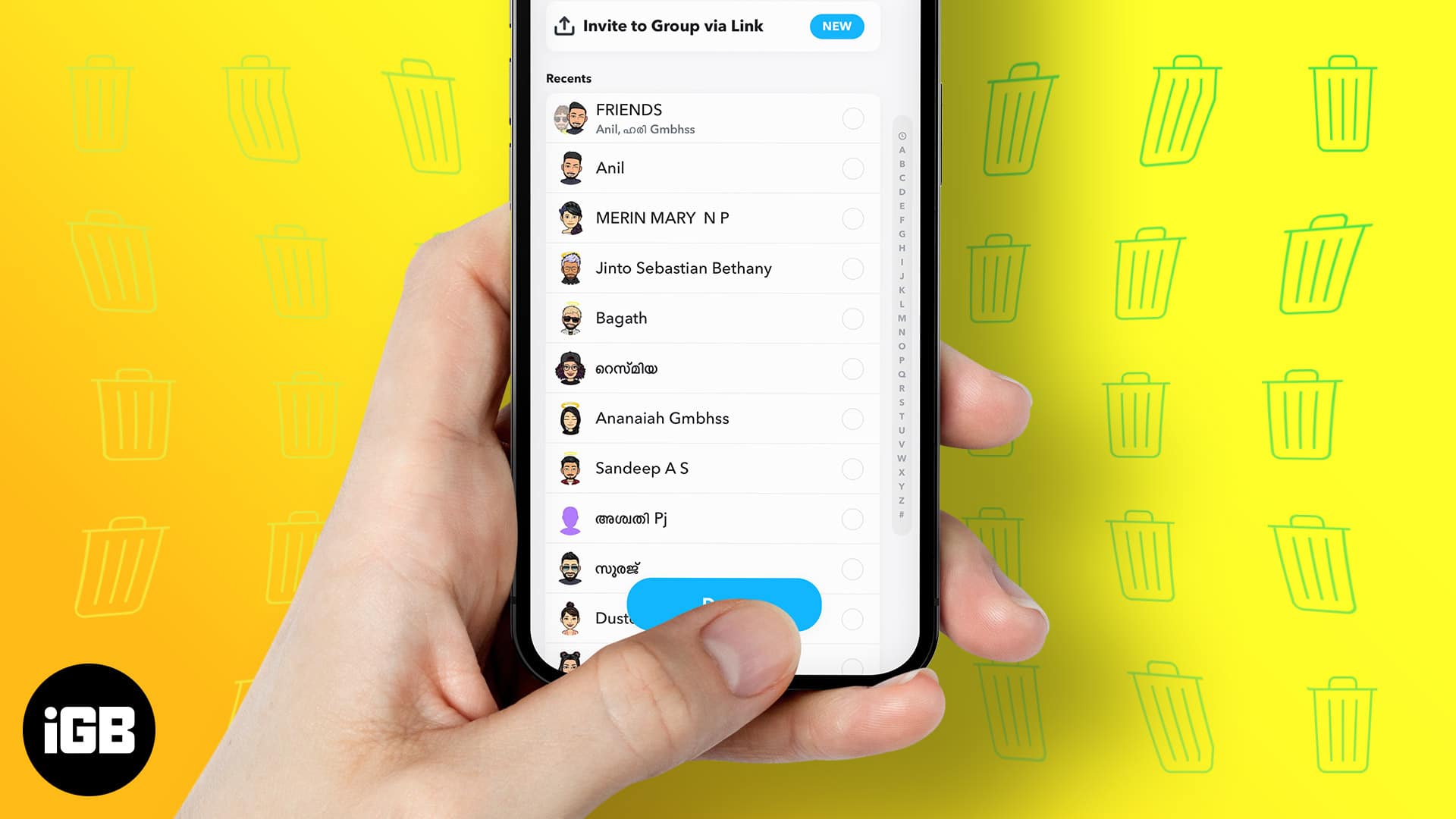

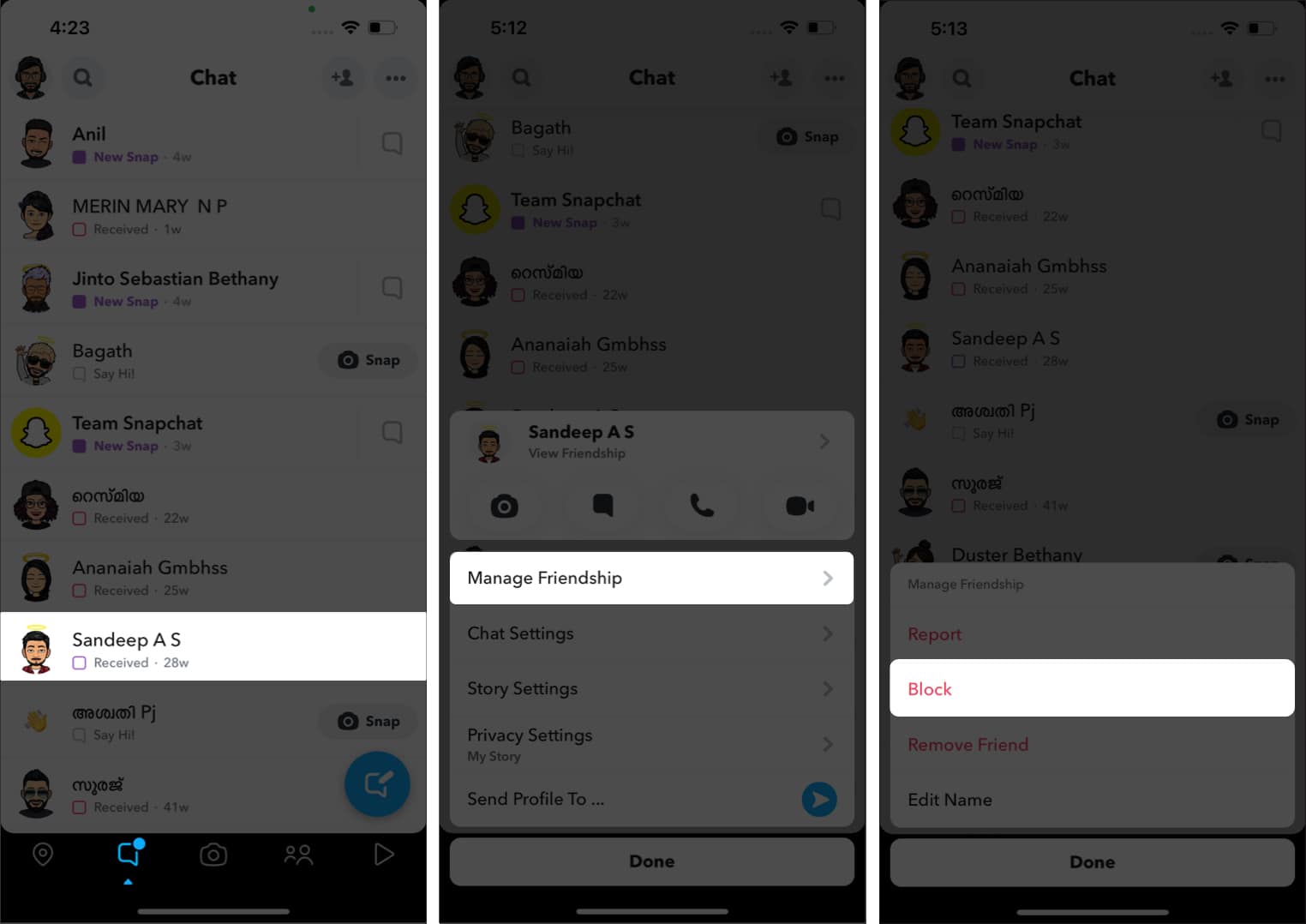
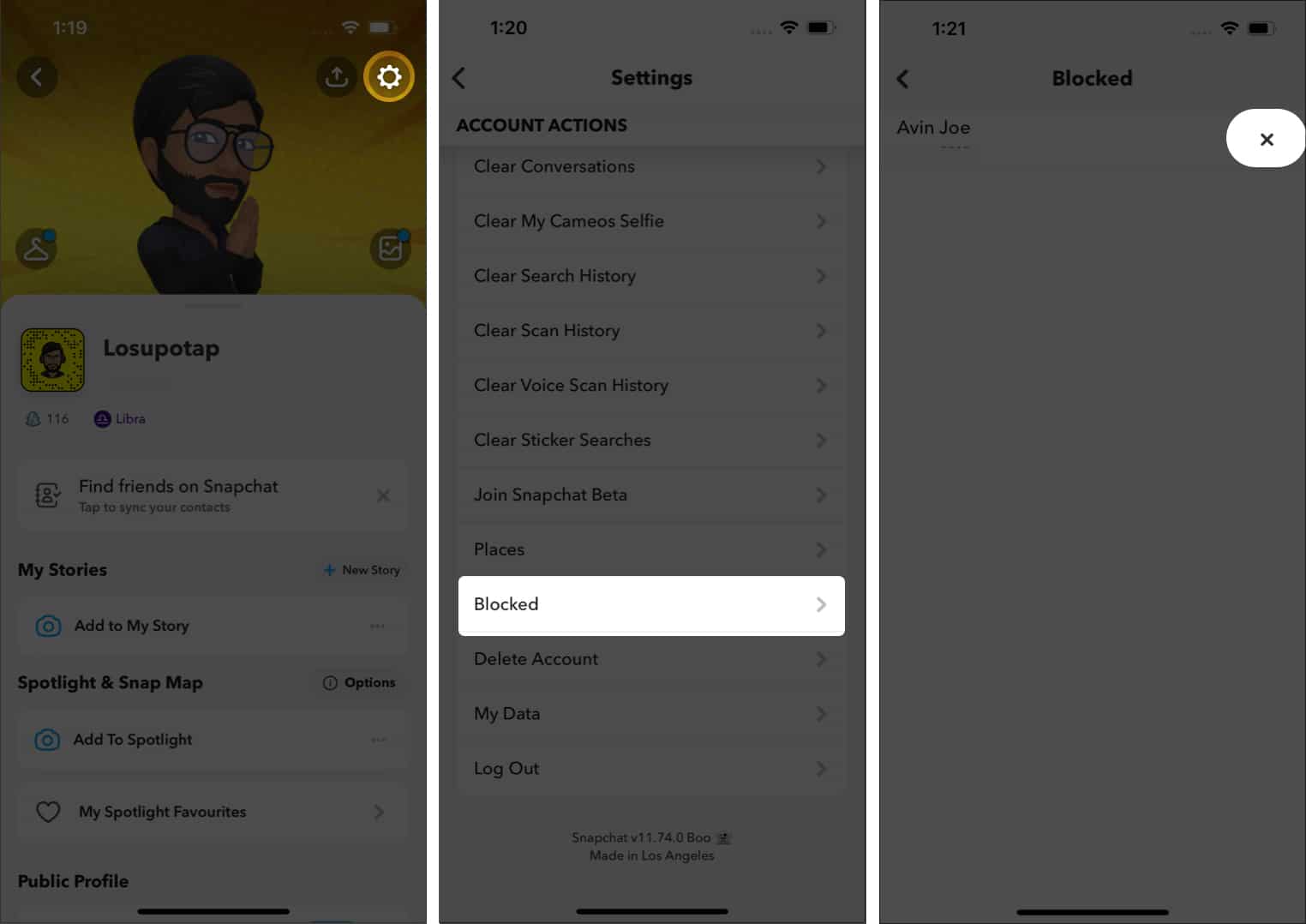
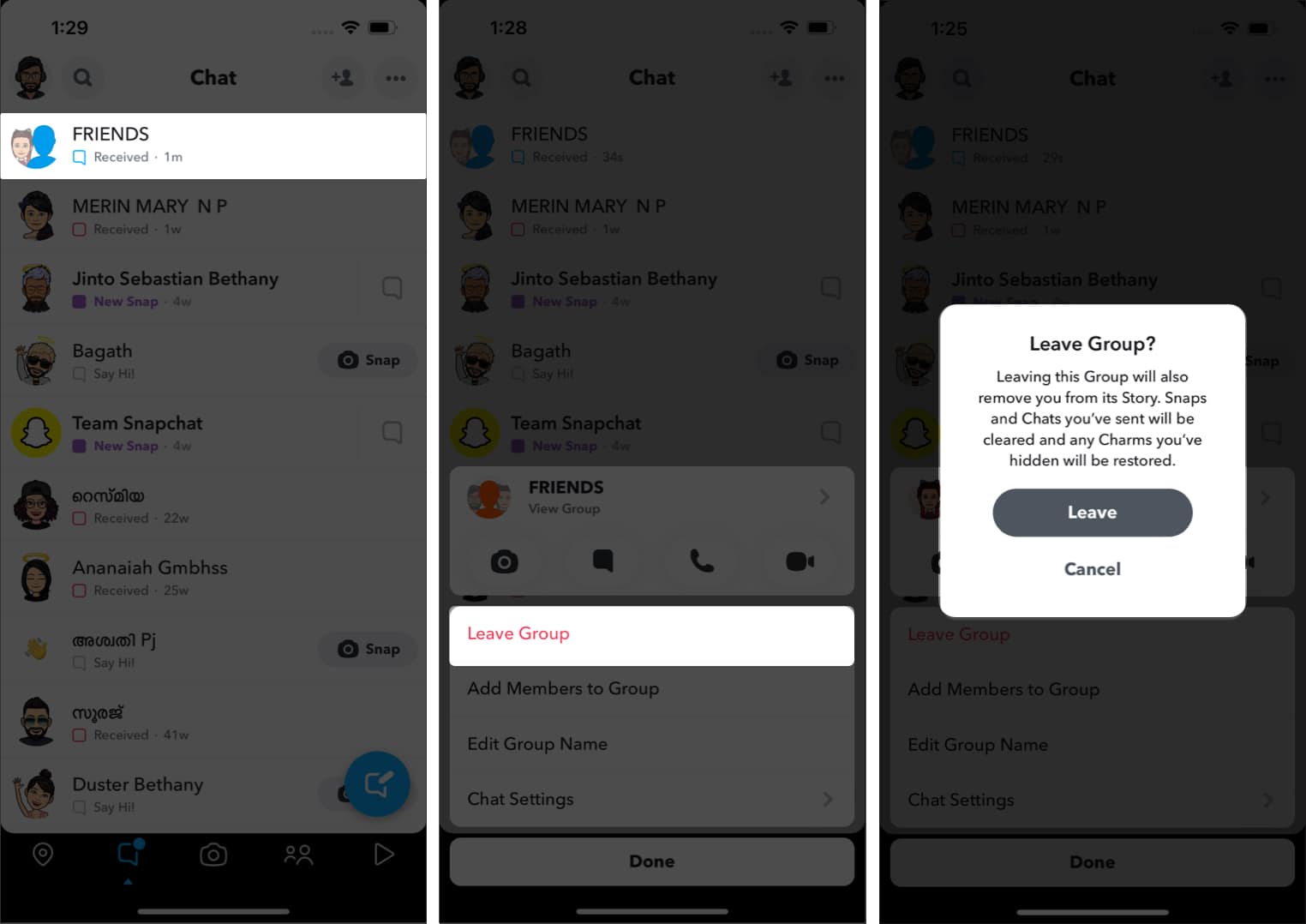







Leave a Reply