Have you also accidentally posted an unwanted snap and want to remove it immediately? Follow this guide to learn how to delete your Snapchat story from your iPhone in a few simple steps. Let’s explore the possible ways to keep your digital diary sleek and selective.
How to delete story on Snapchat on iPhone
- Launch Snapchat → Tap your profile icon.
- Now, select My Story.
- Choose the story that you want to delete.
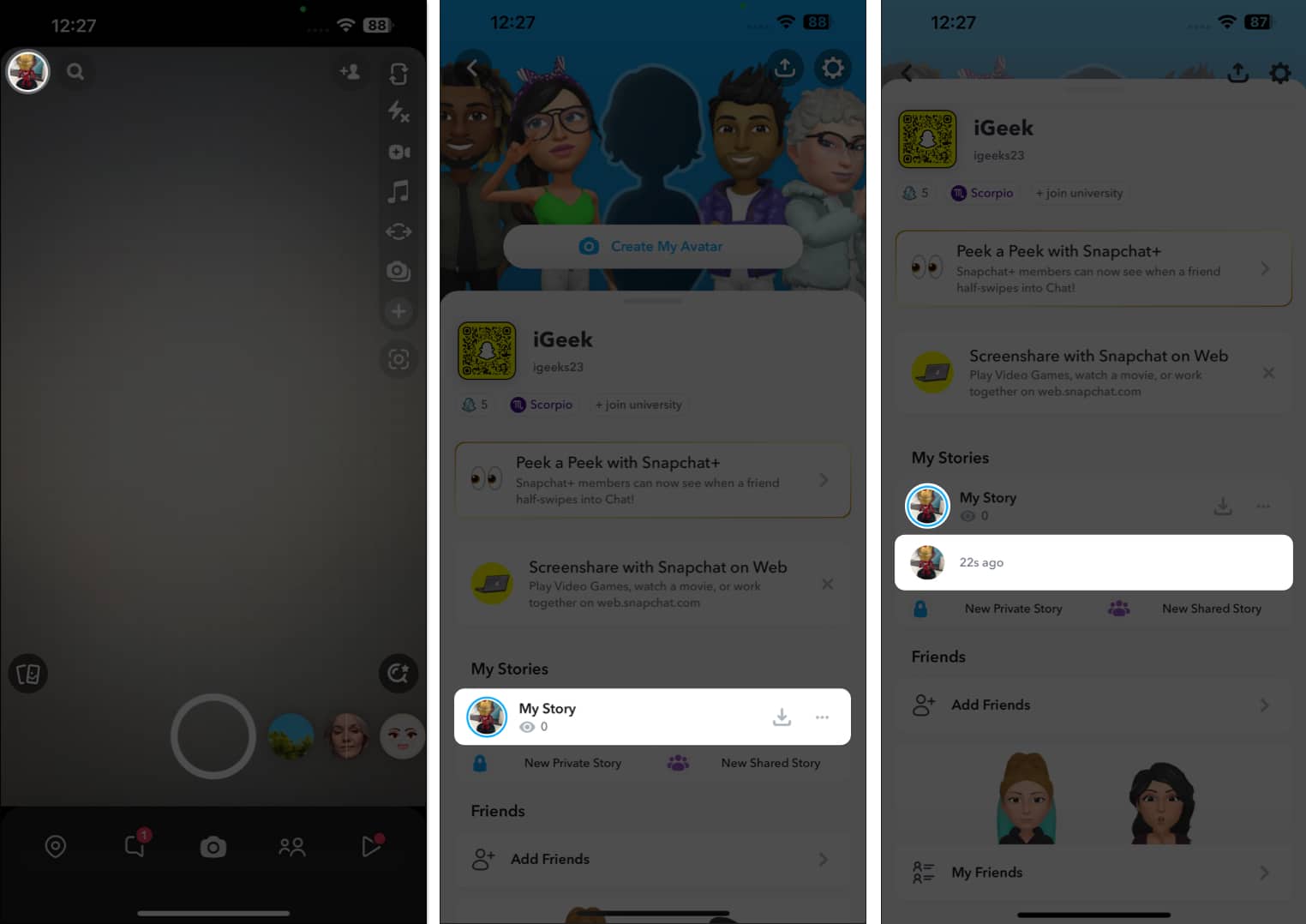
- Tap the three-dot icon.
- Select Delete Snap → Delete when prompted.
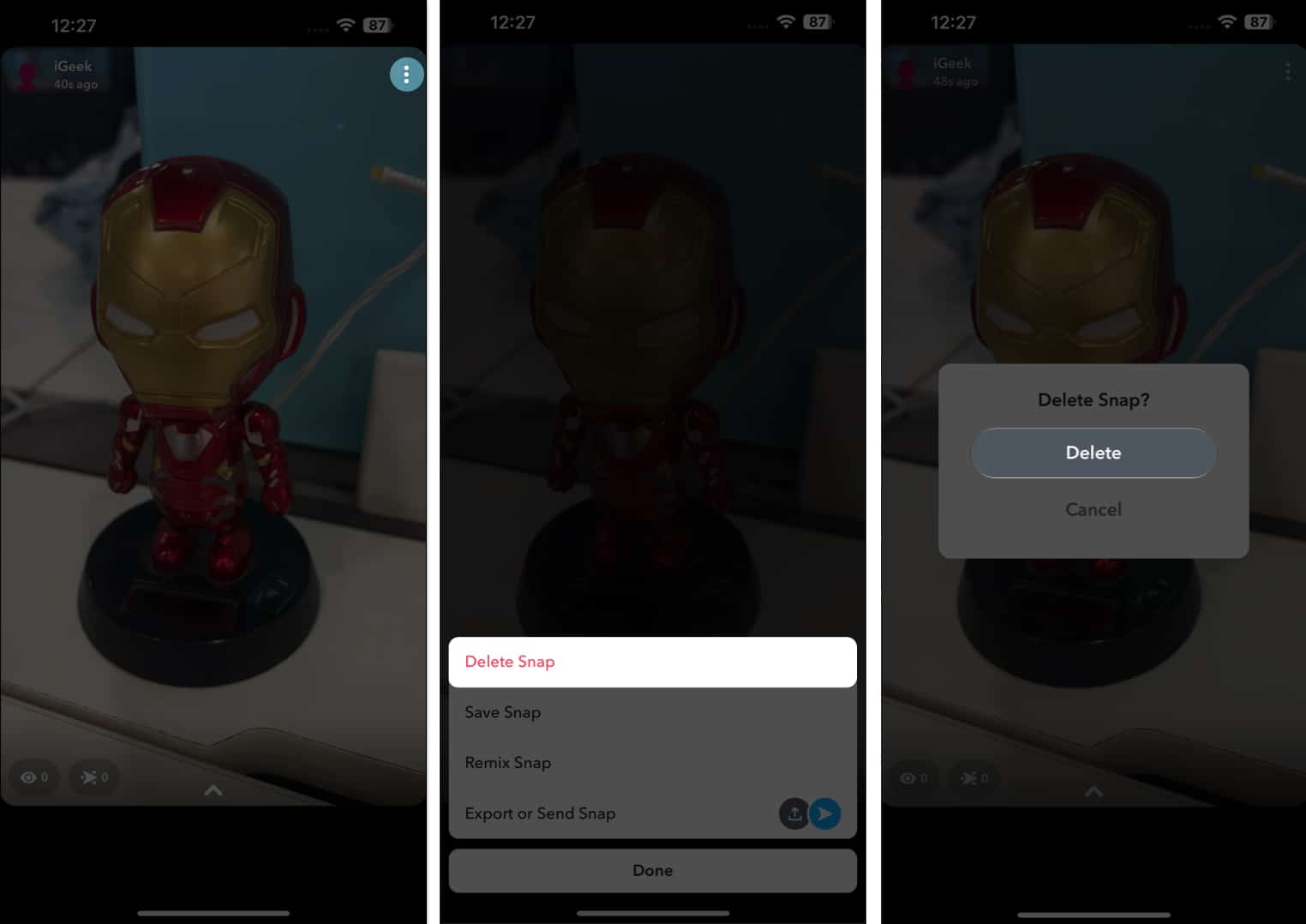
That’s all to delete your public or private story from Snapchat!
Note: To be on the safe side, saving the Snapchat story before removing it is wise. Simply tap the three-dot icon → Save Snap → Hit Yes. Doing so, the respective story will appear in the Photos app.
How to retrieve a deleted Snapchat story on iPhone
If you’ve deleted a story you wish you didn’t, here’s a hack to always revert your actions.
- Go to your profile in Snapchat → Tap the three-dots icon beside My Story.
- Toggle on Auto-Save to Memories.
So, every time you post a story, it’ll be available in the Memories section. - Go back to the camera interface → Tap the Album icon.
- Select your deleted story from Memories.
This step prevents you from manually saving the stories you wish to access later. Furthermore, downloading Snapchat data on an iPhone is also a feasible option.
No, once a story is deleted, it cannot be recovered. Make sure you save it before deleting it.
No, you can only delete your own Snapchat stories. Others have control over their own content.
While there’s no strict limit, avoiding excessive deletion and re-uploading is a good idea, as it may annoy your friends and followers.
Keep snapping responsibly! ✨
These are the effortless ways to remove Snapchat stories before they expire. I hope you found what you were looking for.
Next, we have some more excellent Snapchat related posts that you will find useful.
Read more:

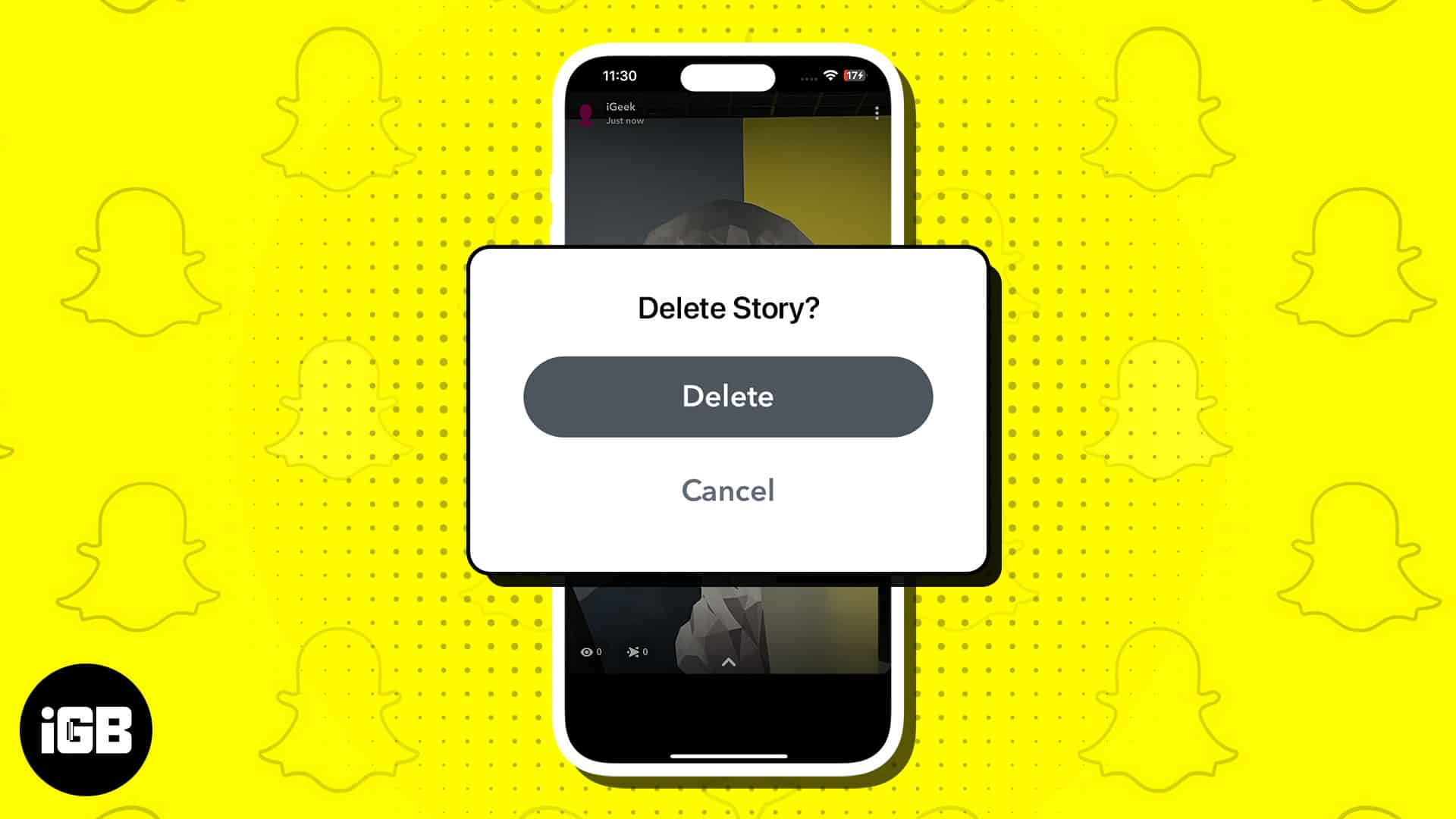
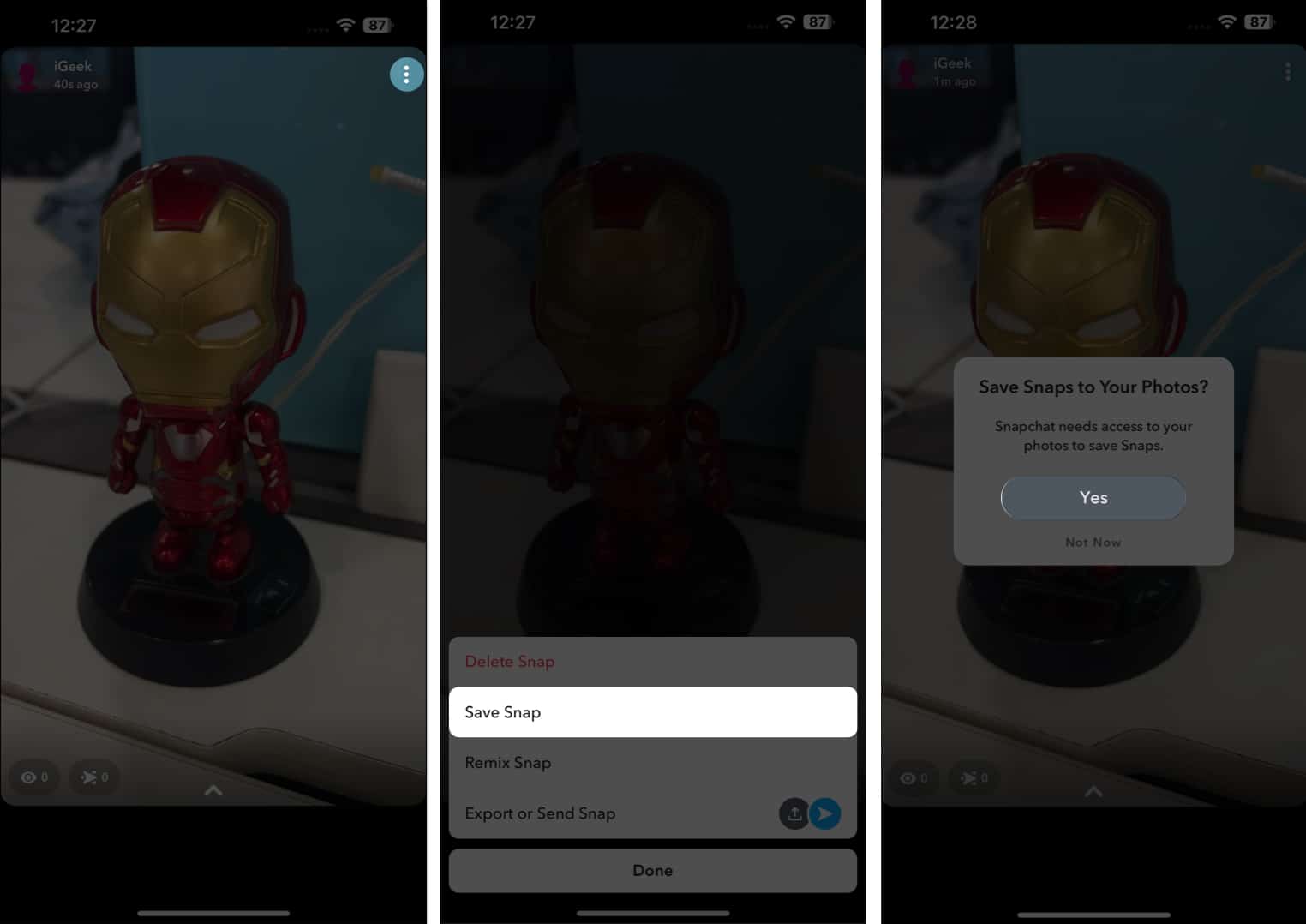
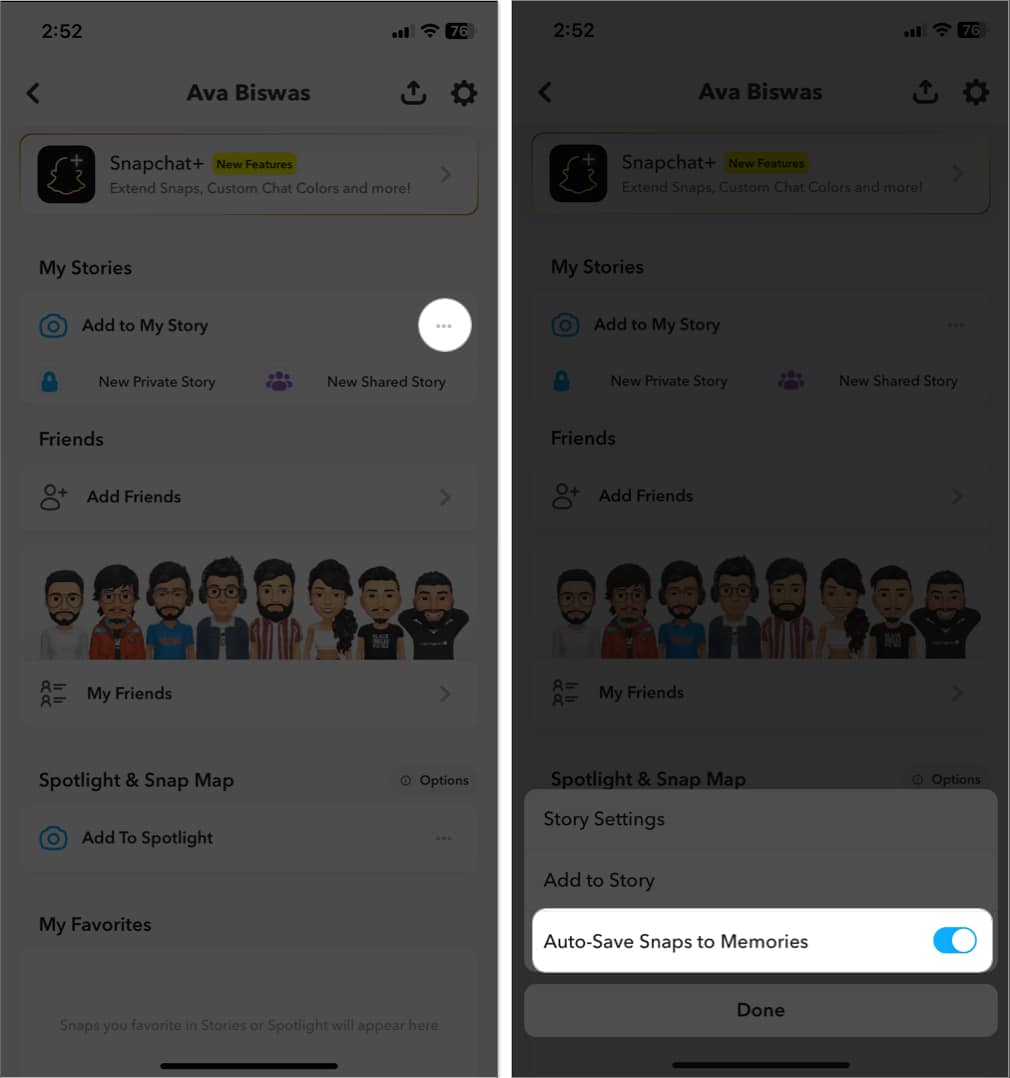
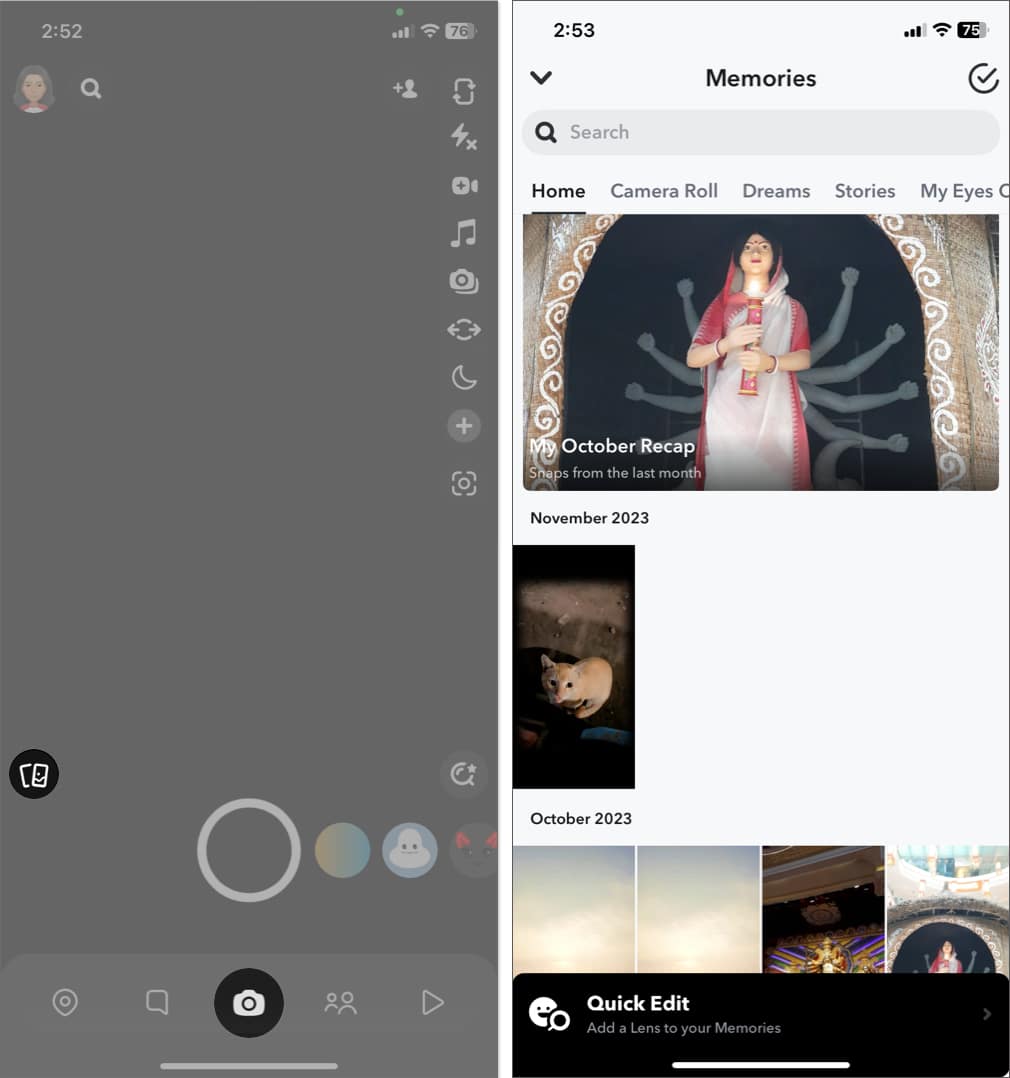







Leave a Reply