Convenience and intuitive ease of use are some of the prime benefits of owning multiple Apple devices. A small yet significant example of this is the ability to use your Apple Watch to unlock a Mac. This happens when you are very close to your Mac and eliminates the need to enter your password. However, there are several aspects to consider, so let’s learn how you set up auto-unlock on Mac.
Before you start using Auto Unlock
- Apple Watch should be passcode protected.
- Mac and Apple Watch must be using the same Apple ID.
- Wi-Fi and Bluetooth should be enabled on both Mac and Watch.
- Two-factor authentication must be enabled for your iCloud account.
How to turn on Auto Unlock on Mac
The Auto Unlock feature is available on every Mac released after mid-2013. Further, you can follow the steps below, depending on your macOS, to activate the feature.
In macOS Ventura or later
- Click on the Apple logo in the menu bar.
- Click System Settings.
- Scroll down and click Touch ID & Password.
- Under the Apple Watch section, toggle on the switch next to your Apple Watch’s name.
You may not see this feature if your Apple Watch is not on the same Apple ID.
macOS Monterey or earlier
- Click Apple logo → System Preferences.
- Go to Security & Privacy.
- Click on the General tab.
- Check the box next to Use your Apple Watch to unlock apps and your Mac.
- Enter your Mac’s password to confirm.
How to use Apple Watch to unlock your Mac
After you enable Auto Unlock on your Mac, you’ll be able to unlock your device the moment you bring your Apple Watch physically closer. So, whenever necessary, just drag your Watch closer, and you’re good to go.
Please note that your Mac will not recognize you and will not auto-unlock if the Apple Watch is not on your wrist and locked.
Also, since the feature is available only on watchOS 7 or later, I’d recommend updating your watchOS to the latest version.
To learn how to unlock your iPhone with Apple Watch, you can refer to our article and follow the given steps.
Though no official comment has been issued by Apple, when I attempted unlocking my Mac with my Apple Watch, I was able to accomplish the operation efficiently from a maximum distance of 48 inches, or 1.22 meters.
Open sesame…
So, as you can see, it’s pretty straight forward to unlock your Mac using Apple Watch. Just make sure that you follow all the criteria mentioned at the start of this post.
However, if you face trouble while unlocking your Mac, you can check our article on Apple Watch not unlocking your Mac.
You might also like to explore:

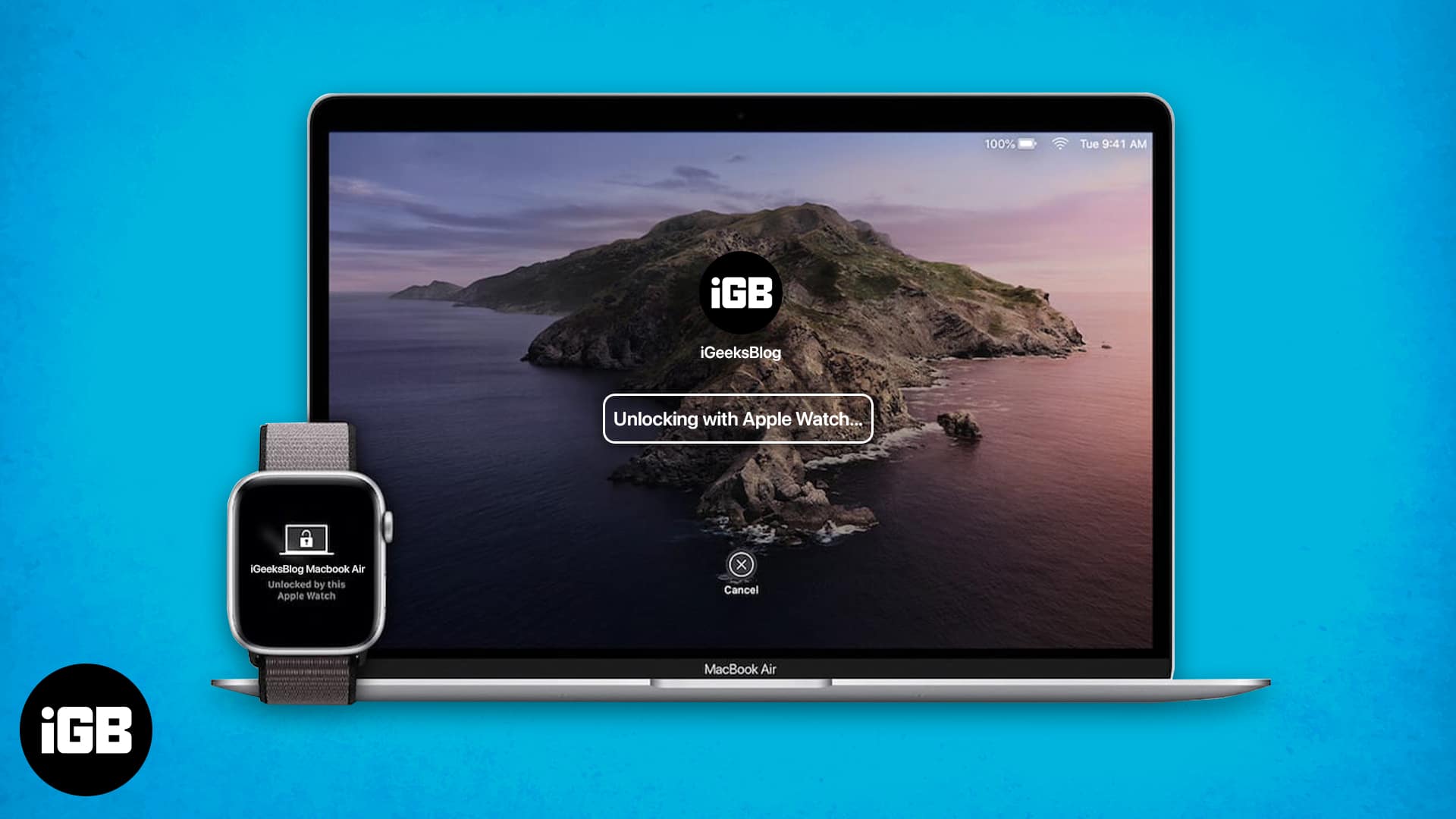
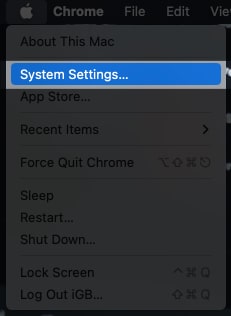
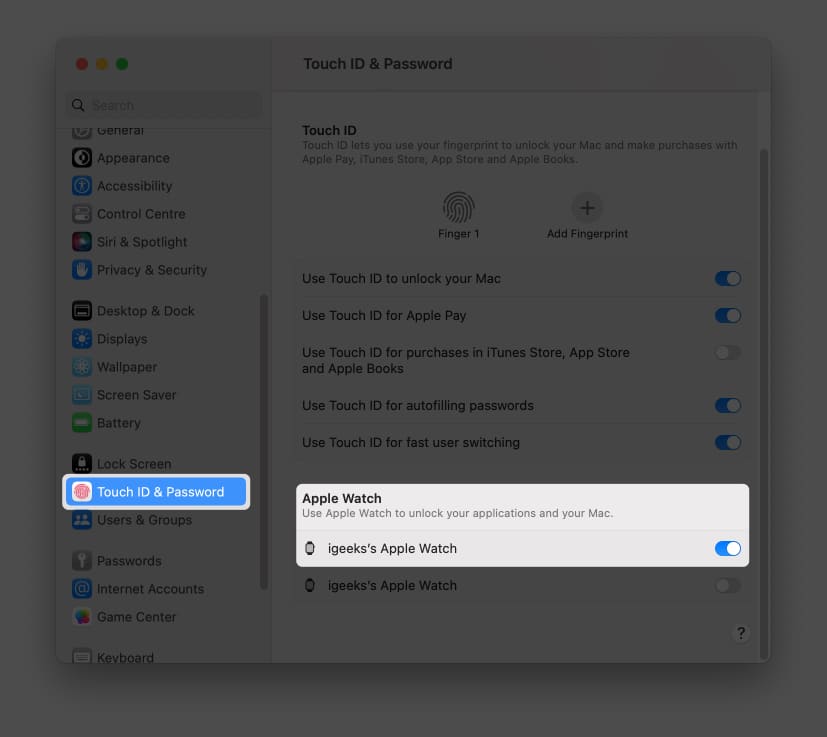
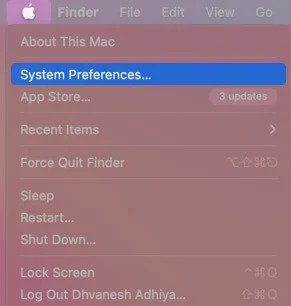
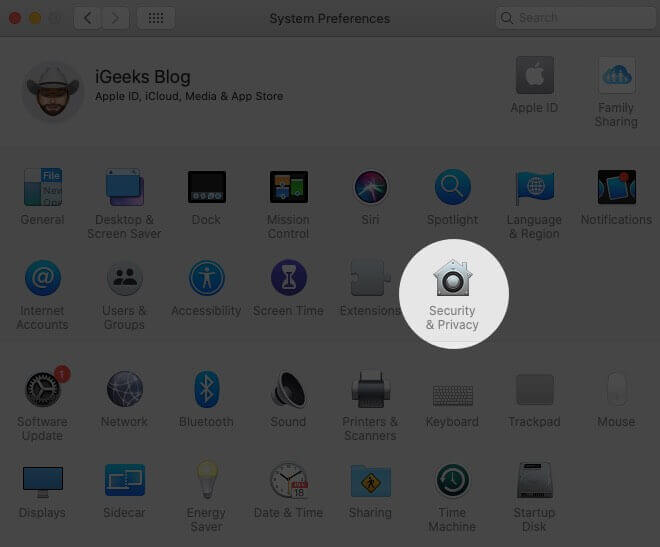
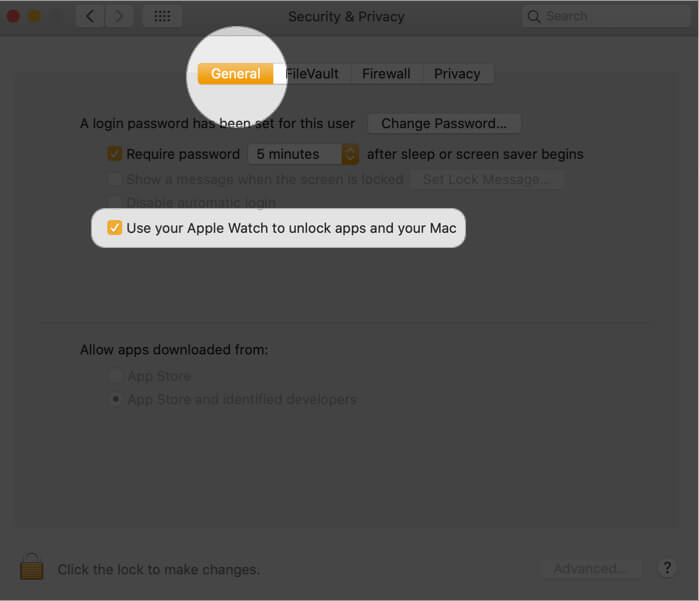
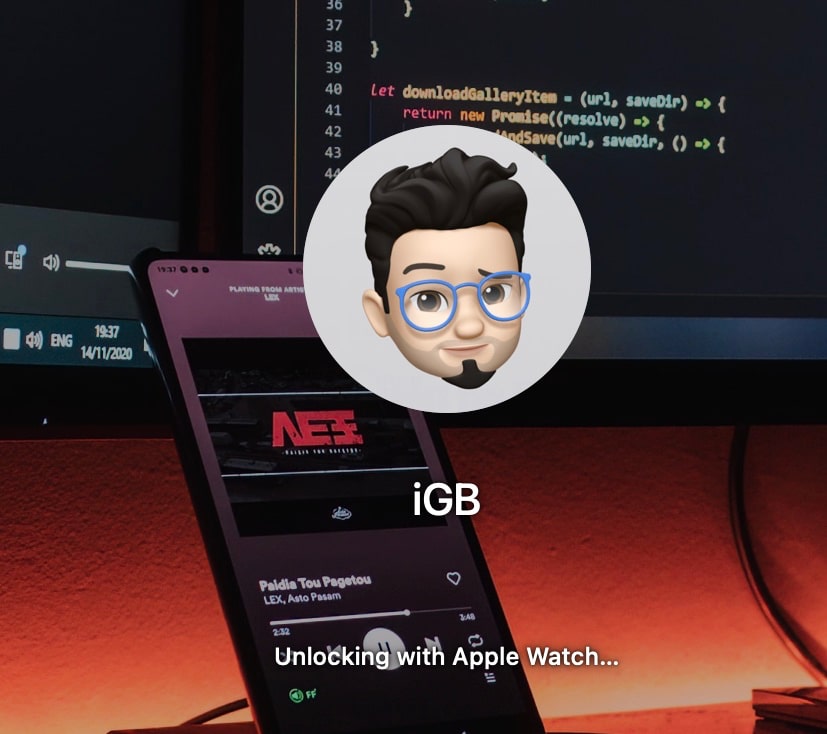








Leave a Reply