After upgrading from iPhone 6s Plus to iPhone 13, I realized how amazing Face ID is. But then the pandemic struck, and we all started wearing face masks all the time. This crippled Face ID almost entirely. Thankfully, with iOS 14.5, you can now unlock your iPhone with Apple Watch when you’re wearing a face mask. Let me show you the requirements and the steps to do so.
What you need?
- iPhone X or later that uses Face ID
- iPhone should be updated to iOS 14.5 or later.
- Apple Watch Series 3 or later.
- The watch should be updated to watchOS 7.4 or later.
- Your Apple Watch must have a passcode. You can enable it from the Watch app on your iPhone.
- Wear the unlocked Apple Watch on your wrist and keep the paired iPhone near.
- Ensure the Wi-Fi and Bluetooth are enabled on iPhone and Apple Watch.
- Wear a mask for Face ID to detect it.
- Apple Watch wrist detection feature should be on. To ensure if this is enabled or not, go to the iPhone Watch app → Passcode.
How to set up Unlock iPhone With Apple Watch
- Open iPhone Settings and tap Face ID & Passcode.
- Enter your iPhone passcode to authenticate.
- Scroll down and under UNLOCK WITH APPLE WATCH, toggle on the Apple Watch.
How to unlock your iPhone with your Apple Watch
Once you have enabled the ‘unlock with Apple Watch’ option, look at your iPhone like you usually do to use Face ID. As soon as Face ID detects your mask, you will receive haptic feedback on your Apple Watch confirming the paired iPhone has been unlocked.

The first time you do this, iPhone will ask you to enter the passcode. After that, it won’t. However, you will have to enter the iPhone passcode manually once every time you take the watch off your wrist or wear it for the first time in the day.
Note: This feature is only for unlocking your iPhone. To authenticate Apple Pay payments and App Store purchases or downloads, you will have to enter the password manually or use Face ID after removing the mask.
I hope this quick guide helped you. If you own a Mac, you can use your Apple Watch to unlock it seamlessly. This feature has been around for a long.
Have additional questions? Put them in the comments below.
Read More:

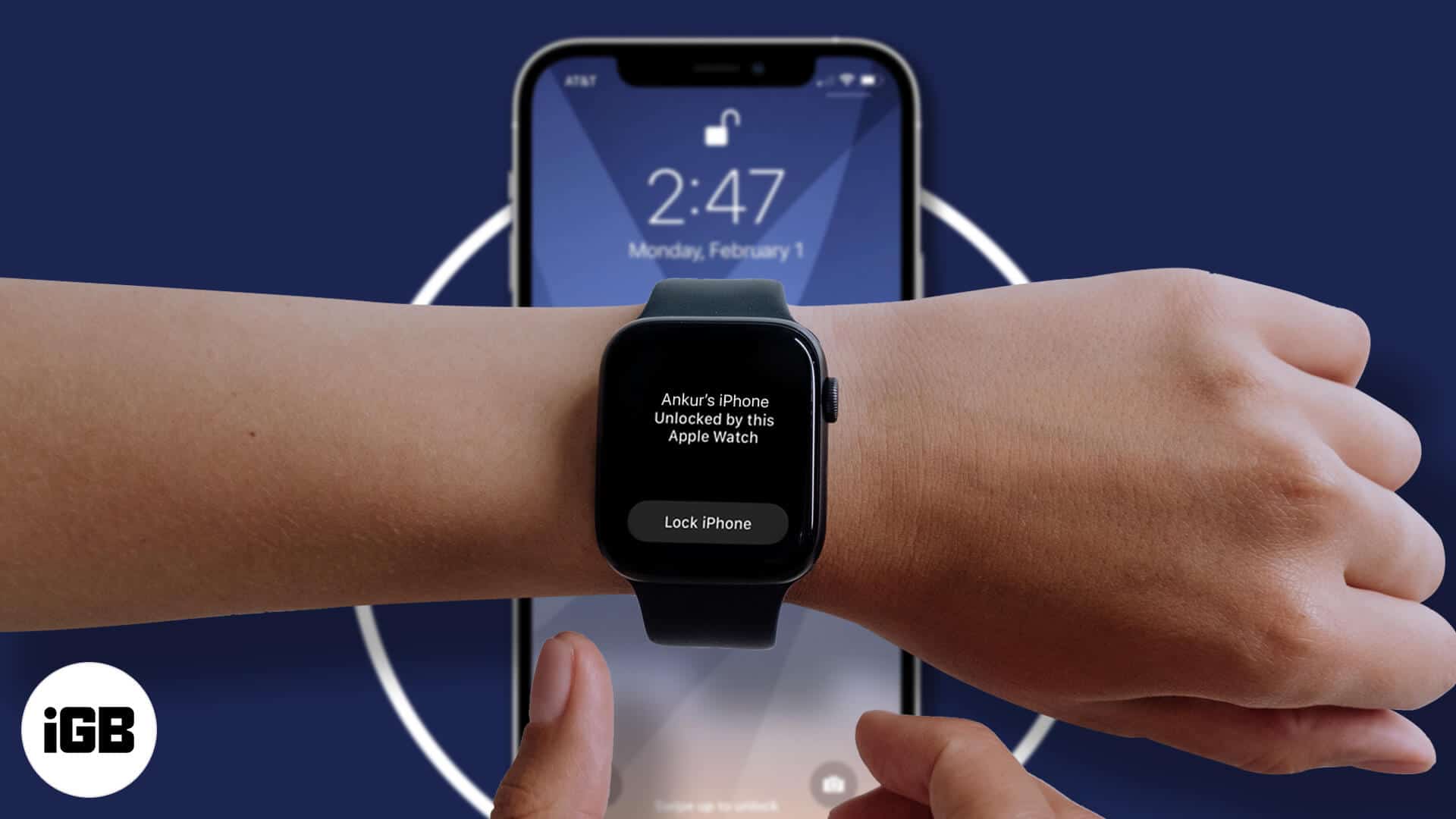
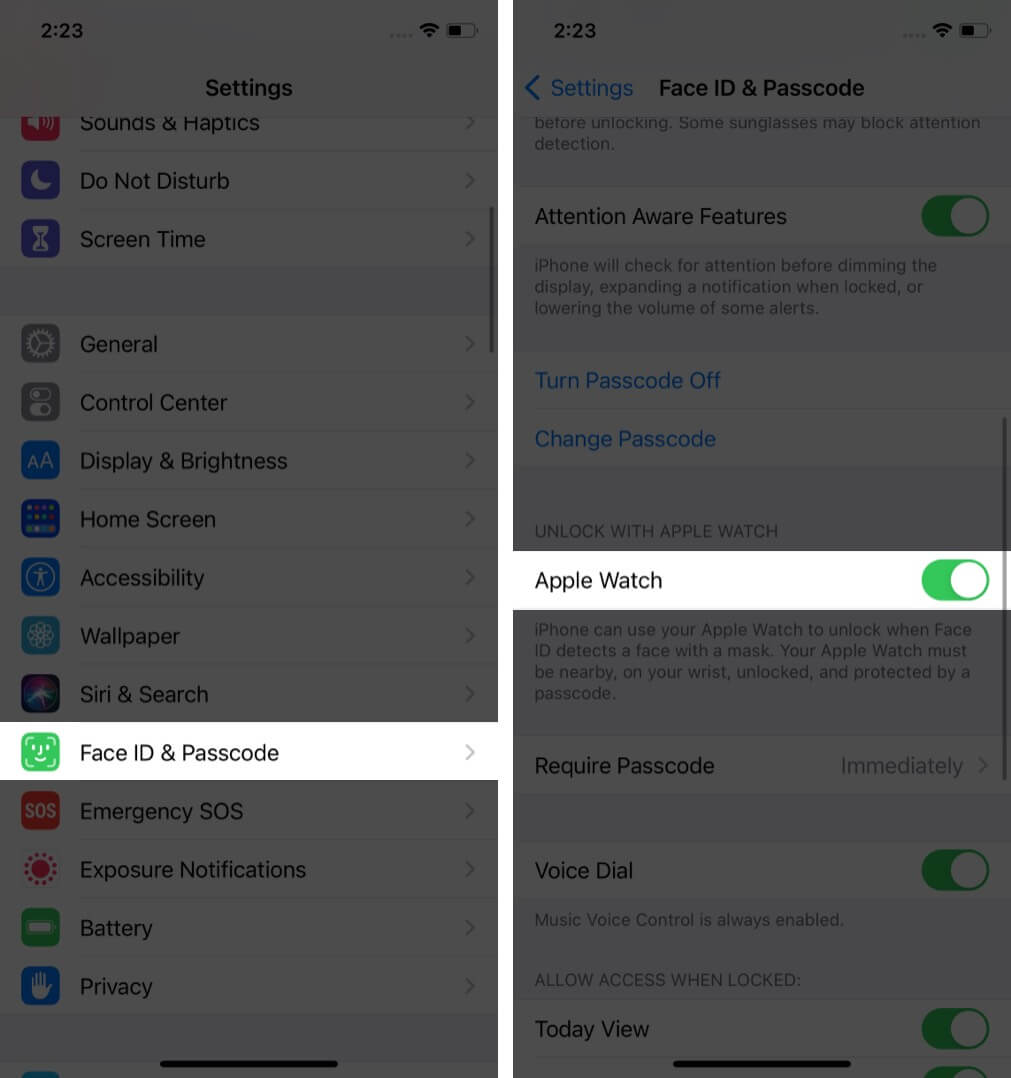







Leave a Reply