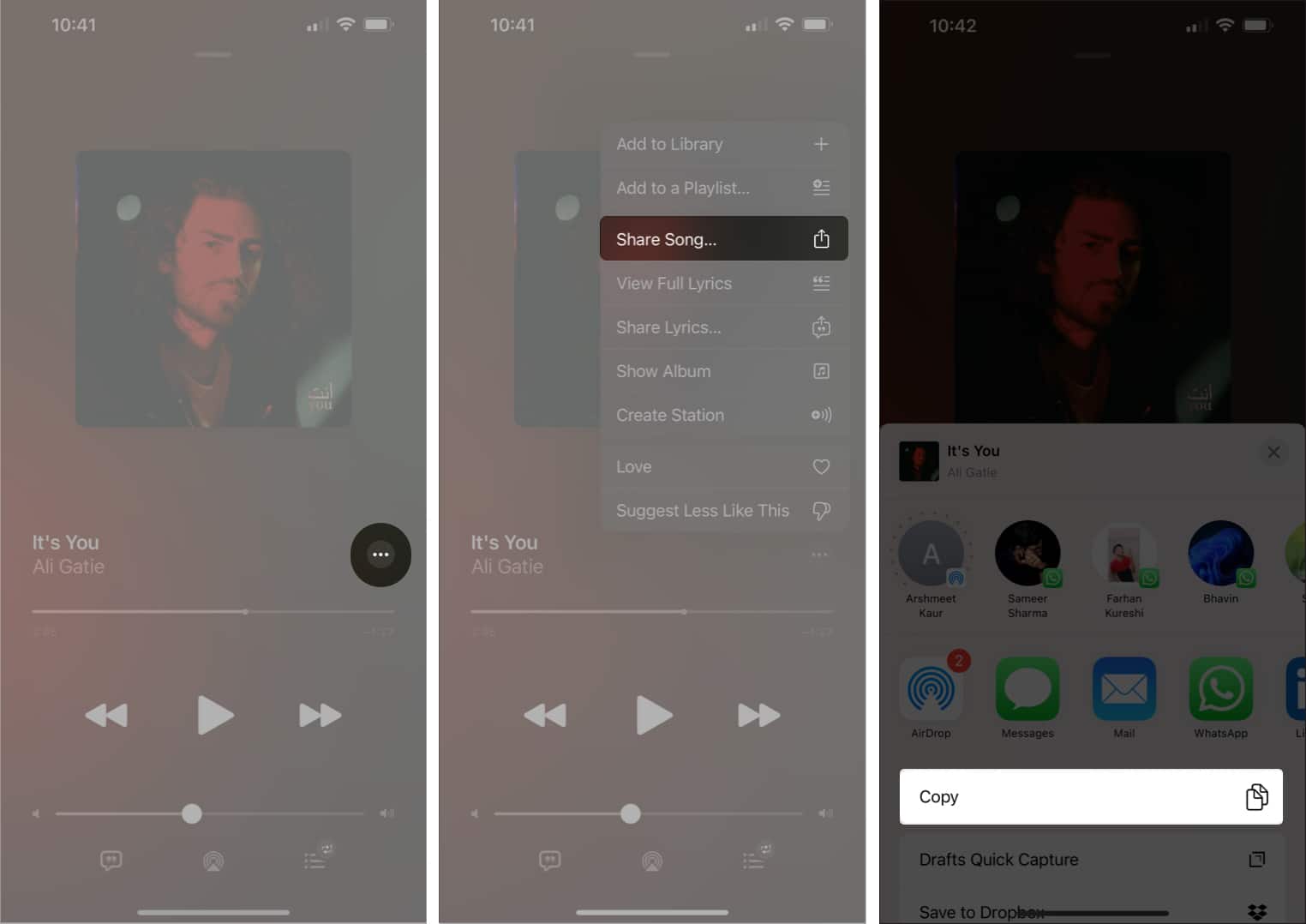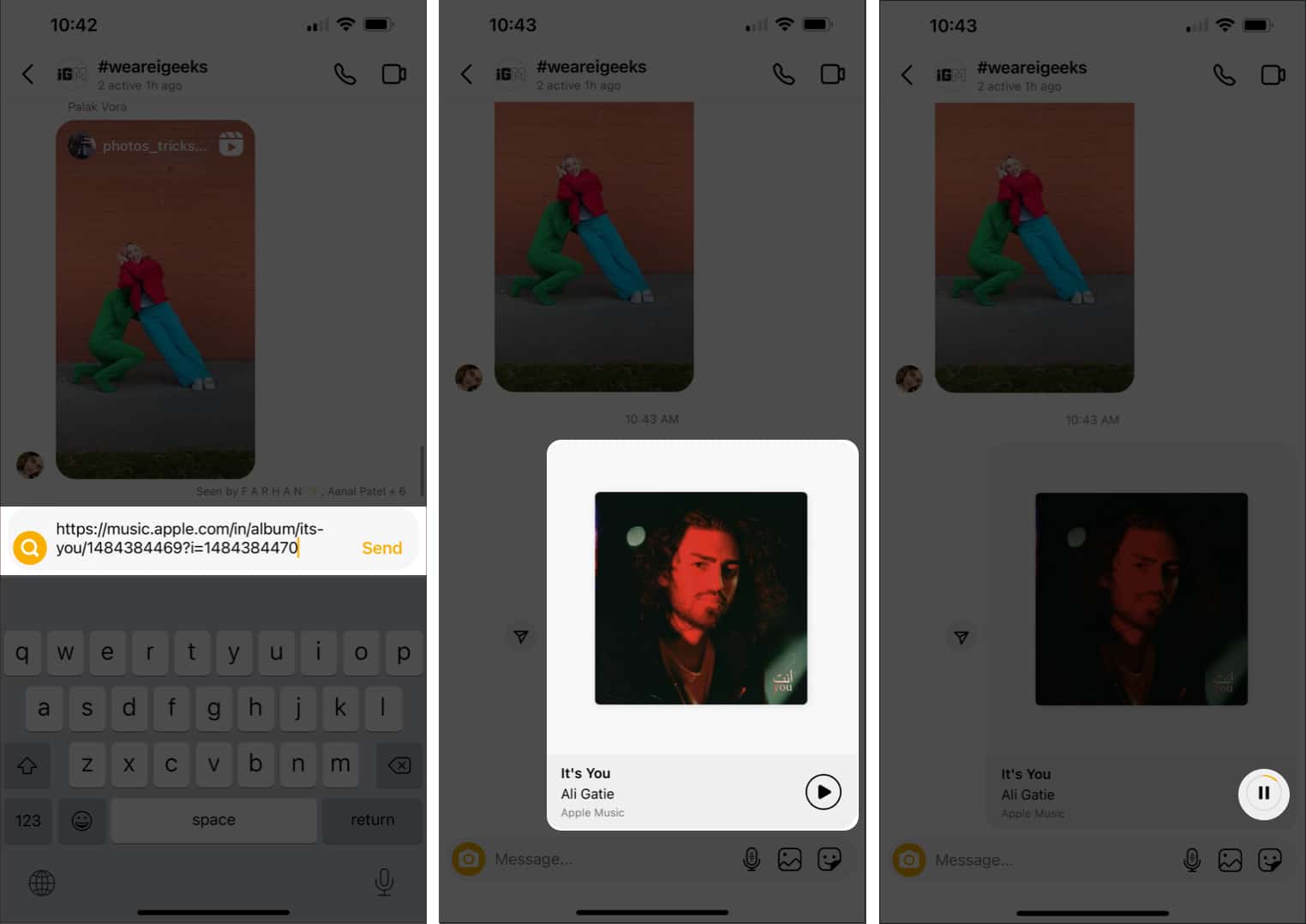Are you tired of convincing your friends to listen to a song stuck in your head? Instagram’s new feature, Play, pause, and re-play, is what you should try. This feature allows you to share a 30-second preview of any song from Apple Music, Spotify, and Amazon Music in your Instagram chats.
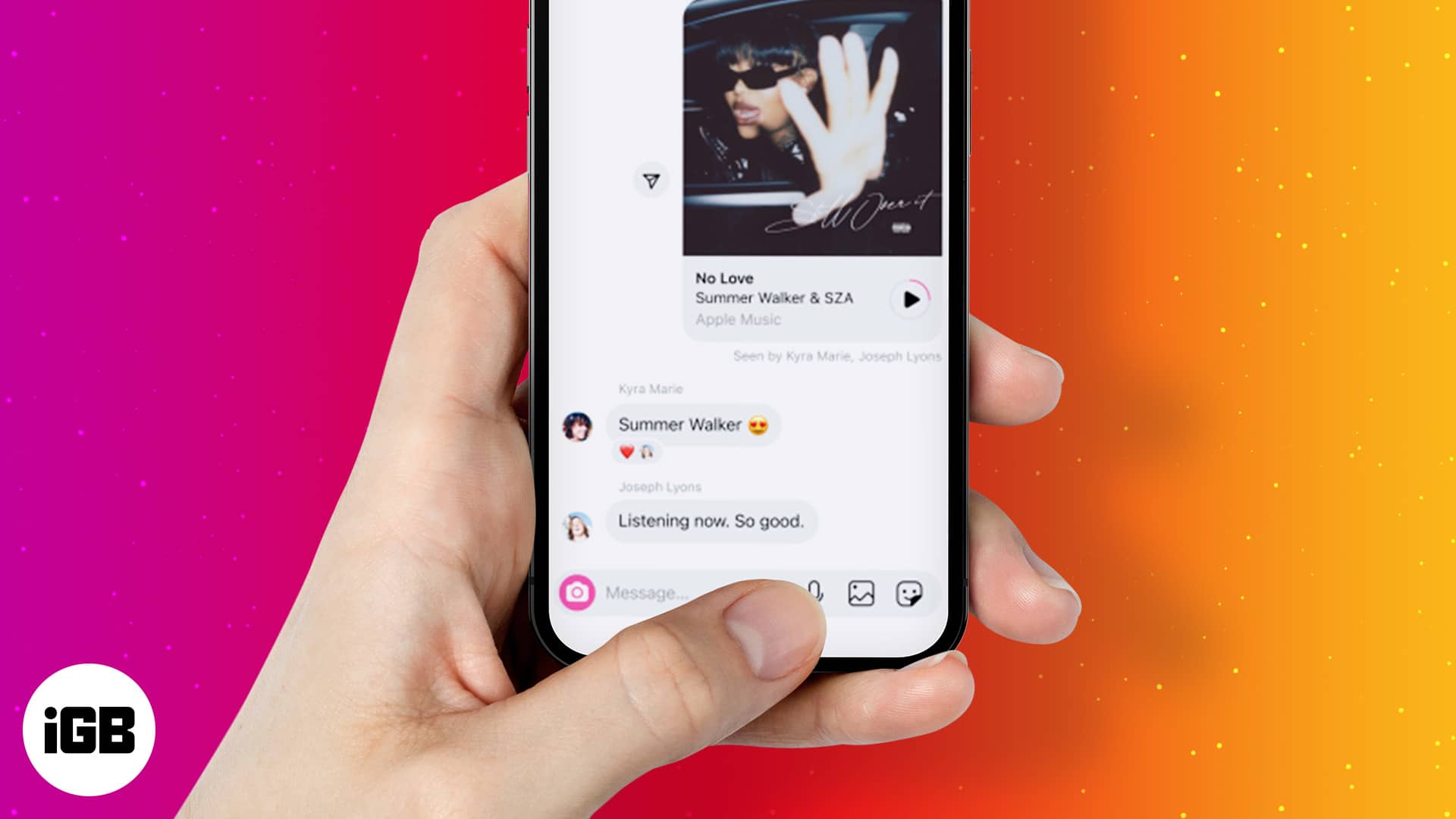
While you could already share songs you listen to on your Instagram stories, it was just a preview with a link on top. This changes now, and here’s how you can share a 30-second preview of songs with your friends on Instagram using your iPhone.
Note: The feature is still rolling out for Spotify and Amazon Music. So, if this isn’t working for you, wait for some time.
How to share song clips on Instagram chat
The “Play, pause, and re-play” feature is available for Apple Music, Spotify, and Amazon Music. While all the apps have a similar process, we’ve used Apple Music as it blends well with the ecosystem and supports Lossless Audio. Here’s a step-by-step guide,
- Open Apple Music.
- Select the song you want to share.
- Tap the three dots (…).
- Select “Share Song…”.
- Next, tap Copy.
- Open Instagram and navigate to the chat you want to share the song.
- Long-press the Message… section and paste the link.
- Send the link and done!
You now have shared the preview of the song on your Instagram chats.
Other features Instagram introduced
Instagram is amongst the most popular social media platforms. It has an ever-growing user base and currently has 1.38 billion active users. To keep these users entertained, Instagram keeps launching new features. This time, Instagram has a bunch of new features.
- Reply while browsing: You can reply to messages from whatever tab you’re on. No need to go to the chat to reply.
- Quick share posts: Long-press the share button to send the post to your friends.
- Activity status of friends at the top of the inbox: Yeah, basically what the title says.
- Send group messages without notifications: Add @silent before sending a message on group chat, and your friends won’t be notified of the message.
- Create a poll: Wanted polls on your Instagram groups so you could check what your friends think about a certain topic? Well, now you have it!
Let me know if this guide helped you share song clips with friends on Instagram using your iPhone. Have more questions? Leave them in the comments below!
Read more: