Pinterest is a go-to app for inspiration, from planning your dream vacation or wedding to discovering new recipes and hobbies. So, of course, it’s frustrating if Pinterest stops working on your iPhone. Whether the app crashes, freezes or fails to load, I’ve got some solutions for you. In this guide, I’ll walk you through some common reasons why Pinterest may not work on your iPhone and provide easy fixes to get you back to pinning in no time.
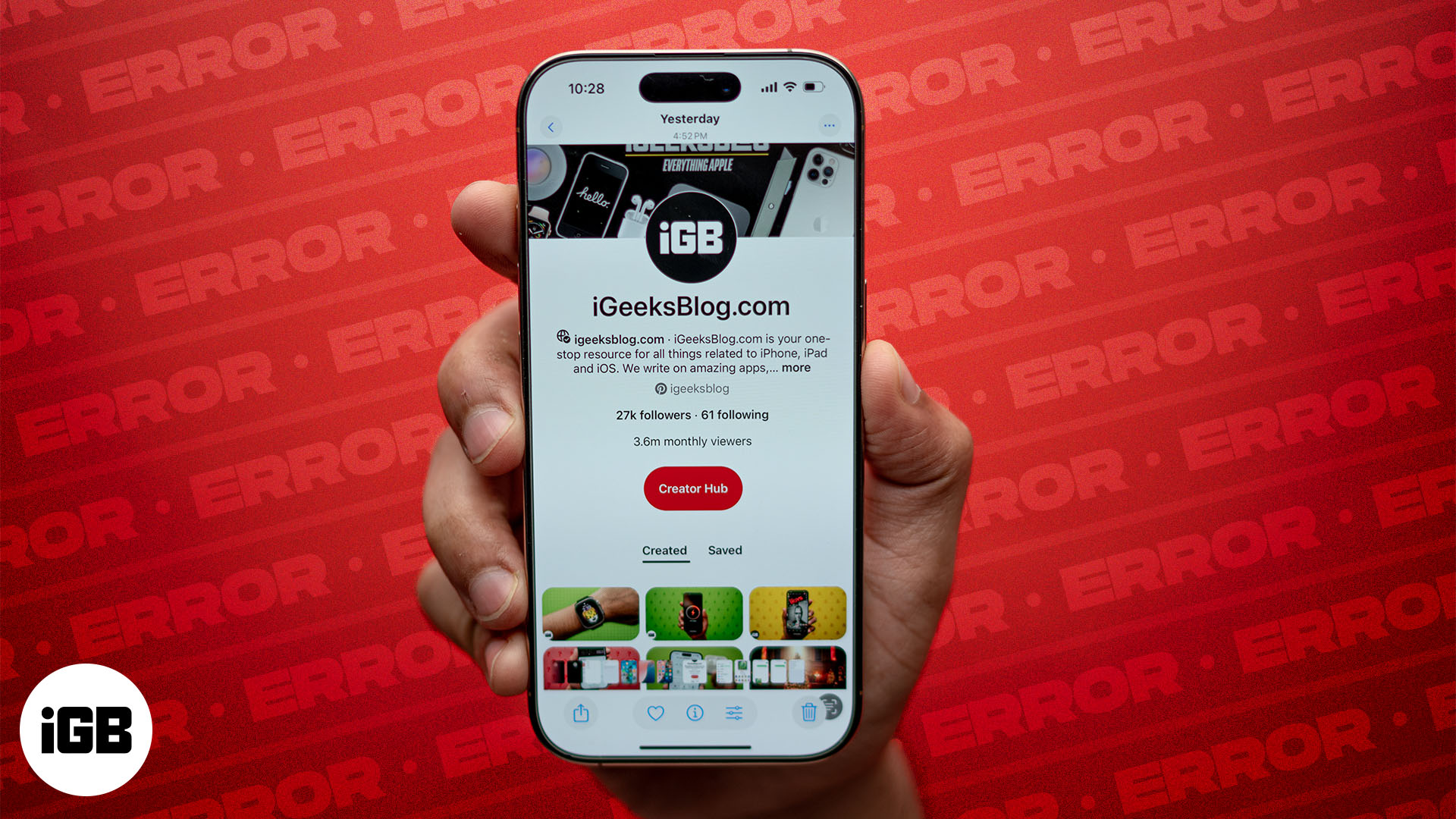
Why is Pinterest not working on my iPhone?
There could be several reasons why Pinterest isn’t working on your iPhone. Some issues may stem from problems with the app itself, while others could be related to your device or internet connection. Here are some common causes:
- Outdated app version: If you haven’t updated Pinterest in a while, the outdated version may be causing glitches or compatibility issues with your iPhone’s operating system.
- iOS compatibility issues: If you recently updated your iPhone to a newer iOS version, Pinterest may not yet be optimized for it, leading to crashes or malfunctions.
- Poor internet connection: Pinterest relies on a stable internet connection to load images and boards. A weak or unstable Wi-Fi or cellular signal can prevent the app from functioning properly.
- App cache or corrupted data: Over time, temporary files and cached data can build up, causing the app to slow down, freeze, or fail to load altogether.
- Account-related problems: If there’s an issue with your Pinterest account, such as login errors or account restrictions, it could prevent you from using the app.
- Server outages: Sometimes, the issue might not be on your end. Pinterest’s servers could be down, which would affect users globally.
- Device-related issues: Low storage space, background app conflicts, or an older iPhone model that struggles with newer apps might also contribute to the problem.
Understanding these potential causes is the first step in resolving the issue. To fix Pinterest issues, try the solutions below.
8 ways to fix Pinterest not working on iPhone
Here are some tested troubleshooting steps to help fix the Pinterest app when it’s not working properly.
1. Check your internet connection
Like most apps, Pinterest requires a stable internet connection to function. Check your Wi-Fi or Cellular Data signal as below:
If you’re using Wi-Fi:
- Open Settings on your iPhone or iPad and select Wi-Fi.
- Check that it’s enabled and you’re connected to a network. Try opening a website or playing a video on YouTube to check your connection.
- You can also toggle off and toggle on the Wi-Fi option to refresh your connection.
If you’re using Cellular Data:
- Open Settings and select Cellular.
- Make sure Cellular Data is enabled.
- Now, scroll down to the CELLULAR DATA section, where you’ll see a list of apps. Make sure the toggle next to Pinterest is set to on.
If your internet connection is working fine but Pinterest is still giving you problems, try the next steps below.
2. Clear Pinterest cache on iPhone
If Pinterest is not loading on iPhone, the following solution may help.
- Open Pinterest on your iPhone and tap the Profile tab at the bottom right.
- Tap the tiny Settings icon on the upper right.
- Select Privacy & data.
- Scroll down and tap Clear app cache.
Check if the app starts functioning correctly. If not, don’t worry. Below are some more solutions to try if Pinterest is not working on your iPhone.
3. Update the Pinterest app
If your Pinterest app hasn’t been updated in a while, it could be facing errors or glitches. Rule out this possibility by updating to the latest version as follows:
- Open the App Store and go to the Account screen by tapping your profile icon.
- Scroll down to the updates section, and tap UPDATE next to the Pinterest app.
Once the process is completed, check if Pinterest works as expected. If not, try the next steps below.
4. Check if Pinterest is down
Sometimes, apps can face outages wherein the server is facing issues. This could be causing the Pinterest app to crash on your iPhone. You can check this by going to DownDetector.com and checking the current status of Pinterest. If it’s facing issues, you can wait for some time until it gets fixed. If there are no current outages, proceed with the troubleshooting steps below.
5. Delete the app and reinstall it
Often, deleting an app and reinstalling it can get rid of glitches. Therefore, I recommend deleting the app and then reinstalling it again from the App Store.
6. Turn off Background App Refresh
Even when you close Pinterest (among other apps), it continues to refresh in the background to ensure it remains stocked with the latest data for you to browse. Turning off Background App Refresh can help you fix this problem.
- Go to Settings → General → Background App Refresh.
- Now, tap Background App Refresh and choose Off.
Disabling this feature can also help extend your device’s battery life and reduce data consumption. However, you may notice a slight delay when your iPhone or iPad loads new media, such as photos or videos, in apps.
7. Disable Location Services
Some users have reported that turning off Location Services gets Pinterest working again. You can try this as follows:
- Open Settings → Privacy → Location Services.
- Turn off the toggle.
8. Update your iPhone to the latest version of iOS
If nothing has worked so far, an iOS update may solve your problems. To update your iOS device to the latest software version:
- Go to Settings → General → Software Update.
- Check for an available update. If there’s anything, Download and Install it.
If none of these steps fix the issues you’re facing on Pinterest, it might be a larger issue. You can factory reset your iPhone and see if that fixes the problem. Keep in mind that this step will erase all data on your phone, so you must backup your device beforehand.
Signing off
I hope this guide has shed some light on what to do if Pinterest is not working on your iPhone. If you’ve got any follow-up questions, please let me know in the comments below.
You may like:

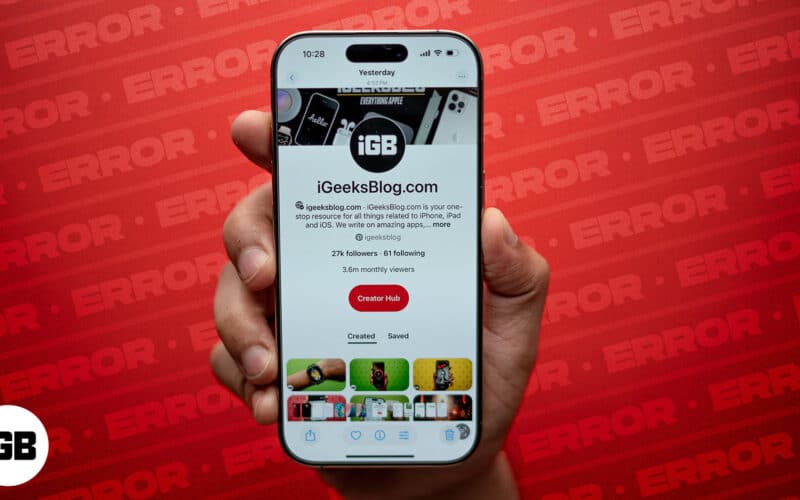
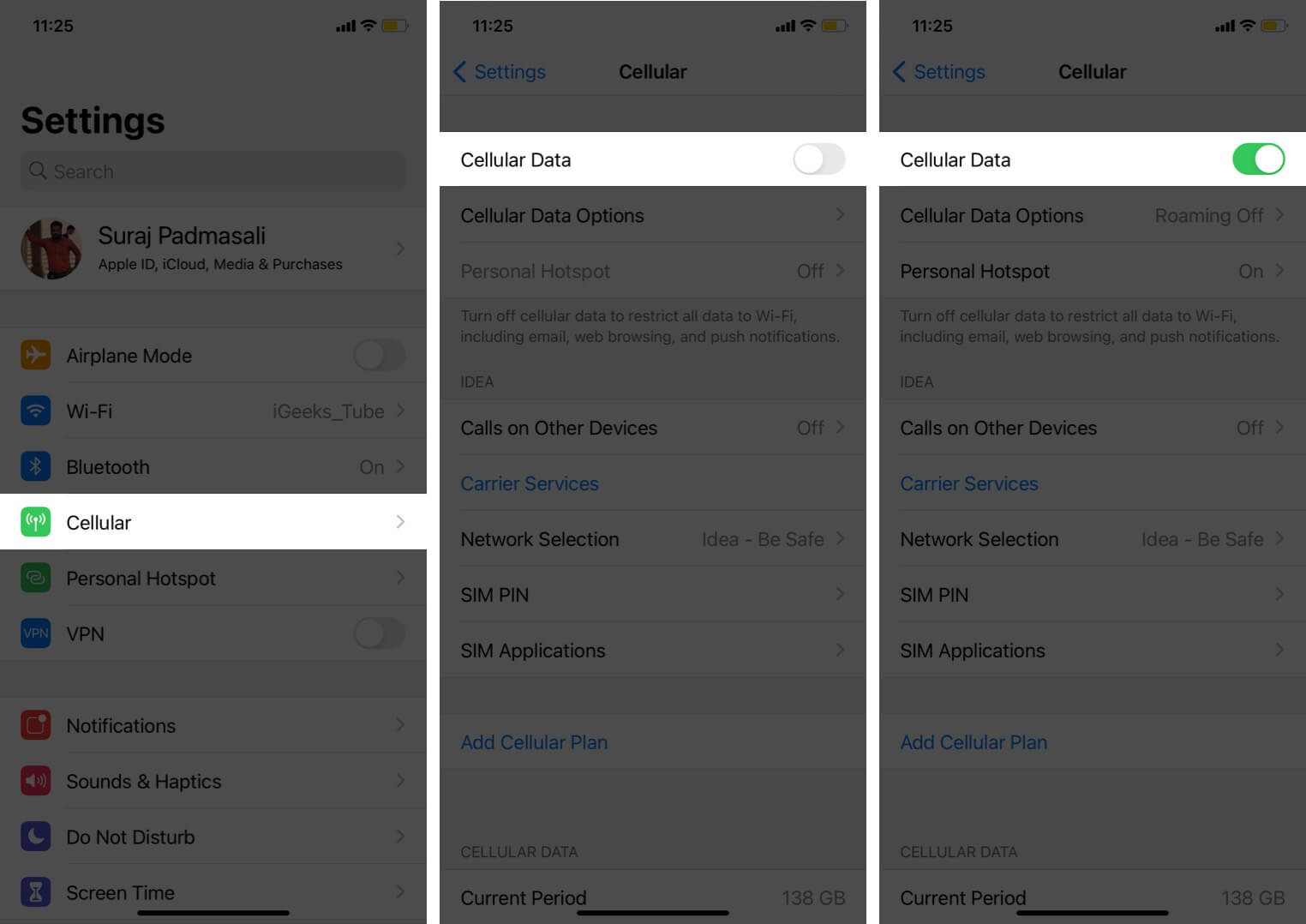
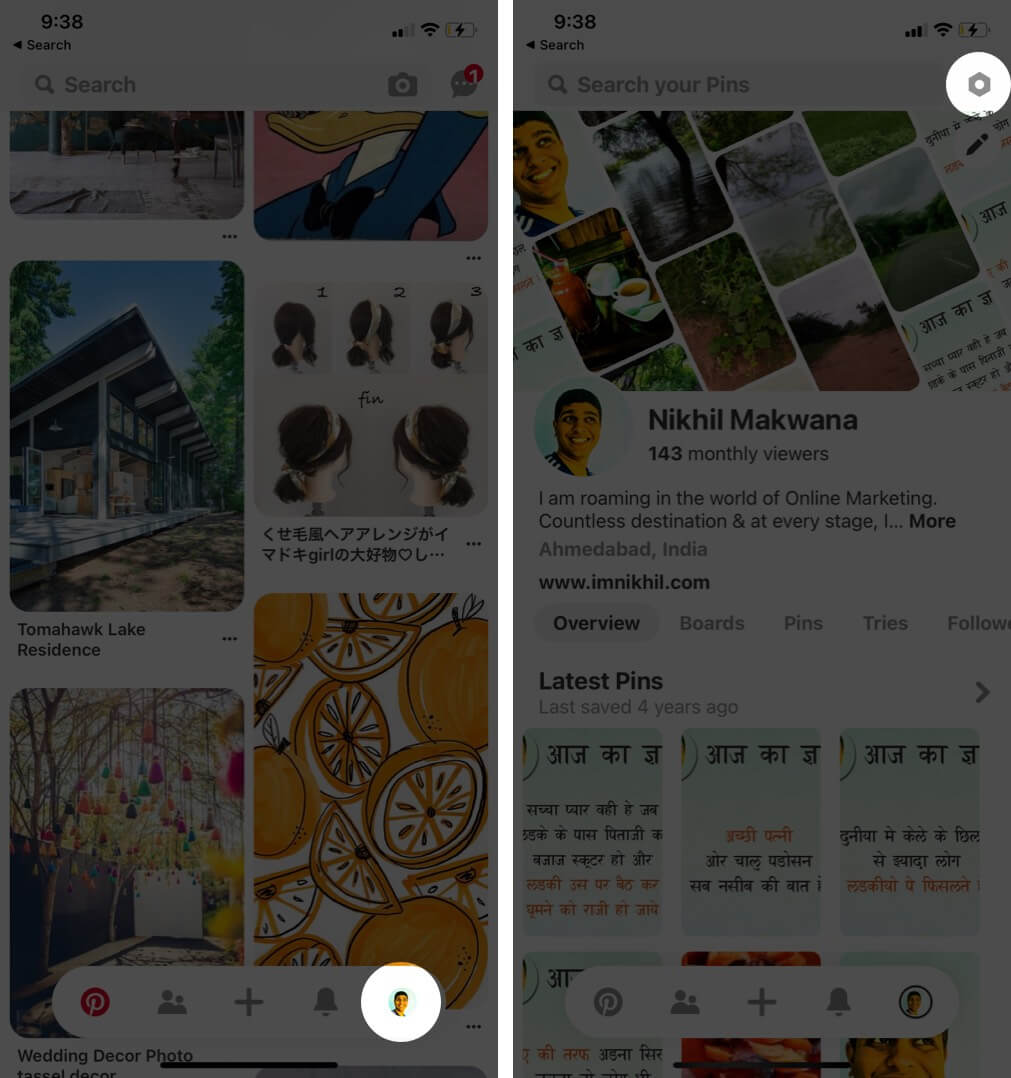
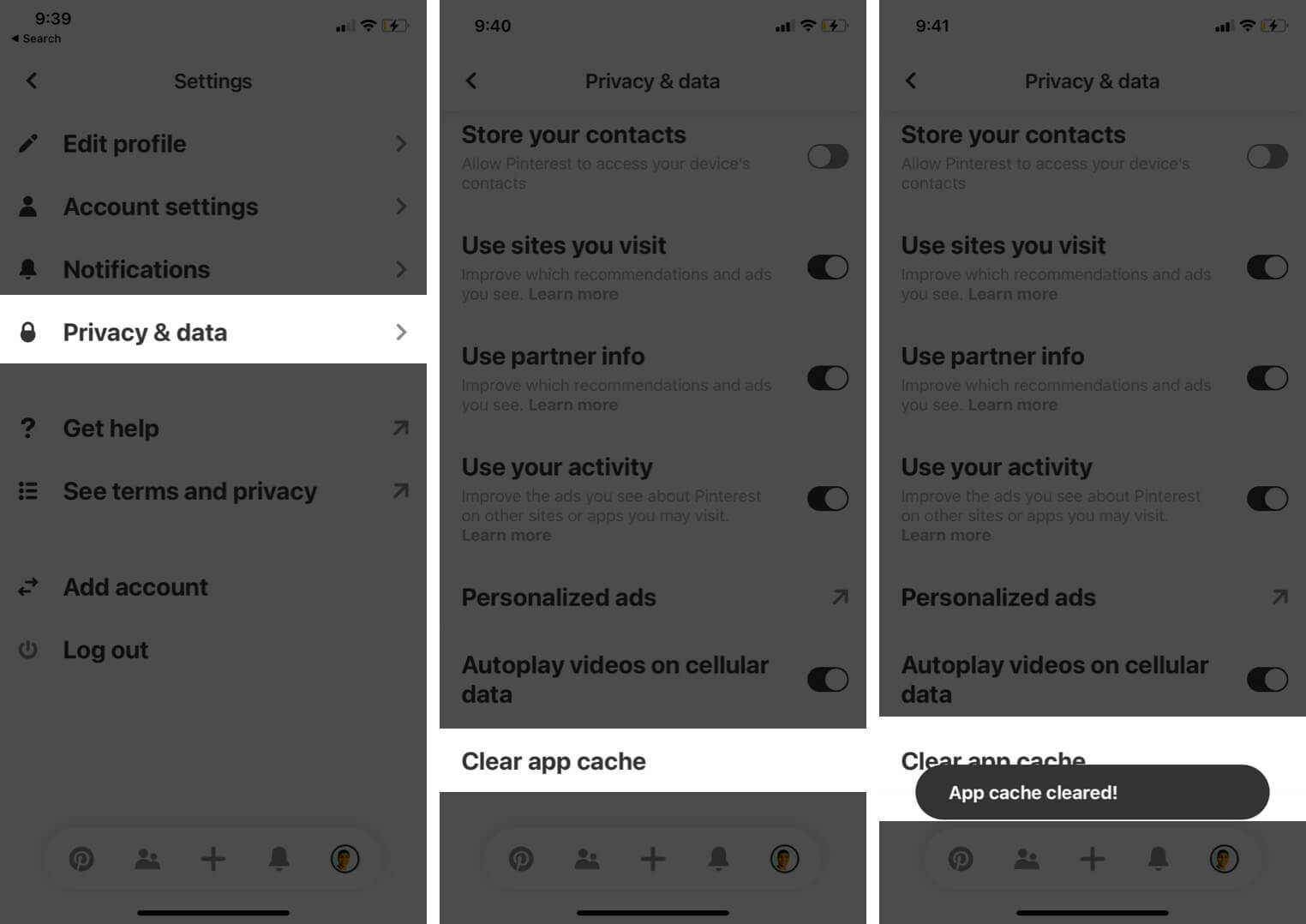
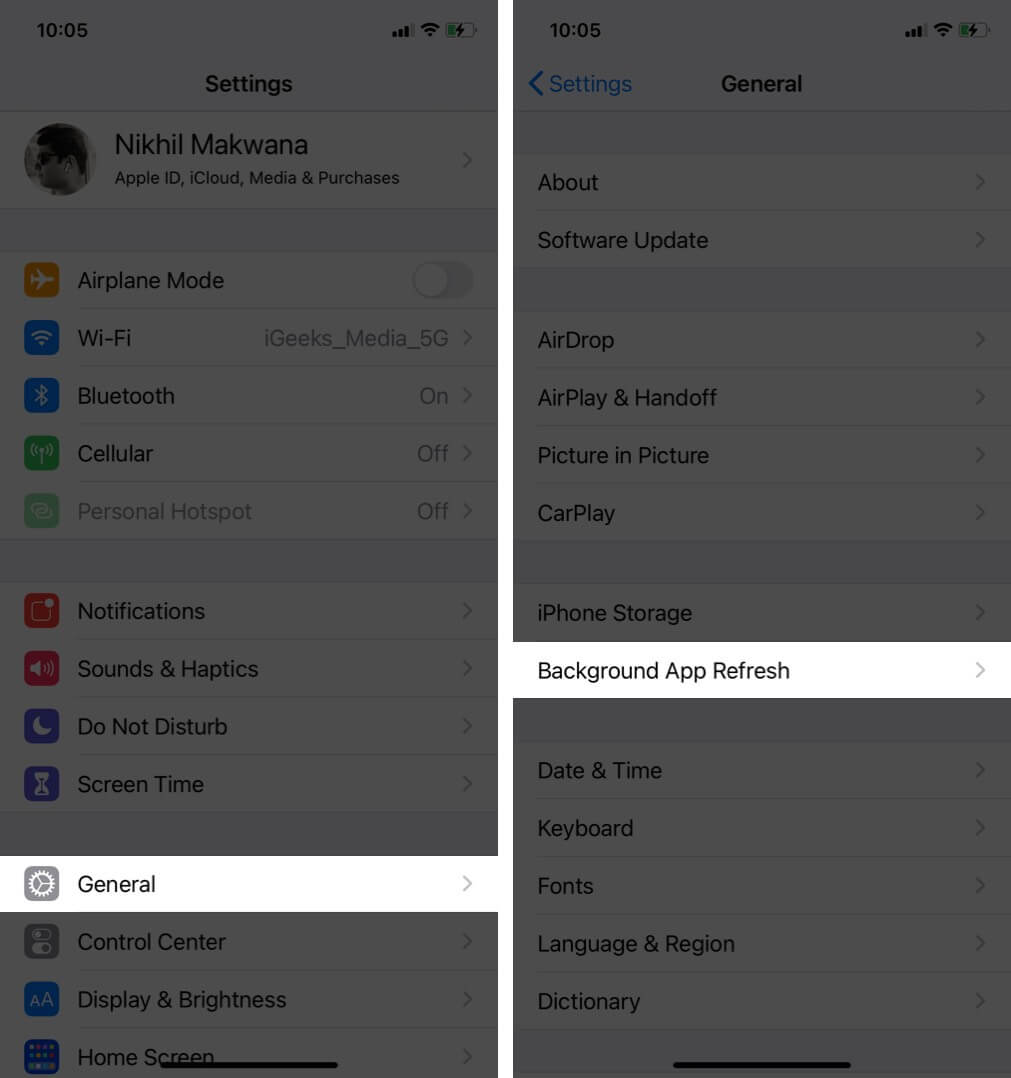
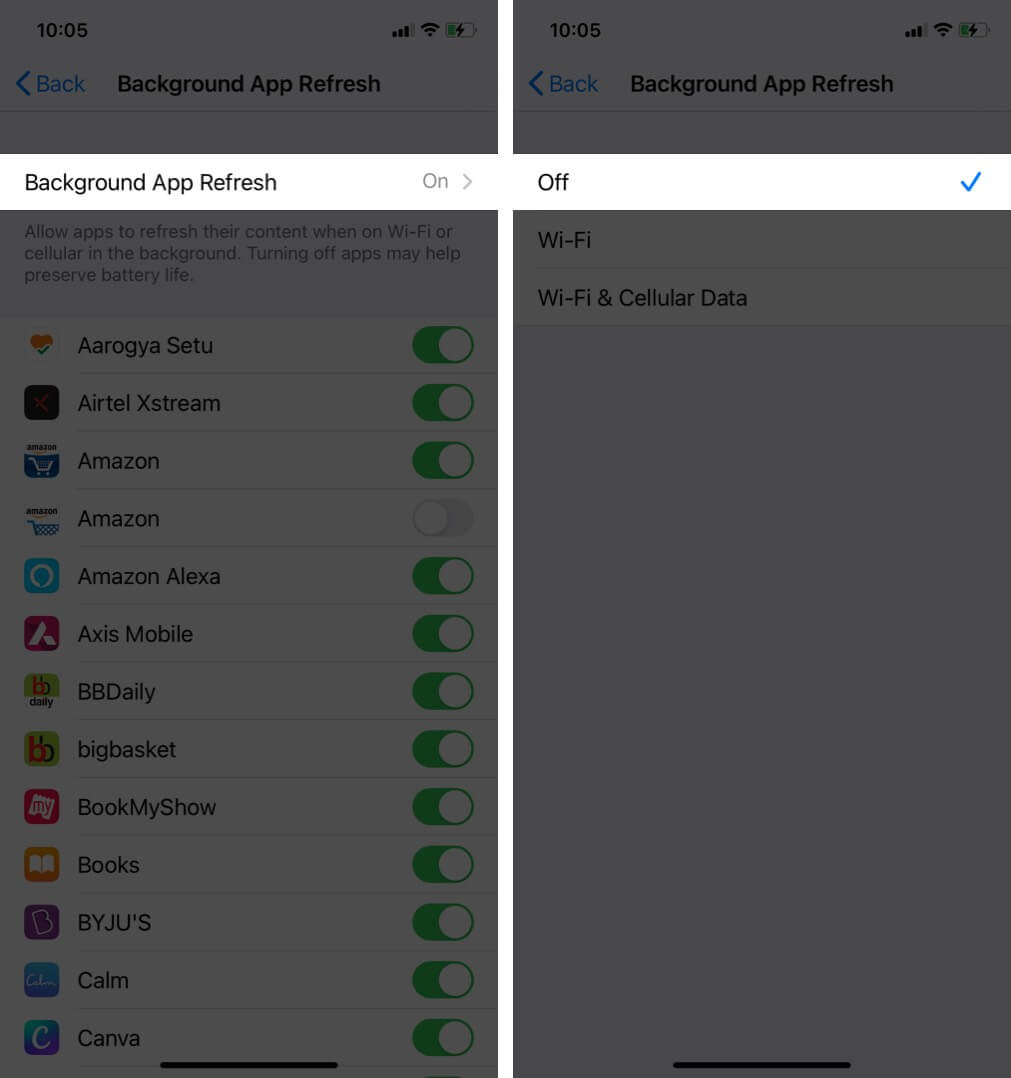
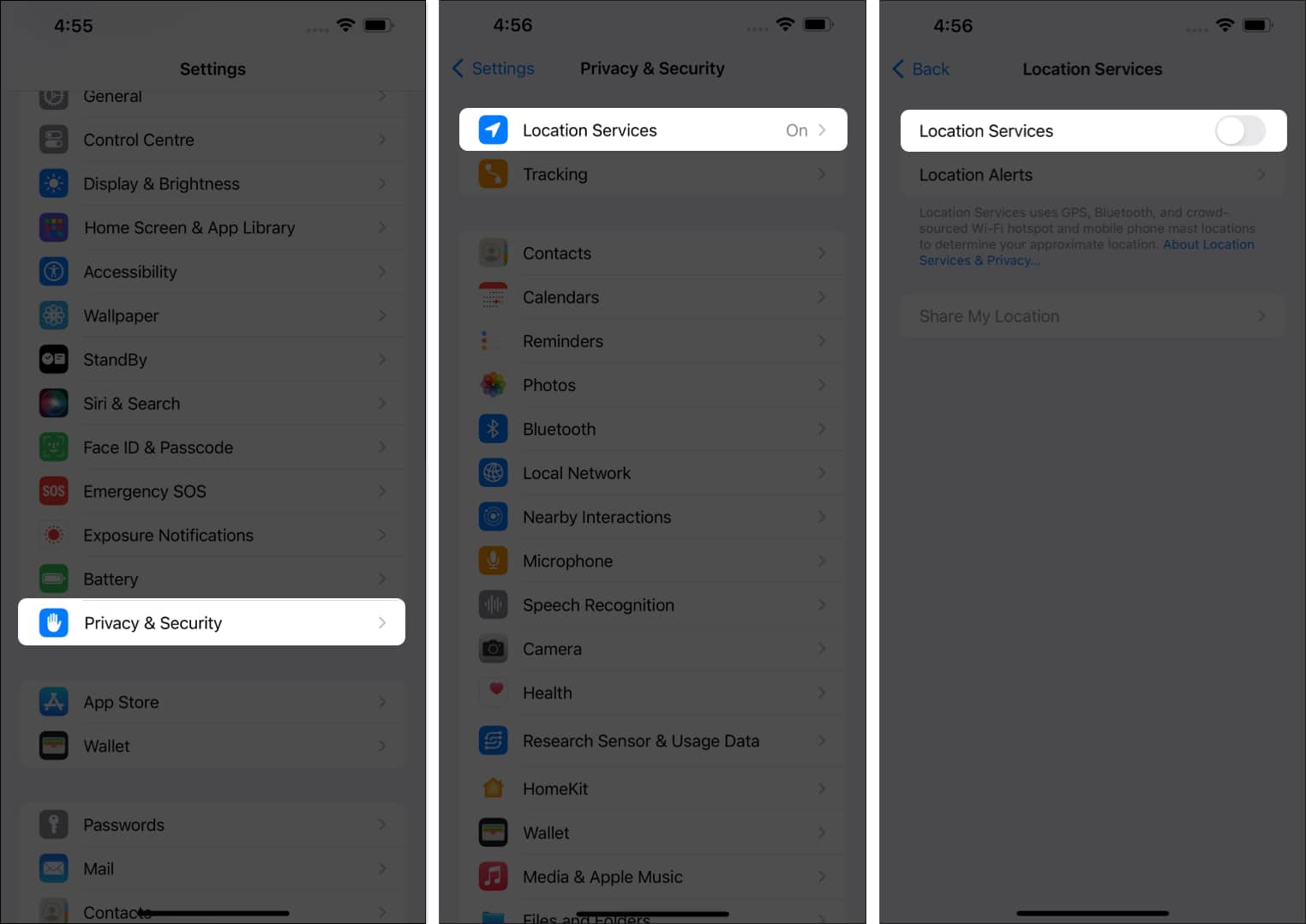
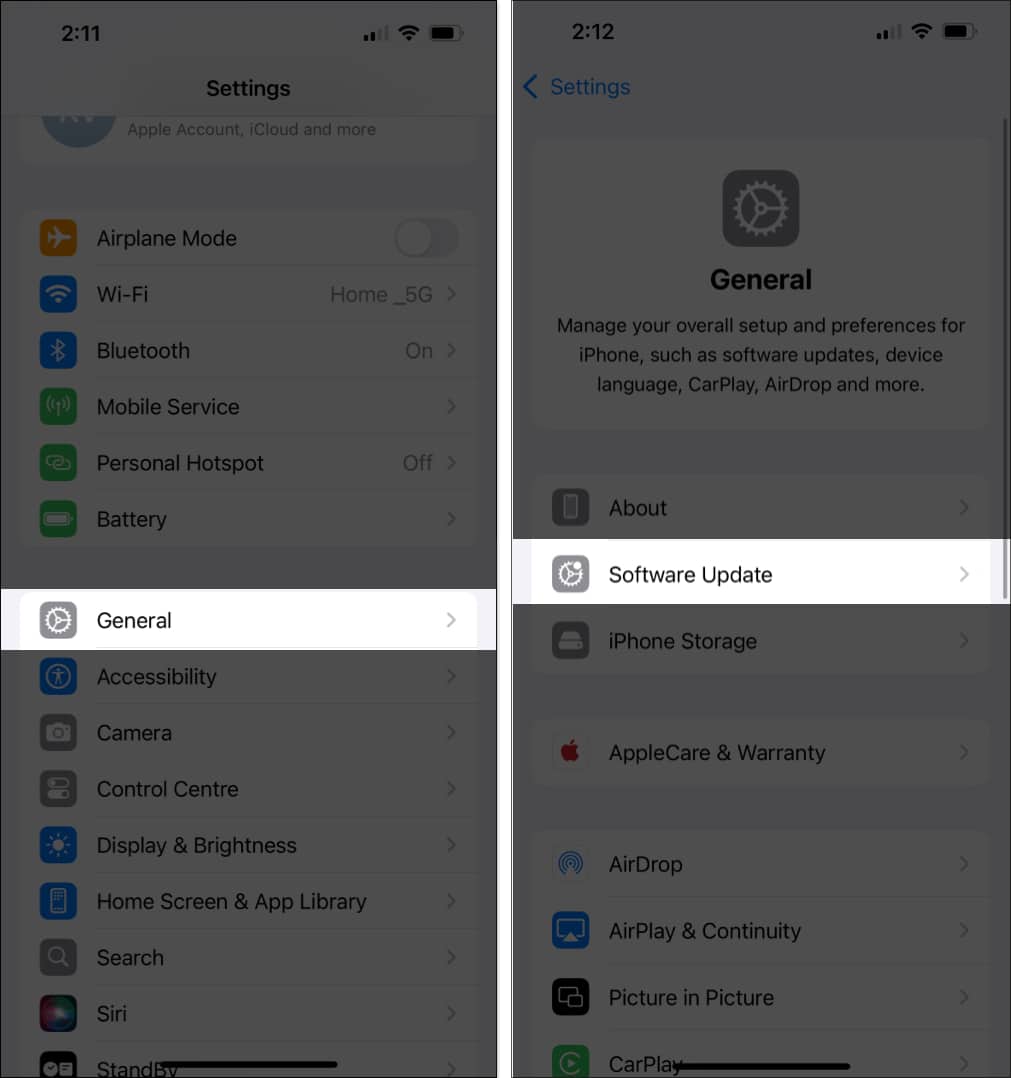





Didn’t work. Tried all
Try to force quit Pinterest app. Swipe up from bottom and hold the Home Screen to open the App Switcher, then swipe up all the app windows to close them. Now, reopen the Pinterest app. If your iPhone is running low, Pinterest may fail to work. Go to Settings > General > iPhone Storage and free up space. Hope this helps!