Key Takeaways
- The RAM in the iPhone stores temporary files and data from active processes. When overloaded, the iPhone slows down and becomes unresponsive.
- To clear RAM on iPhone, go to Settings > Accessibility > Touch > Assistive Touch and toggle it on. Now tap Shut Down in Settings > General, and when the shutdown option appears, tap the virtual Home button on the screen. Clearing RAM is now complete.
RAM is one of the most necessary hardware in your iPhone that keeps your device running smoothly. So if you feel your iPhone is slow or its performance is sluggish, it’s time to clear memory or RAM to speed up your iPhone.
Other methods to speed up your iPhone include restarting and force-quitting apps. However, even with the introduction of the new iPhone 15 series, the process remains the same as its predecessors. But before we start, let’s take a quick look at understanding RAM and why resetting it benefits you.
What is RAM on iPhone?
RAM stands for “random access memory”—it’s also known as “volatile working memory.” In the simplest terms, it’s where all active processes on your iPhone are carried out.
iOS has excellent RAM management. But when you have too many activities going at once, like running multiple graphics-intensive games, editing apps, streaming over LTE, etc. your iPhone may struggle to keep up; especially if it’s an older device.
When this happens, you’ll notice that your iPhone’s performance becomes sluggish. The keyboard may take more time to open, there can be a delay in swiping gestures or button presses, and the phone may get too hot to handle. In situations such as these, freeing up RAM can be a helpful solution.
How to clear RAM on iPhone with AssistiveTouch
On newer devices with Face ID, namely, iPhone 15 series, iPhone 14 series, iPhone 13 series, iPhone 12 series, iPhone 11 series, iPhone XS, XR, and X, you can reset the RAM with AssistiveTouch. Here’s what you have to do:
- Go to Settings → Accessibility → Touch.
- Choose Assistive Touch → Toggle on AssistiveTouch.
- Then, ensure to assign Single Tap to trigger Open Menu.
- Then, go to Settings → General → Shut Down.
- Tap once on the AssistiveTouch button.
- Finally, touch and hold the virtual Home button in AssistiveTouch. Leave it when the iPhone’s screen flashes and returns to the Lock screen.
- Enter the password if prompted.
Note: This won’t work if you try accessing the slide to power off screen by pressing Volume Down + Side Bar.
How to clear RAM on iPhone with Home button
If you’re using an iPhone with a Home button or a Touch ID like an iPhone 6, 6S, 7, 8, or SE, you can use the Home button to easily clear RAM on your iPhone.
- Press and hold the Power button until you see the slide to power off on your screen.
- Alternatively, go to Settings → General → Shutdown.
- Alternatively, go to Settings → General → Shutdown.
- Instead of shutting it off, press and hold the Home button until you see your iPhone screen going black and return to your lock screen.
What does clearing RAM do on iPhone?
As mentioned, running out of RAM can slow down your iPhone. Clearing RAM eliminates unnecessary temporary files accumulating in the background. So, your iPhone can enhance its performance for a faster and smoother user experience.
Clearing your iPhone’s memory can also help reduce its tendency to crash or force reboot. Other benefits of clearing your iPhone’s RAM include:
- Providing space for apps to use and resolve issues an app might be experiencing
- Preserving battery life by clearing background processes that might use up power
- Allocating memory to memory-intensive apps or processes like playing games or streaming
Video: How to clear RAM on iPhone
Clearing RAM on an iPhone doesn’t delete any saved files or apps, but it does reset active or background processes in the memory.
RAM handles the task running in the background. So, if you are not using any app, force-quit it. Swipe up and hold the home screen to open App Switcher. Now, remove the unnecessary apps. Also, restart your iPhone once in a while.
Wrapping up…
Under normal circumstances, the iOS should be more than capable of handling simultaneous tasks and do not need you to manually free up RAM on the iPhone.
But if you’re noticing repetitive freezes and glitches, manually clearing your iPhone RAM should help quickly improve your iPhone’s speed.
Read more:

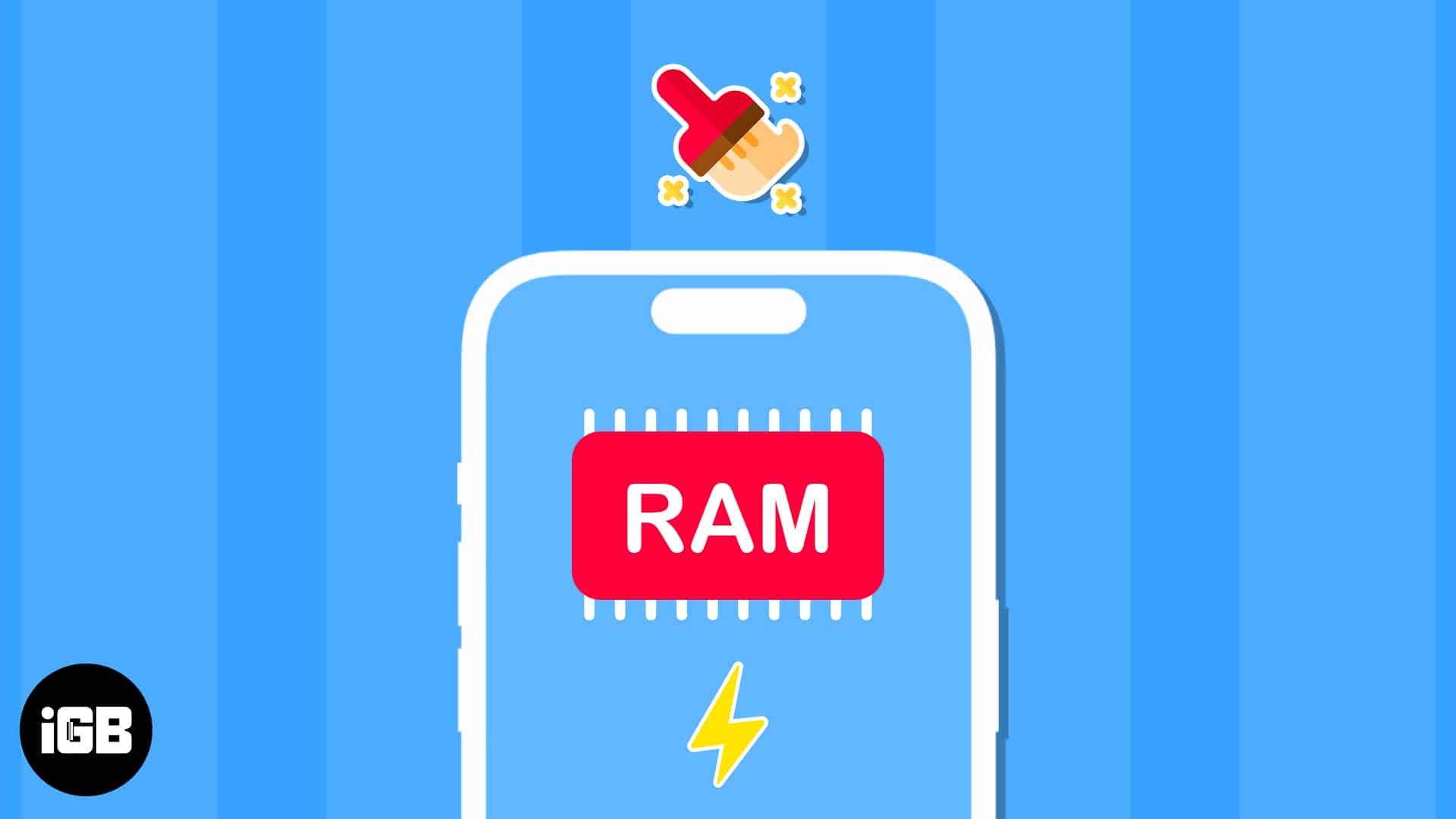
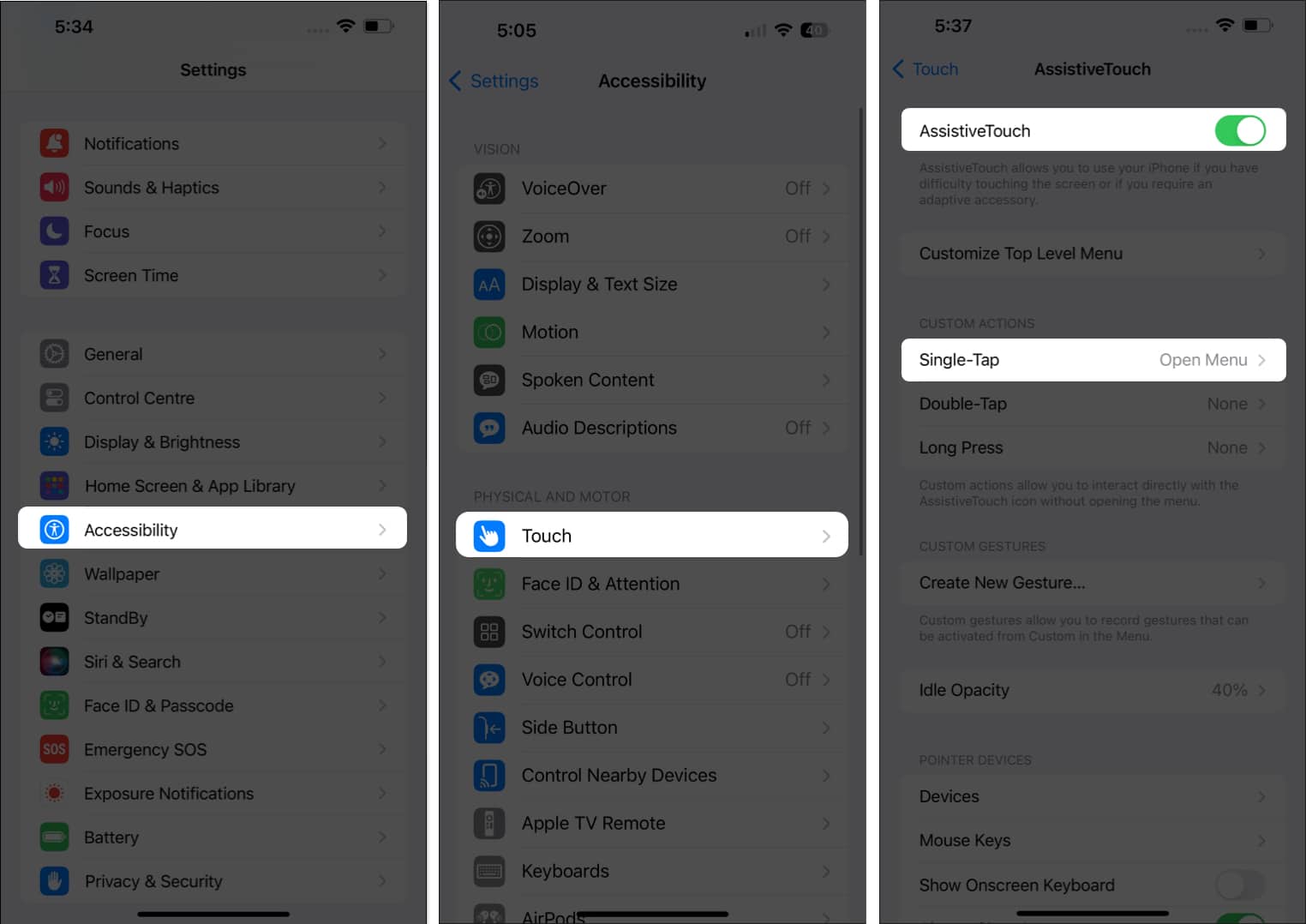
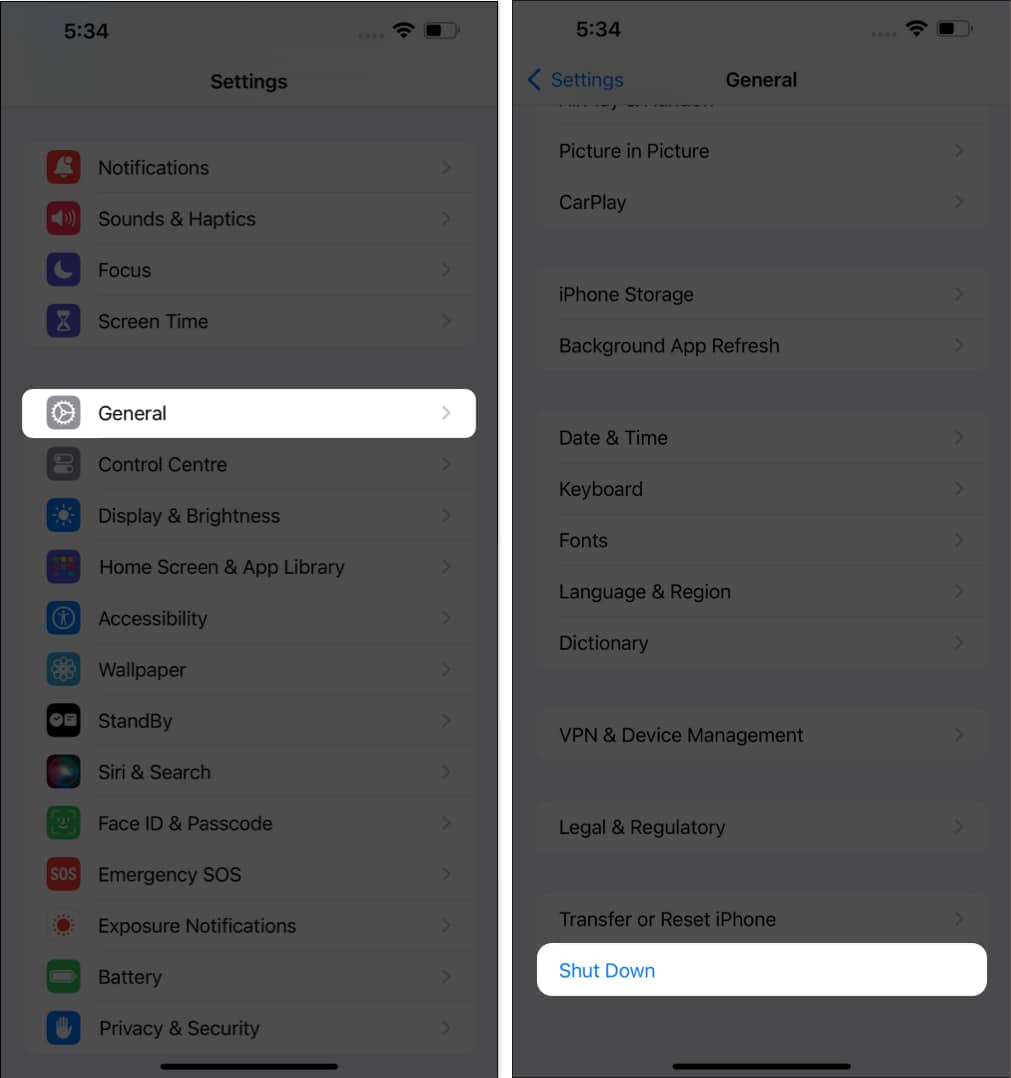







Leave a Reply