
FaceTime Like a Pro
Get our exclusive Ultimate FaceTime Guide 📚 — absolutely FREE when you sign up for our newsletter below.

FaceTime Like a Pro
Get our exclusive Ultimate FaceTime Guide 📚 — absolutely FREE when you sign up for our newsletter below.
Live Stickers are animated stickers you make from the normal or Live photos of your iPhone. Although fancy, this feature doesn’t always work as desired. Some users are unable to access the stickers, and some others have not been able to use them outside the Messages app.
If you have faced similar problems, take a look at some quick ways to fix the Live Stickers not working on your iPhone.
Now that you have pinpointed the culprit, let’s explore how to fix the issue of the Live Stickers not working.
One of the first things you can try is restarting your iPhone While this may seem rudimentary, restarting your iPhone can often help you resolve temporary software glitches that can prevent useful features like Live Stickers from working as expected.
To restart your iPhone, Press and hold down the Power and Volume buttons until a slider appears on the screen. Wait a few moments for the iPhone to turn off completely and the screen to go black. Press and hold the Power button until the Apple logo appears.
Live Stickers were introduced in iOS 17 to enhance the messaging experience. So, if you’re unable to create and send Live Stickers, install the latest iOS version on your iPhone. Plus, the recipient must also have updated their iPhone with the latest iOS.
Follow the below steps to do it.
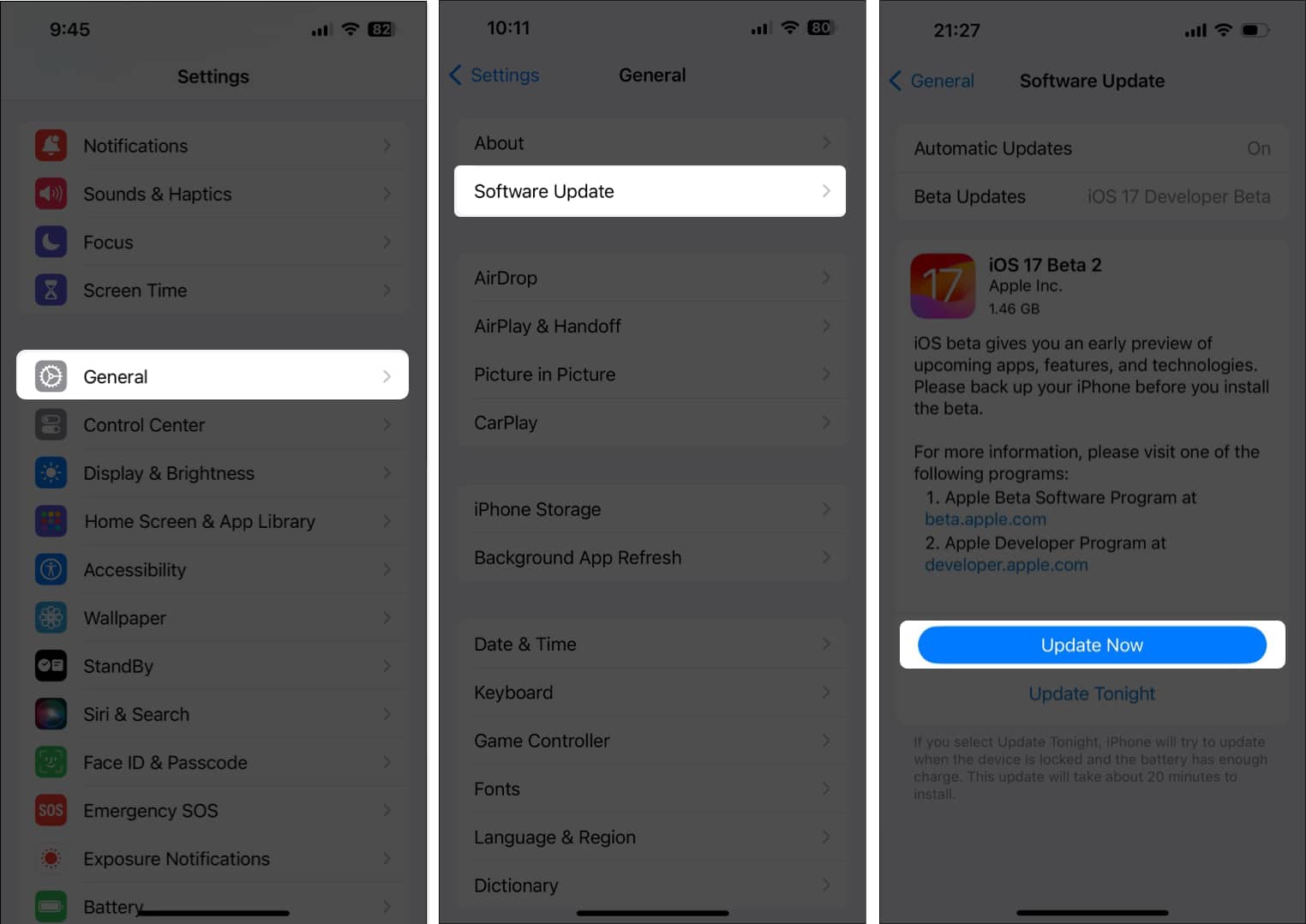
Yet another way you can eliminate glitches related to Live Stickers is by closing and relaunching the apps facing the issue. This will close all processes related to the app and give it a fresh start, potentially fixing temporary glitches along the way.

Many users have also complained that they’re able to send Live Stickers but can’t see live animations for them. If you’re facing a similar issue, you must enable the Live toggle for stickers when you’re creating them.

The methods to access Live Stickers on the iPhone’s keyboard differ for the Messages app and third-party apps. There’s a chance that you’re confused between the two methods and unable to use Live Stickers on your iPhone.
To access Live Stickers in the Messages app on iPhone, follow these steps:


To access Live Stickers in the third-party apps on iPhone, follow these steps:

If you’re able to use Live Stickers but without the animations, then you must create Live Stickers from a Live Photo. Plus, the photo must have a well-defined subject with distinctive borders separating it from the background.


If the previous solutions didn’t help you fix Live Stickers on your iPhone, you should try deleting them and then recreating them. If you don’t know it, Learn how to delete stickers on your iPhone from our guide.


Live Stickers take up more space compared to normal emojis. Hence, if you have created way too many Live Stickers and your iPhone is running low on storage, they may fail to load up.
So, I recommend deleting your unnecessary iMessage texts and attachments to free up some space.



Several users have reported that deleting third-party sticker packs seems to fix the issue. It’s possible that the outsourced sticker packs are triggering glitches that might prevent Live Sticker from working.


For instances where you’re able to create Live Stickers but cannot send them via iMessage, you must re-enable iMessage. It allows you to eliminate issues caused by temporary software glitches.

As a last resort, you can reset all iPhone Settings to get Live Stickers working again. It’s possible that some misconfigurations are preventing Live Stickers from working correctly, and resetting the settings can undo these changes.
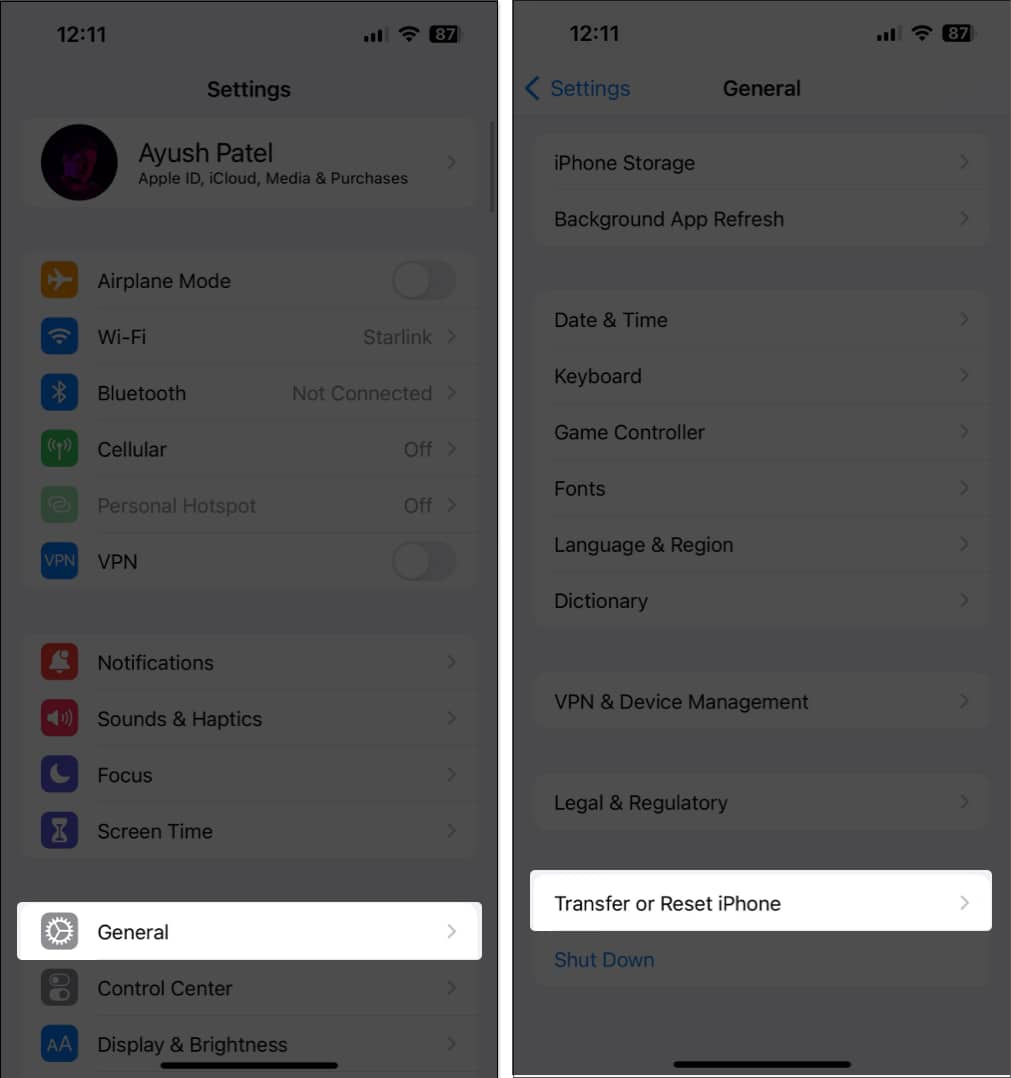
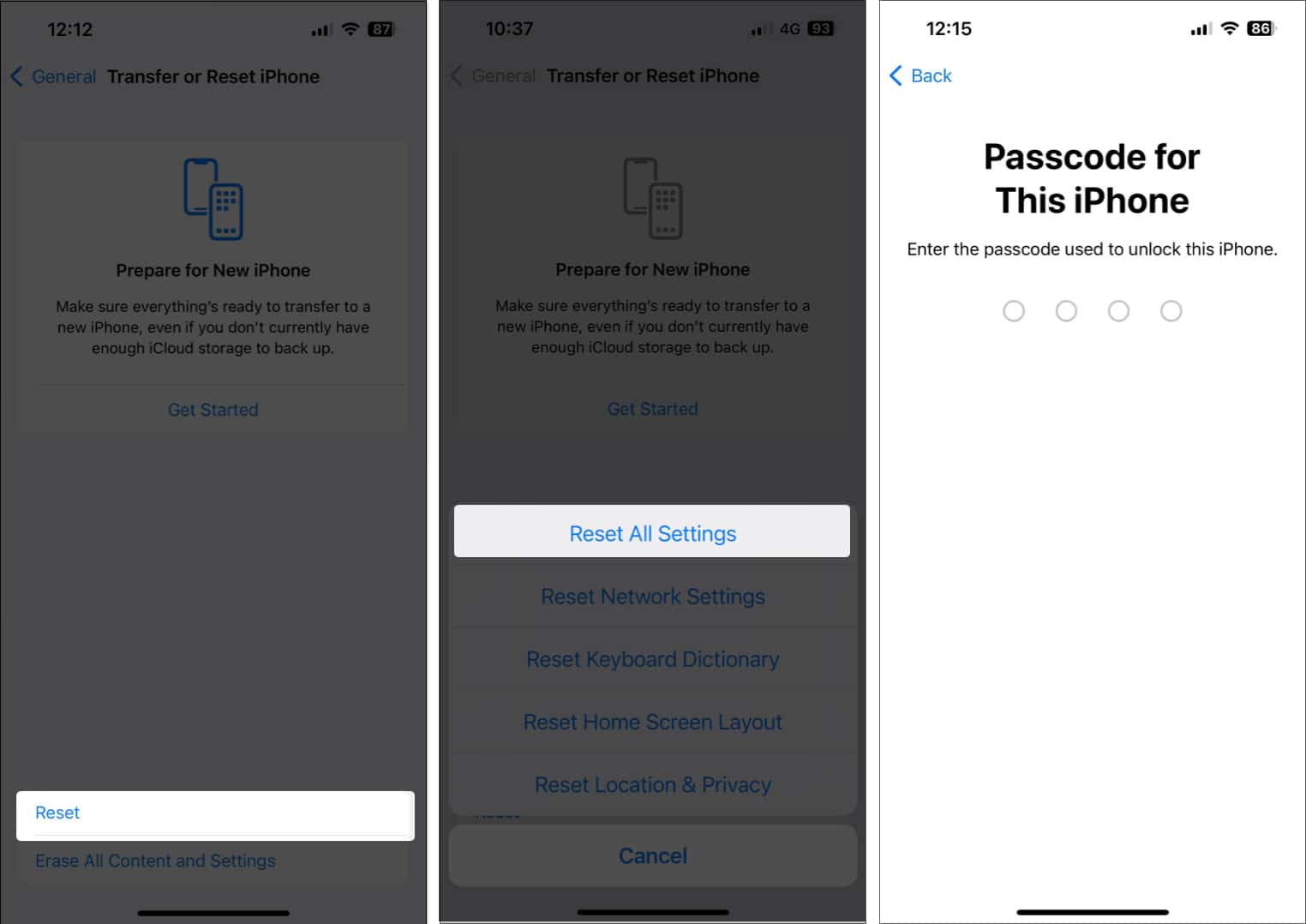
Wrapping up…
Live Stickers provides an excellent way to create custom stickers to share with your friends and family. However, if Live Stickers are not working on your iPhone, this guide has the necessary resources to help you fix it.
If, for some reason, none of the solutions in this guide worked for you, then you must contact Apple Support. Trained professionals at Apple can help you find out the exact cause of the issue and suggest more ways to fix it.
Also read: