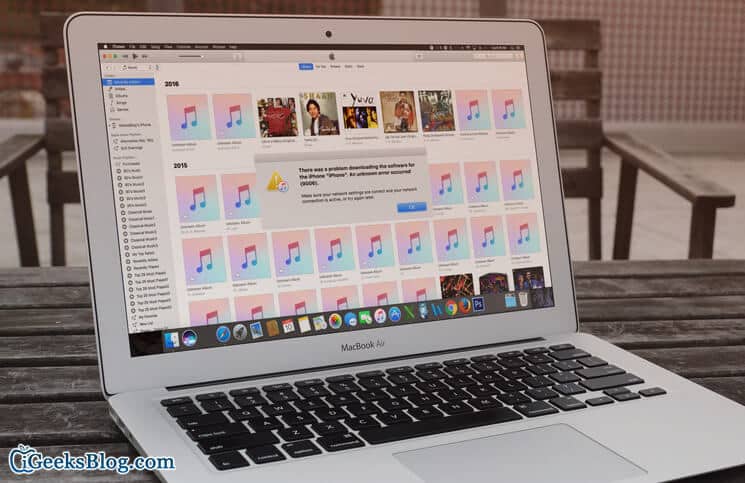At times, you may run into iTunes error 9006 when updating or restoring your iPhone and iPad. The error message would read like There was a problem downloading software for the iPhone. “An unknown error occurred (9006).”
iTunes error 9006 could crop up due to more than one reason such as lack of proper internet connection, faulty USB port, etc. You can easily overpower this issue with a few tricks. Let me take you through the tips…
How to Fix iTunes Error 9006 When Updating/Restoring iPhone
Must Check Out:
- Your Mac or Windows PC must be up to date
- Ensure that you have the latest version of iTunes installed on your computer
- You need to have the proper internet connection to restore or update your device
Solution #1: Reboot Your Computer and iPhone, Temporarily Disable Firewalls And Anti-Virus Applications
Step #1. Quit iTunes.
Step #2. Turn off software firewalls and anti-virus applications.
Step #3. Next, reboot your computer.
Step #4. Reboot your iPhone as well.
Step #5. Now, reconnect your iOS device to your computer. Try using a different USB port on your computer.
Step #6. Now, try to update/restore your device again.
Solution #2: Update Your Device Using IPSW File
If the first trick hasn’t worked in letting your update your iPhone, try using IPSW file, which allows you to switch between iOS versions effortlessly.
(If you have used IPSW file before, make sure to remove it from your computer before going ahead with the process.)
Step #1. Download the IPSW file on your computer for your specific iOS device.
Step #2. Connect your device to your computer using a USB cable.
Then, open iTunes on your computer and select your iPhone from the top left the menu.
Step #3. On your Mac: you need to hold the OPTION and Command Key then click the “Restore” button.
On your Windows: you need to SHIFT and then click the “Restore” button.
Step #4. Now, select IPSW file which you have downloaded.
If you still can’t update your device, try using a different Wi-Fi network and computer.
That’s done! Assuming these tricks have helped you troubleshoot this issue.
You may also want to check out the solutions to fix several iTunes errors like 4014/4013, 1671, 9, 17 which also crop up when updating or restoring iOS devices.
🗣️ Our site is supported by our readers like you. When you purchase through our links, we earn a small commission. Read Disclaimer.