iPhone rotation enables you to watch a video on full screen, use the device comfortably in bed, enable more options (like in the Calculator app), etc. If your iPhone screen is not rotating according to how you hold the device, here are the sure-shot solutions to fix this issue. Take a look.
- Turn off portrait orientation lock on iPhone
- Not all apps are designed to work in landscape mode!
- Force quit the iOS app
- Restart your iPhone
- Turn off display zoom view
- Reset all iPhone settings
- Did you drop your iPhone and broke its accelerometer?
1. Turn off portrait orientation lock on iPhone
This is the first thing to ensure the iPhone screen rotates. When portrait orientation lock is enabled, your iPhone screen will stay in portrait mode and not rotate to landscape mode (except in certain apps like YouTube with their additional rotating mechanism).
To turn off the screen rotation lock, follow the steps below.
- Open Control Center. To do this
- On iPhone with Face ID, swipe down from the top right of the screen.
- On iPhone with a front Home button, double-press it.
- Is the rotation lock icon red? If yes, tap it to turn off the lock and enable free screen rotation.
- Now, open a suitable app like Safari or Messages and rotate your iPhone.
The screen will rotate. If it does not, please read on.
2. Not all apps are designed to work in landscape mode!
Every app does not rotate. This includes Apple as well as third-party apps downloaded from the App Store.
For example, on my iPhone 11, inbuilt apps like Phone, Music, App Store, Weather, Reminder, Health, etc., do not rotate. But iMovie, Settings, Contacts, Safari, Messages, Calendar, Files, etc., rotate freely.
Interestingly, a few apps like Books do not rotate when you are inside them navigating the catalogs, etc. But when you are reading a book, the screen rotates.
The elements (buttons, options) in FaceTime do not rotate. But when you are on a call, the actual video rotates.
In the Camera app, the icons for switching cameras, flash, and photo thumbnail slightly rotate while the rest of the options stay as they are.
Let us now talk about third-party apps. WhatsApp, Gmail, Twitter, and more rotate into landscape mode. But my favorite payment app – Paytm, Microsoft Authenticator, Instagram, etc., do not rotate.
Thus, we can infer that there is no fixed rule for app rotation. It depends on the app developer if they allow you to rotate the screen or not.
Now, let us talk about Home Screen rotation. You can rotate the iPhone Home screen into landscape mode on Plus and Max models (like iPhone 6 Plus, iPhone 12 Pro Max, etc.). But on the smaller models (like my iPhone 11 despite having a huge 6-inch screen or my tiny iPhone 6s), the Home Screen does not rotate.
Additionally, some apps like Settings rotate on my big iPhone 11 but not on the smaller iPhone 6s.
Conclusion: Screen rotation depends on the app and the iPhone model you are using. In general, most apps allow rotation. To check if screen rotation is working perfectly or not, open the Safari app (it is known to rotate on all iPhone models). Now, turn your iPhone. If it rotates, everything is ok.
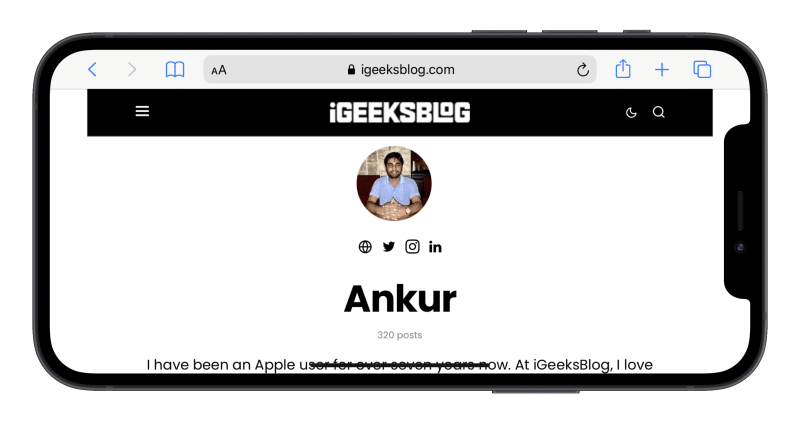
3. Force quit the iOS app
Even after following the above solutions, iPhone screen rotation is not working? In this case, force quit the app and start afresh.
- On iPhone with Face ID, swipe up from the bottom of the screen and hold.
- On iPhone with a Home button, double-press it.
- Drag up the card of the app that does not rotate.
- After a few seconds, open that app again and rotate the iPhone. The app screen should rotate too.
4. Restart your iPhone
This has helped me in the past to fix minor issues like iPhone not rotating the screen. To restart your iPhone, turn it off like you usually do. After a minute, switch it on. The problem of the iPhone screen not rotating will be resolved!
Tip: If your iPhone is not updated, ensure you download and install the latest available version of iOS.
5. Turn off display zoom view
Do you use zoomed display settings? If yes, certain apps won’t rotate unless you set the screen settings to standard. For example, on my iPhone 11, the Settings app screen won’t rotate when using the zoomed view. But other apps like Safari etc., rotate.
In short, to ensure that all compatible apps rotate freely, follow the steps below to turn off display zoom.
- Open iPhone Settings and tap Display & Brightness.
- Scroll to the bottom and tap View.
- Tap Standard.
- Tap Set → Use Standard.
- Once this is done, auto-rotate should work in all compatible apps.
6. Reset all iPhone settings
Did none of the solutions above help? In this case, go ahead and reset all iPhone settings. Once it completes, your iPhone screen should rotate flawlessly.
Note: Resetting all settings won’t delete personal photos, apps, music, videos, app data, and things like these. However, all settings you have ever added or changed will fall back to the default state. This includes Wi-Fi, Bluetooth, VPN, notification, keyboard, etc.
- Open iPhone Settings and tap General.
- Tap Reset from the bottom.
- Tap Reset All Settings and proceed.
- Once this completes, it is almost certain that the iPhone screen not rotating would be a thing of the past!
7. Did you drop your iPhone and broke its accelerometer?
You followed all the above fixes, and still no luck! Do you remember dropping your iPhone recently on a hard surface? If yes, the problem may not be limited to software (else, the above fixes would have helped). It is possible that your iPhone’s accelerometer – the sensor that reads your physical device rotation, may have been broken. To correct this, contact Apple support and schedule an appointment at the nearest Apple Store or authorized service center.
I hope you were able to fix the screen rotation problem on your iPhone. It isn’t a big issue unless it’s a hardware problem. If you still have some queries, share them in the comments below.
More interesting posts for you:

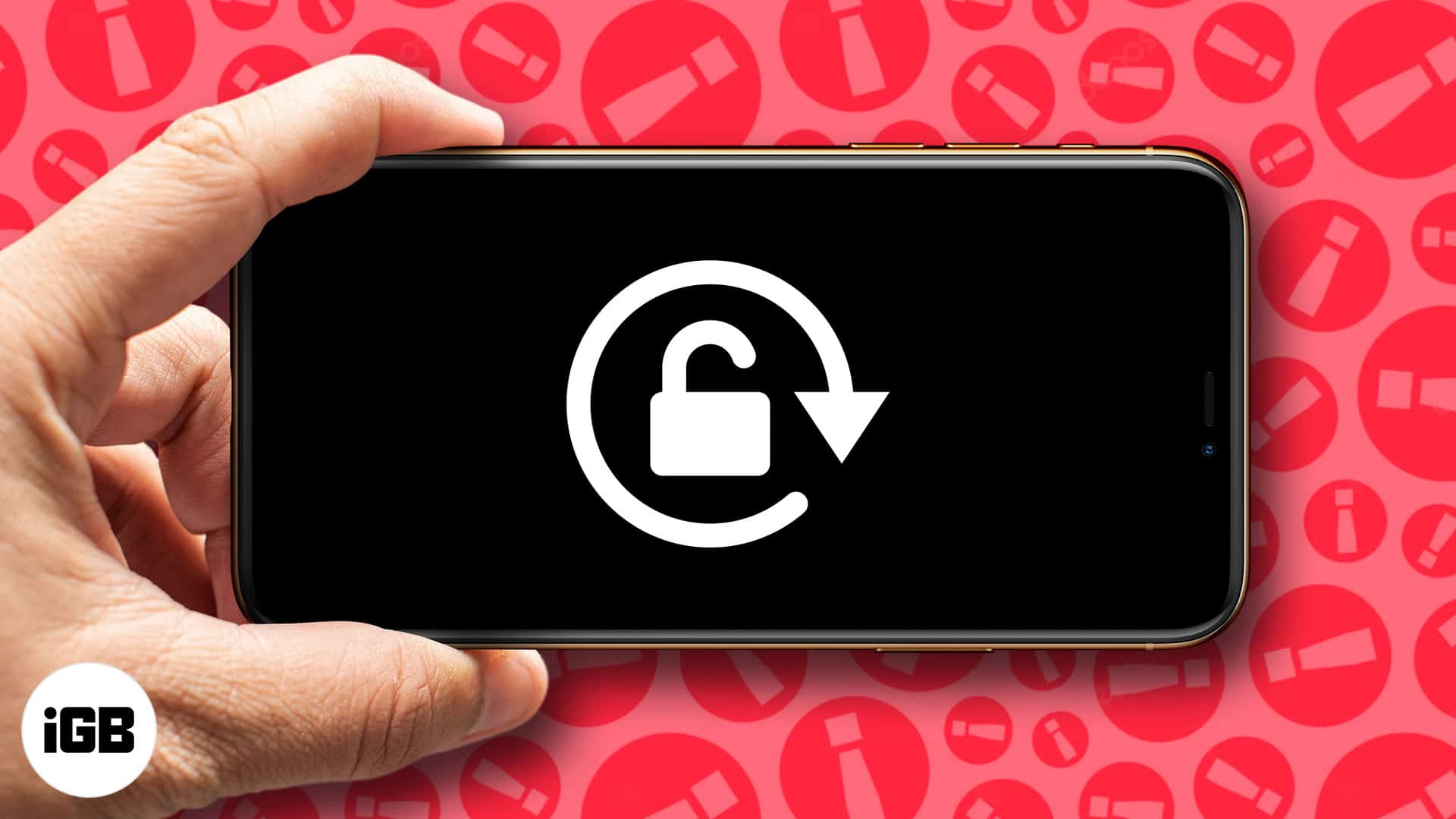
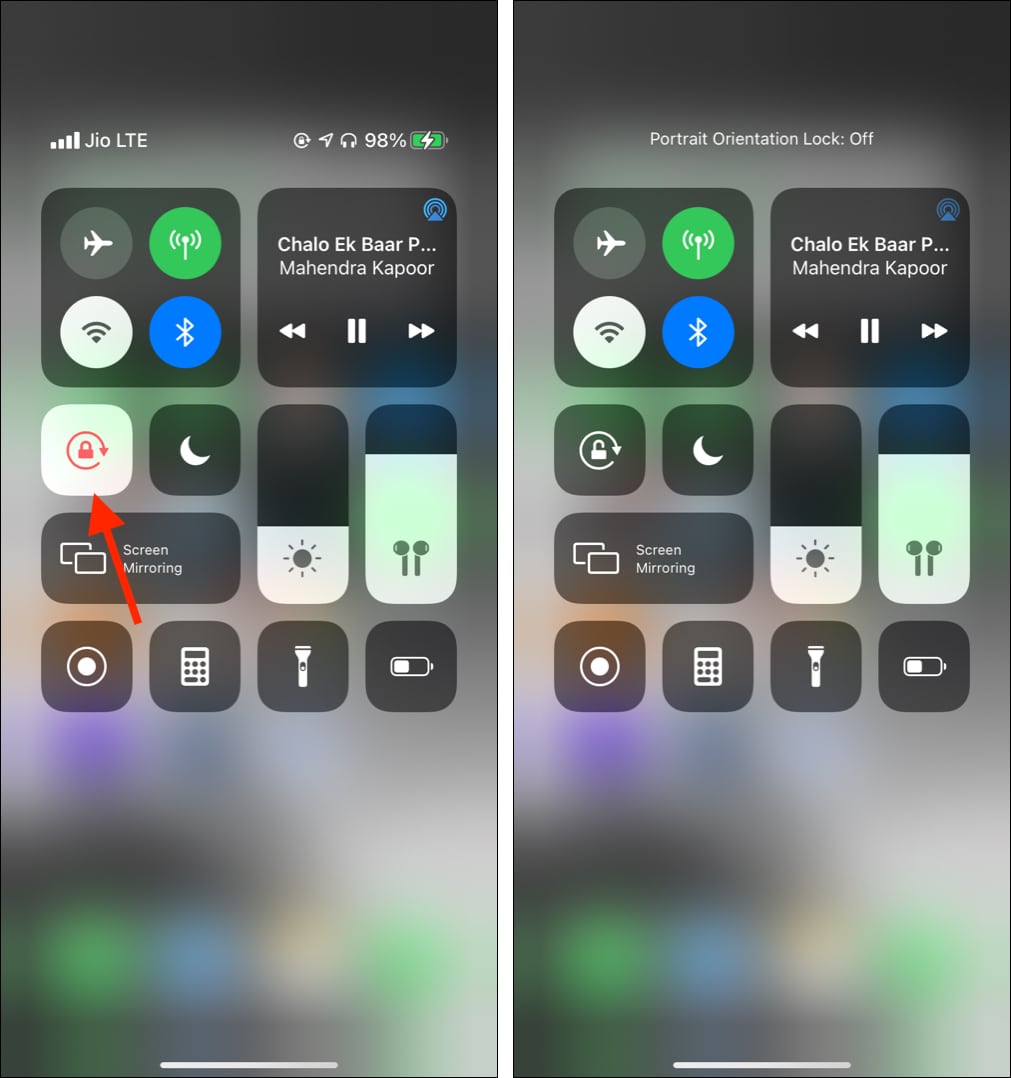
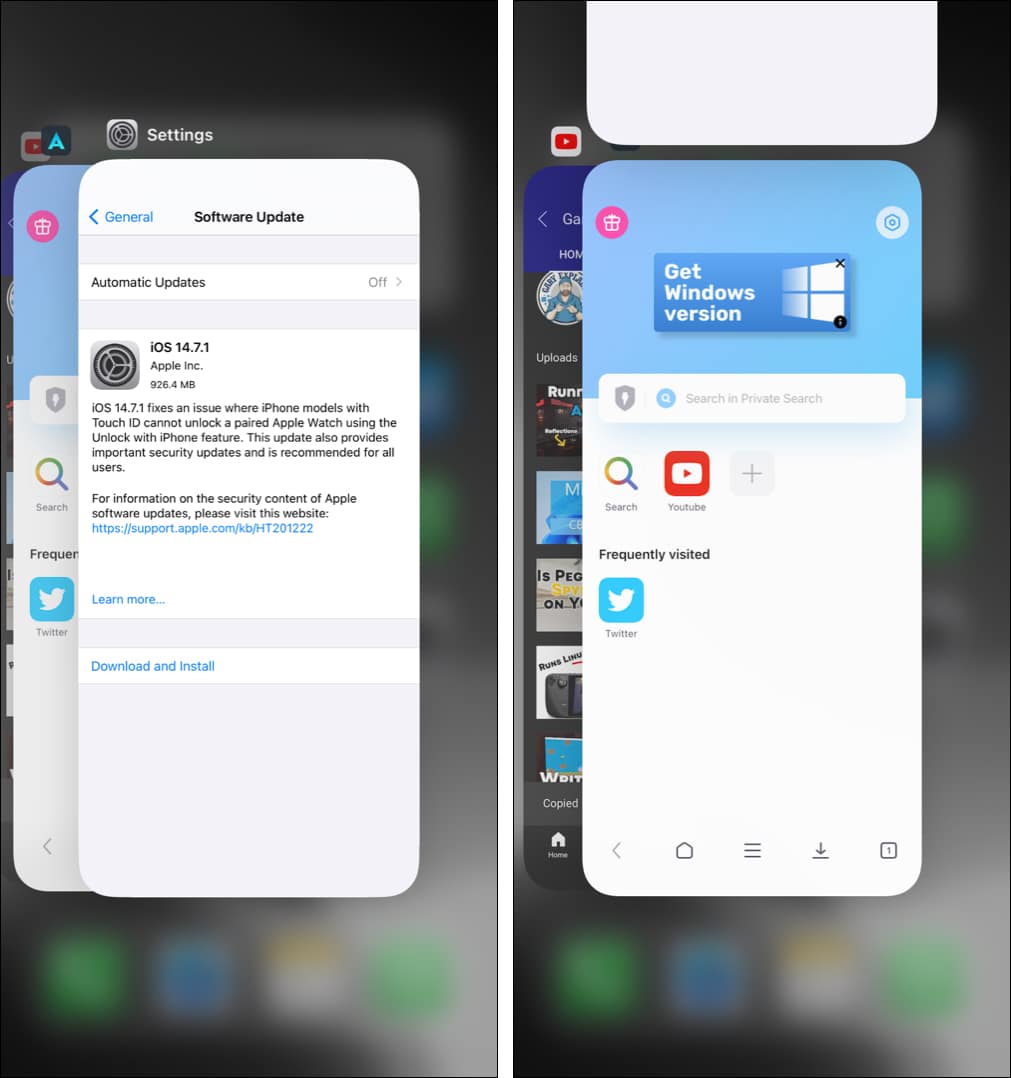
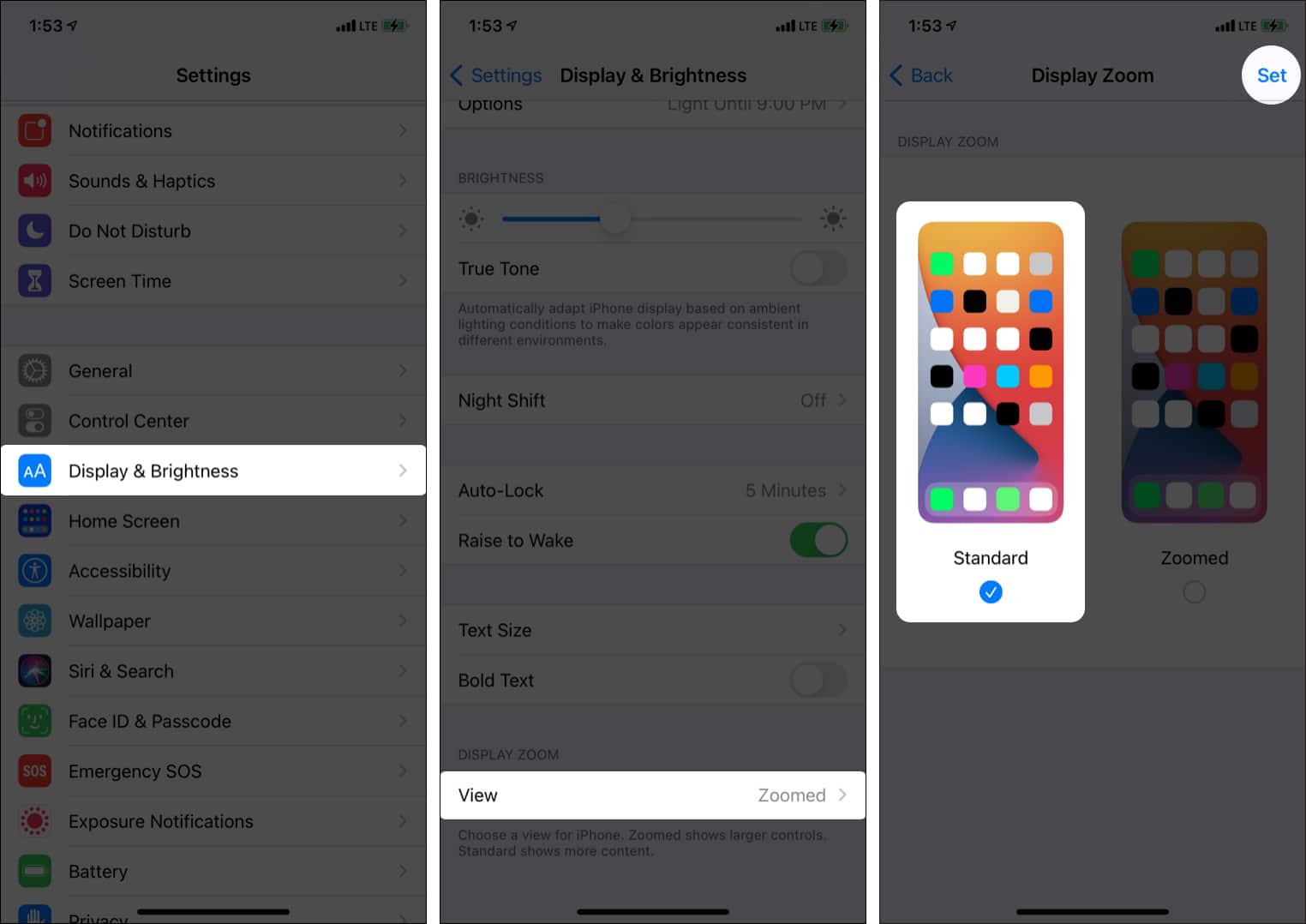
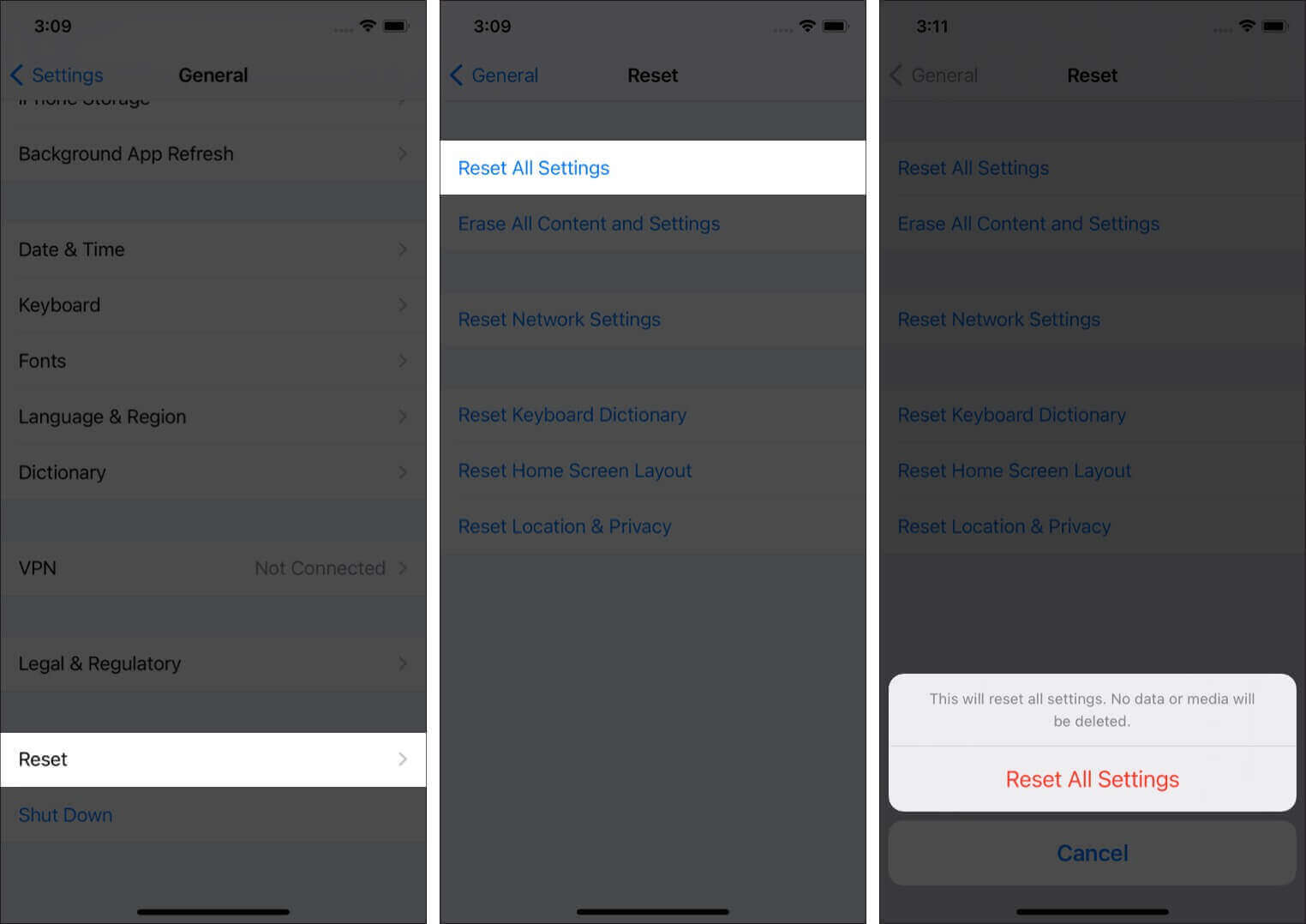







Leave a Reply