
FaceTime Like a Pro
Get our exclusive Ultimate FaceTime Guide 📚 — absolutely FREE when you sign up for our newsletter below.

FaceTime Like a Pro
Get our exclusive Ultimate FaceTime Guide 📚 — absolutely FREE when you sign up for our newsletter below.
Started just as an accessory in 2015 which can display iPhone notifications, today Apple Watch has evolved to the stage where it has some fascinating features. Apart from getting app notifications, you can now answer calls, stream audio, and can even reply to messages. But that is not it. We all know Apple is taking Health Monitoring seriously and they are working towards the technology which can serve people in a more health-conscious way.
Last year, they came up with Fall Detection — which calls for help when it detects you’re fallen. There is also a feature of ECG which monitors your heart rhythm and alerts you if something’s not normal.
This time, Apple has added one more Health Monitoring feature named “Noise App” in its all-new watchOS 6. It focuses on your Hearing Health. By detecting the ambient noise around you, Apple Watch will now warn if the noise exceeds certain predefined levels like 90 decibels. Follow along to learn how to use Apple Watch Noise App to protect your hearing.
Step #1. Open the Watch app on your iPhone.
Step #2. Under My Watch tab, scroll down to Noise, and Tap on it.
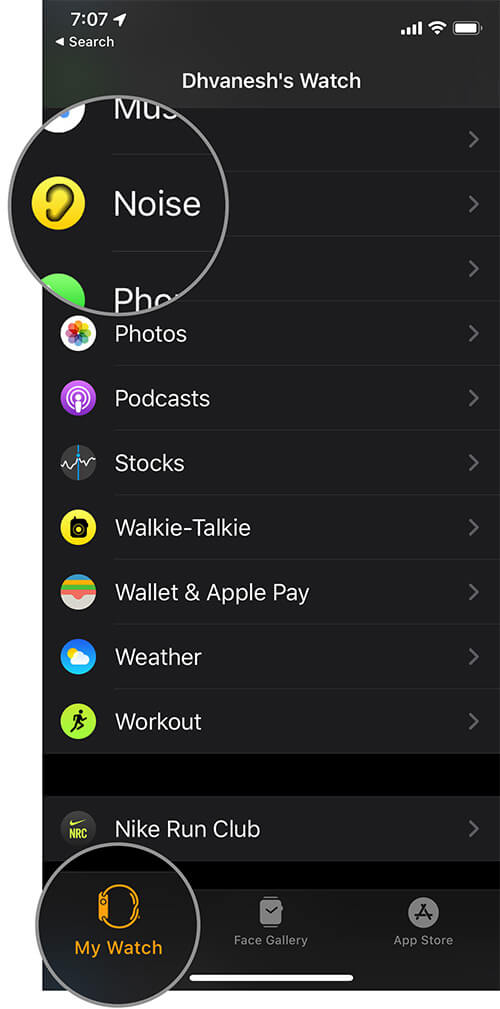
Step #3. Next up, Tap on Noise Threshold.
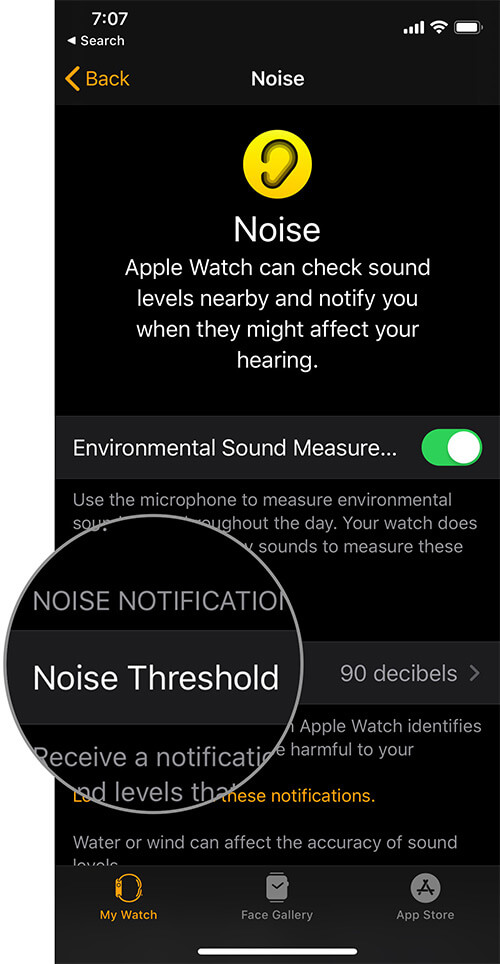
Now here you can see by default it is set to limit 90 decibels for 30 minutes per day.
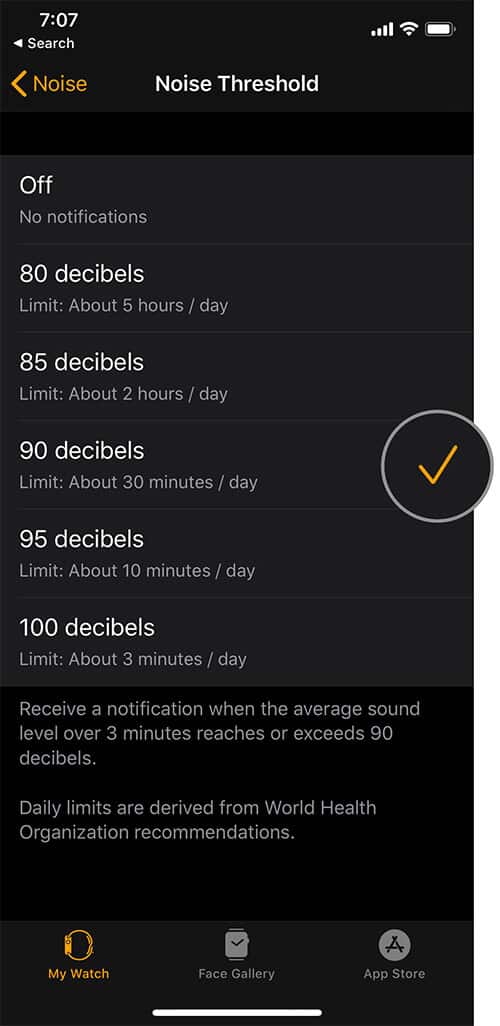
Apple recommends this noise level from the World Health Organization which says — People shouldn’t experience 90 decibels of sound level for more than 30 minutes a day.
But you can change the threshold to :
Now, let’s check out the way to do it from the Watch itself.
Step #1. Open Settings App on Apple Watch.
Step #2. Tap on Noise.
Step #3. Tap on Noise Notifications.
Step #4. Choose the desired option.
Step #1. Press the Digital Crown on your Apple Watch.
Step #2. Open the Noise App from the menu.
Step #3. Here you can measure the Noise around you in real-time, you will also find a message displaying OK or Loud.
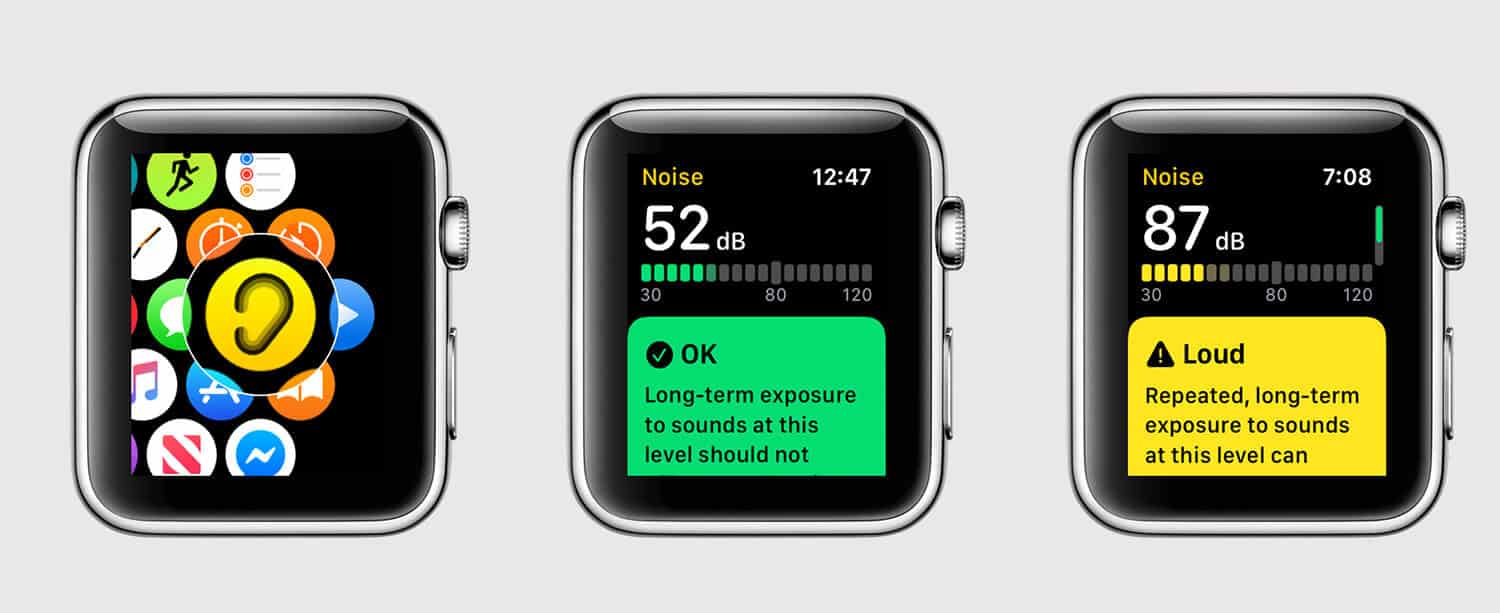
If you wish to know when and how it displays this message you can tap on Learn More, but long story short, it says OK if the long-term exposure to the noise is below 80 dB, or Loud if the noise exposure is constantly more than 80 dB.
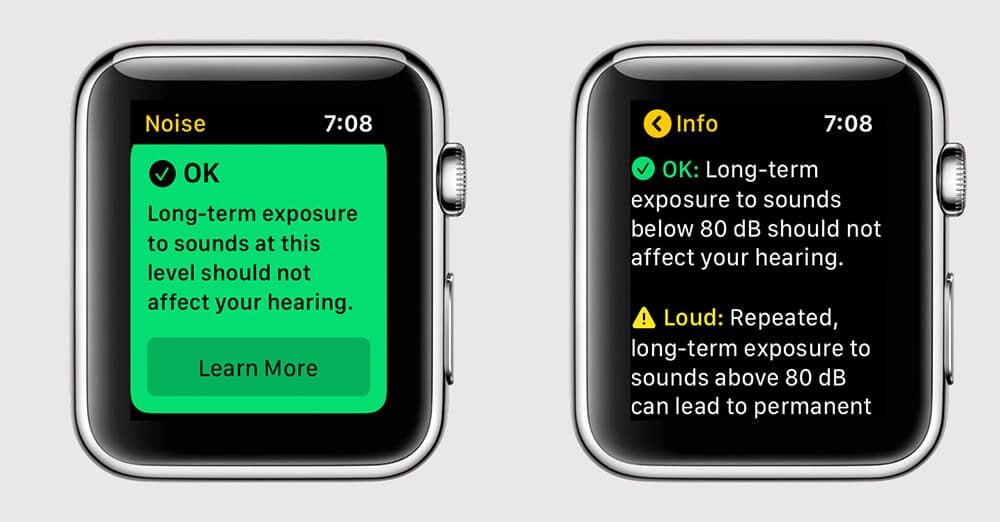
Wrapping up…
So that was all about the new Noise App on watchOS 6 which offers Hearing Health feature. More than that we can also expect Apple to come up with other such functionalities in the future. Until then let us know how much did you like this feature?
Catch up with these posts as well: