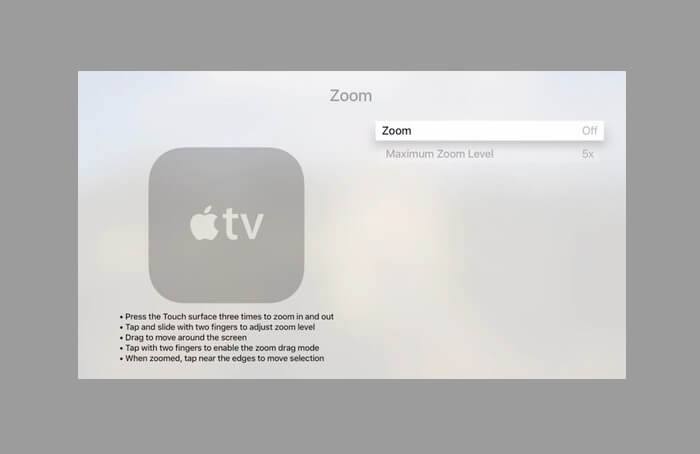Zoom is a well-designed Accessibility feature for the people with visual impairment. Using Zoom on your Apple TV, you can magnify images to make viewing more convenient.
With the help of the touch surface on the Siri remote, you will be able to control Zoom and pan around the zoomed image easily. Moreover, there is also an option to adjust zoom magnification as per your comfort level.
How to Set Up and Use Zoom on Apple TV
How to Enable Zoom on Apple TV
Step #1. Launch Settings app on your Apple TV.
Step #2. Now, click on General.
Step #3. Next, you need to click on Accessibility.
Step #4. Next up, select Zoom and turn it on.
Once you have turned on zoom on your set-top box, I would recommend you to turn on Accessibility Shortcut to easily turn on or off this feature just by clicking the menu button three times on your Siri remote.
How to Use Zoom on Apple TV
Zoom In or Out: When in zoom mode, press the Touch surface three times. Now, the items you highlight will be automatically magnified.
Adjust the Zoom Magnification: Simply tap on the Touch surface and drag up or down with two fingers. To limit the maximum magnification, Open Settings app → General → Accessibility → Zoom → Maximum Zoom Level.
Turn panning on or off: To turn panning on or off, you have to tap the Touch surface with two fingers on the Siri remote.
Pan to see more: When panning, drag your finger on the Touch surface to see more detail.
Speak the currently selected screen item: Simply press the Siri button twice to speak the currently selected screen item.
Move the Zoom Focus: You need to tap on the top, bottom, left, or right edge of the Touch surface to move in that direction by one screen item.
That’s it!
Have your say
Apart from Zoom, what are the other Accessibility features you like using on your digital media player? Do let us your thoughts about them.
You might want to read these posts as well:
- How to use Zoom on Apple Watch
- Pinch to Zoom not working on Mac? Easy ways to fix it!
- How to turn off Pinch to Zoom gesture on Mac
🗣️ Our site is supported by our readers like you. When you purchase through our links, we earn a small commission. Read Disclaimer.