Every social media platform is trying to make money by selling a “Premium Subscription” on their platform. Subscriptions are the future as it is a recurring cost which is better than one-time sale and profit. Twitter wants a piece of this pie and has re-introduced its premium subscription, Twitter Blue tick.
Now, if you want to learn how to sign up for Twitter Blue on iPhone or Mac, what it entails, and how to subscribe to it, you’ve come to the right place. Read along if you want to jump on the bandwagon and want a verified tick next to your name on the Blue Bird social media platform.
- What is Twitter Blue feature?
- Benefits of Twitter Blue subscription
- Requirements to sign up for Twitter Blue subscription
- How to sign up for Twitter Blue on iPhone, iPad, and Mac
- How does verification work on Twitter work
- Why does Twitter Blue cost more on iPhone?
- How to cancel Twitter Blue subscription
What is Twitter Blue feature?
Twitter Blue is an opt-in monthly subscription offered by Twitter. Yes, it is a paid subscription and offers exclusive benefits and features to its subscribers. Nonetheless, the social media platform remains mainly free to use. Now, the availability of Twitter Blue is less widespread than we would like it to be.
As of writing this article, Twitter Blue is only available in the US, Canada, Australia, New Zealand, and the UK. The company has clarified that they plan on expanding the subscription availability to other regions and are constantly working on the same. Also, all of the below-listed features will not be available on all platforms. Moreover, Twitter will keep making changes periodically to improve the service.
Benefits of Twitter Blue subscription
The Verification Tick and the Edit Tweet are the essential benefits of subscribing to Twitter Blue. Apart from the verification tick (which is no longer just a blue checkmark, more on that later), there are several other features of Twitter Blue that allow users to personalize their experience on the social media platform.
1. Undo Tweet
The Undo Tweet feature offers users the choice to withdraw, take back or unsay a Tweet before it goes public. It offers the user a short amount of time to proofread their Tweet and revise it before everyone else on the platform can view it. Once you preview your Tweet, you can leave it on for everyone to see or delete it if you want to make changes.
2. Edit Tweet
One of the most demanded features on Twitter is the option to edit Tweets. With a Twitter Blue subscription, you can now edit your Tweets (finally!). However, there are a few limitations you should be aware of:
- A Tweet can be edited a maximum of 5 times.
- This feature can be used only for the first 30 minutes after posting the Tweet.
- Everyone can see the original version of the edited Tweet. Users can view all the edited versions by tapping the Last Edited option.
3. Bookmark folders
Twitter allows users to Bookmark (save) Tweets to visit later. However, they are saved chronologically (newer to older), which makes navigating tiring. With Twitter Blue, users can group and organize Bookmarked Tweets into different folders. You can create unlimited folders. Also, these folders and Bookmarked Tweets will remain private.
4. Custom app icons and themes
You can now set custom themes and app icons for Twitter on your iPhone. You can select from a list of colorful options for the theme and icons. Also, Twitter will offer “New Featured Looks” for icons for short durations, like exclusive icons based on the time of the year, some global or regional events, etc.
While customizing app icons on iPhone is easy, we must appreciate that Twitter natively offers custom icons for Twitter Blue subscribers.
5. Custom navigation
The navigation bar of the Twitter app is cluttered. It has a total of six items. With Twitter Blue, you get the option to reduce this number and set anywhere from 2 to 6 items on the navigation bar. It is an excellent feature where you can rearrange the Menu and quickly navigate to content that matters the most to you.
6. Top articles
Several people (me included) use Twitter to keep up with daily news or other informative articles. The top articles feature a shortcut that displays the most-shared articles from everyone you follow on Twitter. This helps you keep in touch with all the latest happenings and provides insight into what the people you follow are reading and sharing on Twitter.
7. Reader
A considerable number of users share Threads (a series of interconnected Tweets) on Twitter. Usually, creators on Twitter write informative threads to help educate their audience and even grow their reach.
The Reader feature allows customization (adjust text size) and lets the user read these long text threads in simpler formats.
Requirements to sign up for Twitter Blue
The process to subscribe to Twitter Blue is relatively straightforward. However, users need to meet specific requirements to subscribe. And these requirements are put in place for security concerns.
Moreover, one of the original purposes of the Verification Tick was to prevent impersonators, and the requirements ensure just that.
If you meet these requirements, you can sign up for Twitter Blue.
- The Twitter account needs to be older than 90 days.
- To subscribe, you should be active on Twitter for the past month (30 days).
- Your account must have a profile photo and display name.
- Your account must be linked with a confirmed/verified phone number.
- The account must have no signs of being misleading, deceptive, spamming, or engaging in manipulating the platform.
- Lastly, the account must have no recent changes to the Profile Photo, Display Name, or Username.
How to sign up for Twitter Blue on iPhone, iPad, and Mac
If Twitter Blue is available in your region and you meet all the requirements mentioned earlier, follow the steps below to subscribe to Twitter Blue.
On iPhone and iPad
- Open the Twitter app on your iPhone and log in to your account.
- Tap your Profile at the top left corner.
- Navigate and tap on the Twitter Blue option.
- Tap the Subscribe button and follow the on-screen instructions to complete the in-app purchase on your iPhone.
On Mac
- Open any browser → head to Twitter.com → log in to your account.
- Click the …more option at the bottom left of the Menu.
- Click Twitter Blue.
- Click the Subscribe button and follow the on-screen instructions to complete your online payment.
Once the Twitter team has verified your Profile, you will receive the verified tick beside your name on your Profile and your tweets.
How does verification on Twitter work
Earlier, the verified check or the Blue Tick was only given to users like artists, journalists, public figures, notable government handles, official brand accounts, etc. Also, all these users had to provide certain documents to receive the blue checkmark.
Since Elon Musk took over the reins of Twitter, he has been trying to change the verification process, and now, anyone willing to pay for Twitter Blue can get themselves verified on Twitter. How do you distinguish a Twitter Blue user from a notable government handle or an official brand account?
Well, to fight these issues, Twitter will display a gold checkmark for official business/brand accounts. Also, government and multilateral accounts will get a grey checkmark instead of a blue one to help distinguish them from impersonators, etc.
To summarize:
- Blue checkmark: Twitter Blue Subscriber
- Golden checkmark: Official Business/Brand Account.
- Grey checkmark: Government or Multilateral Account.
Why does Twitter Blue cost more on iPhone?
Twitter Blue costs $11 per month on iOS. You can subscribe to the same service for 8 dollars using the web browser elsewhere. So, why this disparity? Why pay more to avail of the same benefits if you subscribe to Twitter Blue through your iPhone instead of the web browser?
For those unaware, Apple takes a 30% cut from app developers who make more than one million dollars in revenue on the App Store. Elon Musk was enraged when he discovered this and tweeted about it not being fair, etc. Eventually, he did meet up with Tim Cook, the CEO of Apple, and resolved this issue.
Now, to make up for the original $8 cost, Twitter Blue is priced at $11 on iOS. So Apple can get its 30% cut, and even Twitter gets its original $8. A win-win situation for both companies except the user.
If you intend to subscribe to Twitter Blue and want to save some money, ensure to subscribe through the web browser and not the Twitter app on your iPhone.
How to cancel Twitter Blue subscription
As of writing this article, there is no way to pause your Twitter Blue subscription. However, you can cancel it. Once canceled, the blue checkmark will be on your Profile until the subscription tenure ends. However, Twitter can also remove the blue checkmark if the team decides to suspend your account or ban it.
To cancel your Twitter Blue subscription, head to the Twitter Blue settings on your iPhone or Mac within the app. You can manage all the perks and features from this tab.
Is Twitter Blue worth it?
The answer to that question is very subjective. If the set of features offered by Twitter Blue seems helpful to you, sure, Twitter Blue is worth it. If the features do not make a difference or add value to how you interact with the platform, then it is not worth it.
One gripe I have with Twitter Blue is it does not eliminate ads on Twitter. Until that feature is made available for Twitter Blue users, I don’t see myself subscribing to Twitter Blue.
Read more:

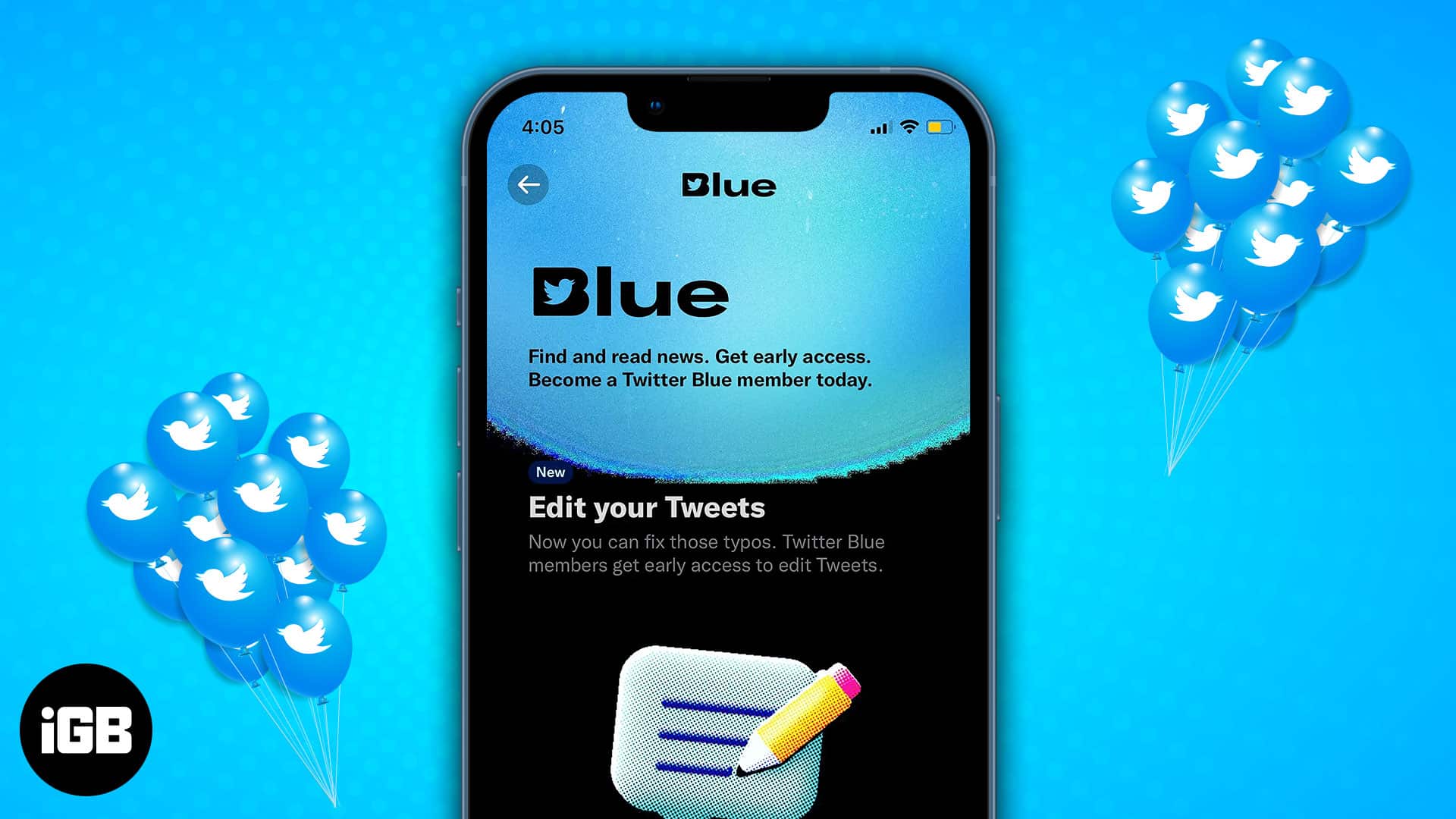







Leave a Reply