Apple recently announced two iPads Pro (11-inch and 12.9-inch) with trackpad and mouse support. This is exciting since the tablet can now be used similarly to a Mac, especially with useful gestures. Apart from the two latest iPads, you can also use the trackpad on iPad Pro and older device updated to iPadOS 13.4 and later.
Then, all you need is a Bluetooth keyboard with a trackpad, and you are good to go. Well, Apple and Logitech offer the best solution with their Magic backlit Keyboard and Combo Touch backlit keyboard case. Now the question is how trackpad works with iPad.
How to Use Trackpad Gestures with iPad
Bring up the Dock
Apart from using multiple windows, you can change apps by bringing up the dock. For this, move the mouse cursor to the bottom of your iPad screen.
Access Control Center
You can always swipe down from the top right corner to access Control Center on your iPad. However, with iPadOS 13.4, you can click the status icon in the upper right corner to bring down Control Center.
Slide Over apps
When you take the cursor to the right side of your iPad screen, you can check Slide Over apps.
Home Screen
On your trackpad, swipe up with three fingers to go Home.
Multitasking
Swipe up and hold the trackpad with three fingers to open a multitasking window.
Apart from the above gestures, you can swipe between open apps by swiping left and right with three fingers. You can also swipe between Slide Over apps with your three fingers when the mouse cursor is inside a Slide Over app.
A few more surprises
- Unlike Mac, iPadOS 13.4 will show you mouse pointer only when you need it; it will not constantly flicker on the screen. When you touch the trackpad, it will come into action.
- The pointer is not your traditional arrow; instead, it is a circular dot. However, this circular dot changes its shape into a hand, text cursor, or a small resize arrow when you move it towards different apps or objects on your iPad. Also, note that the cursor changes its shape to fit over the touch-target area.
- You can easily use a mouse in a spreadsheet to select cells and pinch in or pinch out in a spreadsheet.
That’s all, folks!
Is there any mousetrap?
Umm, it looks like Apple wants to send us towards a world where iPads can easily replace Mac laptops. The punchline itself reveals Apple’s plans: Your next computer is not a computer. This indicates that trackpad and mouse support will turn your iPad into a computer, but it will no longer be a traditional computer.
You may want to read.
What is your idea about using a trackpad and mouse on the iPad? Will you replace your Mac with an iPad Pro? Leave your reply in the comments section.

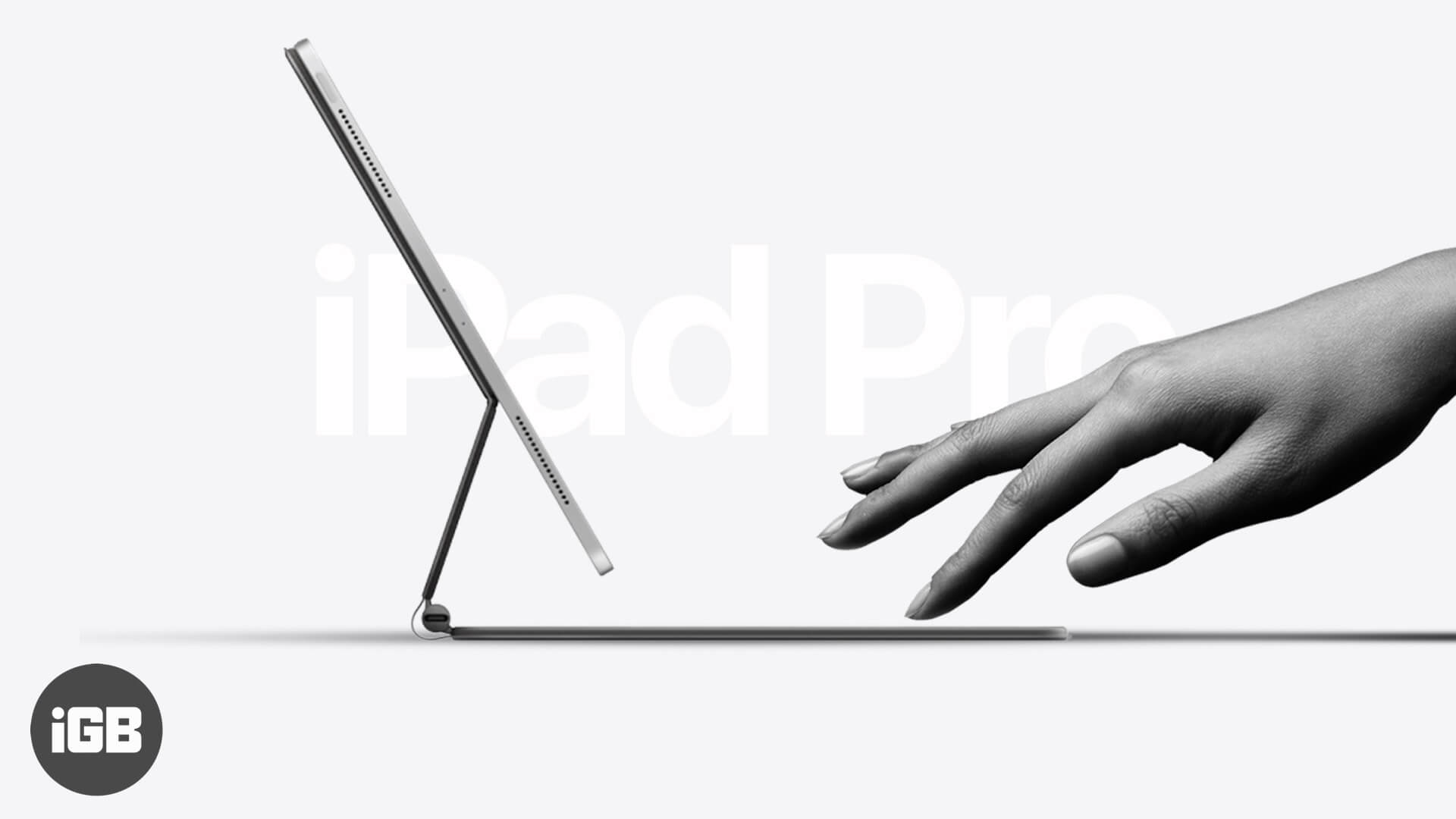







Leave a Reply