
FaceTime Like a Pro
Get our exclusive Ultimate FaceTime Guide 📚 — absolutely FREE when you sign up for our newsletter below.

FaceTime Like a Pro
Get our exclusive Ultimate FaceTime Guide 📚 — absolutely FREE when you sign up for our newsletter below.
The Distraction Control feature in Safari lets you hide any unwanted item on a web page or article. Here's how to use it on your iPhone.
I can’t tell you how many times I’ve opened a news article on my iPhone and had to fight through a mess of pop-ups, flashing banners, and those annoying “sign up for our newsletter” overlays. Half the time I give up before I finish the first paragraph. That’s where Apple’s new Distraction Control in Safari actually feels like a breath of fresh air. It strips out the junk—ads, pop-ups, random page clutter and just leaves you with the stuff you actually came to read.
I’ve been testing it while catching up on long features, quick news updates, and even while browsing recipe sites (the worst offenders for clutter). The result? Way easier to focus. It feels like Safari finally respects your eyeballs. In this guide, I’ll walk you through how to turn it on, tweak the settings, and actually get the most out of Distraction Control on your iPhone.
Safari’s Distraction Control feature lets you hide distracting items from web pages with just a few taps. However, it’s important to note that you can only use the feature to hide static elements of a web page. While you can hide ads on a web page, the ad will reappear once it refreshes.
With that said, here’s how to hide web page items using Distraction Control in Safari:

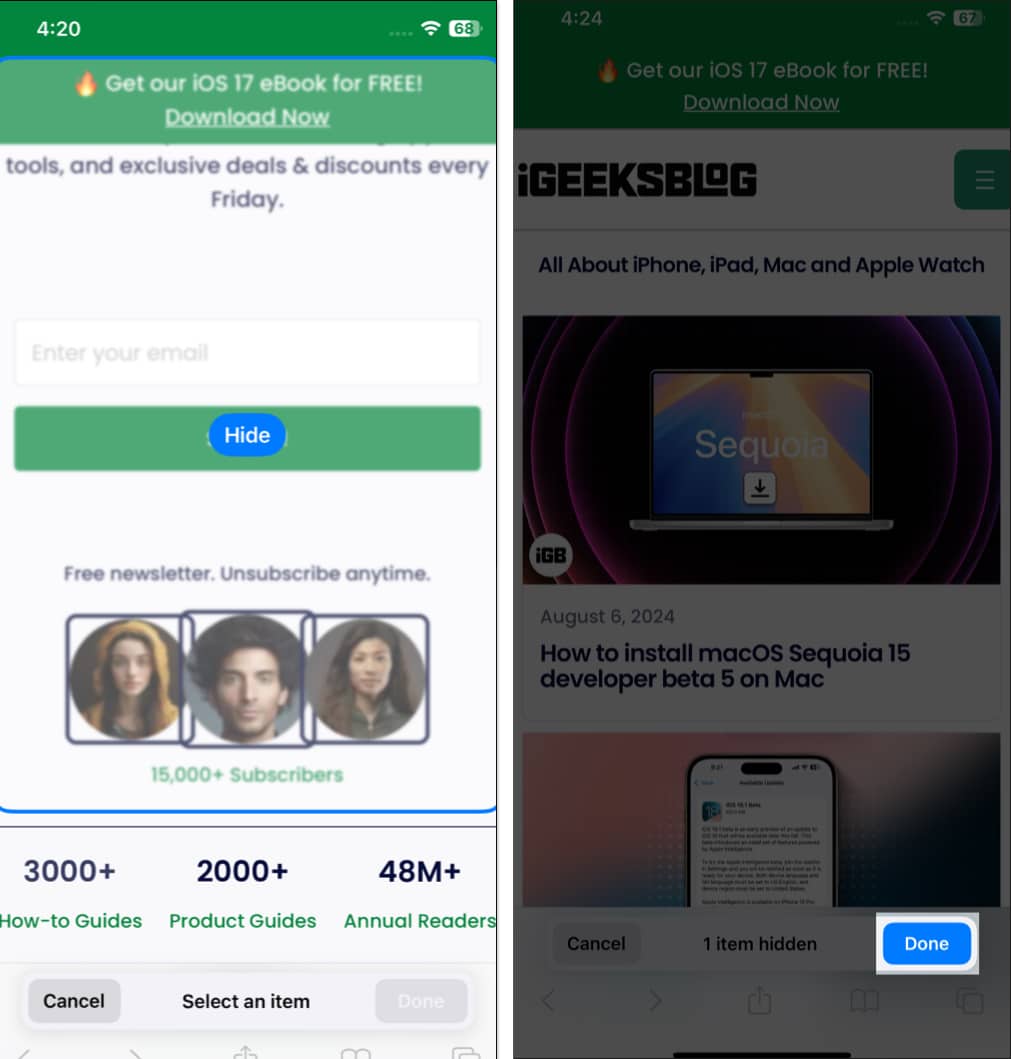
To help you remember that you have hidden some web page elements, Apple adds a crossed eye icon in the URL box, indicating that a few items are hidden.
While there’s no reason why you would want to bring back the distracting web elements, it’s very much possible that you accidentally hide something important. If that’s the case, here’s how you can unhide items in Safari:

Enjoy distraction-free browsing in Safari…
That’s pretty much it. The all-new Distraction Control feature is another great feature that has made its way to Safari and has the power to make Safari the first-choice for many Apple users.
What do you think of the Distraction Control feature? Do share your thoughts in the comments.
Also Read: