
FaceTime Like a Pro
Get our exclusive Ultimate FaceTime Guide 📚 — absolutely FREE when you sign up for our newsletter below.

FaceTime Like a Pro
Get our exclusive Ultimate FaceTime Guide 📚 — absolutely FREE when you sign up for our newsletter below.
Live Voicemail on iPhone lets you read a real-time transcription of a caller's message. Here is how to turn on and use Live Voicemail on your iPhone.
Have you ever just stare at your phone screen, wondering who on earth is calling? Yeah, we’ve all been there. Well, with Live Voicemail on your iPhone, you don’t need some fancy extra apps to peek into missed calls; they get read out for you in real-time text. It’s both fun and useful.
So, here’s the deal: Live Voicemail showed up with iOS 17, giving you this nifty trick to keep better tabs on the calls coming in. The idea? You’re reading what folks are saying as they’re talking, right on your phone screen. It’s like closing the gap on missed moments without compromising your privacy. This feature runs everything directly on your device, so none of your audio touches Apple’s servers. Picture this: never again wonder if it’s that mystery number that’s important or if your meeting needs a bit of interrupting.
Wondering how you make all this magic happen? If you’re curious about setting it up and getting the most out of Live Voicemail, let’s dive right in and see how you can handle your voicemails like a pro.
Live Voicemail feels like having a tiny superpower for handling calls to me. Instead of playing the waiting game with voicemail messages, you see what someone’s saying as it’s happening, in real-time text blinking away on your screen.
Here’s the magic: when a call hits you and you can’t or don’t pick up, Live Voicemail takes a crack at showing you a live play-by-play of their message. Words pop onto your screen in real-time, letting you choose if it’s worth picking up or if you should let the message run its course.
And the really cool part? Your caller won’t suspect a thing unless you actually answer. It’s just as though they’re leaving an ordinary voicemail. Plus, everything is done right on your iPhone using the Neural Engine, so your chats stay under lock and key, privacy-wise.
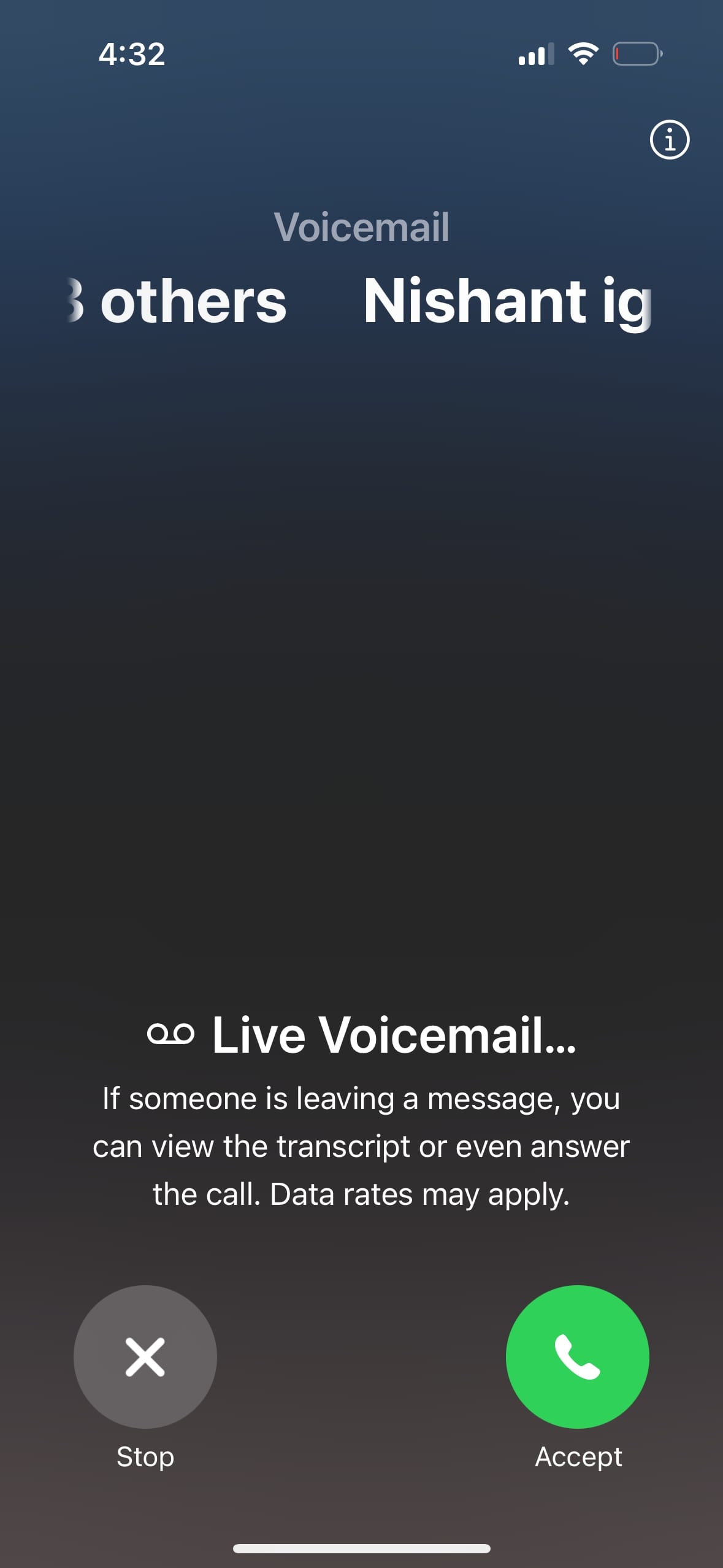
Getting Live Voicemail switched on your iPhone is a breeze, and the sweet thing is, it’s usually switched on automatically once you update to iOS 17 or newer. But, if you want to make sure or toggle it off, here’s the scoop:
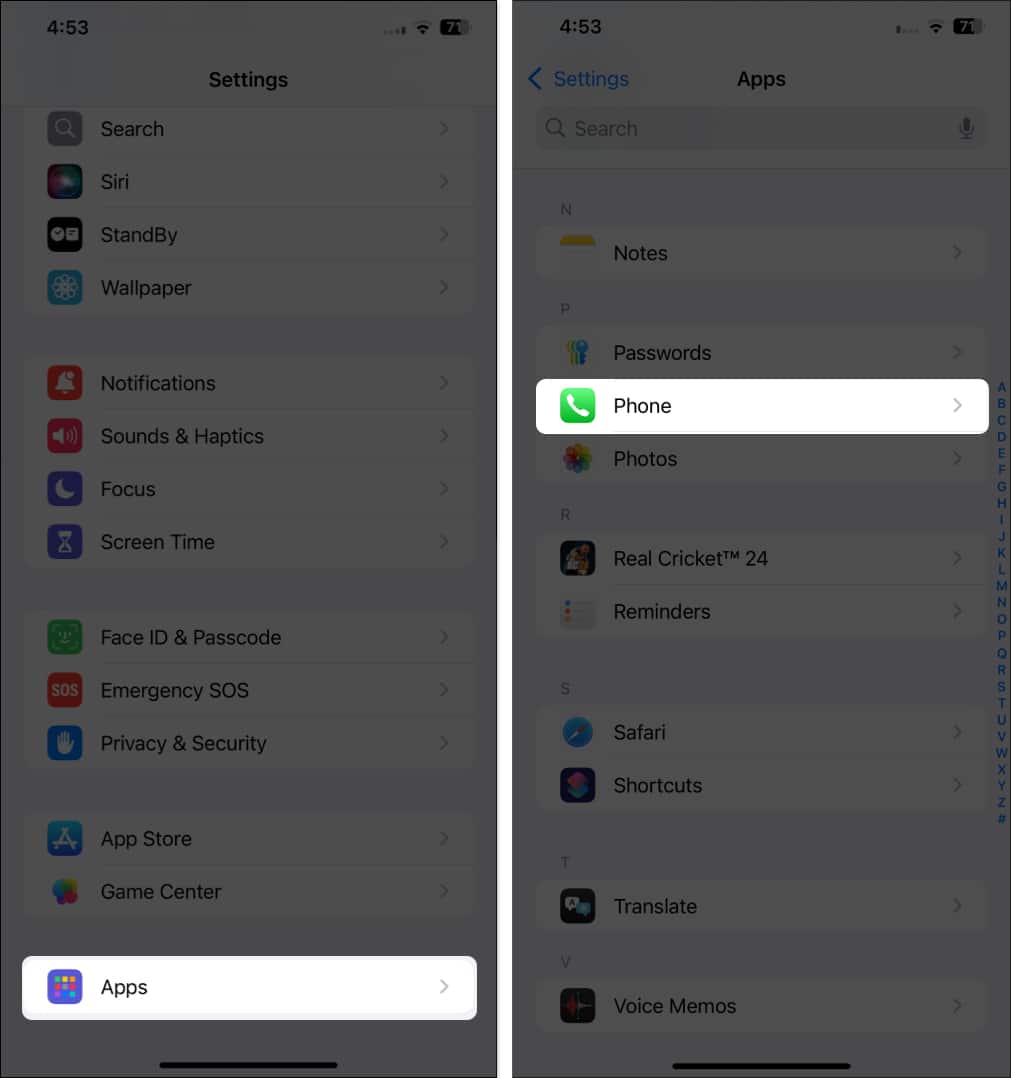
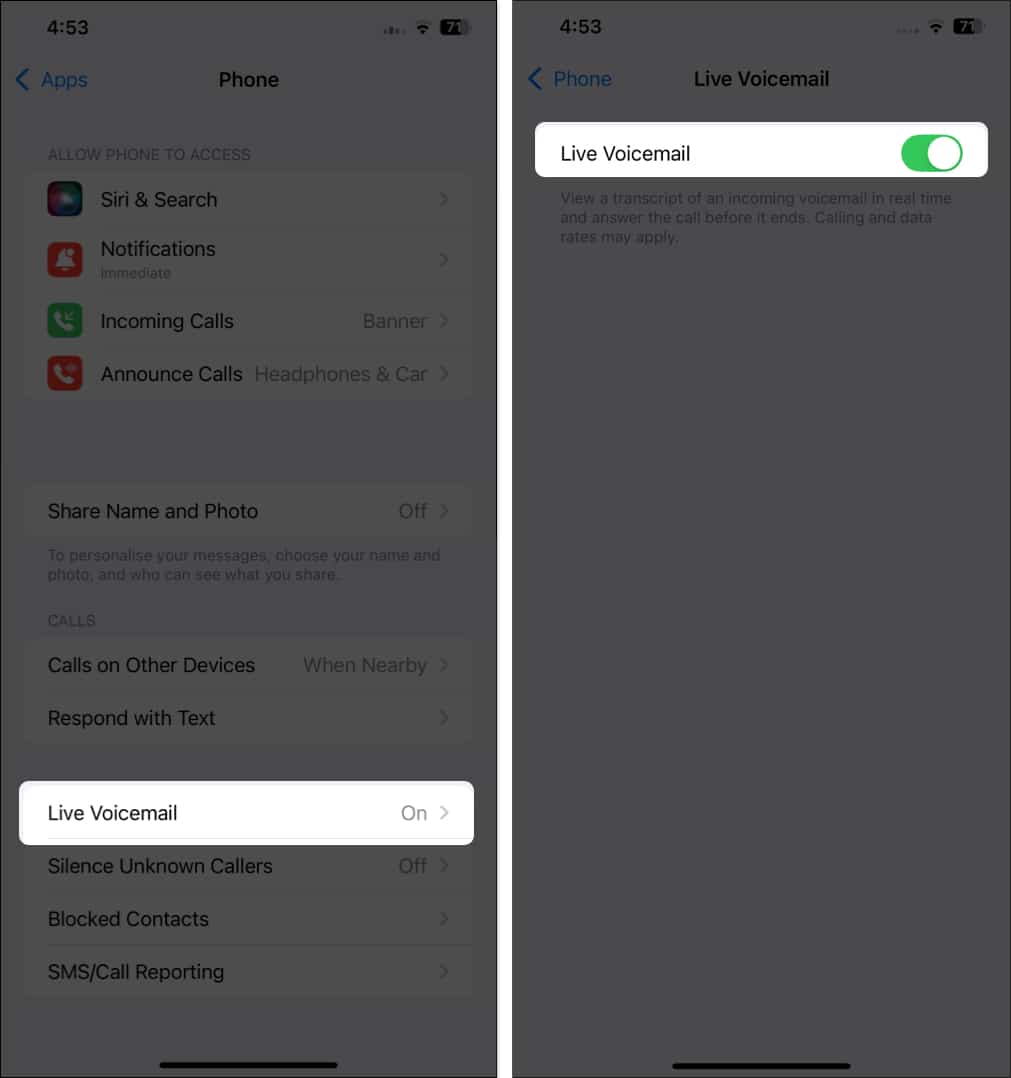
If Live Voicemail isn’t automatically enabled on your current iOS version, you can manually enable it this way:
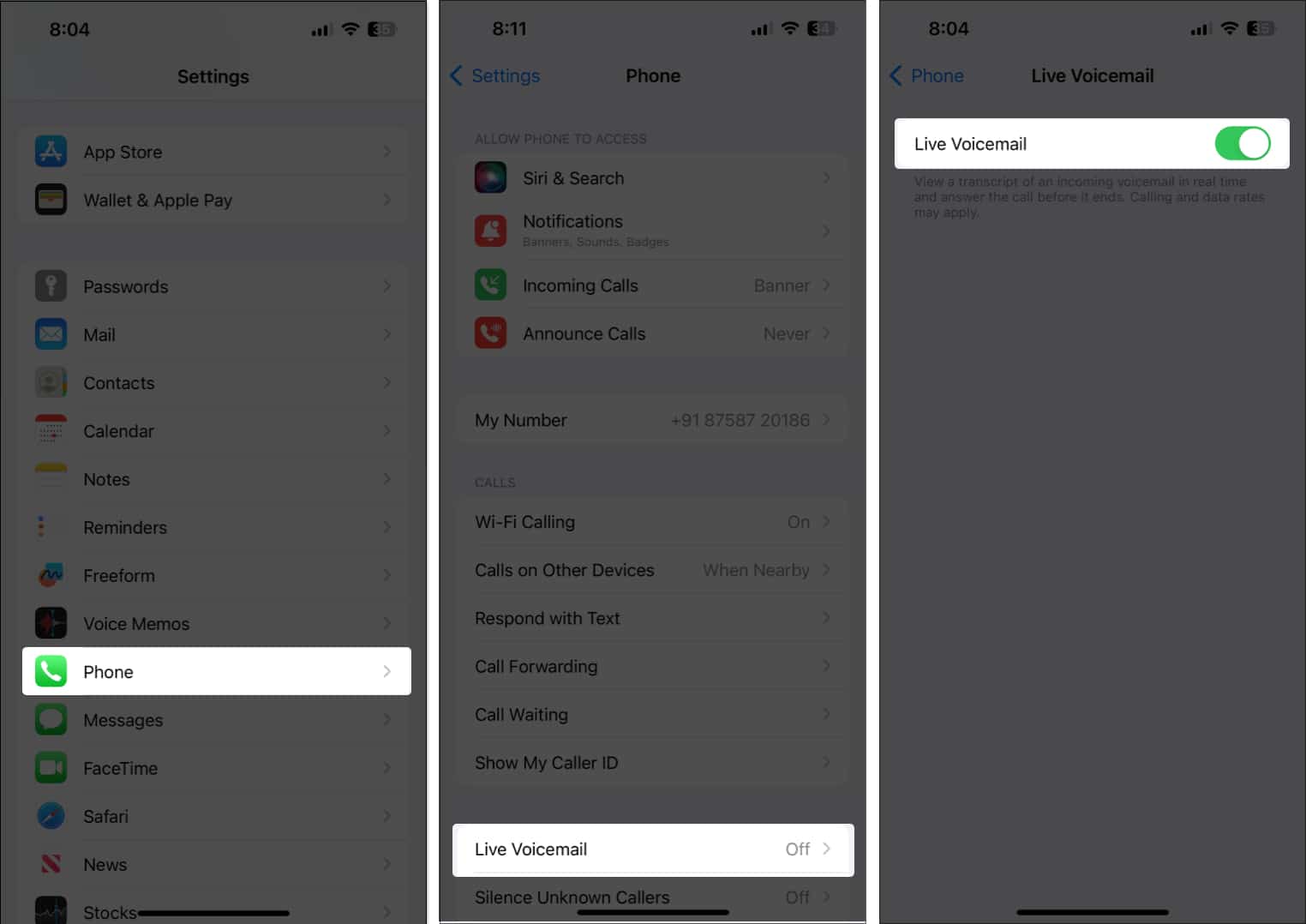
Once you get the hang of it, using Live Voicemail is downright slick. Here’s the lowdown on what happens when someone calls:
When your iPhone’s buzzing, you’ve got a choice. Let it run its course naturally, or if you’re in a spot to jump straight into Live Voicemail, tap the Voicemail icon popping up on your screen.
Once that call hits voicemail, the Live Voicemail screen brightens up, and poof, you’re seeing a real-time transcription popping up as the person talks away. Kind of like watching subtitles rolling in for your voicemail.
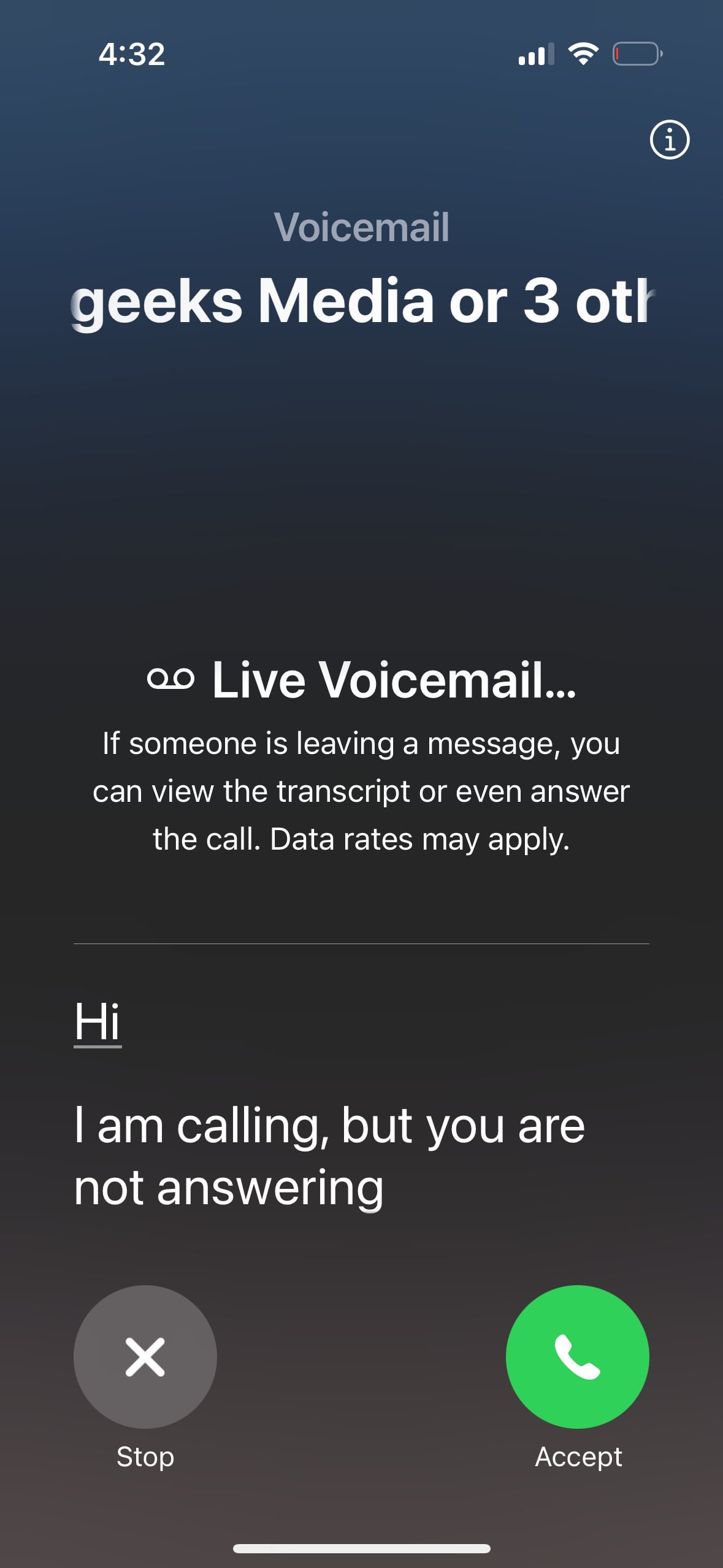
And here’s the kicker:
The beauty here? You’re always in the pilot’s seat, rescuing key calls you might’ve missed, while letting the less pressing ones sail into voicemail oblivion.
Once someone leaves a Live Voicemail, looking after these messages isn’t rocket science; it works like your usual voicemails, but with a few extra bells and whistles.
Here’s how to access and manage your Live Voicemail messages:
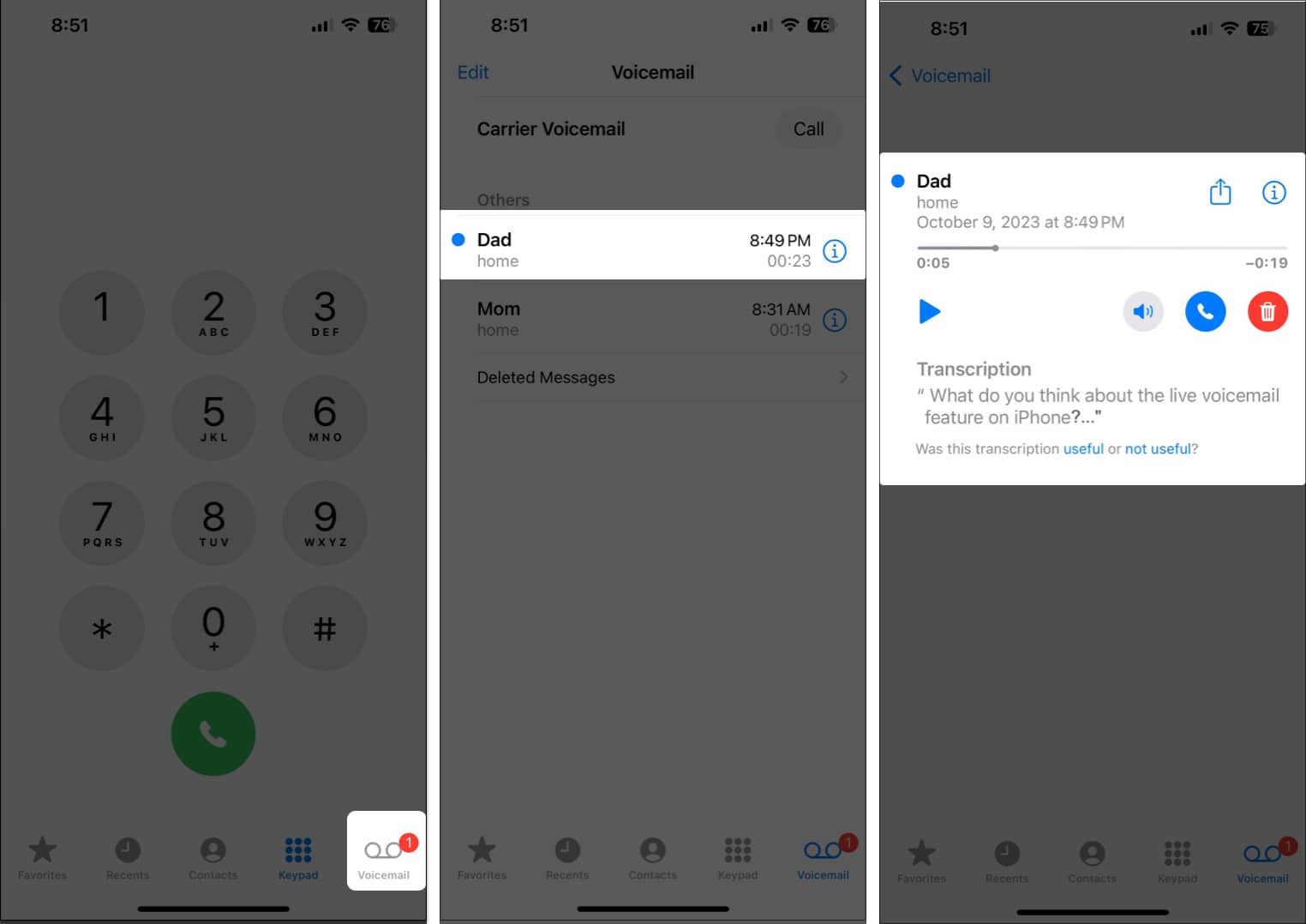
Once a Live Voicemail message is open, you’ve several options. Scanning through the full transcript without needing to crank up the audio is super handy, especially in quiet settings or if you’re in turbo mode sifting for key deets. Still, you can also play the original audio if you want the whole voice experience, tone and all.
Those transcripts make breezing through voicemails easy-peasy, whether you’re hunting for must-know info or just wanting a quick story without sitting through the whole recording.
In case you missed: Use Apple Mail Drop to Send Large Files on Mac & iPhone
Creating a custom voicemail greeting is a nice touch, giving callers the assurance they’ve hit the right person and setting a tone for Live Voicemail. Here’s how to spruce up your greeting:
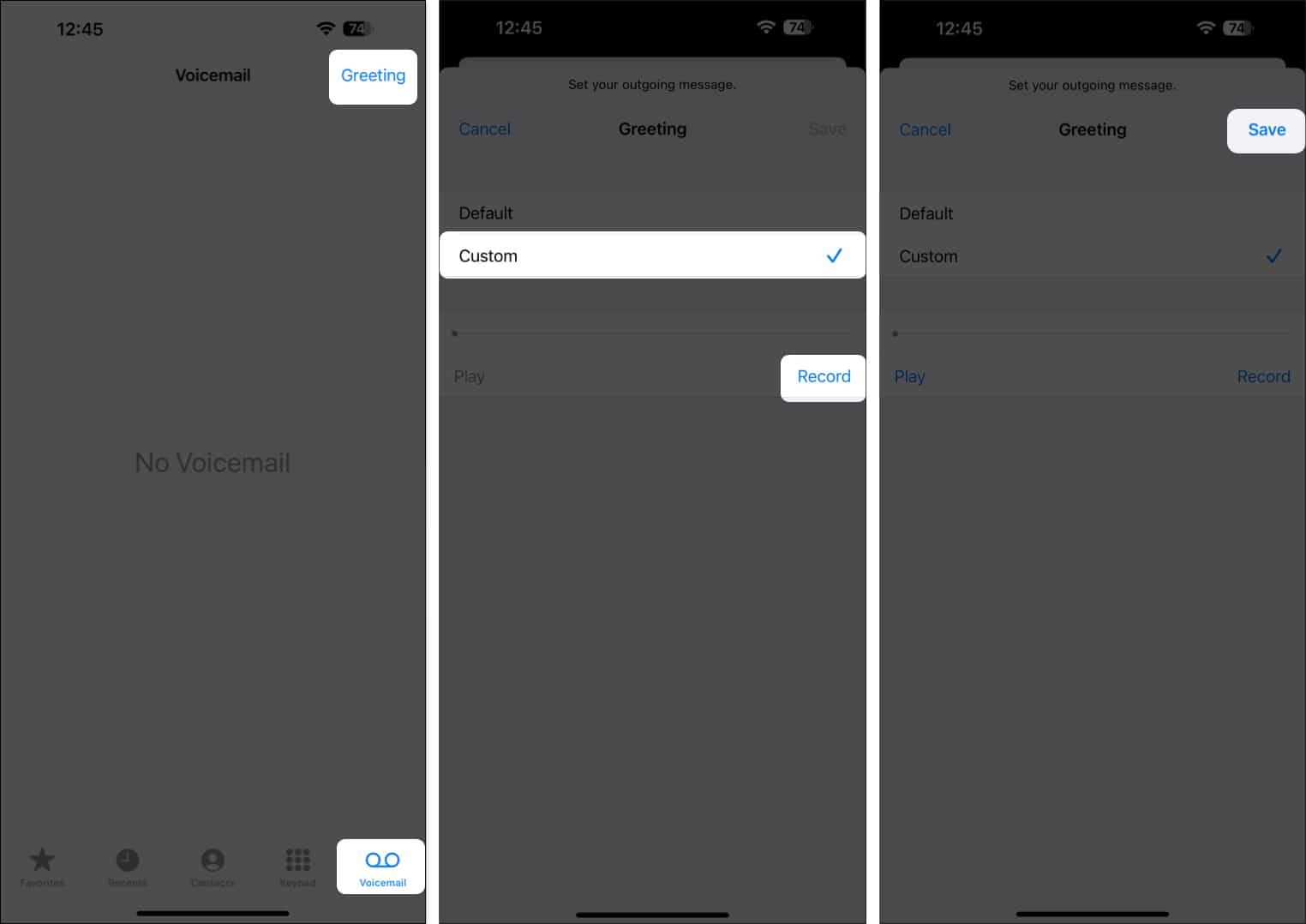
Remember, your greeting is their first impression. A nod to Live Voicemail in your message can be handy; consider adding a “Hey, give me your full details, and I’ll get back to you.” It encourages callers to drop something useful for Live Voicemail to work its transcription magic.
Occasionally, Live Voicemail might not play ball. But hang tight, most glitches are easy to sort. Let’s run through common hiccups and fixes:
If you’re stuck after trying these, switch Live Voicemail off and back on, or reach out to your carrier to verify if your voicemail’s set up correctly.
Live Voicemail, I must say, significantly improves how we manage calls. It’s this robust, privacy-first tool that grounds you back in the driving seat for call handling, nudging you towards deciding what really needs your quick engagement and what doesn’t.
Running on-device, Apple’s crafted a spot-on feature that’s not just super useful but lets you keep a lid on security. No more trade-offs between missing important calls or having your flow broken by less essential ones.
Getting comfy with Live Voicemail can truly shift how you face calls regularly. You’ll notice a confidence boost, juggling calls more smartly while keeping your time and privacy in good standing.
FAQs
Yup, absolutely! That’s one of Live Voicemail’s charm points. Tap the green Answer button at any moment while reading that transcription. The caller? They won’t know you’ve had a sneak peek till you pick up.
Live Voicemail plays with iPhone XS or newer, using iOS 17 or later. Tick those boxes and still no dice? Check if your region settings align, since it’s not rolled out globally just yet.
Oh yes, it does. As long as your carrier supports it and you’re on iOS 17 or later, you’re all set.
Here’s the key difference: Visual Voicemail shows you a lineup of messages to play back. Live Voicemail, however, gives you live transcription as someone leaves that message, with the added ability to intervene mid-message.
Not a chance. Callers won’t catch wind of you viewing their message in real-time unless you answer. From their end, it’s voicemail as usual.
Live Voicemail works with most major carriers, but there’s some variation. If you’ve run into issues, a word with your carrier might help; they could need to tweak your voicemail settings.
Deleting Live Voicemail messages mirrors usual ones: swipe left on the message list and tap Delete, or dive into the message and hit the trash icon.
Crummy audio quality, boisterous background antics, or unclear speech can toss the transcription off track. It performs best when callers speak clearly in peaceful zones. Restart your iPhone to resolve any temporary transcription issues.
Read more: