
FaceTime Like a Pro
Get our exclusive Ultimate FaceTime Guide 📚 — absolutely FREE when you sign up for our newsletter below.

FaceTime Like a Pro
Get our exclusive Ultimate FaceTime Guide 📚 — absolutely FREE when you sign up for our newsletter below.
Just like iOS updates, your cellular network provider and Apple release new carrier settings updates to ensure optimal network connectivity and performance. These updates also include support for new features, such as 5G connectivity and Wi-Fi calling. In this guide, I will show you how to check for and install carrier settings updates on your iPhone in just a few simple steps.
In the simplest form, Carrier Settings are a communication bridge between your iPhone and cellular network. They allow you to make phone calls, send messages, and use voicemails. Each carrier network provider has occupied its individual carrier settings, and you can’t view or configure them, unlike other iPhone settings.
Yes, it is safe to update carrier settings. It’s necessary to update them whenever your wireless network company makes changes in technology or releases enhancements. In fact, not doing that might prevent you from unleashing the complete potential of your iPhone in regard to the advanced features of your cellular company.
First, make sure your iPhone is connected to a Wi-Fi network or has cellular data turned on.
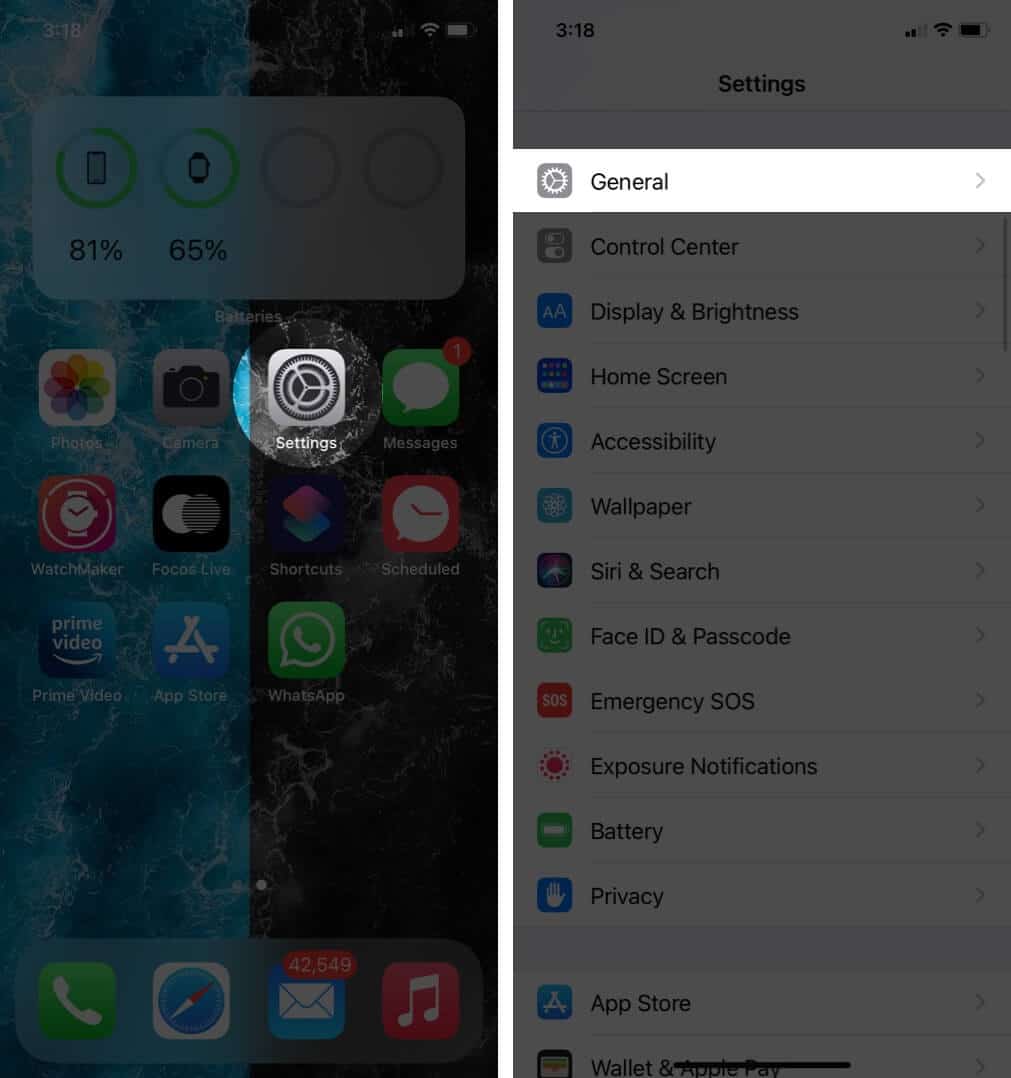
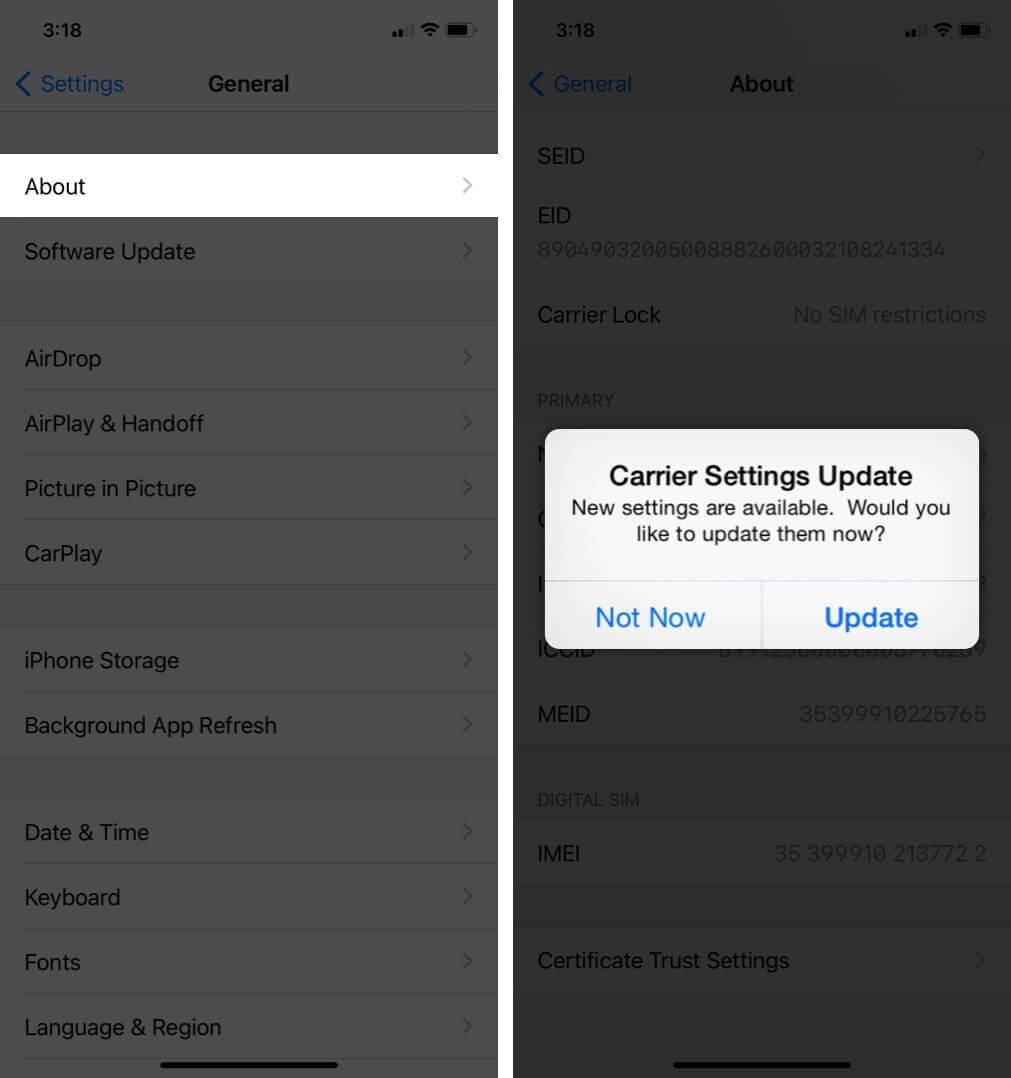
In case there’s any update or a new release, a pop-up should appear by that time. Just to be double sure, you can consider rebooting your iPhone and checking again. Besides these, here are a few other ways to check updates for carrier settings.
Wrapping Up…
So, is your iPhone updated with the latest carrier settings? If not, and all your cellular services are working perfectly fine, you need to be patient for the upcoming update.
Have a problem regarding the cellular network on your iPhone? These links will provide plenty of help!