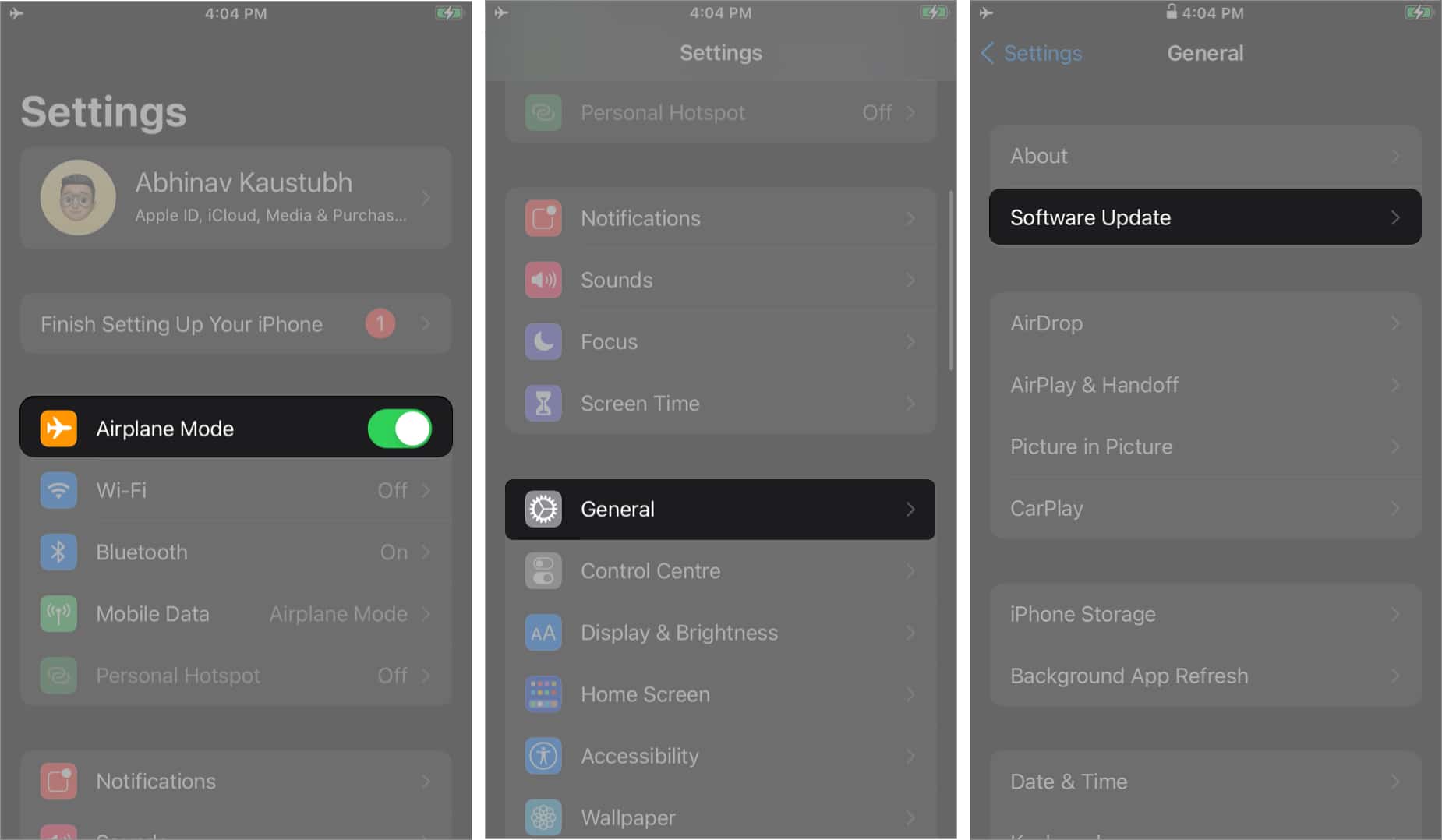Got a new iPhone or updated your iPhone to the latest iOS version? If you skip setting up Siri, Apple Pay, or other features, you might be getting a pesky “Finish Setting Up Your iPhone” prompt in the Settings app. The most frustrating part is that the message is not temporary. It stays until you set up the services iOS wants you to!
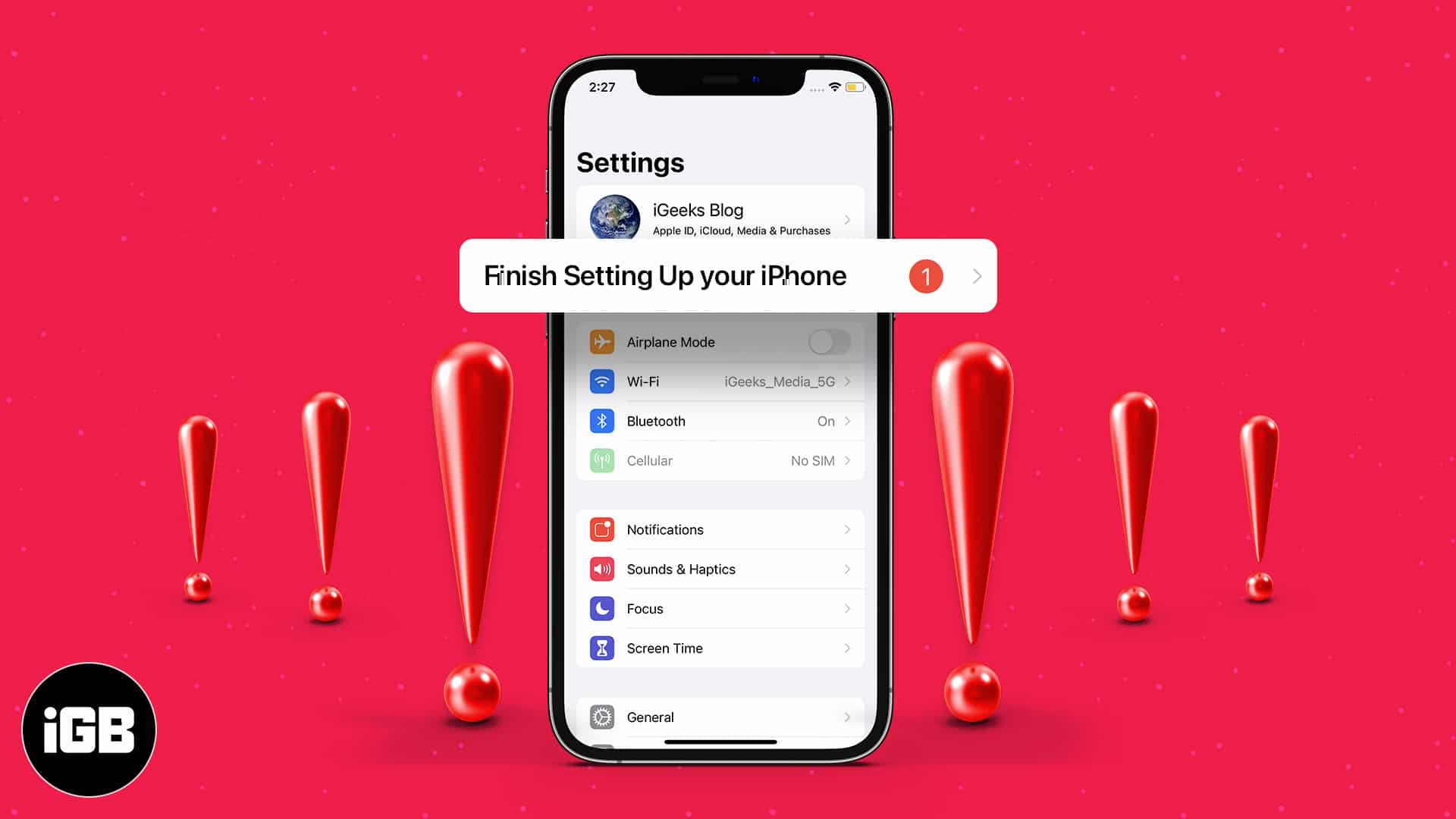
Getting rid of this prompt could be a hustle sometimes as the requested services might not be available in your country. However, there’s a quick workaround to get rid of the “Finish Setting Up Your iPhone” message for once and all. Let’s dig in!
How to remove the ‘Finish Setting Up Your iPhone’ prompt
- Open iPhone Settings.
- Tap the Finish Setting Up Your iPhone prompt.
- Now, you will get the services that you skipped during the initial setup.
In my case, I am being prompted to Set Up Siri. - Tap the Set Up prompt being displayed on your iPhone.
- You will see two options: Continue or Set Up Later in Settings (or Wallet), depending on your chosen service.
- Tap Set Up Later, and repeat the process for other services.
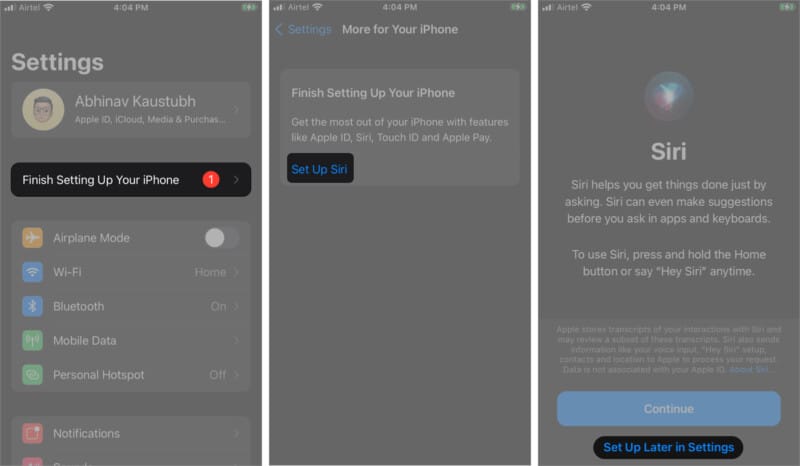
You will get rid of that annoying ‘Finish Setting Up Your iPhone’ prompt as soon as you complete the steps mentioned above for each service showing up on your screen.
In simple terms, the trick is to select the setting up feature option only to cancel the process later. If needed, follow this method the second time to remove the message.
But what to do if you don’t see the Set Up Later option on your iPhone? Well, follow the steps mentioned below to fix this issue.
What if the “Set Up Later” option is not available on your iPhone
- Open Settings and enable Airplane Mode.
- Next, open General → Software Update.
- Download and update your iPhone to the latest iOS version.
- Disable the Airplane Mode.
Now, you won’t be getting the ‘Finish Setting Up Your iPhone’ prompt anymore.
Got any other tricks to get rid of the prompt? Do share it with us in the comments and help out others.
Also read: