Things you need to know:
- To move WhatsApp chats from Android to iPhone, you have to reset your iPhone, which will erase all the data inside your iPhone, or use a factory-new iPhone.
- You can transfer your messages but won’t be able to transfer data such as payment messages and call history.
Finally, the biggest headache while switching to an iPhone has ended. WhatsApp has added support to transfer WhatsApp data from Android to iPhone. Although this feature is only available for WhatsApp beta users, you can soon get it on the public version.
Let’s check how you can migrate your WhatsApp data from Android to iPhone.
Requirements for WhatsApp data transfer from Android to iPhone
While WhatsApp has reduced the hurdles you have to cover to move your WhatsApp data from Android to iPhone, you still have to ensure things before starting the migration process.
- Your Android phone should be running Android 5 Lollipop or above.
- The iPhone should be running iOS 15.5 or above, meaning only iPhone 6s and above support WhatsApp chat migration.
- Your Android phone should be on the latest version of WhatsApp or the Beta version.
The transfer chat works from WhatsApp version 2.22.7.74 - Use the same phone number for WhatsApp on both devices.
- Connect both devices to a power source.
- Ensure both devices are connected to the same Wi-Fi network.
Now that you have followed all the required steps, let’s finally move to the part we have all been waiting for a long time.
Migrate WhatsApp data from Android to iPhone
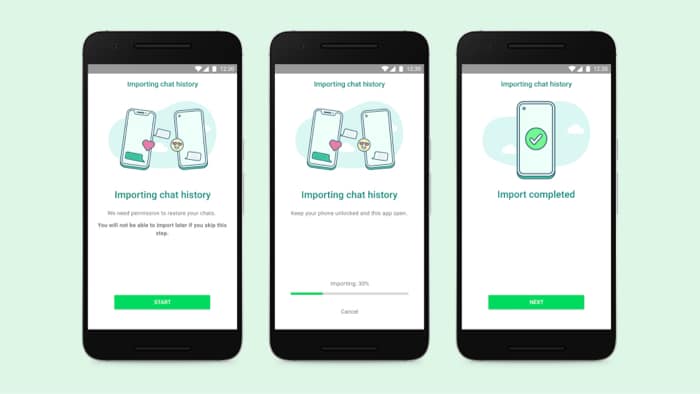
- Go to PlayStore and install the Move to iOS app on your Android phone.
- Open the app and follow the on-screen prompts.
- On the iPhone, reset your iPhone.
- Set up your iPhone and select Move data from Android under the transfer section.
A six-digit code will be displayed on your iPhone. - Enter the code on your Android phone.
- Tap Continue.
The app will start to authenticate the code and redirect you to the transfer window. - Select WhatsApp and other information to transfer from the Android phone.
- Tap START.
Once the data is prepared, you’ll be signed out from WhatsApp on Android. - Tap NEXT on the Move to iOS app to continue.
- Then, tap CONTINUE to transfer the data.
Wait for the process to complete. - Now, install the latest version of WhatsApp on iPhone.
- Open WhatsApp and log in using the same phone number as your previous device.
A prompt will appear upon opening the app to restore the message. - Tap Start and wait for the process to complete.
- Set up your WhatsApp.
That’s it! You’ll see your chats waiting for you. However, the transferred data won’t be stored in iCloud since it was done through migration. So, you have to enable iCloud backup for WhatsApp chats.
Transfer WhatsApp data from Android to iPhone using Restore Social
You can also use dr.fone’s app for transferring WhatsApp data. It is an efficient and reliable technique. Here’s how it works.
- Launch the dr.fone app on Mac and click Restore Social App.
- Click the WhatsApp icon in the left sidebar.
- Here, click Transfer WhatsApp Messages.
- Connect both the iPhone and Android devices to the Mac.
Once the app detects both, one will be marked as a source while the other will be marked as a destination. - You can change this as per your desired needs by clicking Flip.
- Once done, click Transfer at the bottom right.
- Click Yes on the pop-up to confirm.
Note: The transfer process will delete all the messages from the destination device. - After clicking yes, the transfer process will begin.
- Now, open WhatsApp on the device to which the chats have been sent and tap Restore.
The chats will be transferred from one device to another.
Pricing:
- 1-year license: $29.95
- Lifetime license: $39.95
- 1-year business license: $399
What to do if you can’t migrate WhatsApp data from Android to iPhone
Even after following all the steps, if you are still unable to restore WhatsApp data from Android to iPhone, you might be making the following mistakes.
- Make sure you have gone through all the requirements: You must follow all the steps mentioned in the requirements section to transfer WhatsApp data without any issues.
- WhatsApp already activated: If you have already activated WhatsApp on another device, you can’t transfer the WhatsApp data from a device where you haven’t logged in.
- Check if WhatsApp has been registered on another number: If you have logged into WhatsApp with another number, you won’t be able to sync the messages. You must use the same number as on the Android phone to move the data between both devices.
That’s it!
I know many people will be happy to finally switch their WhatsApp data from Android to iPhone since that was the reason holding them from upgrading to an iPhone from Android. Are you also one among them? If so, which iPhone are you upgrading to? Share your thoughts in the comments below.
You may also enjoy reading:

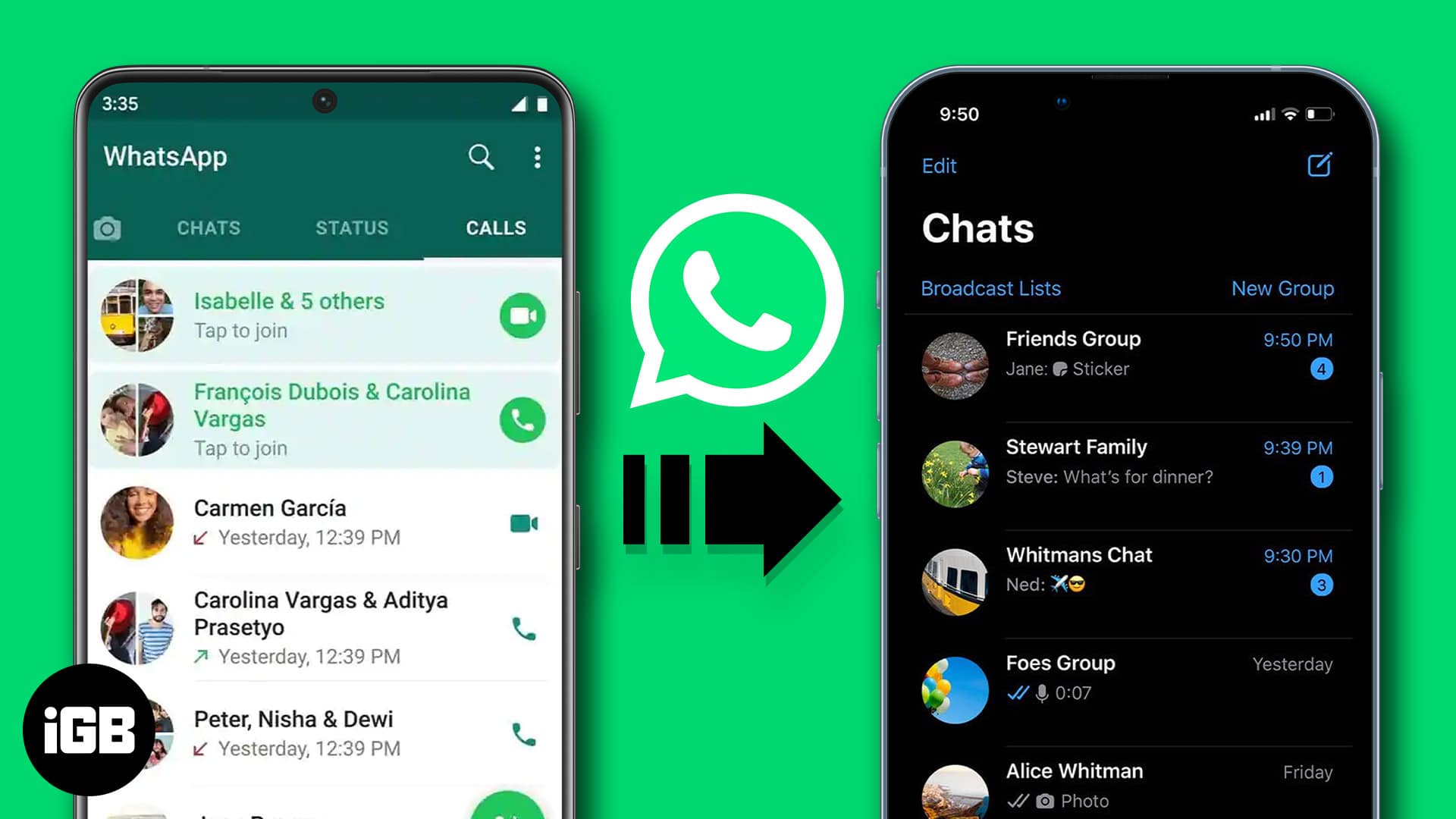
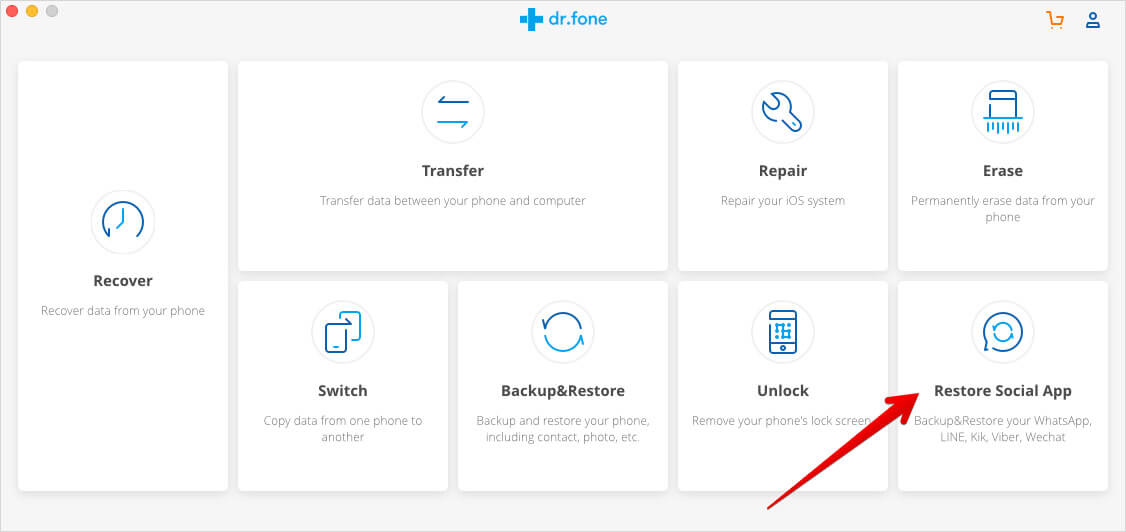
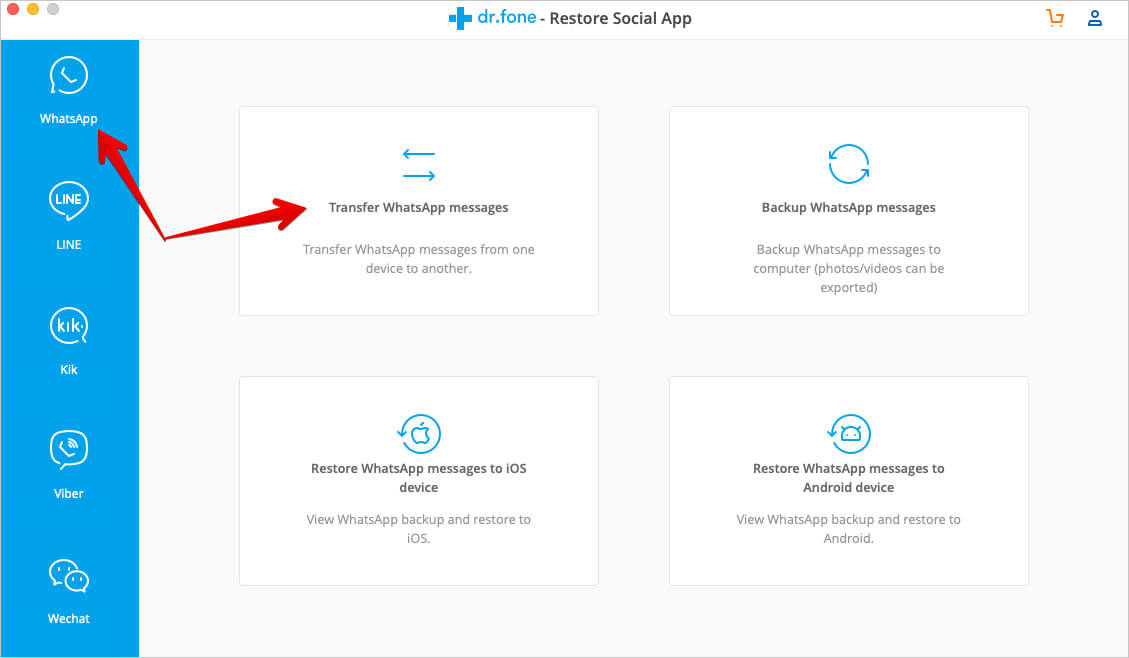
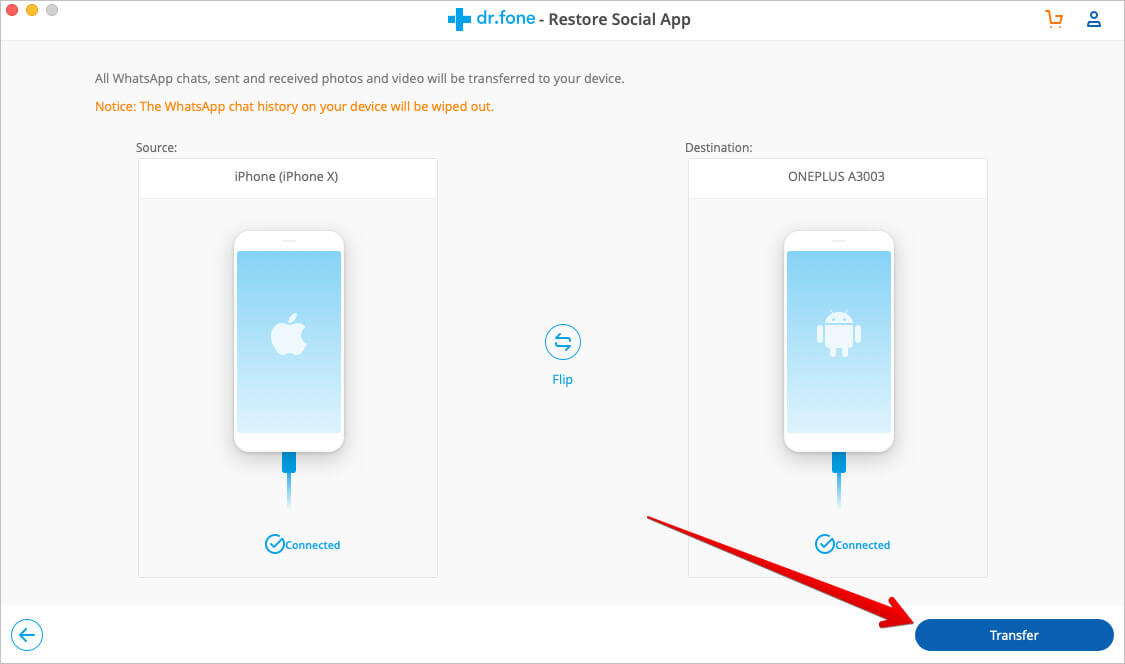







Leave a Reply