Messages have a way of piling up, and it can be a task to keep clearing them. But what if they vanish on their own? Yes, you can send disappearing messages in WhatsApp on iPhone.
Once you turn on this feature, new messages sent in the chat will automatically disappear after seven days. Either user can turn on or turn off this feature at any time. It’s similar to disappearing messages on other apps like Telegram and Instagram.
Let’s learn more about how to send disappearing messages in WhatsApp.
Things to consider before sending disappearing messages:
- If a user doesn’t open the chat in 7 days, the message will disappear. But the preview may still be visible in notifications.
- When you reply to a specific message, the initial message appears quoted. This applies to disappearing messages too, so the quoted text will remain even after seven days, although the message itself might disappear.
- If a disappearing message gets forwarded to another chat in which disappearing messages are disabled, it will not disappear from there.
- If a user takes a WhatsApp chat backup before a message disappears, the disappearing message will be included in the backup. Disappearing messages will be deleted when the user restores from a backup.
- You should be careful who you use disappearing messages with because even though they vanish automatically, they may still be saved in other ways. For instance, a user can: take a screenshot, copy-paste, click a photo of, or forward a disappearing message before it disappears.
- Media sent in a chat with disappearing messages enabled will still get saved to the recipient’s phone if they have enabled “auto-download” in WhatsApp.
How to turn on disappearing messages in WhatsApp on iPhone
In one-on-one chats, either person can enable or disable disappearing messages at any time. In WhatsApp group chats, any participants can turn disappearing messages on or off. However, a group admin can tweak the group settings to allow only admins to control disappearing messages settings.
- Open a chat, tap the name at the top.
- Scroll down and tap Disappearing Messages.
You will see a notice explaining what Disappearing Messages mean. - Tap Continue.
- To enable disappearing messages, tap On.
Note: This will not affect messages sent or received before disappearing messages are enabled.
How to disable disappearing messages in WhatsApp on iPhone and Android
You can turn off disappearing messages at any time following the same process:
- In a WhatsApp chat, tap the name at the top.
- Scroll down and tap Disappearing Messages.
- Tap Off.
Note: As for media like photos and videos, these will also disappear from the chat after seven days when disappearing messages are turned on. However, if the recipient has turned on the auto-download functionality, the media will get saved to their phone even if it disappears from the chat.
That covers everything you need to know about disappearing messages in WhatsApp. Here are some more common queries we answered.
Disappearing messages automatically vanish from your chats. This eliminates the need to keep deleting messages to clean up chats.
Either user can turn on or turn off disappearing messages in a WhatsApp chat. When enabled, disappearing messages disappear from a chat within 7 days.
If your WhatsApp messages are disappearing, check if disappearing messages are enabled in the chat. Go to the chat settings, tap Disappearing Messages, and tap Off.
Let me know in the comments below if you have any other related questions.
You may also like to read:


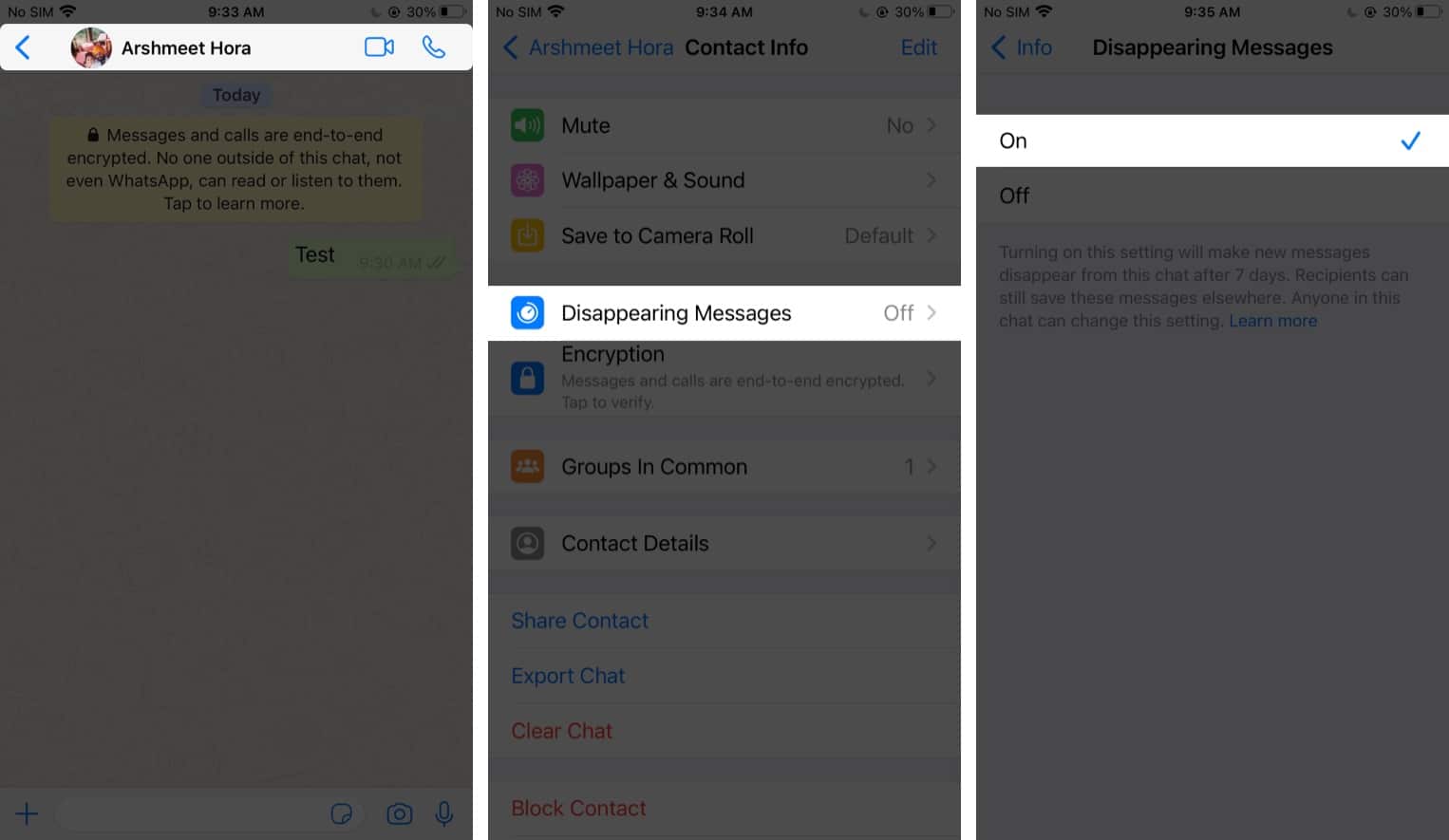







Leave a Reply