WhatsApp is one of the most popular social media apps globally. Although the most reliable and best service for personal or corporate communications, reasons to delete a WhatsApp account on iPhone are still plenty, like needing a break from messaging or other.
However, simply deleting WhatsApp from your device won’t delete your data or account from it. Nut, don’t worry. This article explains how you can permanently get rid of your account on WhatsApp. Let’s get started!
- How do you permanently delete WhatsApp account on iPhone?
- What happens when you delete your WhatsApp account?
- Alternatives to deleting WhatsApp account on iPhone
- Can my WhatsApp account be reactivated after deleting it?
How do you permanently delete WhatsApp account on iPhone
- Open WhatsApp.
- Tap Settings at the bottom right.
- Go to Account.
- Under Account, select Delete Account.
- Now, enter your mobile number and tap Delete My Account.
After you follow the last step, your account will be deleted. Although the app will still be there on your iPhone, you will have to create a new account to use WhatsApp again.
What happens when you delete your WhatsApp account?
- WhatsApp will delete all your chats, iCloud backup and remove you from groups.
- Your account info, including your profile photo and about section, will be deleted.
- Texts, media or documents, already sent will remain unaffected.
- You will no longer receive notifications from WhatsApp.
As is clear from the above consequences, deleting a WhatsApp account is the ultimate step, leading to the loss of data and information linked with WhatsApp. Hence, have a look at a couple of options below before deleting your account. One of them might work for you!
Alternatives to deleting WhatsApp account on iPhone
You can try one of the following methods, which may prove to get your job done successfully instead of deleting the account.
1. Offload WhatsApp
This can be considered one of the best ways to get rid of WhatsApp if you decide to take a break but don’t want your data and information to be deleted.
To offload the app, follow the steps below:
- Open Settings.
- Go to General.
- Tap iPhone Storage.
- Once you’re in the iPhone Storage section, select WhatsApp.
- Here, you’ll see an option to Offload App.
- Simply tap Offload App and confirm.
Following these steps will offload WhatsApp. This means the app will be removed, but all your data will stay safe on your iPhone. However, the app icon will still be visible on your Home Screen.
So, anytime you wish to start using WhatsApp again, tap its app icon. This will download the app, and you’ll be good to go again without any loss of your data.
2. Uninstall WhatsApp
Although this is not recommended, you can consider uninstalling the app if you simply want to take a break from it.
However, ensure to create an iCloud backup. This will keep your data safe. And, the next time you decide to install the app again, simply restore your data from the backup.
To uninstall WhatsApp, simply touch and hold the WhatsApp icon. Then, tap Delete app and confirm.
Can my WhatsApp account be reactivated after deleting it?
A straightforward answer to this question is ‘NO.’
Deleting a WhatsApp account is a one-way ticket. There’s no such way of reactivating a deleted account. However, a new account can be created with a different number or even the same number on your iPhone.
- To do that, download and open WhatsApp
If not uninstalled, simply open the app. - Now, follow the on-screen instructions.
Note: Creating an account with the same number again won’t restore your data as they’re already deleted.
As per WhatsApp’s policy, information shared with other Facebook Companies will also be deleted with the WhatsApp account.
Deleting the account can take up to 90 days from the beginning of the process until the end.
Changing the number automatically deletes your old WhatsApp account associated with the other number.
Well, there’s a lot that you can choose from, but one of the most secure and privacy-oriented WhatsApp alternatives is Signal.
Read more:


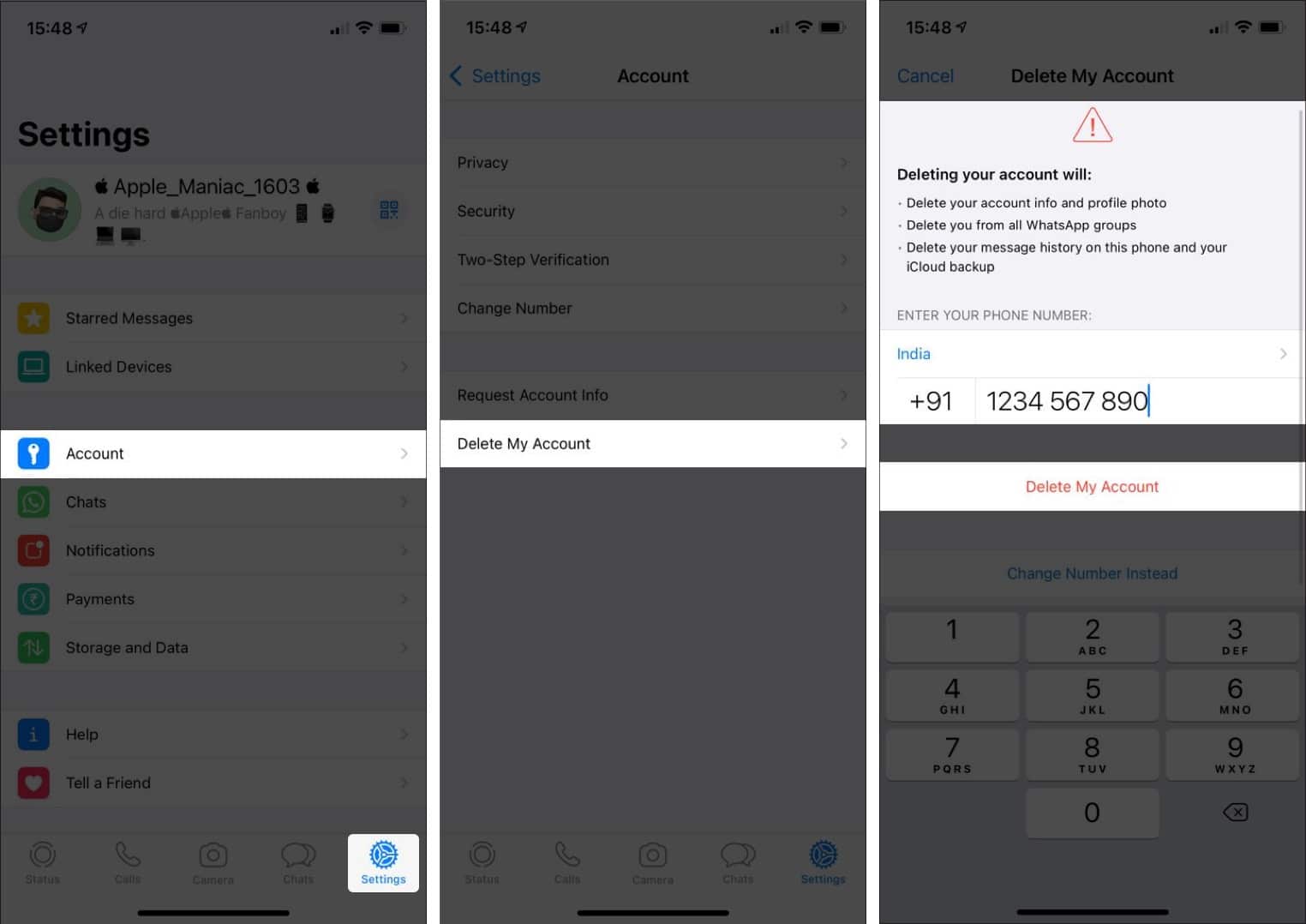
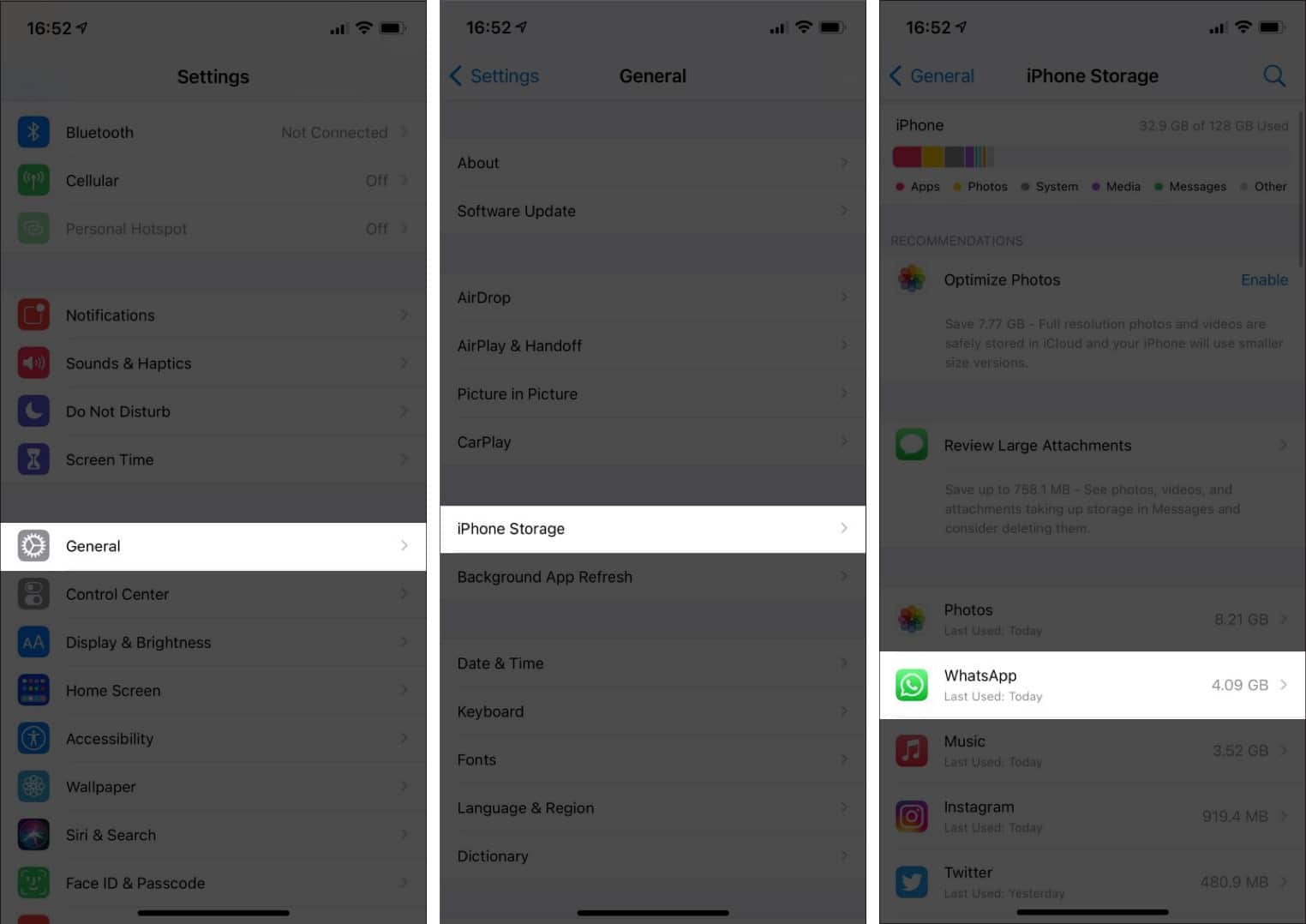
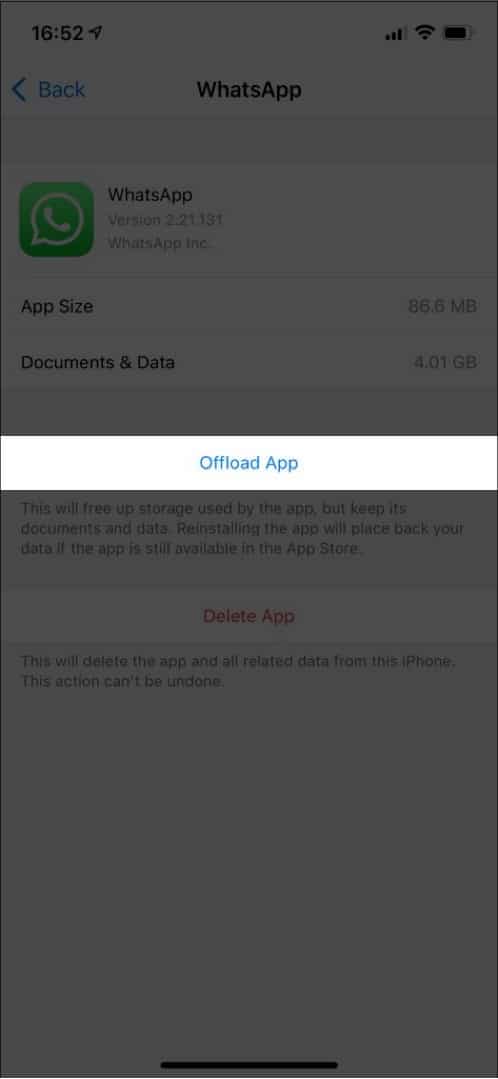







Leave a Reply