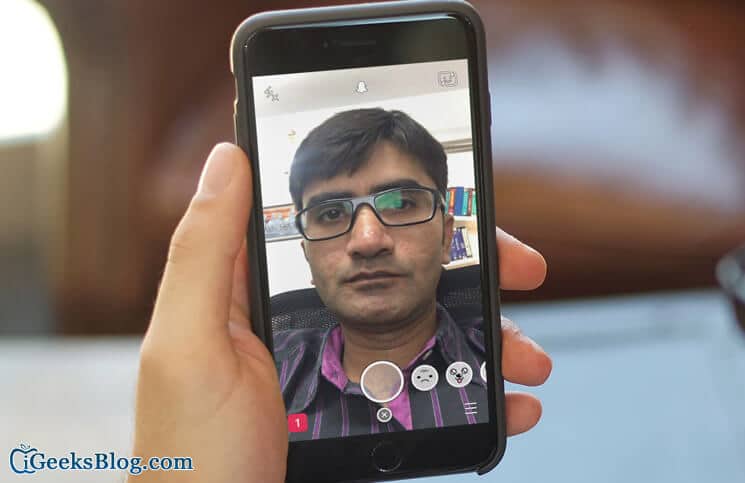If you are reading this post, then it means you are a new user on Snapchat and wondering how things work in this new world. Well, it’s pretty simple to take photos, selfie, and videos in Snapchat from your iPhone or iPad. The most important thing you should be doing is to just look great.
Anyways, we have covered step-by-step manuals, which are sorted out into different sections for easy understanding. So feel free to cruise around the guide and then you can start Snap chatting like a pro.
How to Take Photos and Selfie in Snapchat on iPhone or iPad
Step #1. Open up the Snapchat app from your iPhone/iPad Home Screen.
Step #2. If you haven’t logged in, then log in to your Snapchat account.
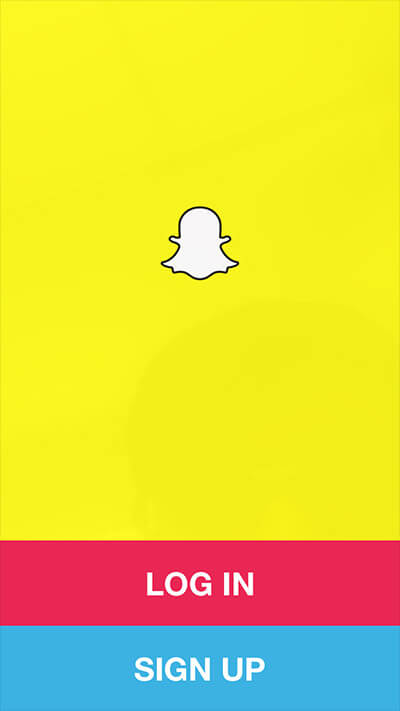
Step #3. By default, the camera would turn on. To take a selfie, tap on the “Camera” icon at the top right corner. If you are fine with the rear camera, then continue reading.
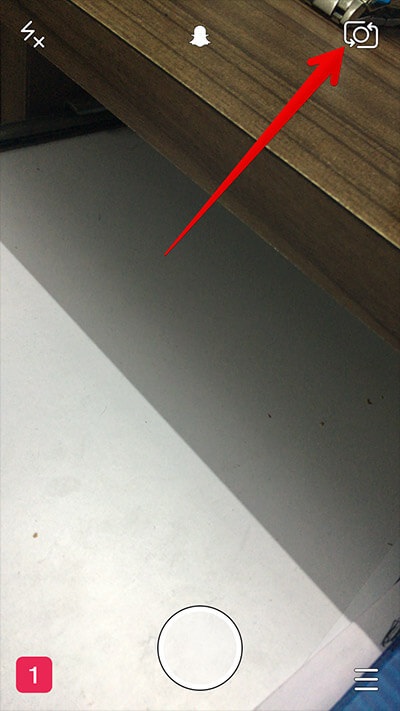
Step #4. Once you have set the exposure and focus, simply tap the Shutter icon in middle at the bottom to capture the picture.
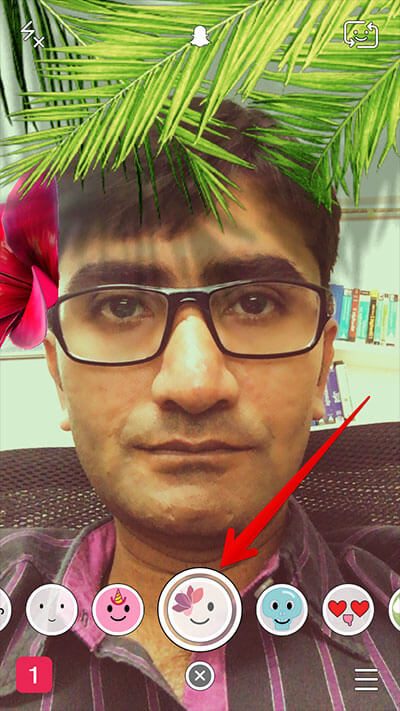
Step #5. You can add a caption by tapping anywhere on the picture and then typing the text. You can also drag the caption up or down so that it doesn’t look intrusive on the picture. Use some Emojis to make it more attractive and expressive.
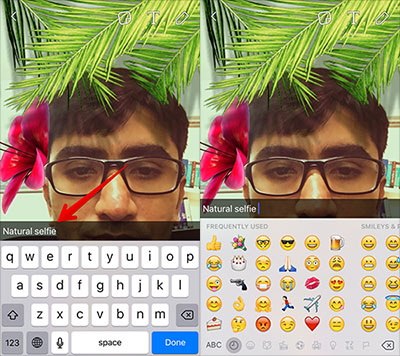
Step #6. Once you are done with the fancy stuff, simply tap the “Arrow” at the bottom right corner. Select the contact and send.
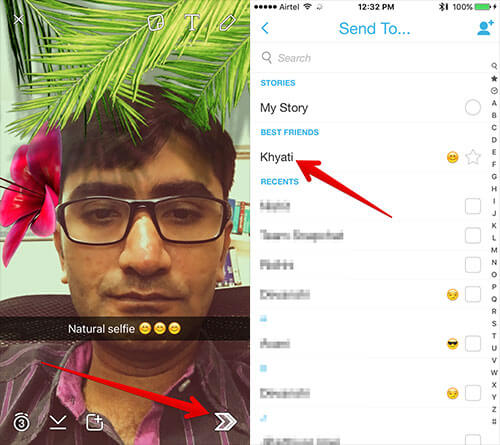
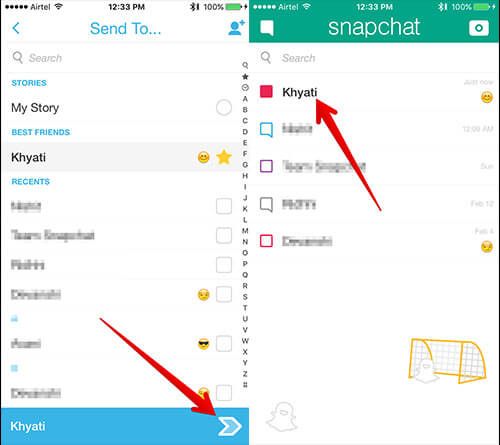
That’s it; now let’s check how to send a video from Snapchat.
How to Take Videos in Snapchat on iPhone or iPad
Step #1. Open the Snapchat app, if you haven’t already done yet. Log in to your account and get to the camera screen.
Step #2. Same as taking photos, you can change front or rear camera view by tapping the “Camera” icon at the top right corner.
Step #3. Once you are done with selecting the camera mode, press and hold the Shutter icon. It will begin recording and the circle will start filling red.
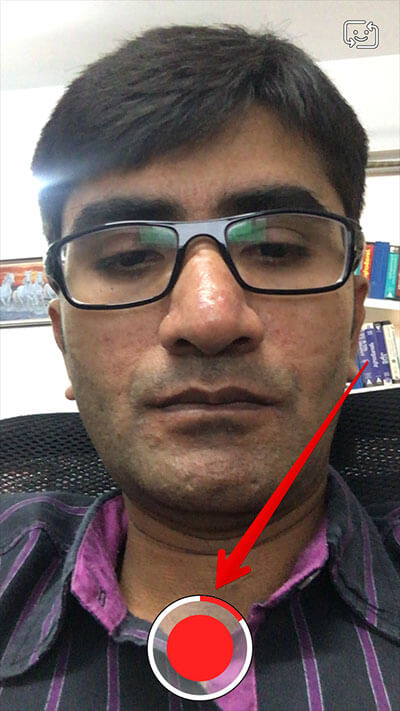
Step #4. SnapChat allows a video of 10 seconds, so when the circle is completely filled, your video is ready.
Step #5. Same as photos and selfie, you can a add caption and Emojis to videos as well. So dress up your video with customized message and tap the “Arrow” at the bottom right corner to send it to your friends.
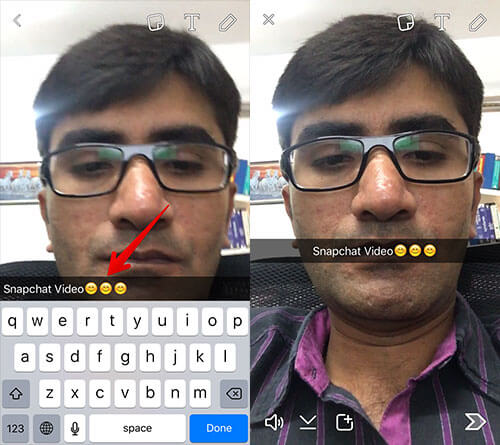
Voila! That was pretty simple, wasn’t it? Now start sending your pictures and videos to your family and friends using SnapChat.
Watch out how to take selfie, photos, and videos in Snapchat on iPhone:
Have something to add to this guide? Throw them in comment section.
Don’t miss out on these equally appreciable posts:
- How to Download Instagram Videos on iPhone and iPad
- GAVI – Night Vision Video Chat iPhone App
- How to Download Facebook Videos on iPhone and iPad
- How to Add Music to Your Snapchat Stories on iPhone
🗣️ Our site is supported by our readers like you. When you purchase through our links, we earn a small commission. Read Disclaimer.