If you use your iPhone day in and day out, it’s wise to keep an eye on its battery percentage. You don’t want it dying on you right in the middle of a game or some important work, after all.
On Face ID-supported iPhones, Apple has to accommodate many icons on the status bar, such as cellular signal strength, WiFi, etc. With this in mind, the way to display battery percentage on iPhone 15, 14, 13, 12 series, 11 Series, and iPhone XR is a bit different than that on iPhone SE 2022, 8, and earlier.
No matter what iPhone model you have, we’ve got you covered. Without further ado, let’s walk through how to show battery percentage on iPhone.
How to show battery percentage on iPhone status bar
It will be only available on the iPhone 15, 14, 12, and 13 series (except mini), iPhone X, XS, iPhone 11 Pro, and Pro Max (not iPhone 11 or XR).
- Open the Settings app on your iPhone.
- Scroll down and tap Battery.
- Toggle on the Battery Percentage.
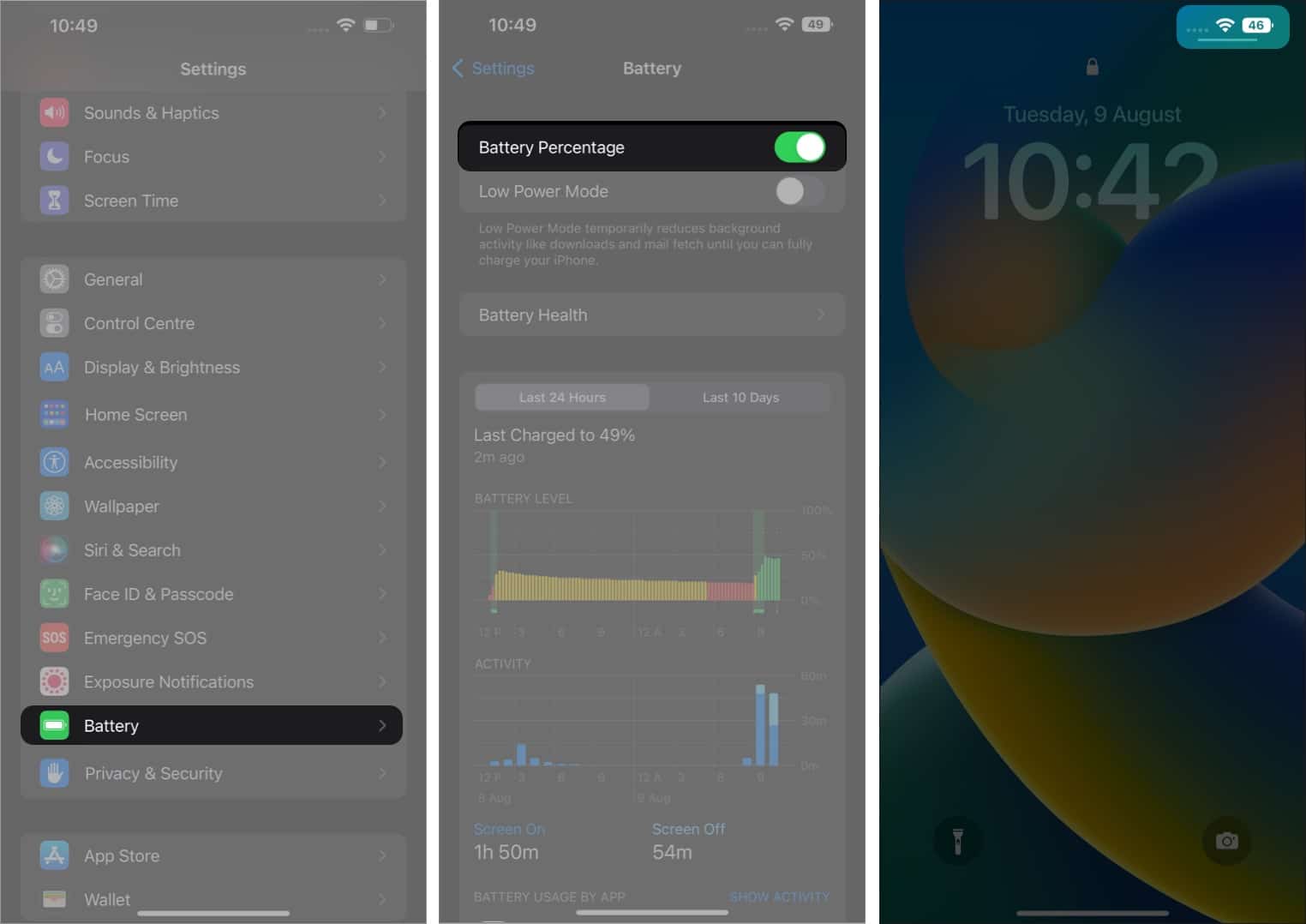
As they say, better late than never; I am glad we finally have the feature.
How to check battery percentage on iPhone 15, 14, 13, 12, iPhone 11, and XR
The process remains the same for iPhone 15, 14, 13, 12 Pro (and Pro Max), 11 Pro, Pro Max, iPhone X, XS, XR, and XS Max. Here are all the 4 ways to show your iPhone’s battery percentage:
- Swipe down from the top right corner of the screen to open Control Center and view the battery percentage.
- You can add the Batteries widget to Today View and optionally pin it there if you want to see it all the time. This approach also shows your battery life on connected devices (such as AirPods and Apple Watches).
- Ask Siri what the battery percentage is on your iPhone.
- In your iPhone to charge, and you’ll see the battery percentage displayed on the Lock screen.
How to check battery percentage on iPhone SE 2022, iPhone 8, or earlier
- Go to Settings on your iPhone.
- Tap Battery.
- Toggle on Battery Percentage.
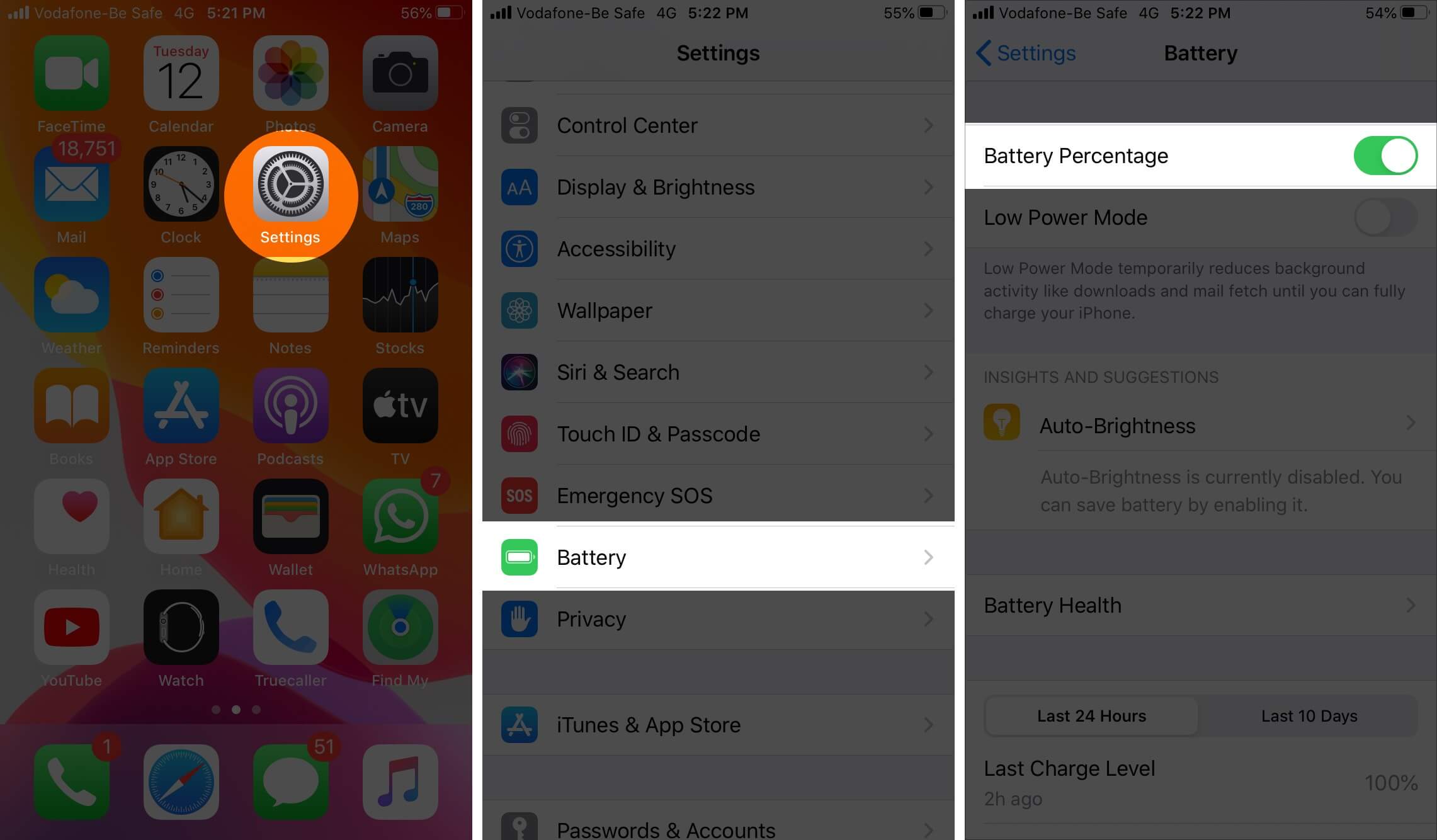
On devices with a Home button such as the iPhone SE (2nd generation), iPhone 8 or earlier, and iPad, you can opt to view the battery percentage in the status bar.
Use widgets to view battery percentage on iPhone (iOS 15 or 14)
- Enter jiggle mode. To do so, tap and hold (empty or blank) space on the screen.
- Tap the + icon at the top-left corner.
- Then tap Batteries → tap Add Widget.
- Tap Done to exit the jiggle mode.
Now you can see the battery level of your iPhone and other Bluetooth devices (like Apple Watches, Airpods, etc.) connected to it.
With iOS 14, you can add a battery widget to the iPhone home screen to keep an eye on the battery level.
That’s all there is to it!
So, no matter which iPhone you have, the battery percentage is easy to see. This makes it convenient to monitor the remaining power on your device.
If you’re looking to save your battery life, you might want to check out these apps.
Let us know in the comments if you’re looking for more tips about your iOS devices. If you have any questions, feel free to ask away, and we’ll do our best to help you out!
You would like to read these posts as well:

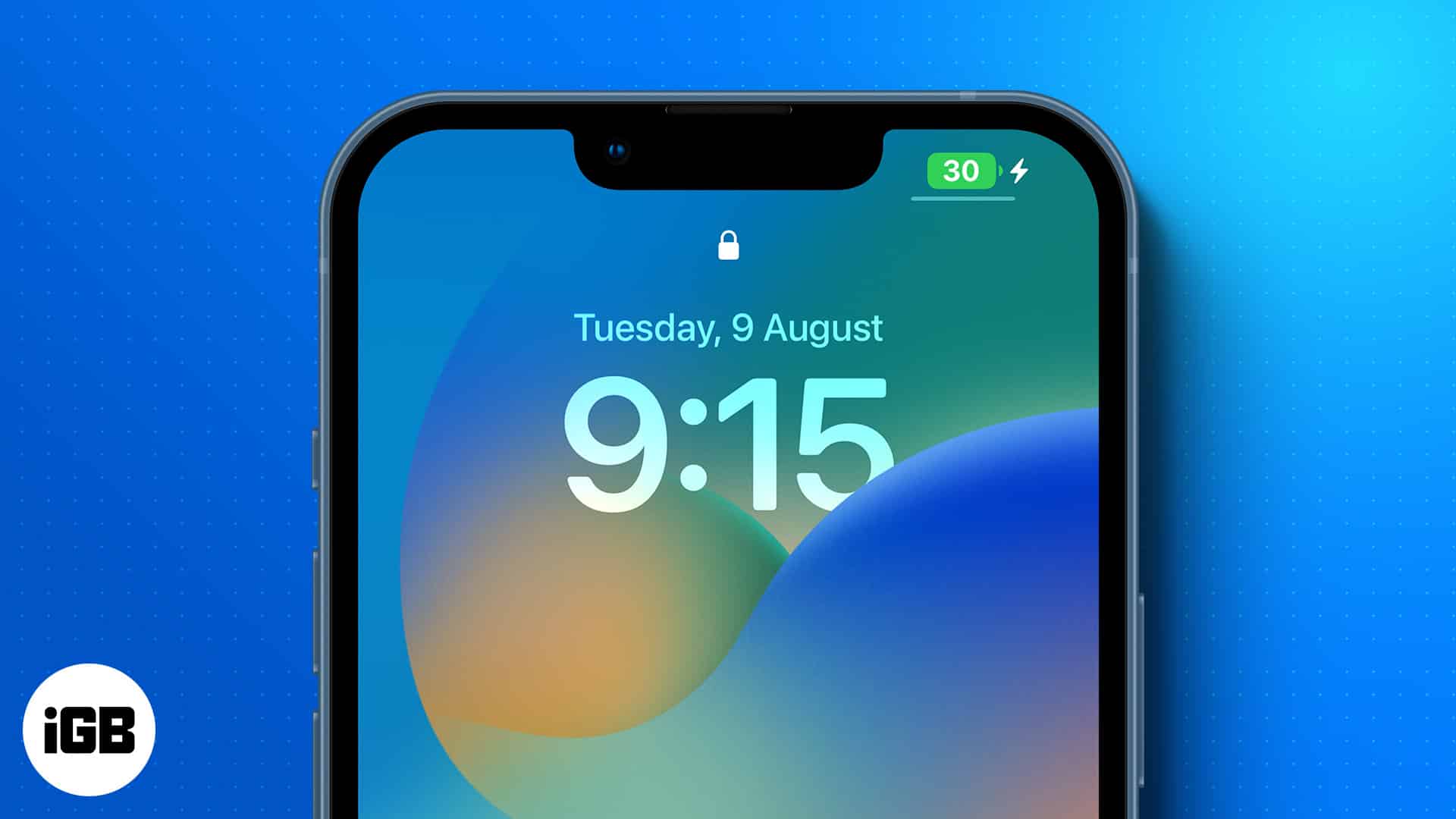
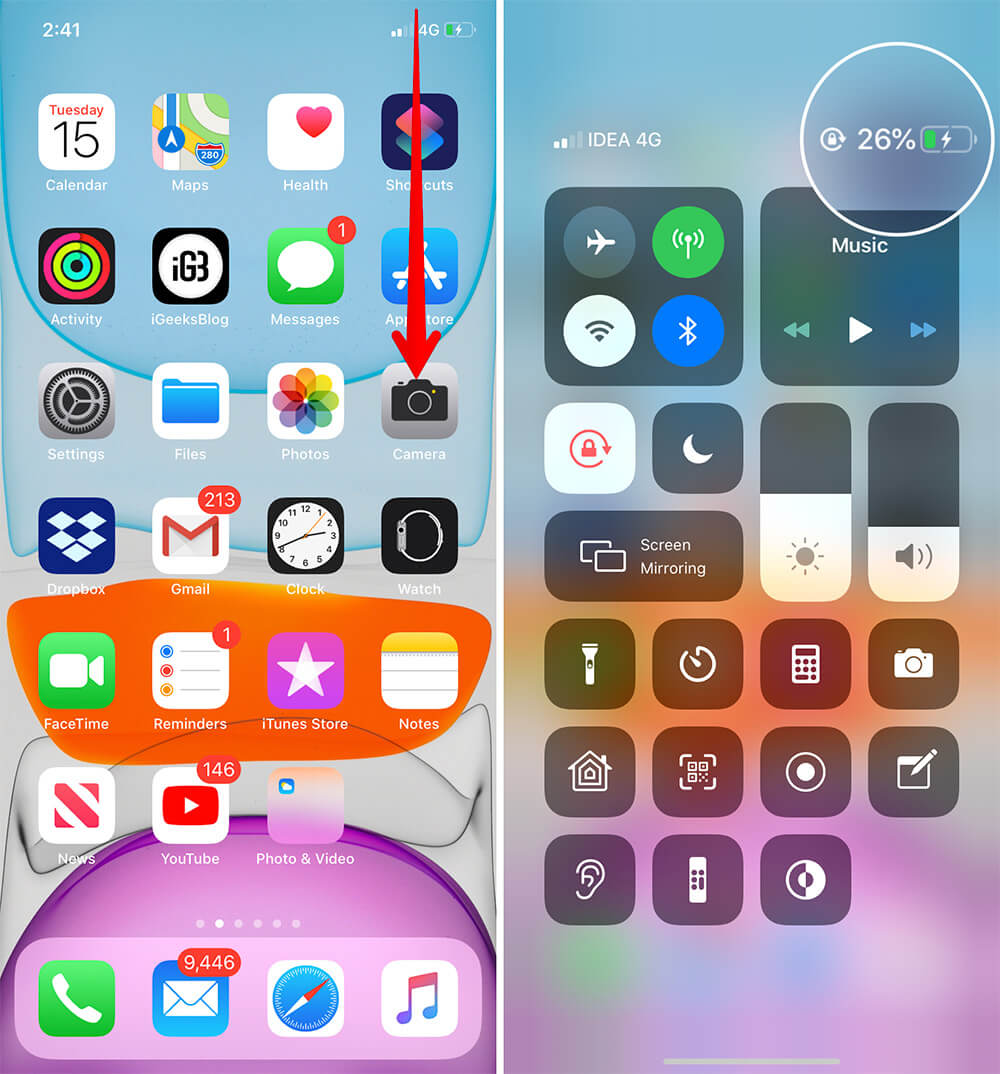
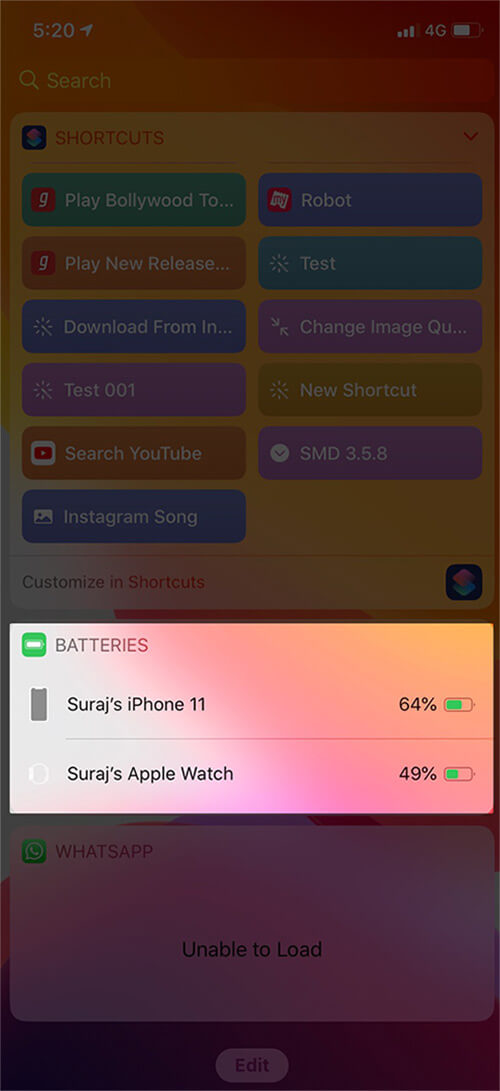
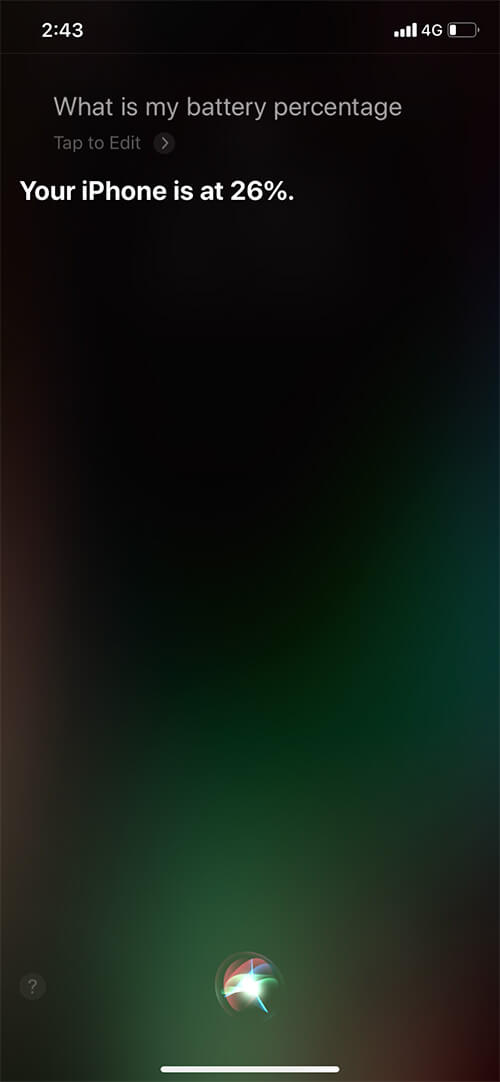
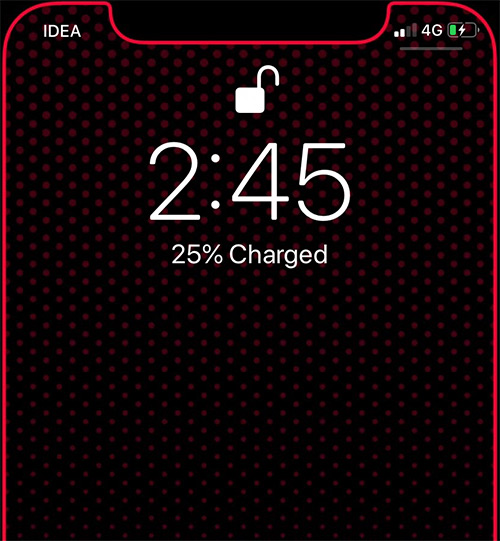
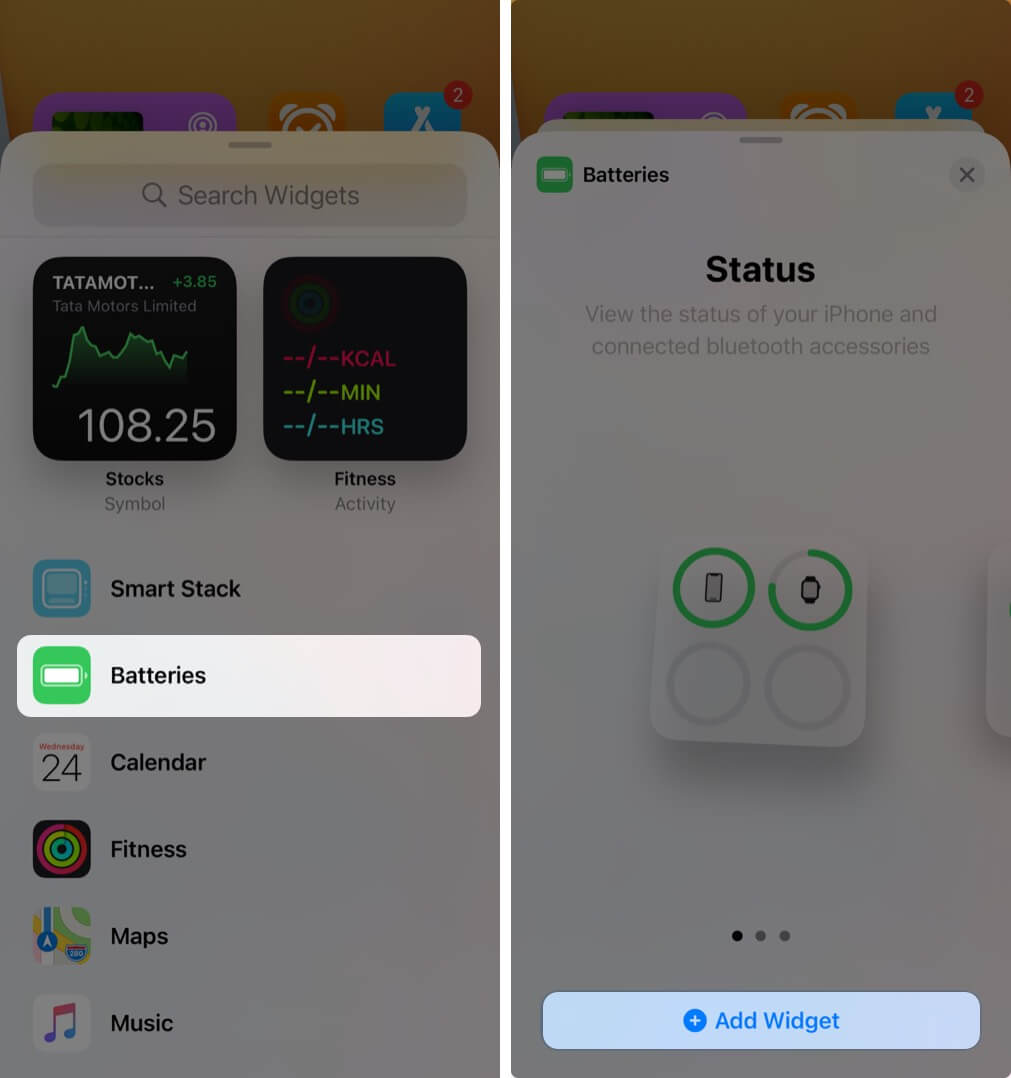
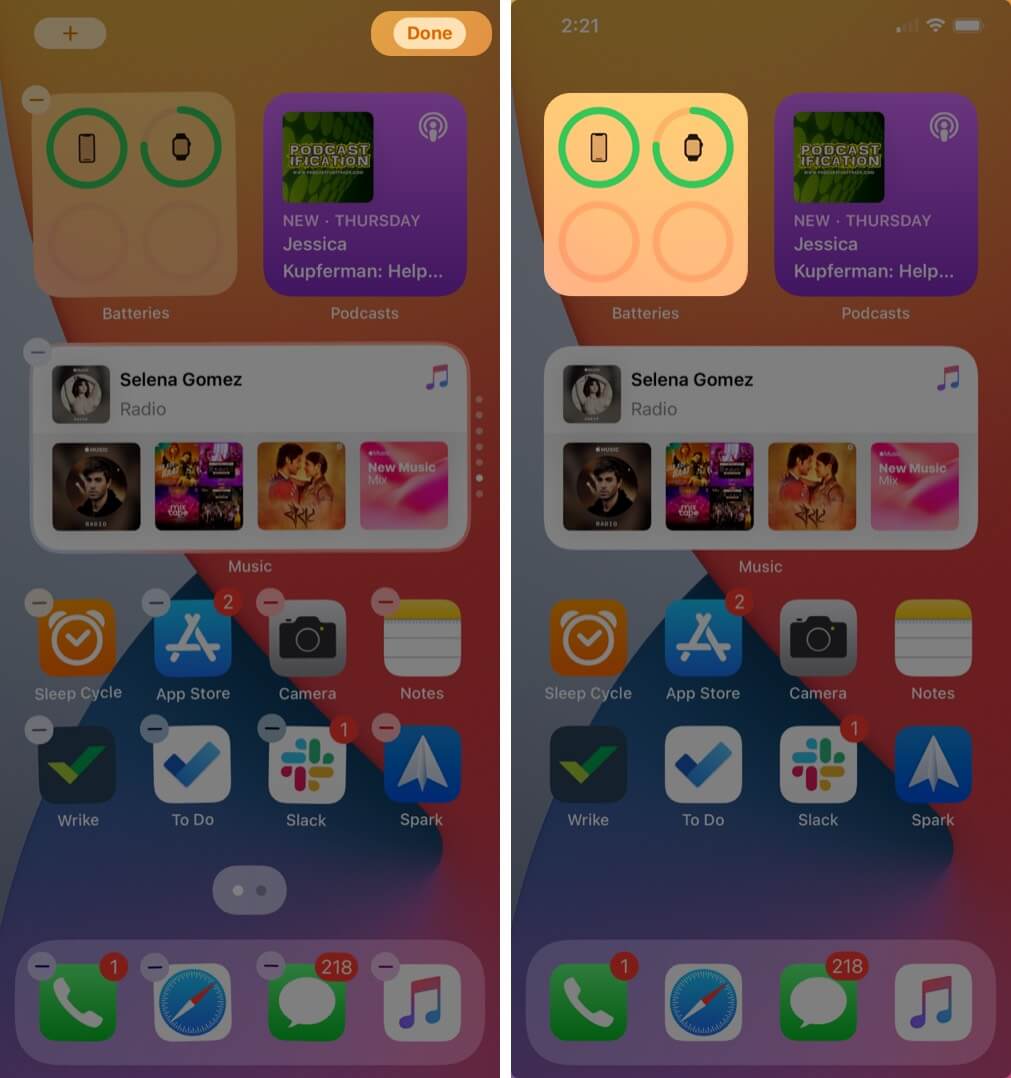







Leave a Reply