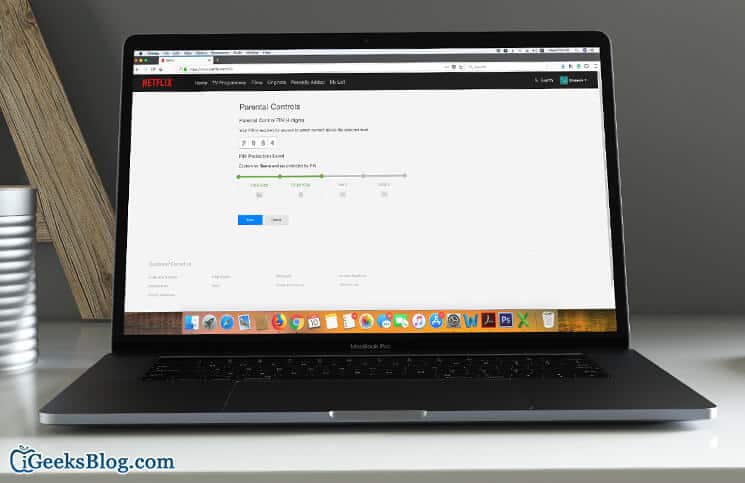Netflix provides necessary parental controls to ensure you are able to prevent your child from watching adult content. If you use this popular entertainment app, you would like to set parental controls for your Netflix account using your iOS device, Mac, or Windows PC.
Depending on your need, you can choose the preferred maturity level for the content. For instance, you can choose to set soft or hard controls. Read on…
As the primary account holder, you get two options to control the viewing on the account:
- Account-level (hard controls): It allows you to set a 4-digit PIN that must be entered to play any TV show or movie above a selected maturity level on any profile
- Profile-level (soft controls): It allows you to set maturity level for a particular profile to control the TV shows and movies available for that profile. It ensures your child uses only the correct profile
Let’s take a closer look!
- How to Set Profile Level Parental Controls for Netflix Account
- How to Set Account Level Parental Controls
- How to Disable Pin from Parental Controls
How to Set Profile Level Parental Controls for Netflix Account
Step #1. Open any web browser on your mobile device or computer and go to Netflix.com and sign in to your account.
Step #2. Now, click on Manage Profiles.
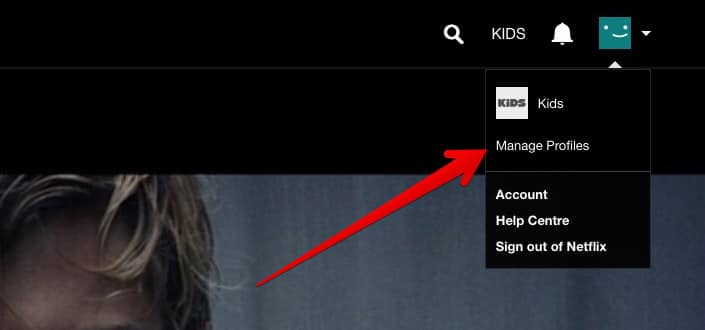
Step #3. Next, click the profile you wish to manage. Click the icon on that profile to open its settings.
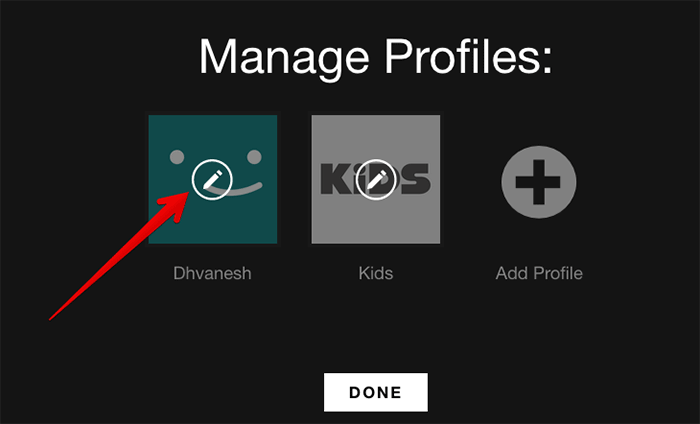
Step #4. Under Allowed TV shows and movies, you need to select your preferred maturity level. Each profile is set to let you access the content at all maturity levels. But you can configure them.
- For Little Kids only – You will watch TV shows and movies suitable for all ages
- For Older Kids and below –
- You will be able to watch TV shows and movies suitable for older kids
- For Teens and below – It allows you to watch TV shows and movies suitable for teens
- All Maturity levels – It will let you watch all TV shows and movies, including mature content
Note: The primary account holder’s profile can only be set for For Teens and below or All Maturity levels.
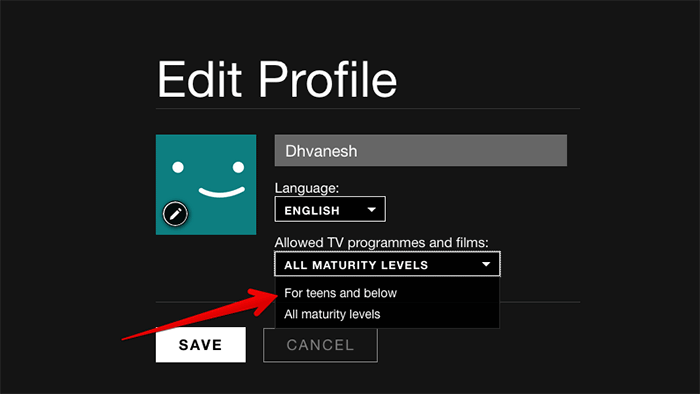
Step #5. In the end, click on Save.
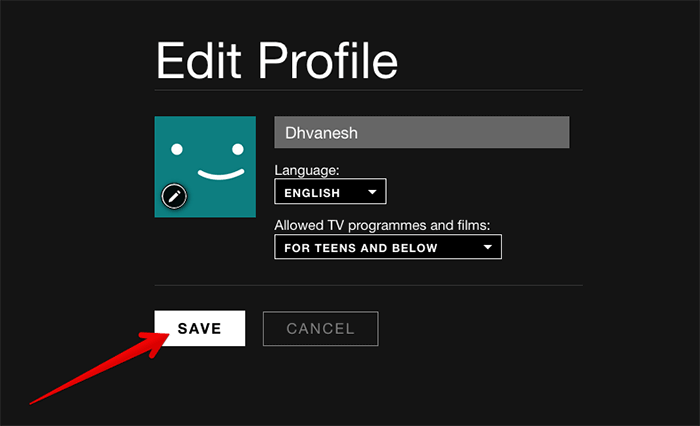
That’s it!
It will take about 8 hours for changes to take effect.
Tip: If you want the parental control changes to come into effect quickly, sign out of your Netflix account on the device you wish to watch on and sign back in.
How to Set Account Level Parental Controls
Set a PIN if you wish to restrict certain maturity levels of content for your entire account. It ensures your child does not watch content rated above your selected maturity level.
Step #1. Open any web browser and head over to your Netflix Account page.
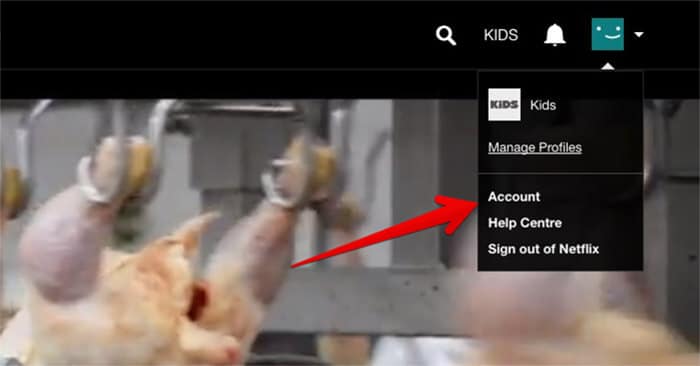
Step #2. Now, you have to select the link for Parental controls in the Settings section.
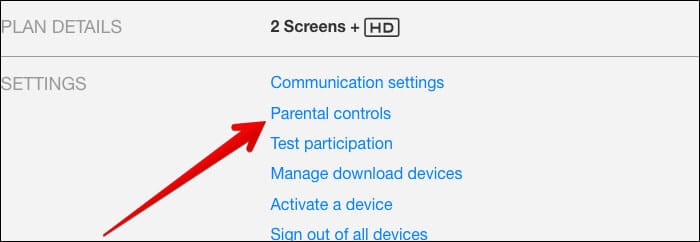
Step #3. Then, you need to enter your Netflix account password on the screen.
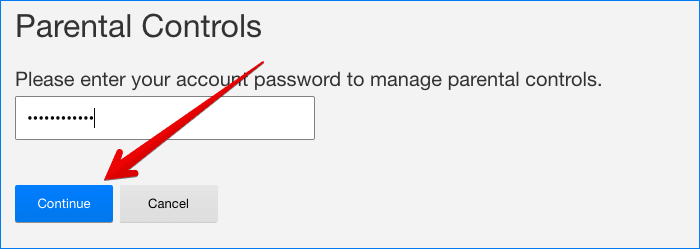
Step #4. Next, you have to enter four numbers into the PIN field (no letters).
Step #5. Up next, you need to set your PIN protection level from the following options:
- Little Kids
- Older Kids
- Teens
- Adults
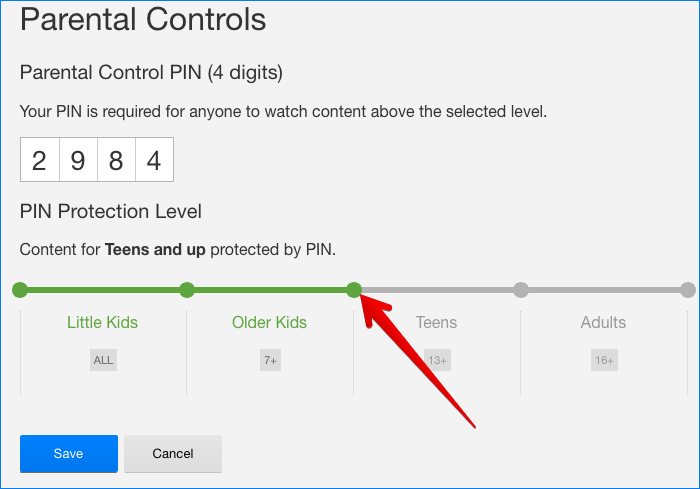
Step #6. Finally, click on Save.
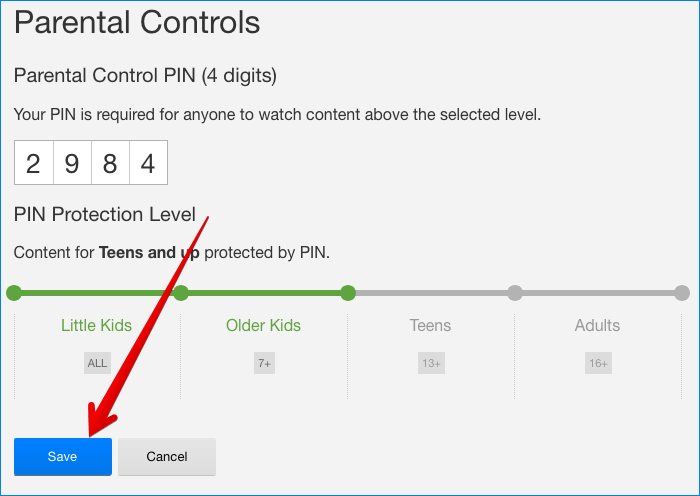
How to Disable Pin from Parental Controls
Don’t want to use Pin anymore for the parental controls? No problem. You can easily remove it.
Step #1. Head over to your Netflix Account page from a web browser on your computer.
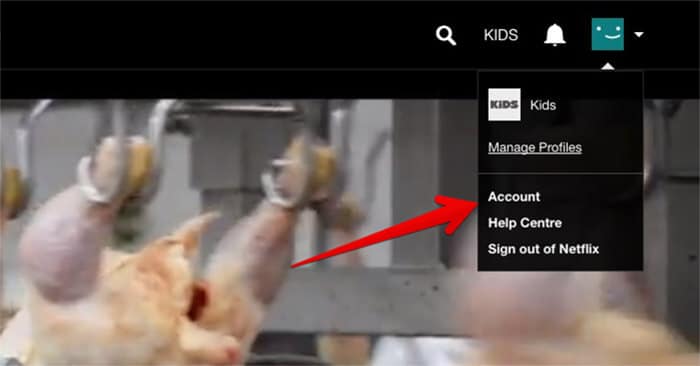
Step #2. Then, you have to select the link for Parental controls in the Settings section.
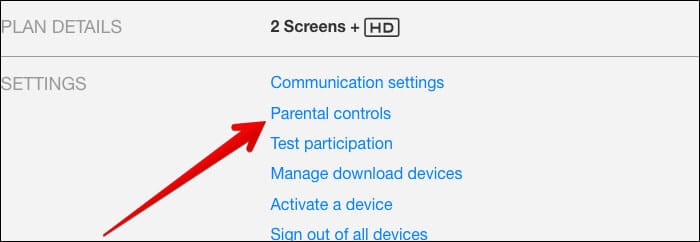
Step #3. Now, you need to enter your Netflix account password.
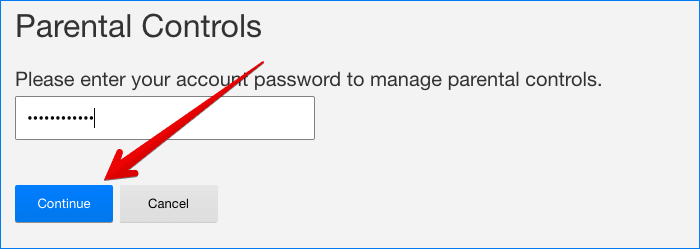
Step #4. Next, you have to set your viewing restriction level to the highest setting, Adults. Finally, click on the Save button.
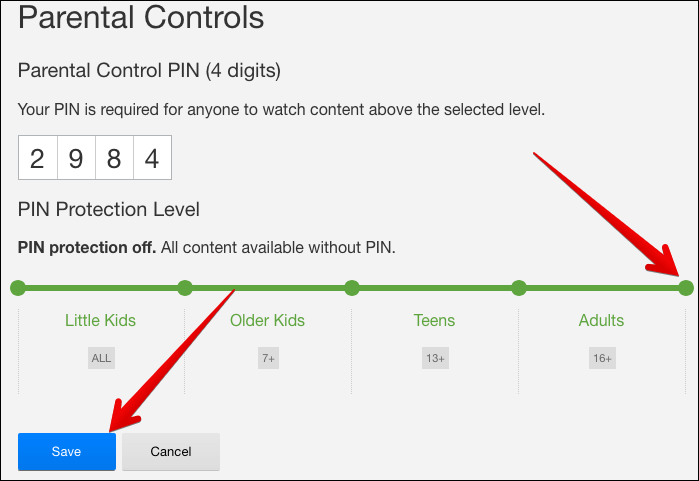
That’s done!
From now onwards, you will be able to watch any title of any rating without entering a PIN.
Wrapping up
So, that’s how you can stop your naughty kid from watching adult content on Netflix. Have any feedback? Feel free to share it in the comments below.
Catch up with these posts as well:
- How to Save Mobile Data for Netflix on iPhone and iPad
- How to Cancel Netflix Subscription from iPhone, iPad, iTunes, and Web
🗣️ Our site is supported by our readers like you. When you purchase through our links, we earn a small commission. Read Disclaimer.