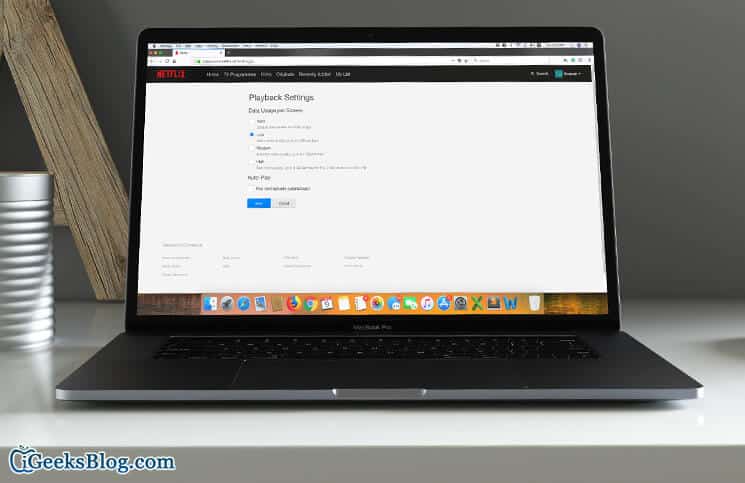Netflix and entertainment go hand in hand! And if you love watching a lot of videos and movies in this app, you may want to control your data consumption for Netflix on your iPhone or iPad; just in case you are on limited bandwidth.
The video-streaming app allows you to select your desired playback quality to prevent mobile data from running out of steam. Depending on your need, you can choose the right video streaming quality to ensure your Netflix time doesn’t have any interruption.
Things you should know
- Netflix consumes about 1 GB of data per hour for each stream of standard definition video, while it uses up to 3 GB per hour for each stream of HD video
- The app consumes similar data for downloading and streaming
- One thing you should keep in that restricting data usage may affect video quality
- Data usage settings will be applicable to only the Netflix profile you set them. Hence, you need to set different data usage settings for each profile
Let’s jump on!
Find Out How Much Data Netflix Uses on iDevice
If you want to reduce data usage, the first thing you should do is keep a tab on the usage. It will help you control the data consumption in a better way.
Step #1. Launch Settings App on your iOS device → Tap on Cellular.
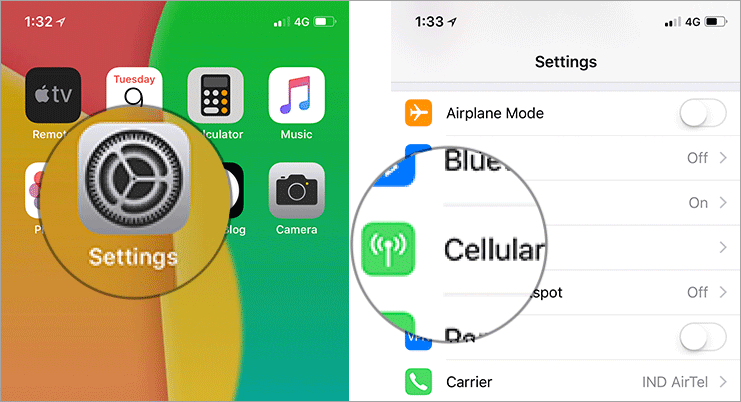
Step #2. Next, scroll down to Netflix. Check out how much data the app has used on cellular networks since the last time you reset the statistics.
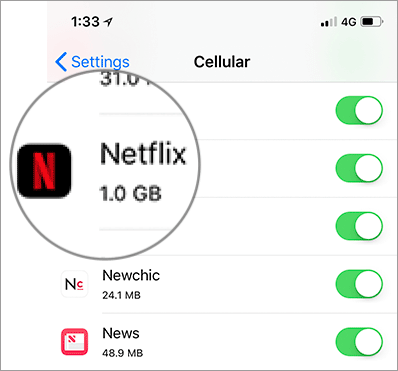
Once you have checked out the total data usage, scroll to the bottom of the page. Under “Reset Statistics,” you should see the “Last Reset” time. Tap on Reset Statistics and confirm it.
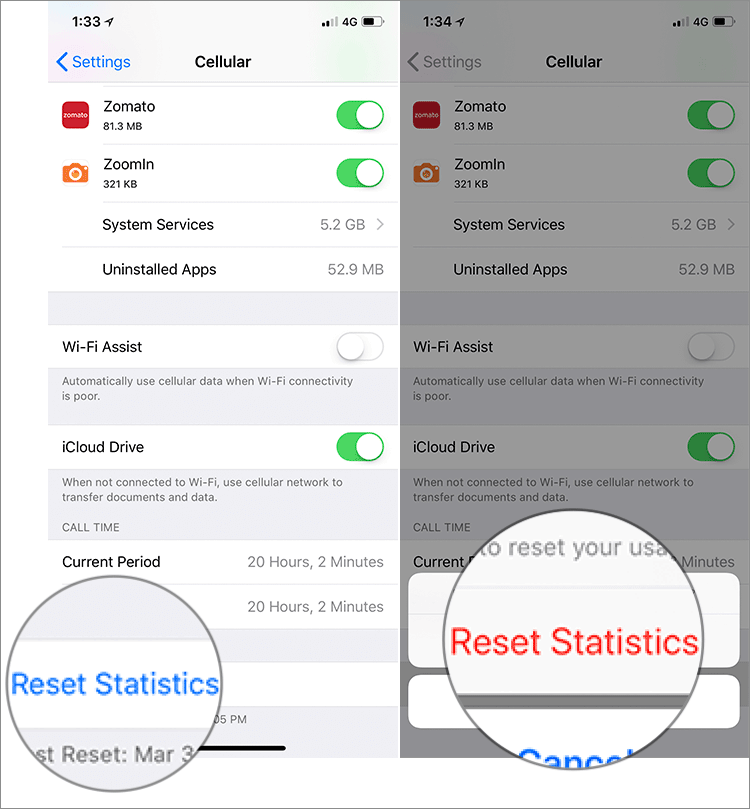
How to Save Mobile Data For Netflix on iPhone
Step #1. Launch any web browser on your computer and head over to Netflix.com.
Step #2. Now, click on Sign In and then log in to your account.
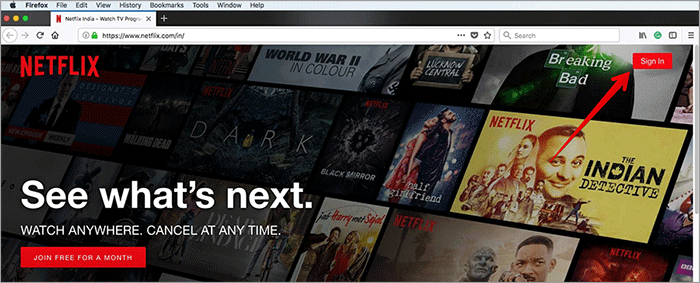
Step #3. Next, you need to select your Profile.
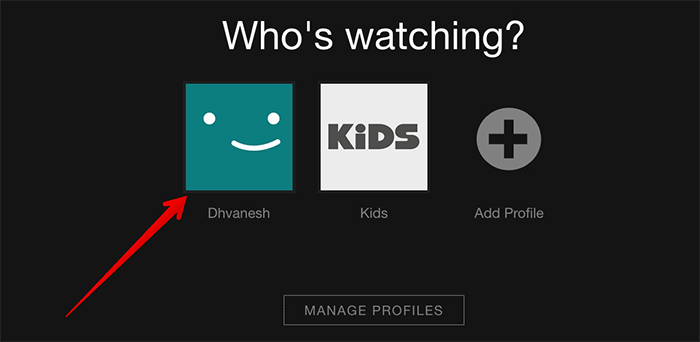
Step #4. Click on your profile name at the top-right of the screen → From the drop-down box, select Account.
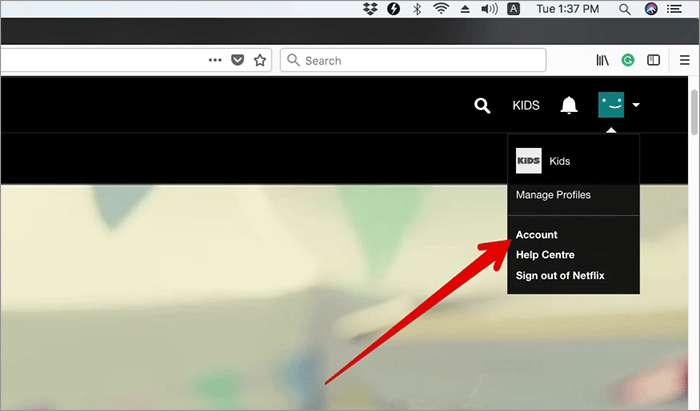
Step #5. Now, scroll down and select Playback Settings.
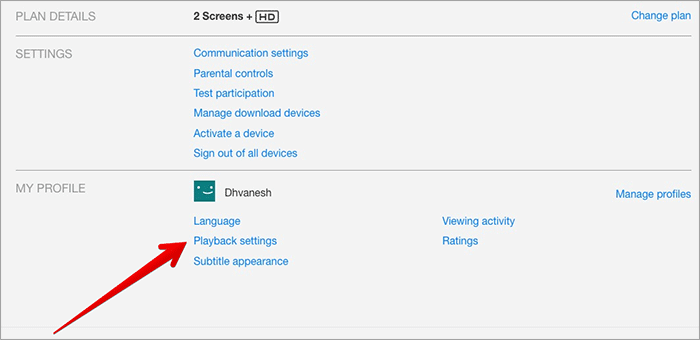
Next, you can select your preferred data usage setting
- Low (0.3 GB per hour)
- Medium (SD: 0.7 GB per hour)
- High (Best video quality, up to 3 GB per hour for HD and 7 GB per hour for Ultra HD)
- Auto: It adjusts automatically to provide the highest possible quality as per your current Internet connection speed
You can also uncheck the Auto-Play option. Once you have selected your desired data plan, Click on Save.
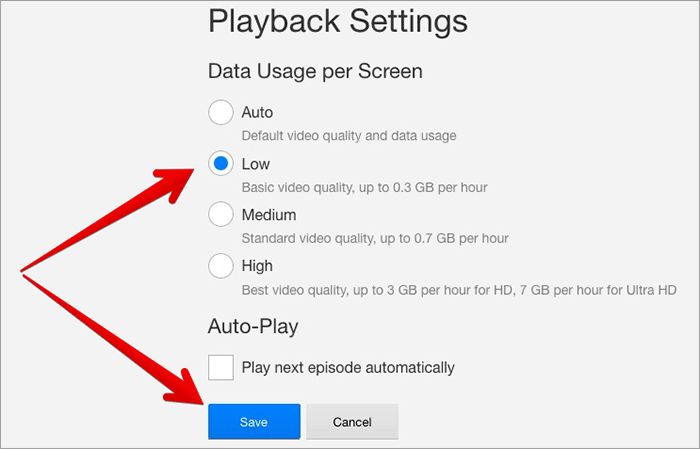
That’s it! Now, these changes will come into effect within 8 hours.
Wrap up:
So, now you know how to prevent Netflix from draining your data. Have any feedback or question? Toss it up in the comments below.
Catch up with these posts as well:
🗣️ Our site is supported by our readers like you. When you purchase through our links, we earn a small commission. Read Disclaimer.