
FaceTime Like a Pro
Get our exclusive Ultimate FaceTime Guide 📚 — absolutely FREE when you sign up for our newsletter below.

FaceTime Like a Pro
Get our exclusive Ultimate FaceTime Guide 📚 — absolutely FREE when you sign up for our newsletter below.
Did you know that iMessage allows you to make your texts even more creative and fun? You can add special effects to your messages, such as balloons, confetti, fireworks, etc. These effects let you personalize your message and make it stand out. Here, I will show you how to send iMessage with effects on iPhone. So, stay tuned!
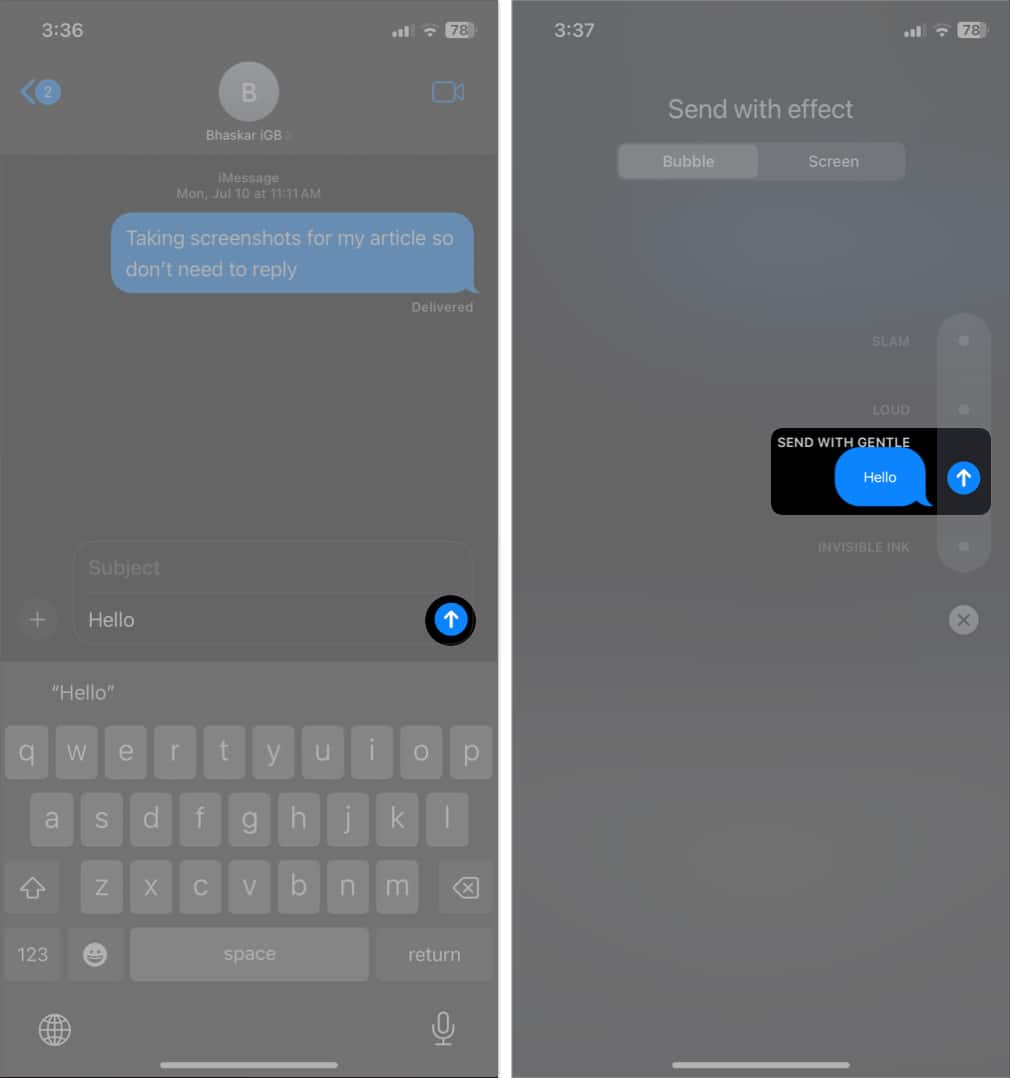
Sending iMessage with effects is a fun way to add personality to your messages. Not only texts, but you can also use effects on Memoji stickers, images, videos, GIFs, etc. Even personal messages may be sent using invisible ink, which the receiver must tap to disclose
You can animate the chat box wallpaper using screen effects or alter the appearance of your message using bubble effects. There are several bubble and screen effects options, including:
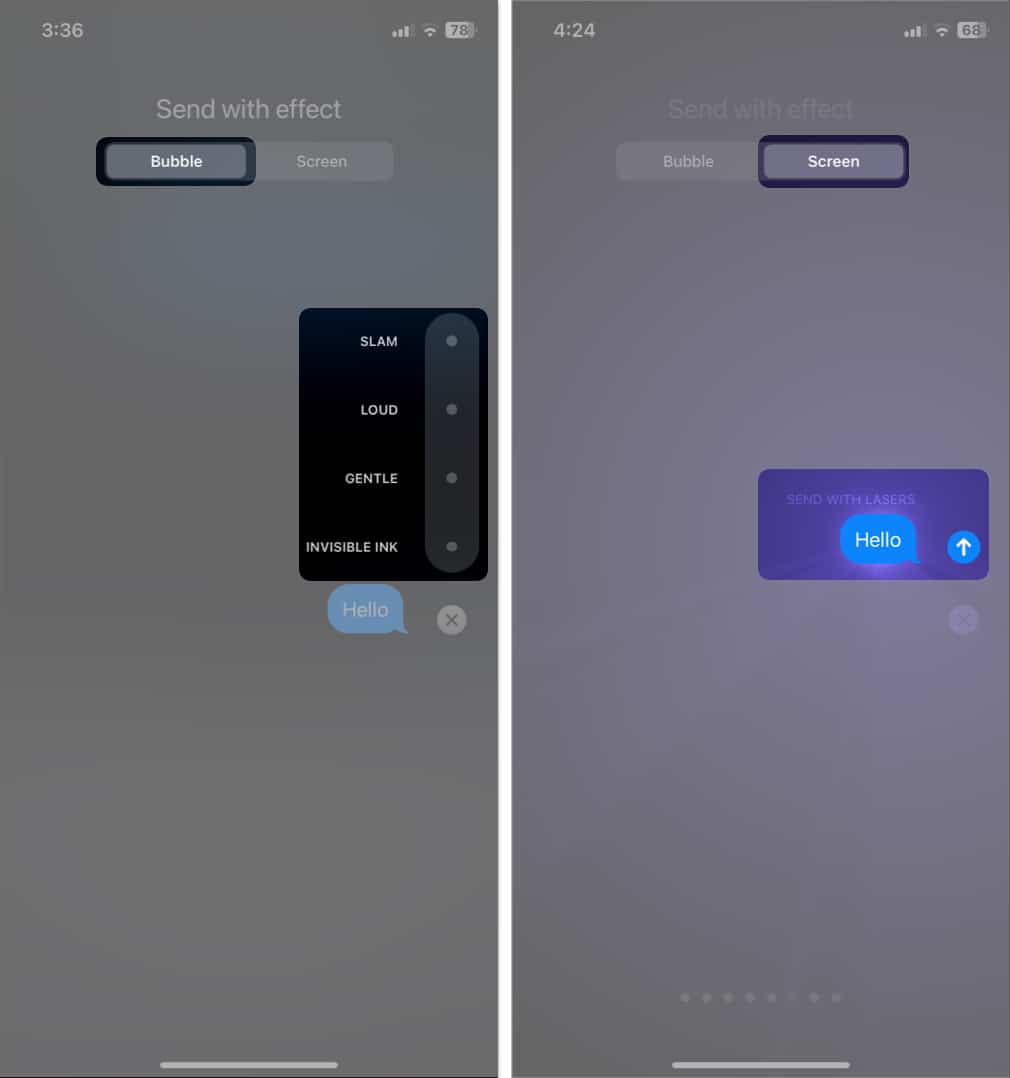
The above was the bubble effect. Besides, iMessage offers screen effects, which take over the whole display and show the animation behind your message. While adding effects to your iMessage, shift to Screen and swipe left to get the full-screen effects.
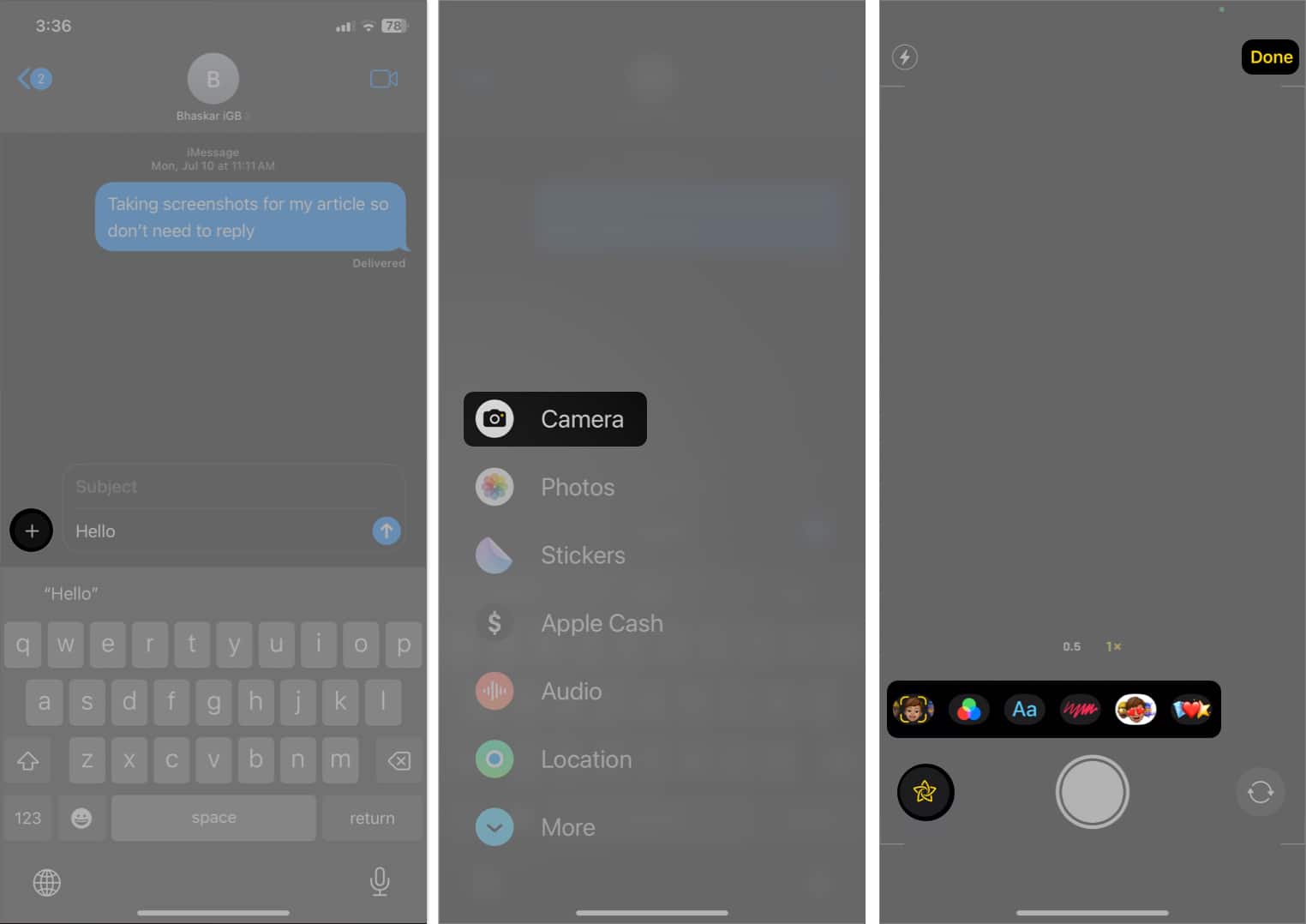
When you send a message with specific words, iMessage adds screen effects automatically. You don’t need to go through the abovementioned steps to activate them. And don’t worry! These trigger words also work in other languages.
You may add a handwritten note to your messages to personalize them. The message will animate to the recipient. So, it’s a great way to add a special touch to your text.
You will immediately see the animation when you receive an iMessage with effects on iPhone. You may playback it later by tapping the Replay [name of effect] button underneath the message. Also, the Invisible Ink effect is reset automatically after being revealed.
Moreover, you may respond to messages with emotions using emoji as Tapback reaction on iPhone.
A few settings will influence how message effects look and play. It may happen you have disabled iMessage screen effects on your iPhone. So you need to modify those if you can’t see special texting effects on your iPhone.
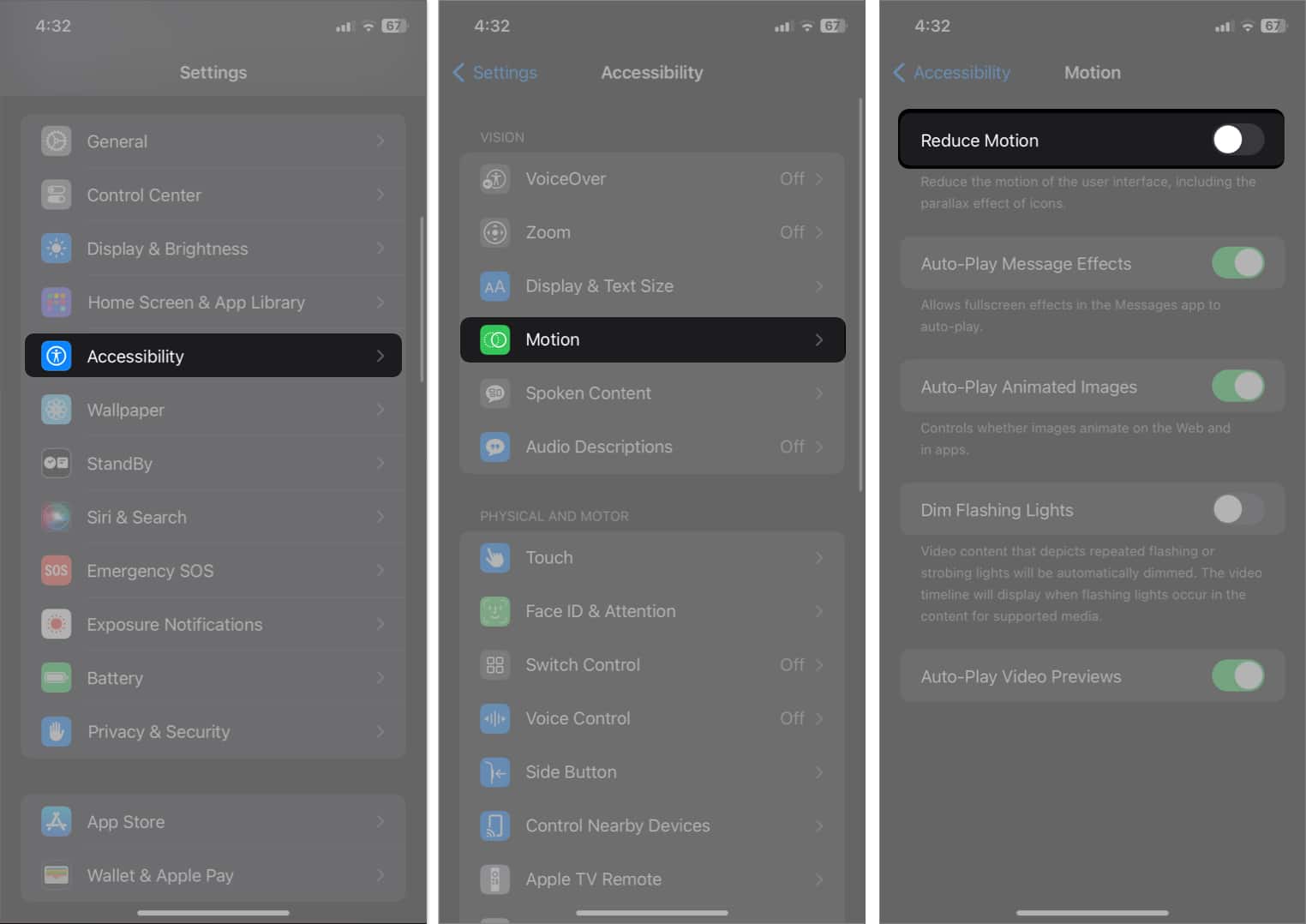
It will allow full-screen animations to play appropriately.
Add fun to your boring texts!
Whether you’re using a bubble effect, a screen effect, or even a handwritten message, these features can make your conversations more creative, expressive, and engaging. But too many effects can become overwhelming and detract from the actual content of your messages. Which effect do you like the best? Let me know in the comments below!
FAQs
You can use message effects only with iMessage. All other SMS text messages sent via the iPhone’s Messages app are not eligible. iMessage is enabled when you send messages to other iPhone users, and the text appears as blue bubbles. Therefore, the message effects won’t be visible to Android users.
Explore more…
Ava is a die-hard Apple aficionado and seasoned writer with a knack for breaking down complex tech concepts into easily digestible content. Having honed her writing and editing skills over 4 years at renowned media houses like TechBurner, Ava crafts informative and engaging articles including troubleshooting guides, product reviews, editorials at iGeeksBlog. When not typing, you can find her exploring the latest Apple releases or pondering the future of tech innovation.
Get our exclusive Ultimate FaceTime Guide 📚 — absolutely FREE when you sign up for our newsletter below.


