Apple has completely revamped its entertainment package as the tech giant has made some big plans to foray into streaming content. Given its cheaper rates, people might add this package to their prime time kitty. It is super fun to watch high-quality content on the latest Apple TV, which can be controlled by Remote. But what if you lose that remote, especially when you have to reset or restore your Apple TV. You are in a fix as you have to reset your Apple TV without a remote.
Fret not! Every problem has a solution. You can restore your Apple TV without a remote. And you don’t need to follow an elaborate method to do this. Whether you own a third-generation or fourth-generation Apple TV, you can reset your smart TV by using a high-speed internet connection, a computer, and a USB or USB-C cable. Without further ado, check this guide.
How to restore or reset Apple TV without remote
As mentioned above, you need a stable Internet connection, a computer with iTunes, and USB or USB-C cable. Note that your Apple TV 3rd generation needs USB Cable and 4th generation Apple TV requires USB-C cable. So, you should keep everything in place before following the method.
Now that you have put together all the essentials check the below-given guide.
Step #1. First off, you have to remove cables from Apple TV; the cables include a power cord and HDMI cable.
Step #2. Then, launch iTunes on your computer; it should be the latest version of iTunes on your computer.
Step #3. Now you need to connect your Apple TV with your computer using the respective cables. For Apple TV 4K, use USB-C, and for Apple TV 3rd generation or earlier models, use a micro USB cable. You are not supposed to use a lightning cable to connect your Apple TV.
Step #4. On iTunes, you can see the summary page for Apple TV; if it is not there, you can click the Apple TV icon from the upper-left corner.
Step #5. Now click on the Restore Apple TV button.
The process will start. Make sure you do not disconnect anything. In a short while, your Apple TV will be reset without a remote.
That’s all, friends!
Wrapping up…
Apple TV runs typically smoothly with a reliable internet connection. But sometimes, it faces some hiccups; in these situations, you can restore or reset the smart TV. However, in the absence of remote control, it is difficult to reset Apple TV. Thankfully, the solution is available for all Apple TV users.
You would like to read these posts as well:
- 13 Best Apple Arcade Games for iPhone, iPad and Apple TV
- Best Apple TV Remote Charging Stands
- Best Apple TV Apps for Learning
- Apple TV remote not working? 9 Ways to fix it!
Did you find this tutorial helpful? Share your feedback with us in the Comments section below.

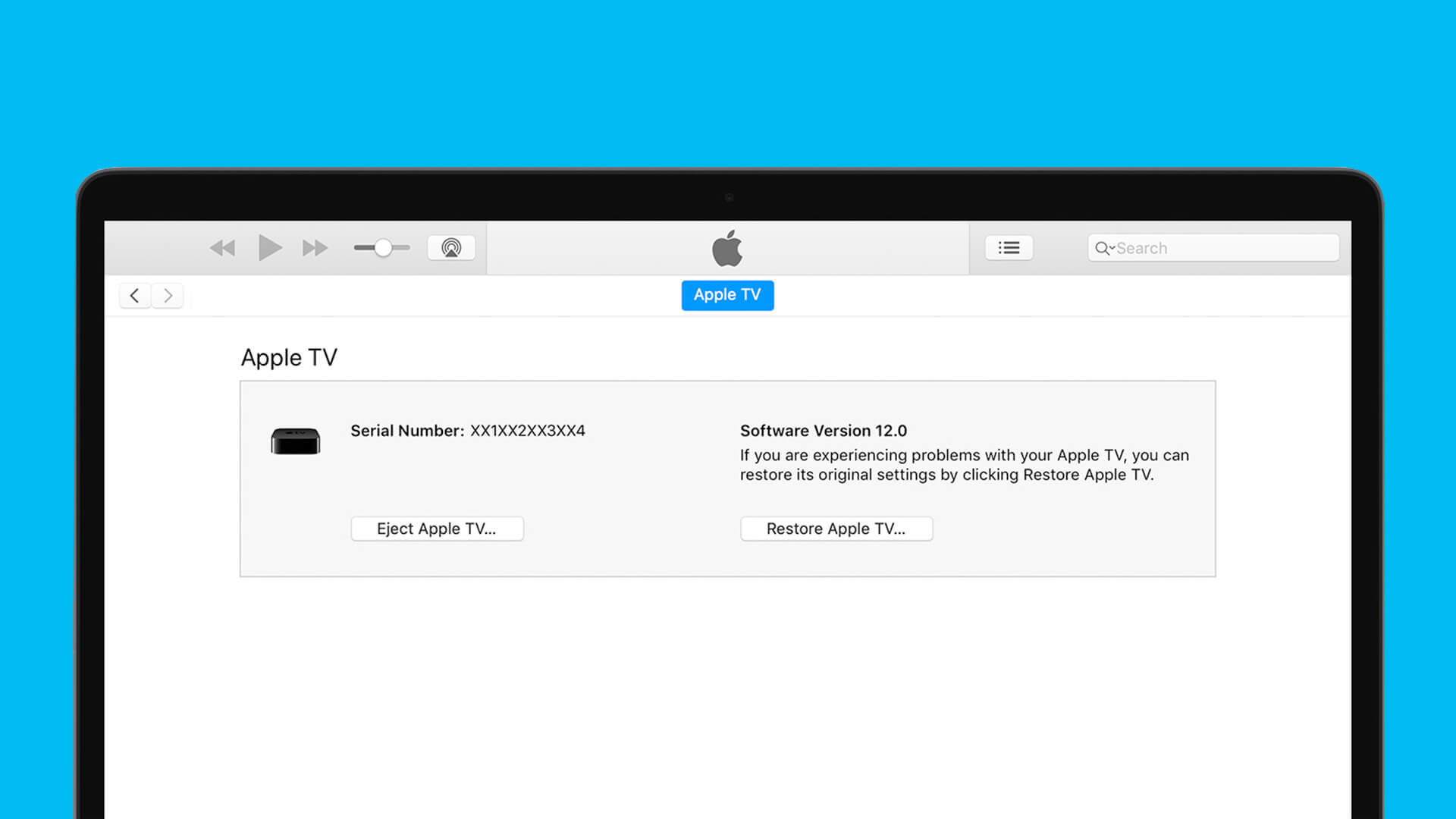







Leave a Reply