WhatsApp has become an important medium of communication. We use WhatsApp messages and calls for not only normal chit chat with friends and family but even for important office works like file-sharing and more. Now, what if you accidentally deleted or lost important photos, videos, and contacts from WhatsApp on iPhone? Here I will recommend an effective recovery method for you.
iTunes/Finder and iCloud are two common and official tools that can be used to restore your data, but they are applicable only when you have backed up your data before.
In addition, restoring your data with iTunes/Finder or iCloud will bring the risk of losing your new data since you may not back up your data on a daily purpose. While iCloud only offers 5GB free storage, data exceeding 5GB will not be backed up. Moreover, you are not allowed to selectively restore what you need.
How to Recover Deleted WhatsApp Photos, Videos, and Contacts from iPhone
Based on the reasons above, iMyFone D-Back stands out and becomes the best choice. With the help of iMyFone D-Back, you can selectively recover lost data from your iOS device with or without backup. Also, there is no data loss and storage limitation. Not to mention that it can also fix your iOS system to avoid possible data loss due to system error.
Some Key Features:
- Recover data from iOS devices/iTunes backup/iCloud backup
- Recover 22+ data types, including WhatsApp, Viber, WeChat, Kik, Line, photos, messages, etc
- Users are allowed to selectively choose what to recover
- Supports all iOS versions and devices including iOS 13 and iPhone 11 Pro Max
Step #1: Download the software and choose the recovery mode you like.
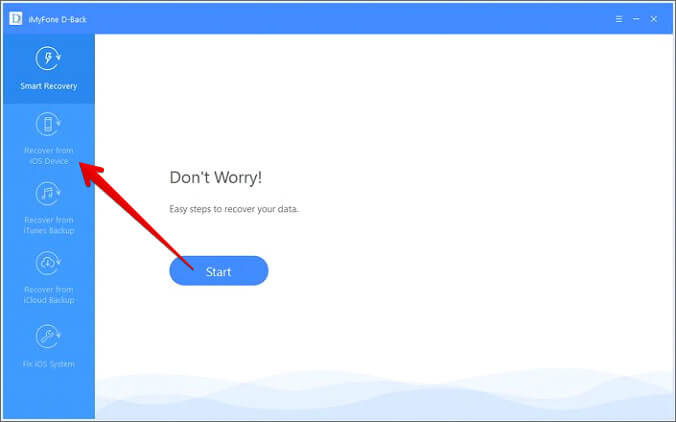
Step #2: Connect your mobile to your PC, so the program effectively recognizes your device. Click “Next” to continue.
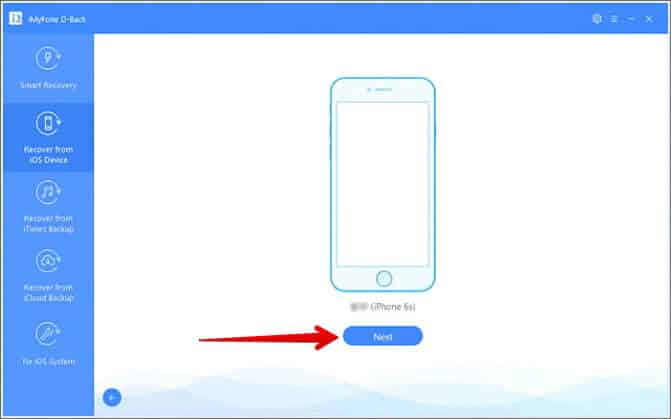
Step #3: Several files will appear. Select the type of data that you want to restore. After you have selected, click the “Scan” option.
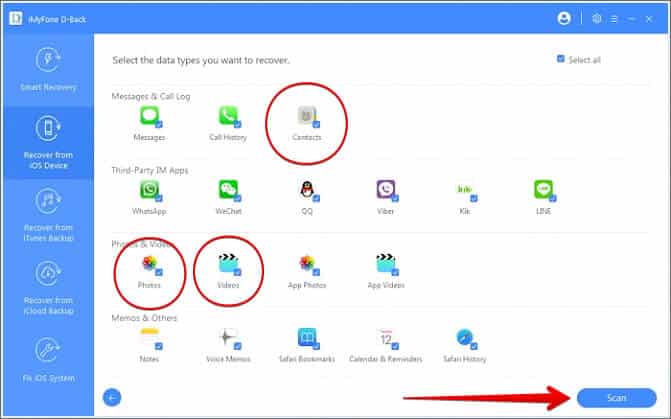
Step #4: After scanning, a bunch of detected data will be on your screens. Select the files which you want to restore then click “Recover” at the bottom right corner. Then a few minutes are needed to finish the recovery.
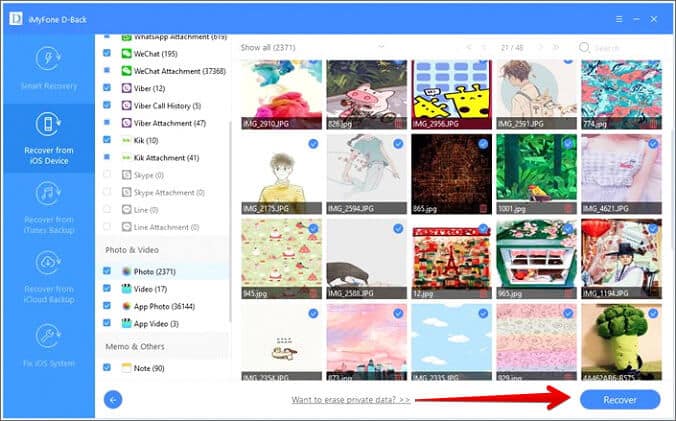
Signing off…
Advanced technology and clear instructions contribute to iMyFone D-Back’s professional ability to recover iOS data. No requirement of daily backup and no limitation of storage make it a better choice than iTunes and iCloud. As a consequence, iMyFone D-Back will be the best choice when it comes to lost or deleted iOS data recovery.
You would like to read these posts as well:

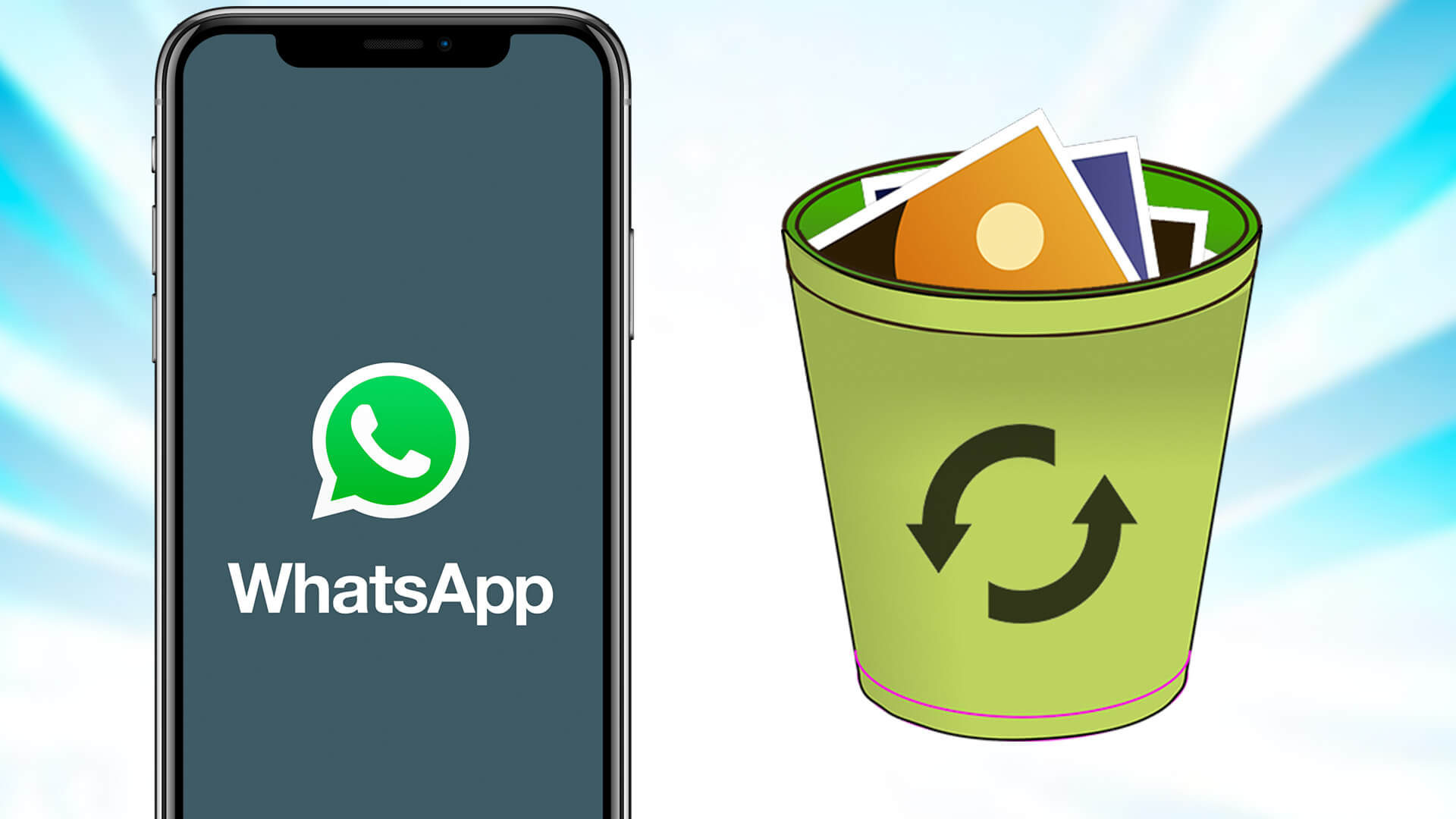







Leave a Reply