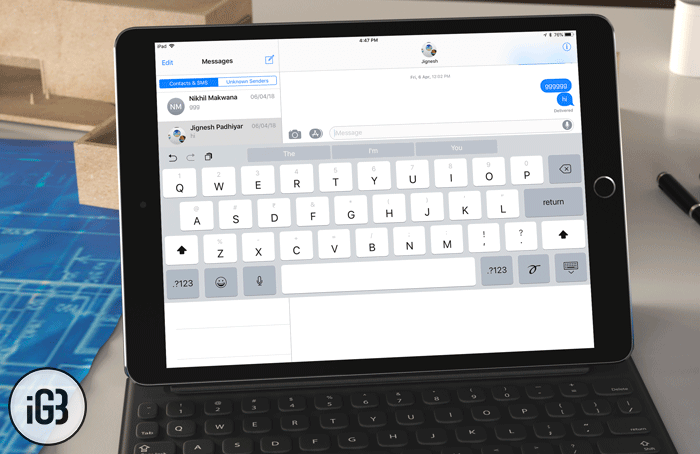Software keyboard on iPad has got plenty of tricks up its sleeve to accelerate your typing. And one of the coolest ones that I have across is the ability to let you move the iPad keyboard on the screen.
So, the next time you wish to have more flexibility while typing, position the keyboard almost anywhere on your iPad’s screen. It will definitely enhance your typing experience. Ready to find out how it works? Let me walk you through the quick steps!
How to Move the iPad Keyboard on the Screen
Step #1. Launch an app like Messages or Note app where you will get the option to type. I’m going to open the stock messaging app. Simply select any conversation and hit the iMessage text field to bring up the keyboard.
Step #2. Next, tap and hold on the keyboard icon at the bottom right corner.
Step #3. Next, you need to select Undock from the keyboard options list.
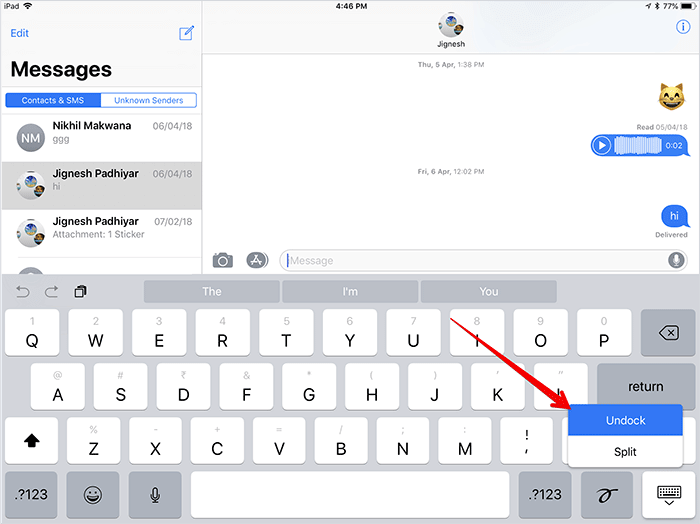
Step #4. Next up, you can tap and drag on the keyboard icon to move the keyboard up or down on the screen.
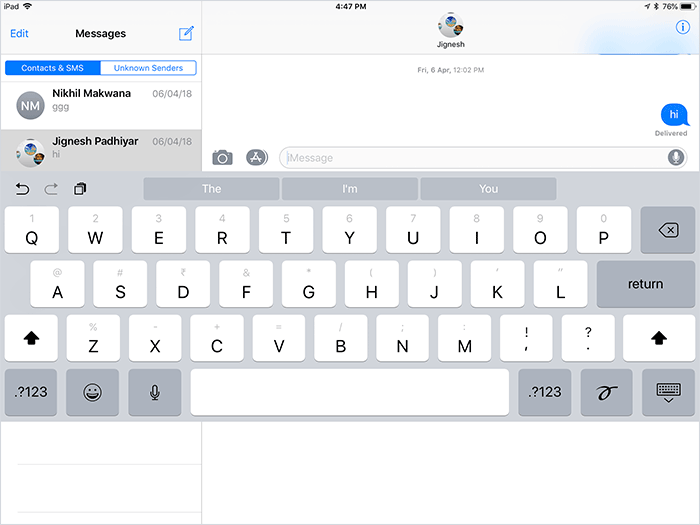
You will be able to put the software keyboard anywhere on the screen.
Up next, go ahead and make the most of this feature to make typing more convenient.
How to Put Back iPad keyboard To Its Original State
Want the keyboard to get back to its default position? No problem, it’s equally straightforward.
Step #1. Launch an app where you can bring up the software keyboard.
Step #2. Now, tap and hold the keyboard icon.
Step #3. Next, select “Dock.”
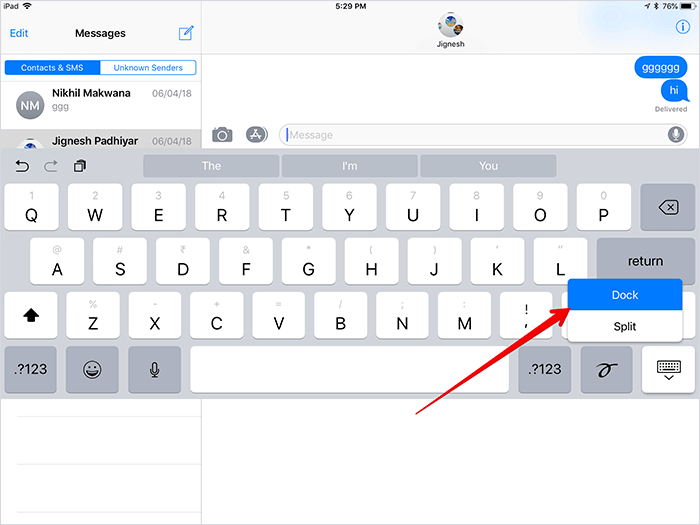
That’s done! The software keyboard will return to its default position.
Have your say
What’s your take on this impressive feature? Share your thoughts in the comments below. As we are talking about the ways to enhancing typing, I would suggest you take a peek at these posts as well:
- Best Keyboard Apps for iPhone and iPad
- How to Use Apple Smart Keyboard Shortcuts on iPad Pro
- Best 10.5-inch iPad Pro Keyboard Cases
- Best 9.7-inch iPad Pro Keyboard Cases
🗣️ Our site is supported by our readers like you. When you purchase through our links, we earn a small commission. Read Disclaimer.