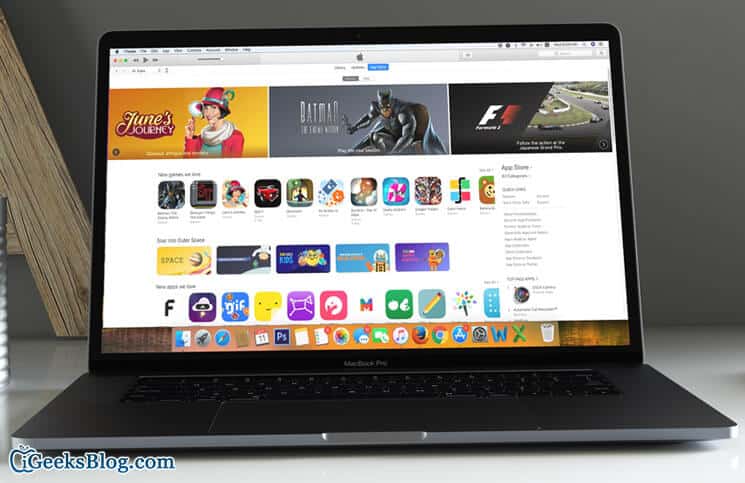With the launch of iTunes version 12.7, Apple removed the app management feature to put more emphasis on music, TV shows, and podcasts. Knowing how popular app management via the media library is, the tech giant has released iTunes 12.6.3 as an alternative version. Hence, you can get back the App Store into iTunes to sync apps or ringtones to your iOS device as before.
iTunes 12.6.3 also supports iOS 11, iPhone 8/8 Plus and iPhone X. Once this version is installed, you won’t get any future updates for it. Besides, Apple won’t provide any technical support for it. What if you have already updated to 12.7 version? No problem, you can still install 12.6.3 version on your Mac or Windows PC.
How to Get Back App Store into iTunes on Mac or Windows PC
Go to the Apple Support page and download iTunes 12.6.3 on your computer.
You can also use the direct links below to download iTunes 12.6.3 on your device quickly.
- Get iTunes 12.6.3 DMG for Mac
- iTunes 12.6.3 for Windows, 32-bit
- iTunes 12.6.3 for Windows PC, 64-bit
Once, the iTunes 12.6.3 downloaded on your Mac, click on Install iTunes.pkg
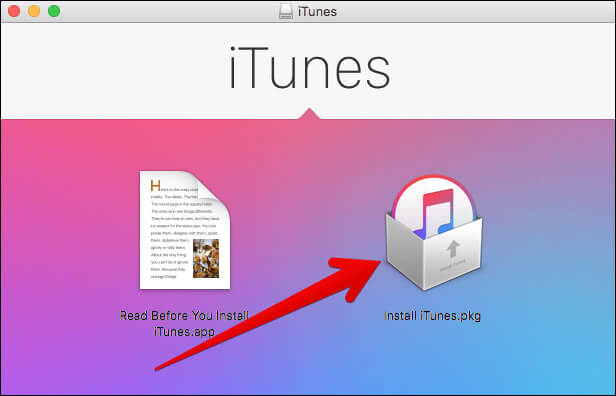
Follow on-screen instructions.
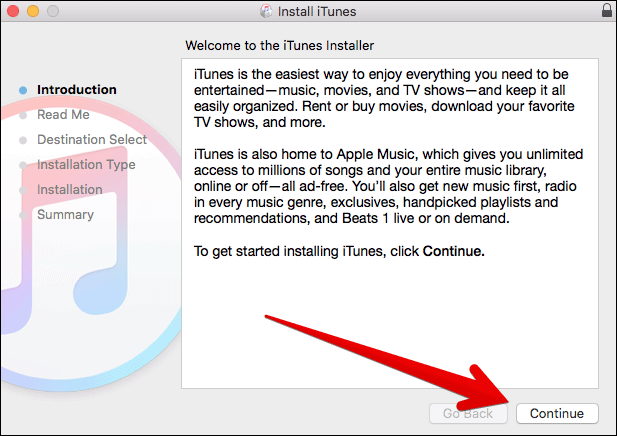
How to get the App Store back into iTunes
Once you have downloaded the iTunes 12.6.3, you can access App Store, apps, or Tones in the same way as before.
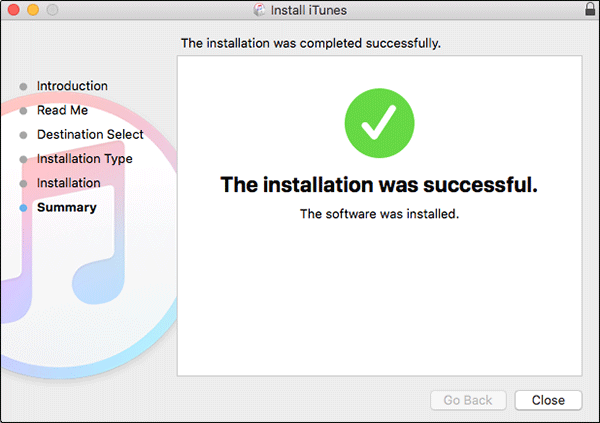
Step #1. Launch iTunes and select the pulldown menu located at the top left corner.
Step #2. Now, you have to select Apps.
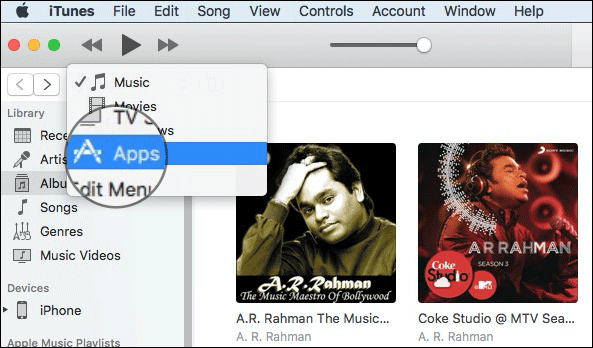
Step #3. Under “Apps,” you should see the app library, updates as well as App Store option to let you download apps.
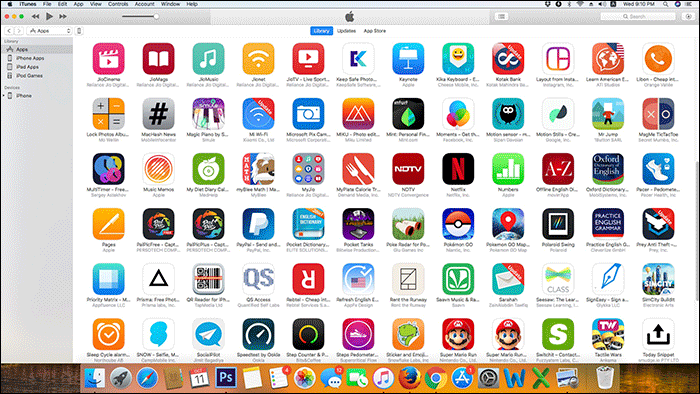
Now, you can connect your iPhone or iPad to iTunes → select the device and get the direct access to apps and tones of your device via iTunes.
In case, you get iTunes Library.itl Cannot Read Error
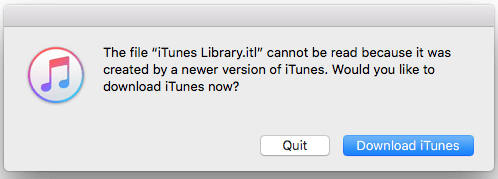
Refer to the detailed guide with images to fix the issue.
Step #1. Delete the latest version of the iTunes and install the previous one.
Step #2. Press Command+Shift+G and type ~/Music/iTunes/
Step #3. Locate “iTunes Library.itl” and change its name to “iTunes Library.old”
Step #4. Now, in the iTunes folder itself, open the folder “Previous iTunes Libraries.”
Step #5. Check out for the latest iTunes library file. i.e. “iTunes Library 2017-08-22.itl”
Step #6. Copy that file and paste it to a different location.
Step #7. Go back to ~/Music/iTunes/ by pressing Command+Shift+G.
Step #8. Paste the file i.e. “iTunes Library 2017-08-22.itl” and rename it to “iTunes Library.itl.”
Step #9. Open iTunes. It should work fine now.
Wrapping up
What do you think of Apple’s decision to remove App Store from iTunes 12.7? Share your feedback in the comments below.
You might want to take a look at these posts as well:
- How to Edit Music Metadata in iTunes
- How to Fix Error 3194
- How to Transfer Photos from Mac to iPhone without iTunes
🗣️ Our site is supported by our readers like you. When you purchase through our links, we earn a small commission. Read Disclaimer.