To put more emphasis on music and movies, Apple removed App Store from iTunes 12.7. The app management feature is so useful; I couldn’t hold myself from getting back the App Store into iTunes by installing iTunes 12.6.3. However, when I launched the previous version of the media library, I got The file “iTunes Library.itl” that cannot be read. Why this error prevented me from launching the downgraded version of iTunes?
The aforementioned error occurred as the iTunes library was created on the newer version of the media library (12.7). To resolve this issue, I had to rename the library. If you have also bumped into the same issue, follow these quick steps to troubleshoot it.
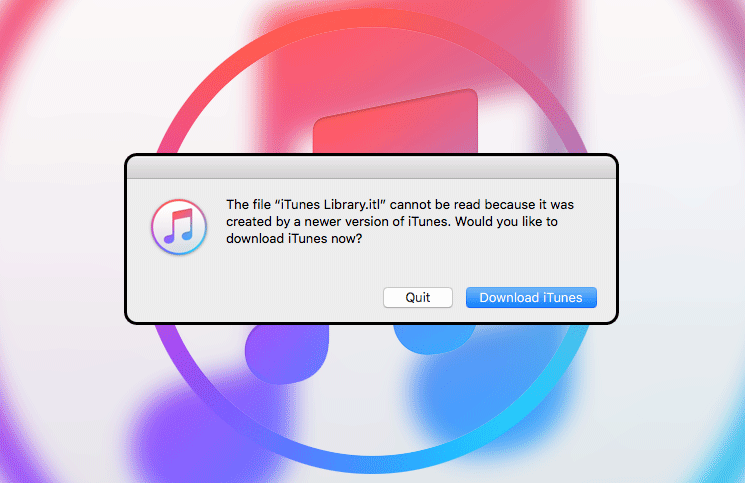
How to Fix The file iTunes Library.itl cannot be read Error on Mac and Windows PC
Troubleshoot The file “iTunes Library.itl” cannot be read Error on Mac
Step #1. Assuming you have removed the newer version of iTunes and installed the previous version on your computer.
Step #2. Hit Command+Shift+G and type ~/Music/iTunes/
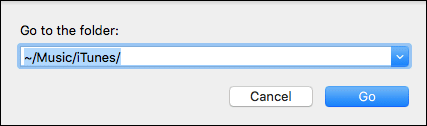
Or, open the Finder → Go menu → Go to Folder and search. ~/Music/iTunes/
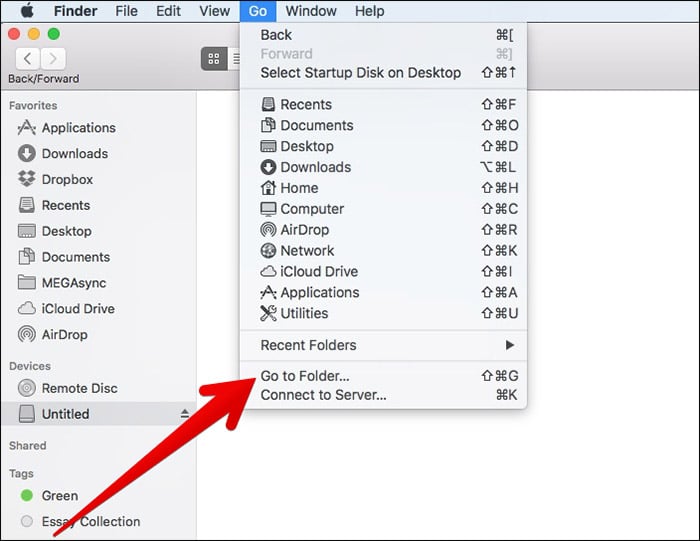
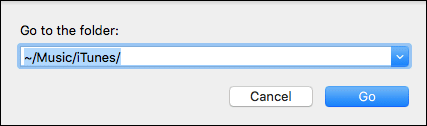
Step #3. Next, you need to find and rename iTunes Library.itl to iTunes Library.old (If anything goes wrong, we can consider this as a backup.)
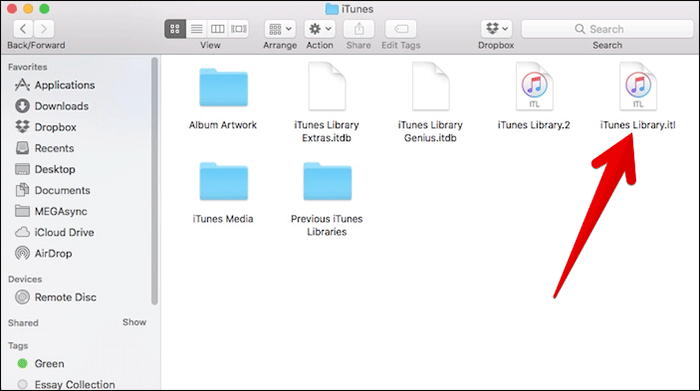
Step #4. Locate the folder “Previous iTunes Libraries” in the same folder and open it.
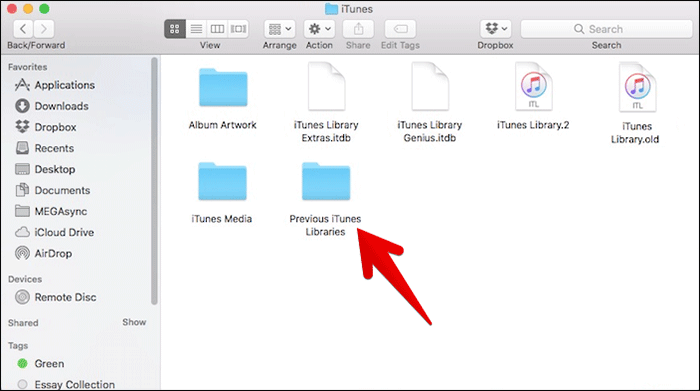
Then, check out the most recent version of an iTunes Library file. For instance, iTunes Library 2017-03-30.itl
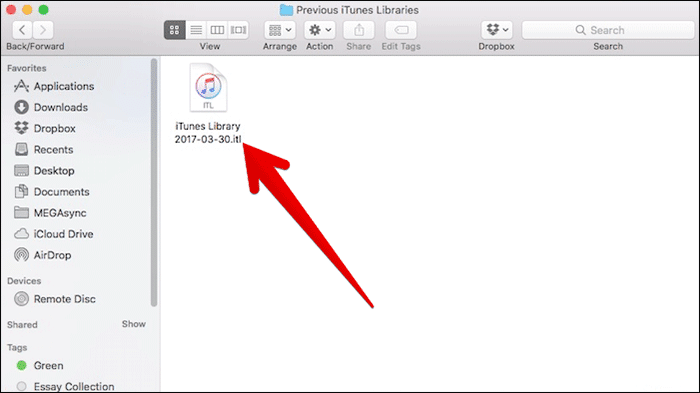
Note: If you don’t see Previous iTunes Libraries, it’s fine. Quit the Finder and re-launch iTunes. The error shouldn’t occur now.
Step #5. Now, you need to copy that file and paste it to desktop or anywhere.
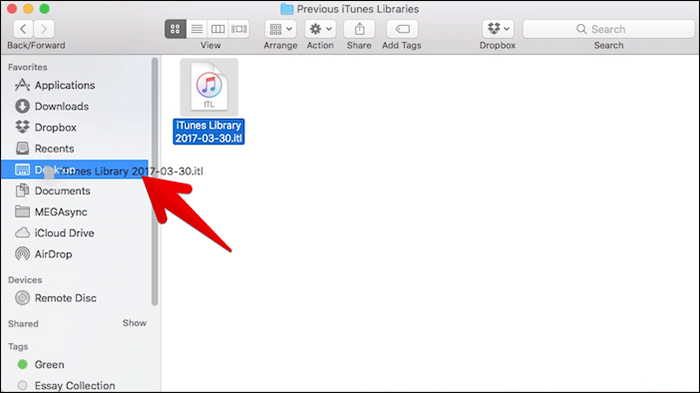
Step #6. Up next, go back to ~/Music/iTunes/ and paste the file. Then, rename it to iTunes Library.itl
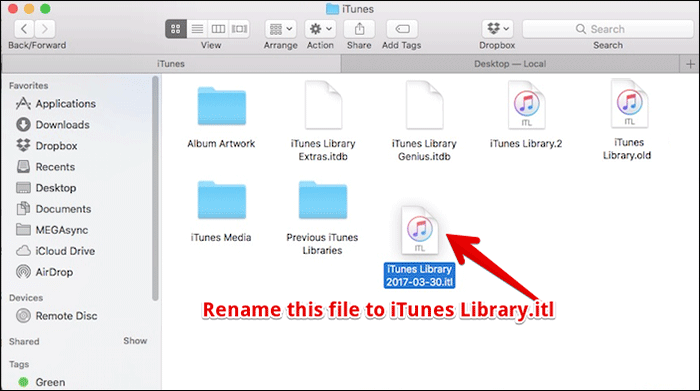
So this is how we can fix the “iTunes Library.itl Cannot Be Read Version” Error on Mac. Now, let’s check out the steps for Windows PC.
Troubleshoot The file “iTunes Library.itl” cannot be read Error on Windows PC.
Step #1. On your Windows PC, head over This PC → Music → iTunes or search “iTunes Library.itl.”
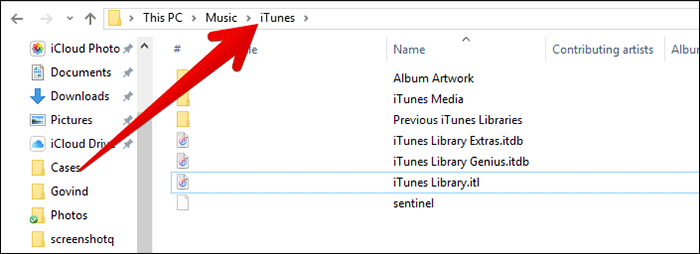
Once you locate the file, the process remains the same as Mac.
Step #2. Next, you need to rename “iTunes Library.itl” to “iTunes Library.old.”
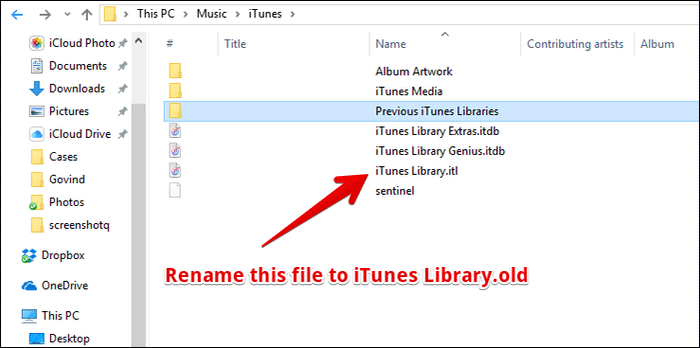
Step #3. Locate the “Previous iTunes Libraries” folder in the same folder and open it.
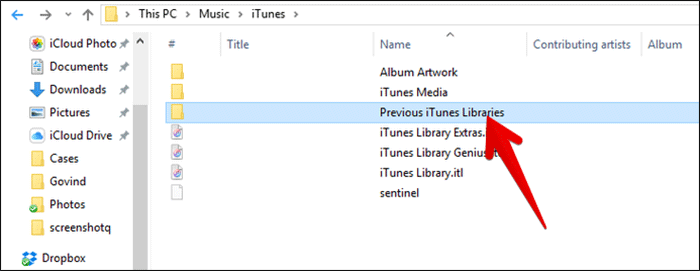
Then, check out the most recent version of an iTunes Library file. For instance, “iTunes Library 2017-09-22.itl.”
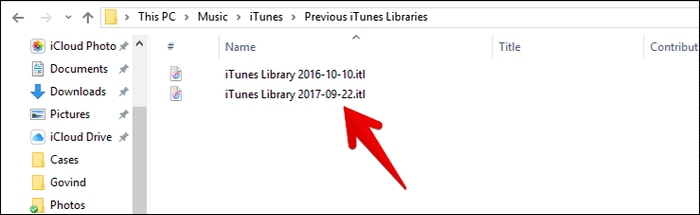
Note: If you don’t see Previous iTunes Libraries, it’s fine. Quit the explorer and re-launch iTunes. The error shouldn’t occur now.
Step #4. Now, you need to copy the most recent version of that file to the desktop or anywhere.
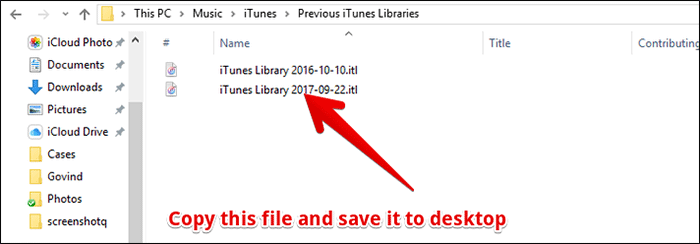
Step #5. Up next, go back to This PC → Music → iTunes and paste the file you copied on Desktop. Then, rename it to “iTunes Library.itl.”

That’s it!
Launch iTunes. It should open without any problem.
Over to You
Has this solution worked for you in fixing this issue? Let us know your feedback in the comments below.
You might want to take a peek at these related posts:
- How to Access App Store in iTunes
- How to Edit Music Metadata in iTunes
- How to Fix Error 3194
- Computer/iTunes Not Recognizing iPhone
🗣️ Our site is supported by our readers like you. When you purchase through our links, we earn a small commission. Read Disclaimer.
