
FaceTime Like a Pro
Get our exclusive Ultimate FaceTime Guide 📚 — absolutely FREE when you sign up for our newsletter below.

FaceTime Like a Pro
Get our exclusive Ultimate FaceTime Guide 📚 — absolutely FREE when you sign up for our newsletter below.
Learn how to flip photos and selfies on your iPhone in just a few taps.
Ever notice how your selfie looks different after capturing it? That’s because the iPhone automatically flips your photo after it’s taken. But don’t worry—your iPhone gives you an easy way to flip it back to its mirror image.
In this guide, I’ll explain why your iPhone flips photos and how you can fix or mirror them anytime.
When you use the front camera on your iPhone, the preview you see mimics a mirror—so your right hand appears on the right side of the screen. This helps you frame your shot more naturally.
However, once you tap the shutter, the photo is saved in its true orientation—flipping it back to how others see you. This can be frustrating when you’re wearing text-based shirts or need exact image alignment.
Thankfully, it’s easy to flip photos back using the built-in Photos app—or stop selfies from flipping altogether.
Mirroring (also called flipping) means reversing an image so it appears as if reflected in a mirror. A horizontal flip swaps the left and right sides, while a vertical flip swaps the top and bottom.
Flipping a photo doesn’t reduce its quality. You can do it directly in the Photos app or use shortcuts and third-party tools for batch editing photos.
You can flip any photo in just a few steps:
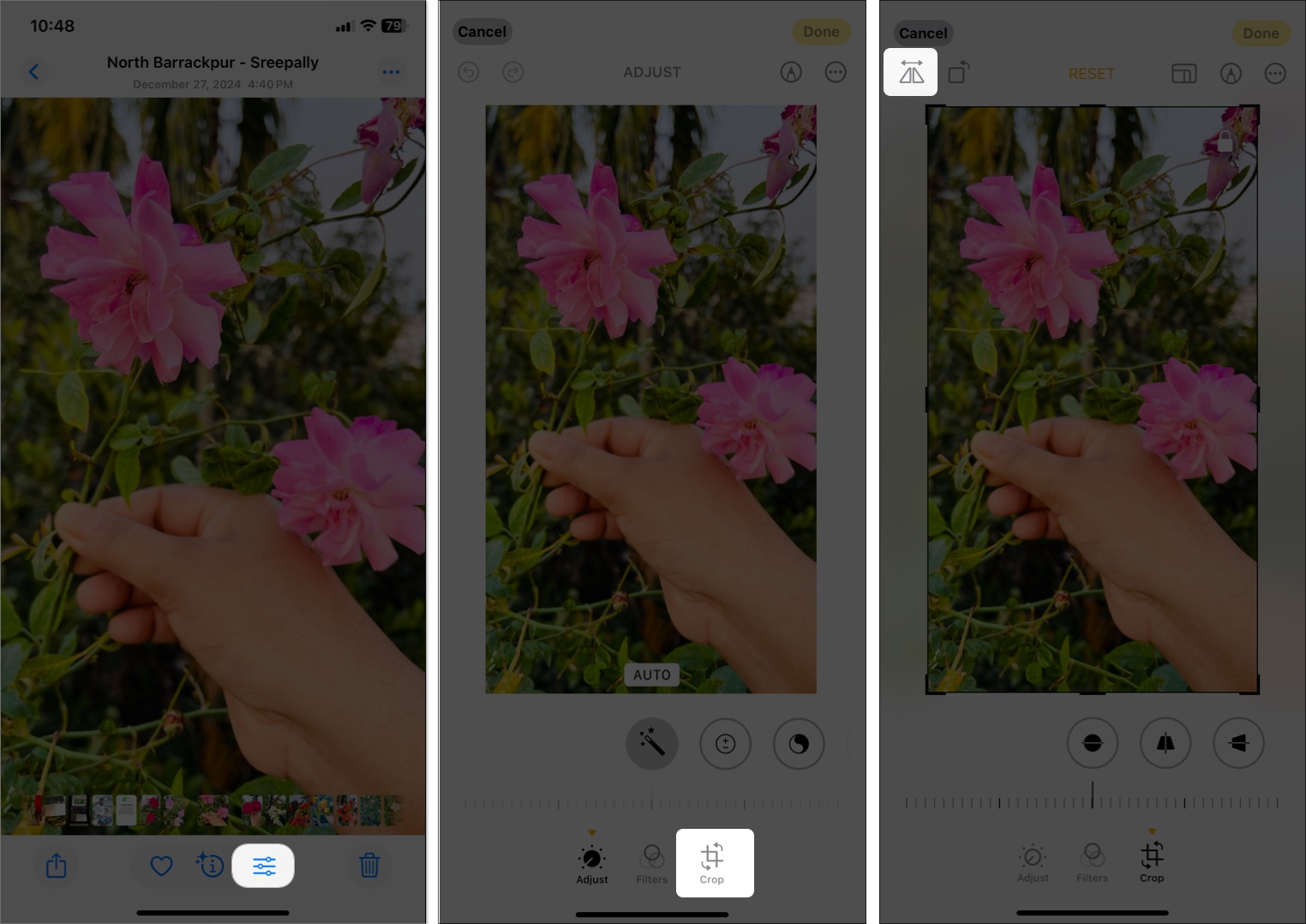
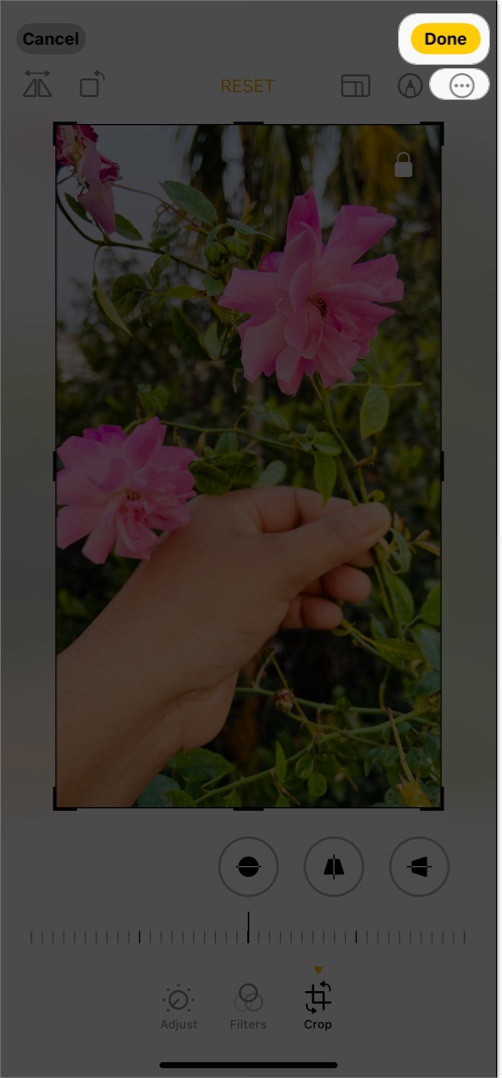
Pro Tip: Want to keep the original? Tap the three-dot menu and select Save as Duplicate before editing.
Related: How to edit photos in iOS 18 on iPhone
Want to mirror multiple images together? Use the Copy & Paste Edits feature:
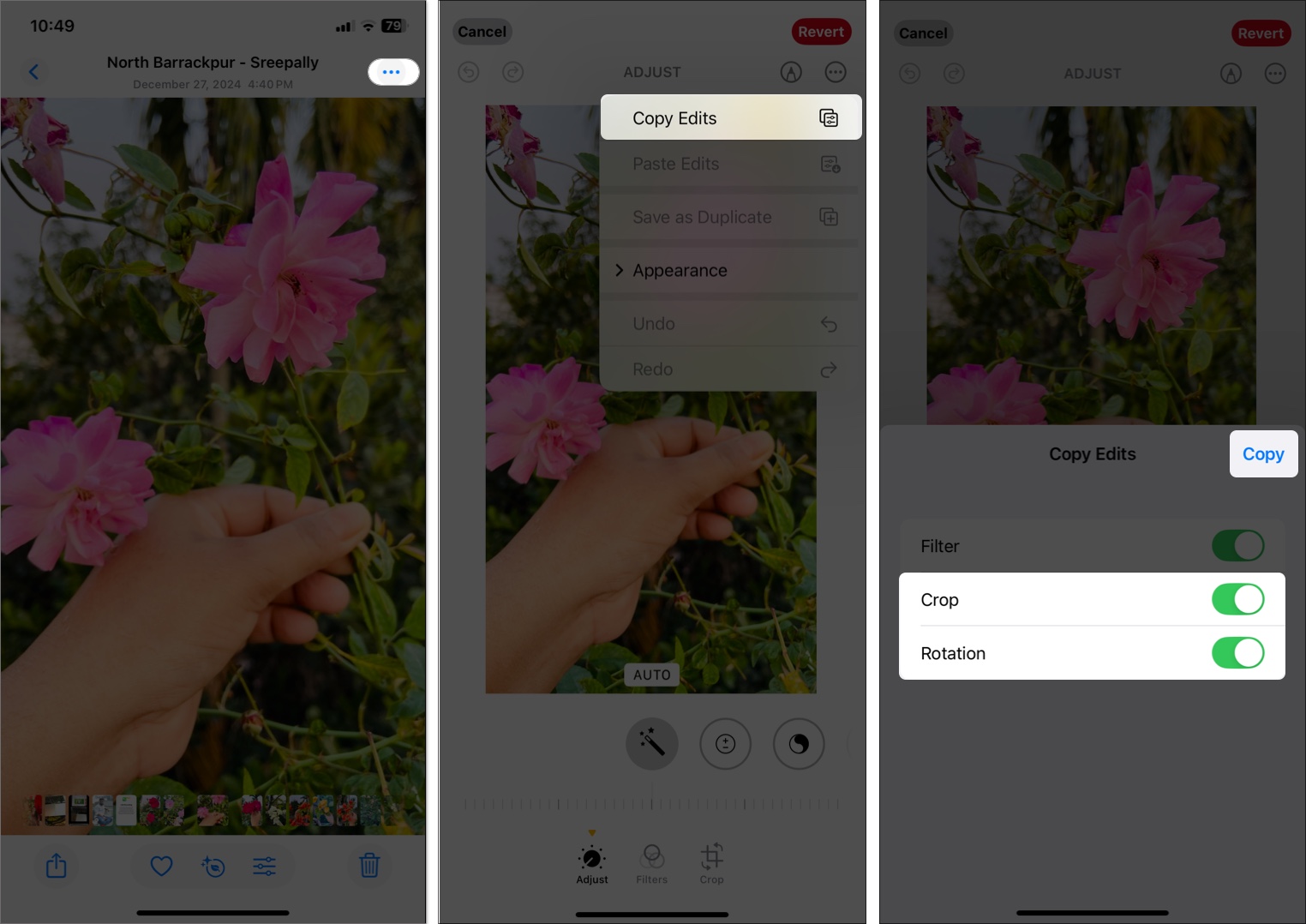
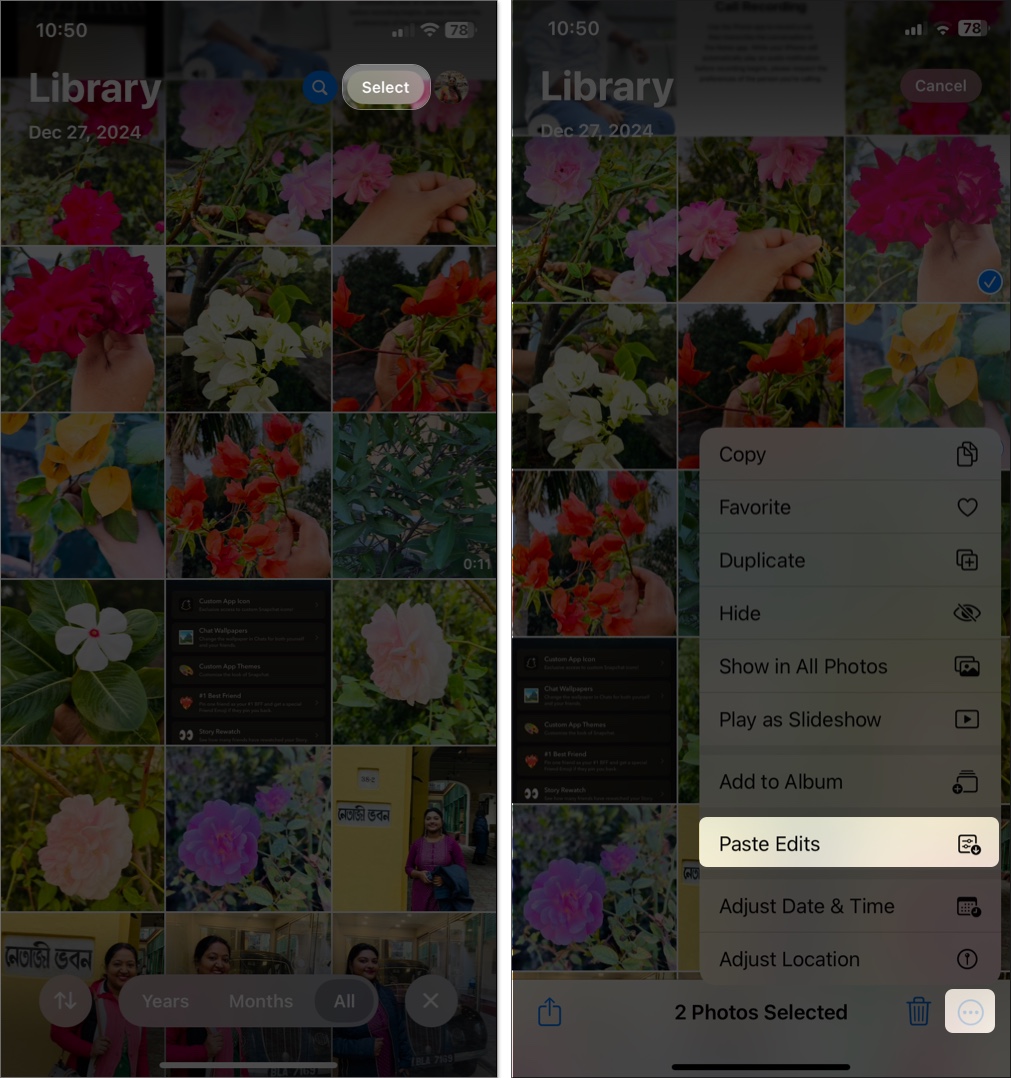
Done! All your selected photos will now be mirrored.
You can also use a third-party app like Photoshop Express to speed things up and get more editing options.
Changed your mind? Here’s how to undo a flipped image:

If you want to only undo the flip (but keep other edits), go to Crop and tap the Flip button again to reverse it manually.
While iPhone’s Photos app only supports horizontal flipping, you can vertically flip a photo using a custom Shortcut.
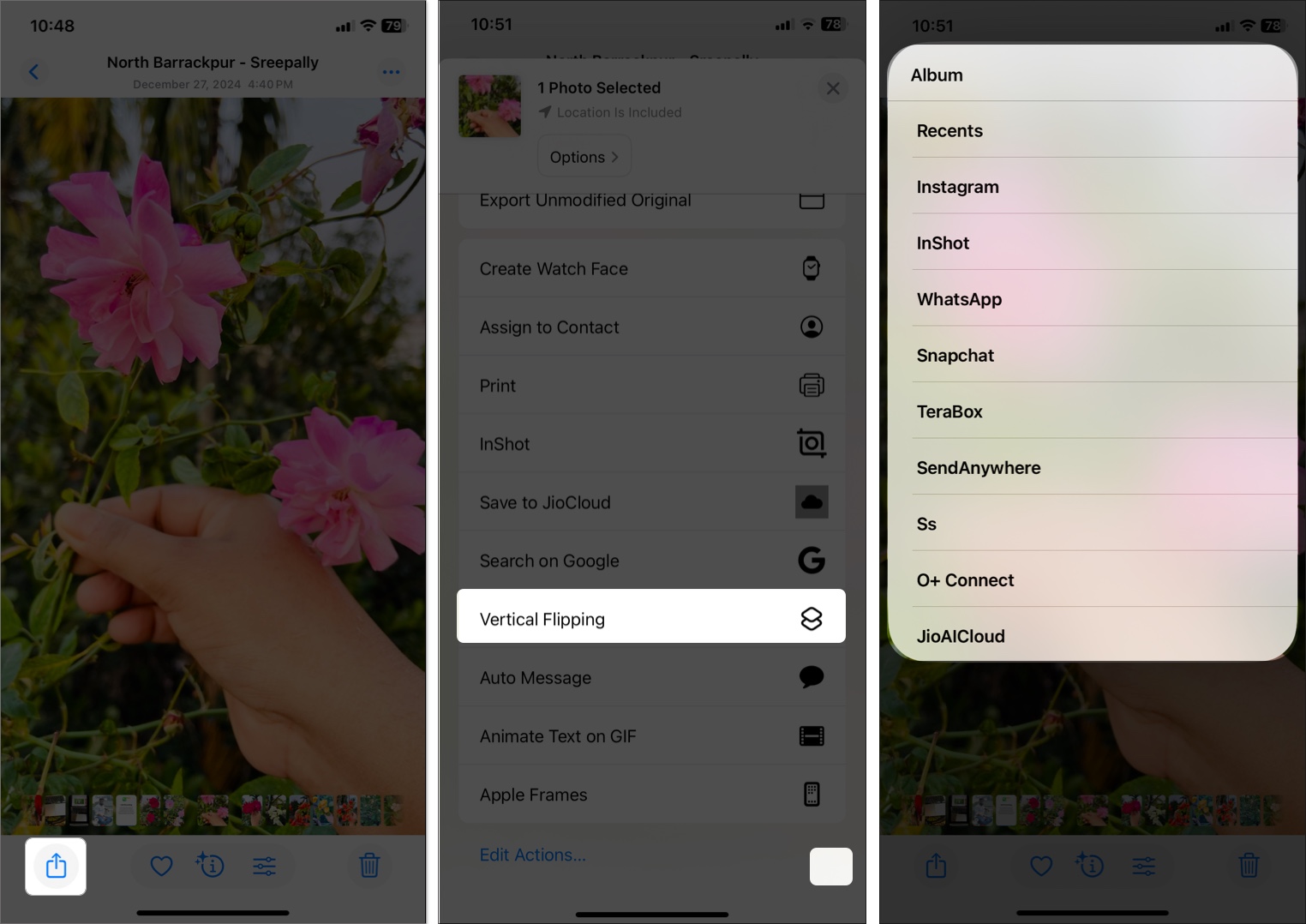
This trick is ideal for creating unique perspectives or artistic edits.
Want your selfies to save exactly how they look in the preview? You can make that happen by enabling Mirror Front Camera.
Here’s how:
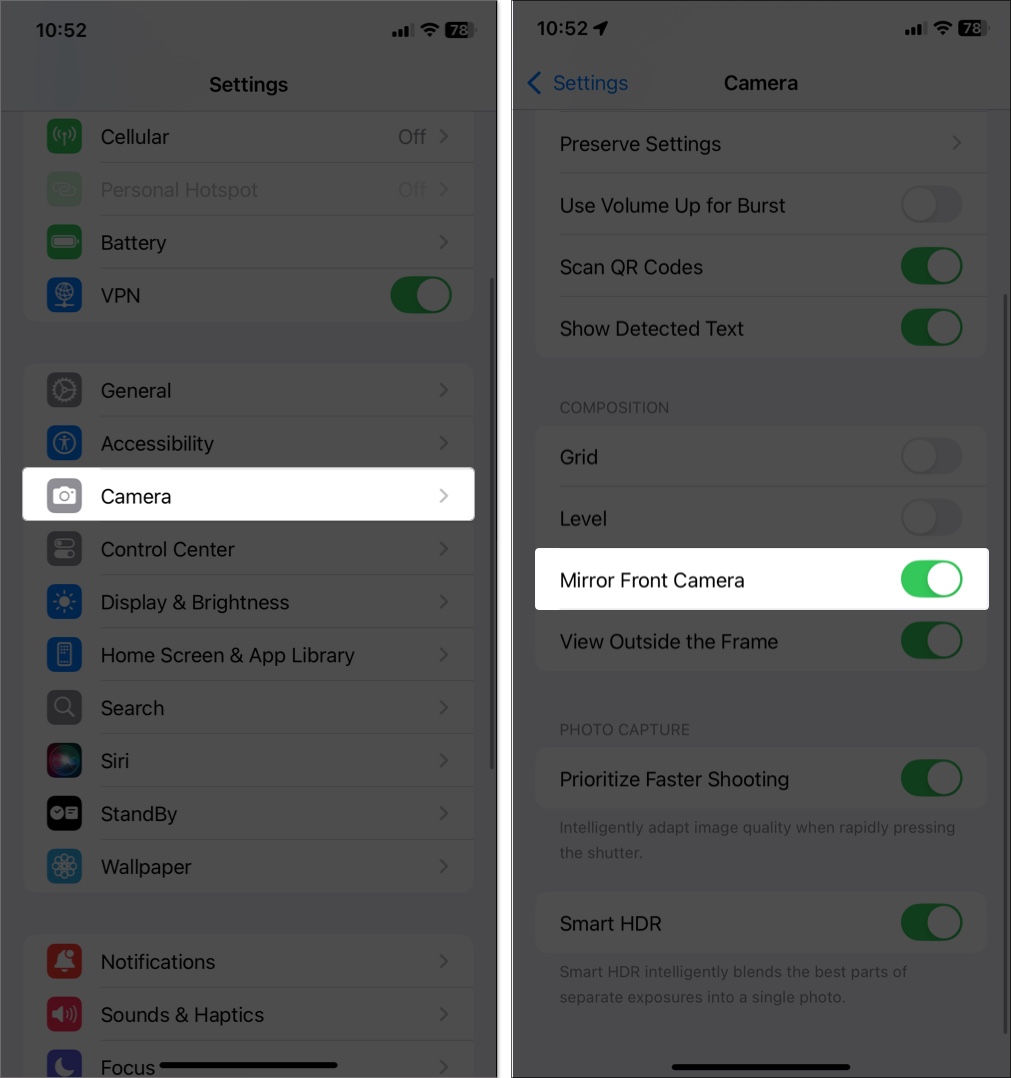
Now, your selfies will save exactly as they appear on-screen—no more surprises!
This setting only affects new selfies. To flip older ones, use the Photos app method above.
You can flip videos just like photos using the Photos app:
That’s it! Your video now shows its mirror version.
Related: How to edit videos on your iPhone or iPad
Flipping selfies and videos on your iPhone or iPad is easier than ever. Whether you want to correct backward text, match your preview, or create creative effects, iOS gives you everything you need—from flipping a single image to batch edits and shortcuts.
Got a favorite photo-editing trick? Share it in the comments—I’d love to hear it!
You will also love to read: