
FaceTime Like a Pro
Get our exclusive Ultimate FaceTime Guide 📚 — absolutely FREE when you sign up for our newsletter below.

FaceTime Like a Pro
Get our exclusive Ultimate FaceTime Guide 📚 — absolutely FREE when you sign up for our newsletter below.
Macs are widely known for providing impeccable performance and security. However, while allowing the installation of third-party apps, some users have found this error log – CoreServicesUIAgent. If you have faced the same issue, you need not worry. In this article, I’ll help you understand and fix CoreServicesUIAgent verifying stuck on Mac.
Apple understands the value of your data and has created software to protect it. CoreServicesUIAgent is a graphical user interface (GUI) agent for one such software product identified as GateKeeper. It’s a built-in macOS function that examines third-party apps for viruses and hazardous files before installing them.
The check might take a while to be completed, but if it feels like it’s taking an eternity to complete, then your Mac is stuck, and the explanation for that is simple. The software must have found some malicious files or felt that the application wasn’t from a trusted source.
You may encounter the issue while installing packages from some of the most renowned tech companies. So to combat this and make your installation process smooth, here are a few fixes.
Here are a few solutions you can try if your screen freezes with the CoreServicesUIAgent won’t close or gets stuck on verifying a third-party app.
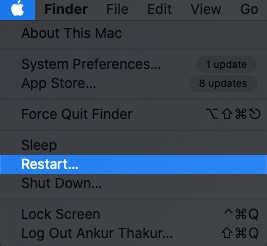
Note: Restarting your Mac will refresh the active memory of the device.
Often, users don’t update to the latest version of macOS as soon as it arrives. Along with new features, every software update gets patches for certain bugs. So, if you want to experience all of the new features and get rid of the issues, we have a detailed guide that will assist you in updating your Mac to the latest version.
Another possible fix is to find the malicious package installer and delete it. If any of the previously installed apps are the root cause, then you need to uninstall that app. To do so, you need to follow the steps below or can check our article on how to uninstall apps on Mac.
If your app isn’t responding and has frozen, you must force quit it. As the name implies, force quit forces the program to exit the operating state. Here’s how to do it: Press and hold the Option + Command + Escape keys to force the problematic app to quit.
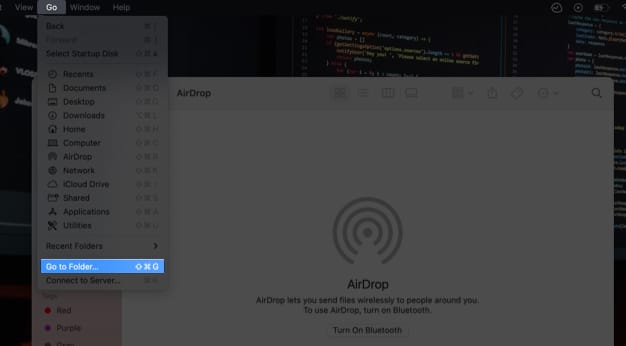
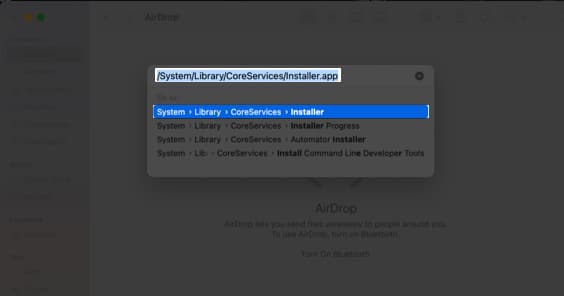
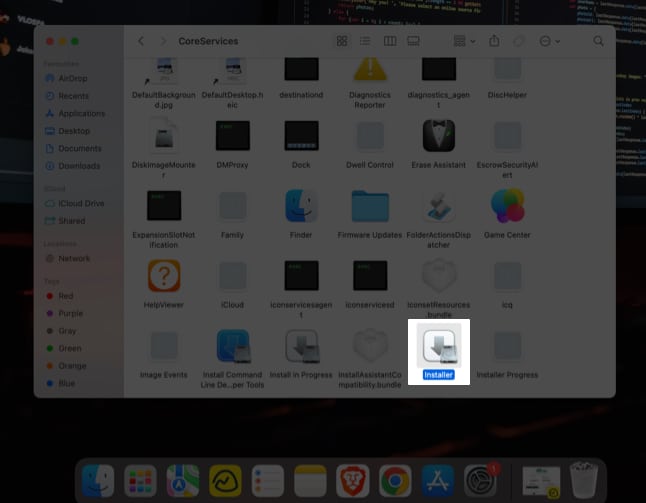
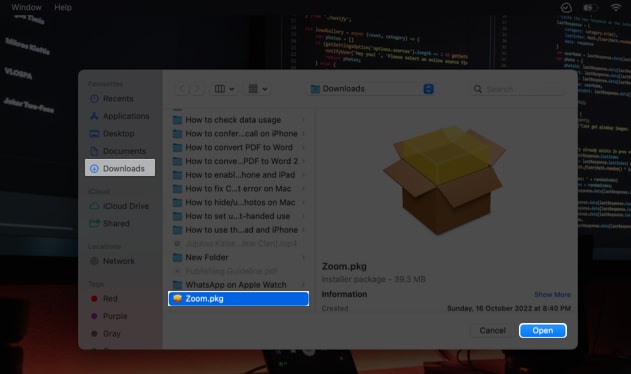
You can bypass the error by right-clicking the app; here’s how:
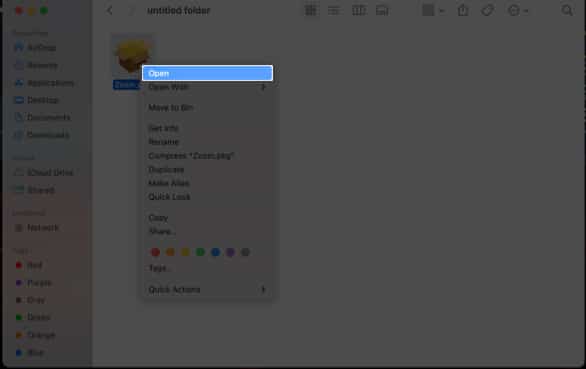
The option is selected by default. However, it’s good to verify if you’ve de-selected the option by mistake. Here’s how:
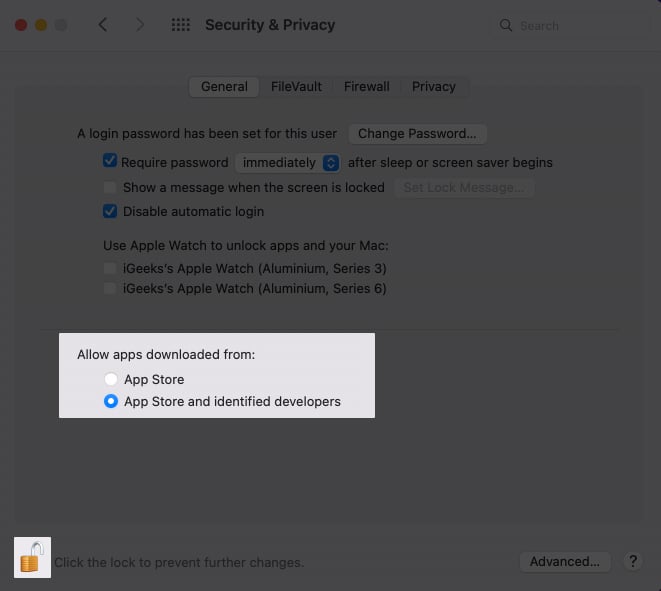
To manually very an app on Mac, you need to launch System Settings → select Security & Privacy, → click the Open Anyway button in the General tab then confirm the installation of the app, but you should only allow the application to pass through the security check when you’re completely sure that the app is from a trusted source.
Winding down…
Remember to always download software from reputable sites since it protects you against data breaches. In the comments below, tell us which software produced the discussed problem and which of the above-mentioned solutions worked for you.
Read more: