Almost all of us at some point have been stuck with poor Wi-Fi connectivity. Above that, the most frustrating part is when your iPhone or iPad is struggling to get hold of poor Wi-Fi. We had to go all the way to settings, disable Wi-Fi and turn on cellular data; in order to continue internet connectivity.
If Wi-Fi bandwidth is too slow or there is hardly any connectivity; Wi-Fi Assist will move to cellular data. The only thing to be done from your part is to turn on this smart feature called Wi-Fi Assist.
What does Wi-Fi Assist do?
Wi-Fi Assist is a pre-installed feature on iPhones and cellular iPads that automatically switches to cellular or mobile data whenever you are receiving poor internet connectivity. This ensures that you can continue browsing the web or using an app while your Wi-Fi network is congested or slow.
It acts out as a reliable feature for those who are constantly bothered by bad connections and cannot depend on Wi-Fi alone. Furthermore, Wi-Fi Assist can save data costs by switching to cellular data only when Wi-Fi is unusable and the user’s data plan has room for it.
How to enable or disable Wi-Fi Assist on iPhone and iPad
Wi-Fi Assist is enabled by default, so you don’t have to do anything to take advantage of it. However, if you’re not able to use this feature, then follow the steps outlined below to enable it:
- Launch the Settings app on your iPhone.
- Navigate to Mobile Data or Cellular Data.
- Scroll down and toggle on Wi-Fi Assist.
In case you seek to turn off Wi-Fi Assist in the near future, you can simply follow the same steps again and toggle off the switch.
Note: Apart from iPhones, these steps work for only the cellular iPads on the market right now.
Important factors to consider while using Wi-Fi Assist
Wi-Fi Assist can seamlessly boost your signal strength, when necessary, on your iPhone and cellular iPad. However, it’s important to consider some factors before turning on this feature, as it could lead to additional charges.
- Make sure you have an appropriate data plan for your carrier and that you monitor your data usage closely when you have Wi-Fi Assist activated.
- Wi-Fi Assist will not work if you’re on a roaming network.
- Wi-Fi Assist does not support background downloading of content; it’s only feasible for foreground apps.
- To avoid large consumption of data, Wi-Fi Assist does not work for third-party apps that stream audio or video content.
Yes, Wi-Fi Assist will use cellular data when the Wi-Fi connectivity is poor. However, it will only use a minimal amount of cellular data, which should not significantly affect your data plan.
No, you cannot customize how much cellular data Wi-Fi Assist uses. However, you can monitor your cellular data usage in Settings→ Cellular → Usage alerts to help you manage your data usage.
Yes, Wi-Fi Assist works with all Wi-Fi networks, as long as the network is configured to allow internet access.
Ensure a healthy signal strength!
There is no denying the fact that Wi-Fi Assist is an incredibly useful feature for all iPhone and cellular iPad users. It’s specifically designed to keep you connected regardless of the signal strength. With this feature, you no longer have to worry about losing an important connection or having to manually switch to a stronger signal.
Thank you for reading, and don’t hesitate to drop your thoughts below.
Read more:


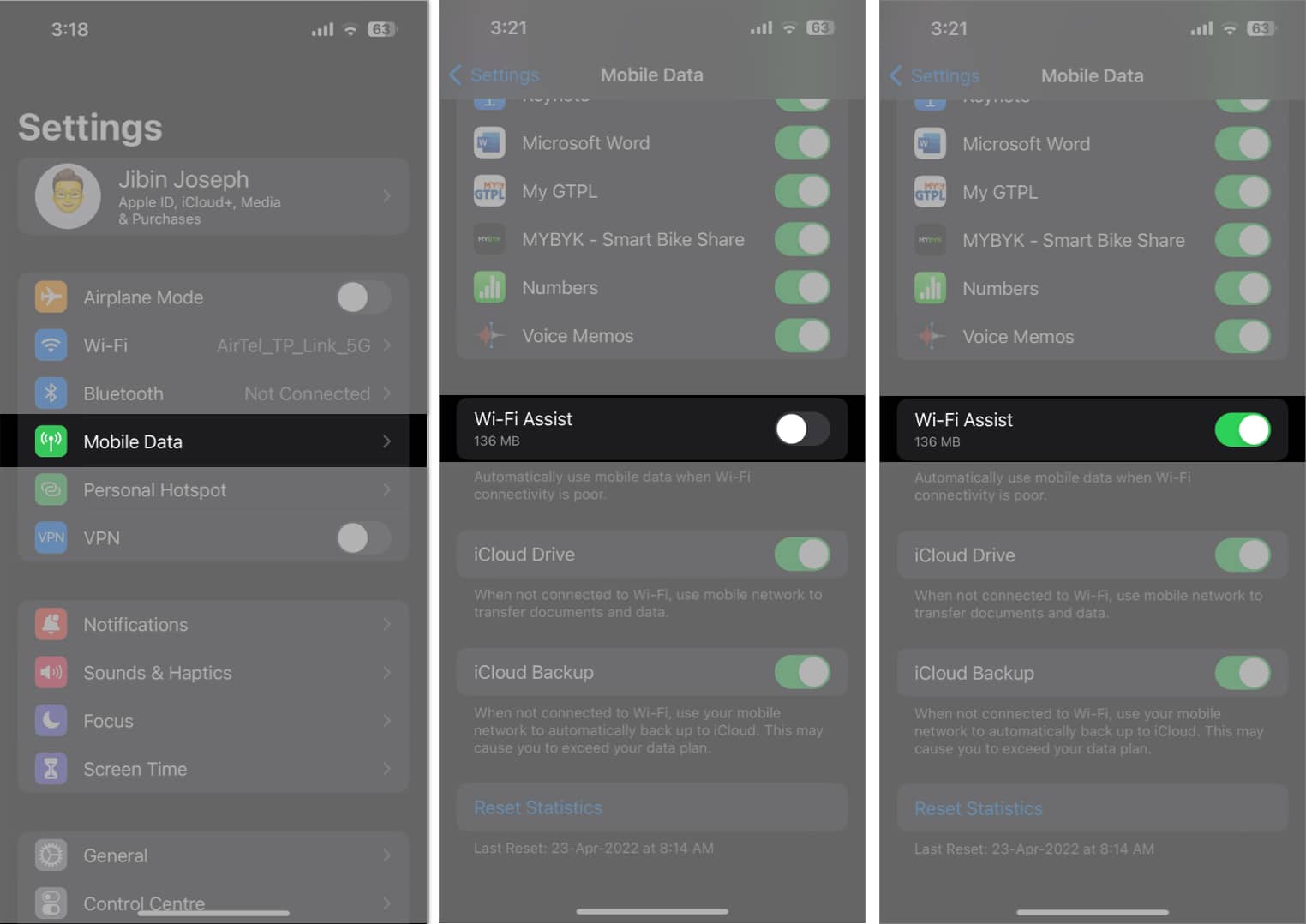







Leave a Reply