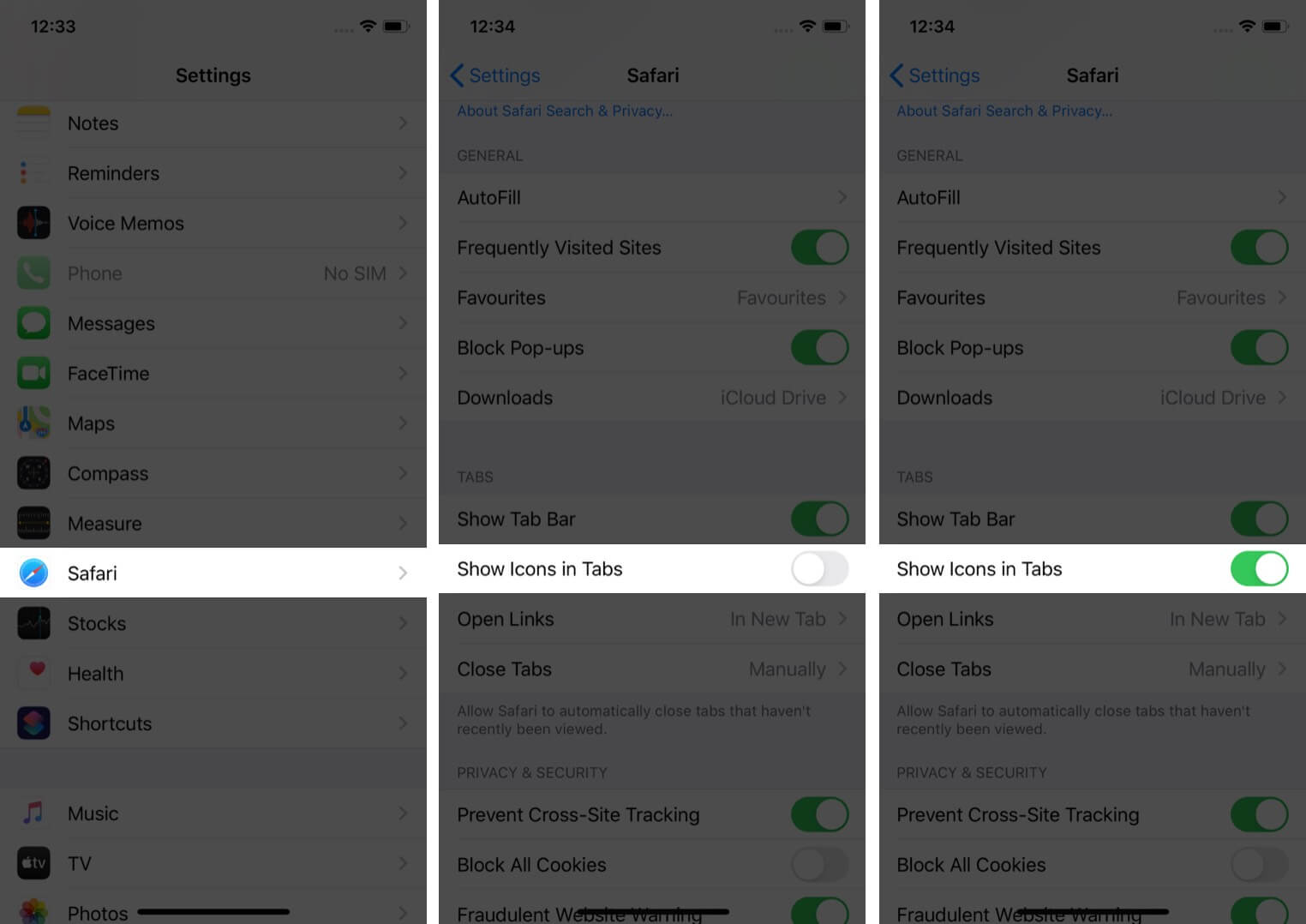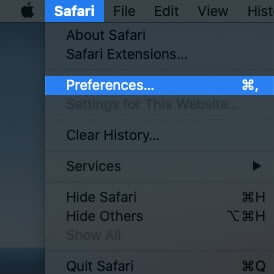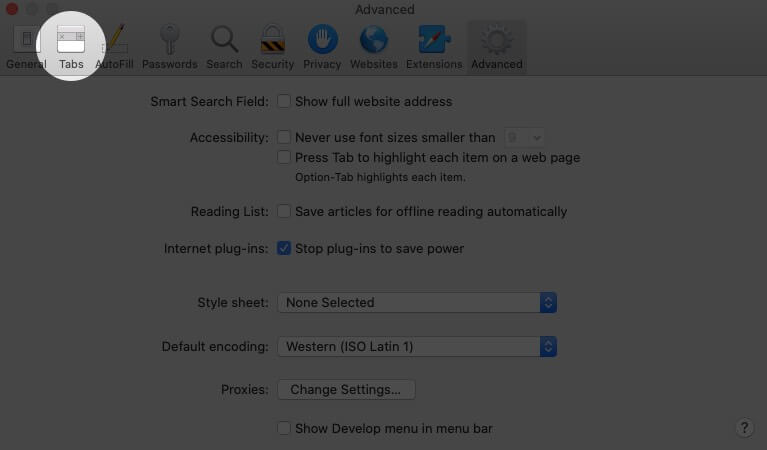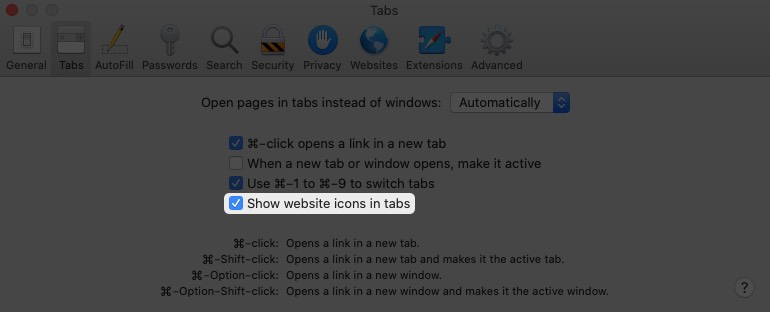On Safari in iOS 12 to iOS 14, users have access to the Favourite icon, known as Favicon. It is a tiny visual webpage indicator on the title bar and tab bar. These little icons let you see the websites open in your browser at once. This can eventually be of great help to avoid juggling multiple tabs and trying to keep things organized. So, let’s take a look at how to enable favicons in Safari on an iPhone, iPad, or Mac.
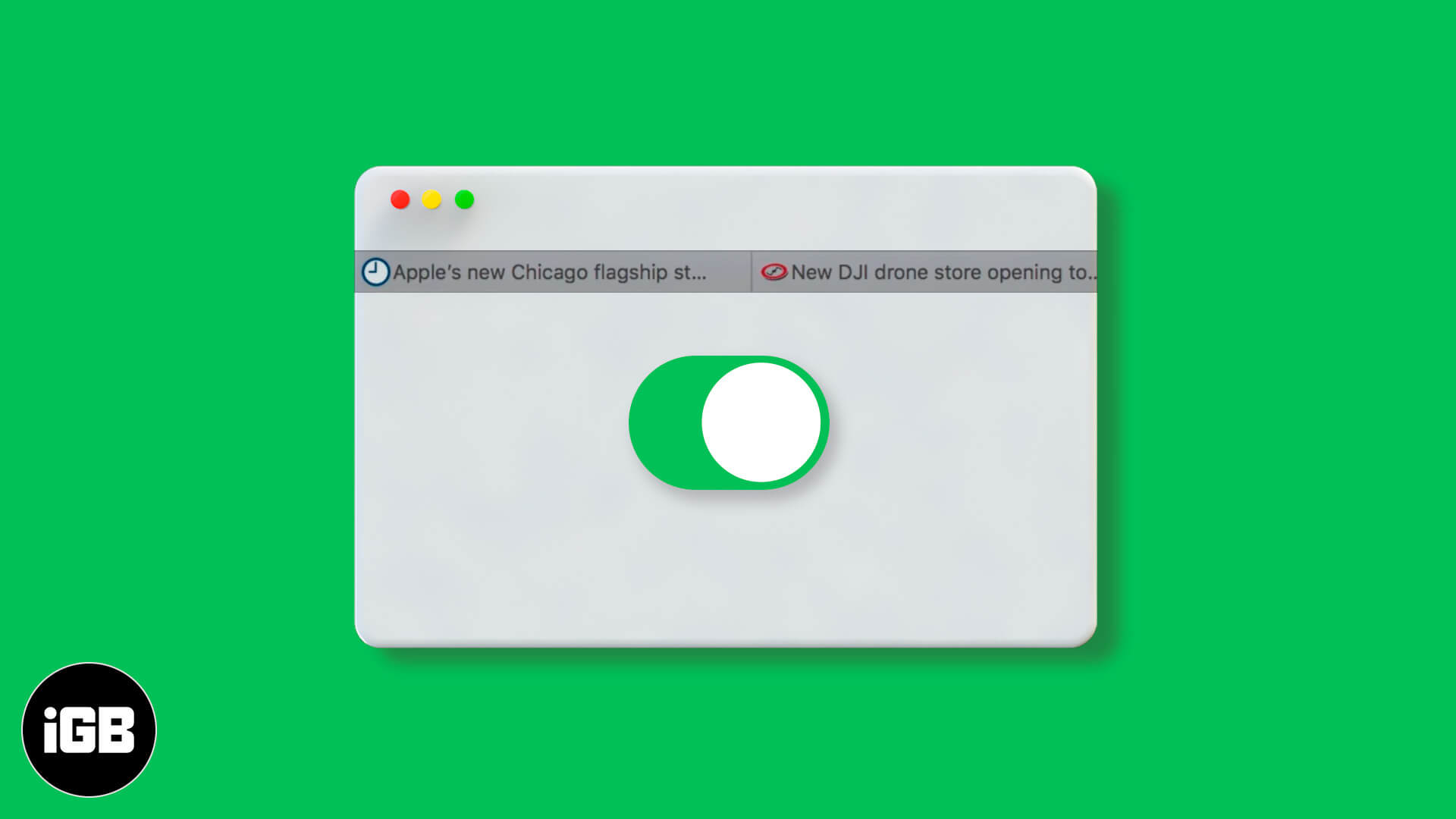
How to Turn ON Favicons in Safari on iPhone and iPad
- Open the Settings app on your iPhone.
- Scroll down, tap on ‘Safari’
- Scrolling a little towards the bottom, you’ll find the option ‘Show Icons in Tabs.’ Please turn it on.
How to Show Website Favicons in Safari for Mac
- Open Safari browser on your Mac, if you haven’t yet. Locate and tap the Safari tab at the top left corner next to the Apple icon.
- Choose ‘Preferences.’ You’ll notice a window popping out on your screen.
- Go the ‘Tabs’ menu and tick ‘Show website icons in tabs.’
Close the pop-up window and continue using your browser. The feature gets active instantly.
Signing off
With its recent updates, iPhone, iPad, and Mac are adorned with many features and design elements. In case you still haven’t upgraded your device or are unaware about the offerings, or have any other query/feedback, please feel free to connect with us through our comment section or drop a direct mail. We’d be delighted to hear from you.
You may also like to read these posts: