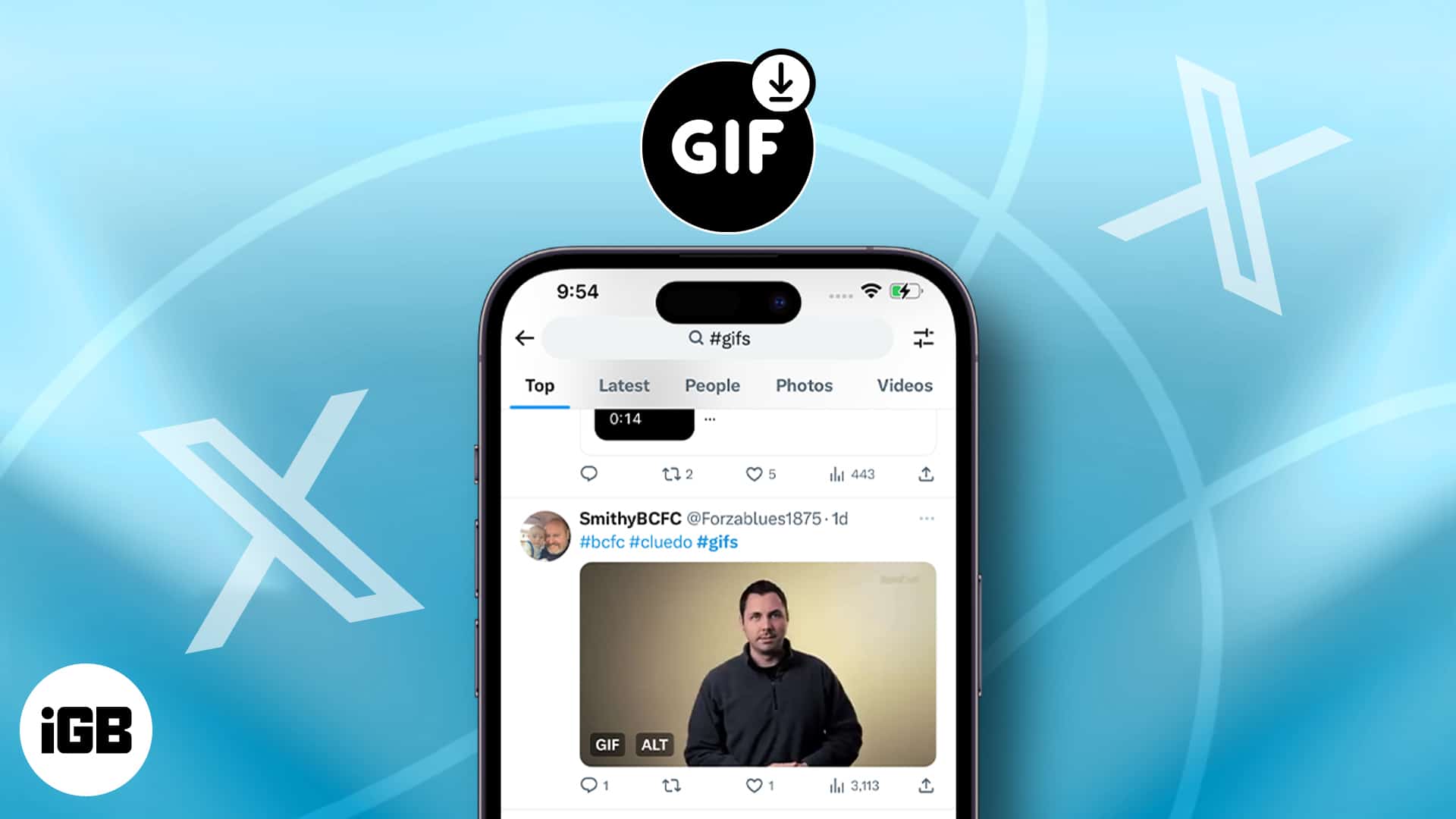Scrolling through your Twitter feed and found a GIF you wish to use elsewhere? Unfortunately, saving animated GIFs from Twitter isn’t as easy as it should be. But worry not! In this article, I’ll show some simple methods to save a GIF from Twitter on iPhone, iPad, and Mac.
- How to download GIFs from Twitter on iPhone and iPad
- How to download GIFs from Twitter on Mac
- Alternate solutions to download GIFs from Twitter
How to save GIFs from Twitter on iPhone and iPad
Sadly, the Twitter app does not provide a built-in option to download GIFs or any other media file. So, we will save GIFs from Twitter using web-based download tools.
- Launch X (Twitter) on your device.
- Access the GIF you want to download.
- Tap the Share icon → Select Copy link.
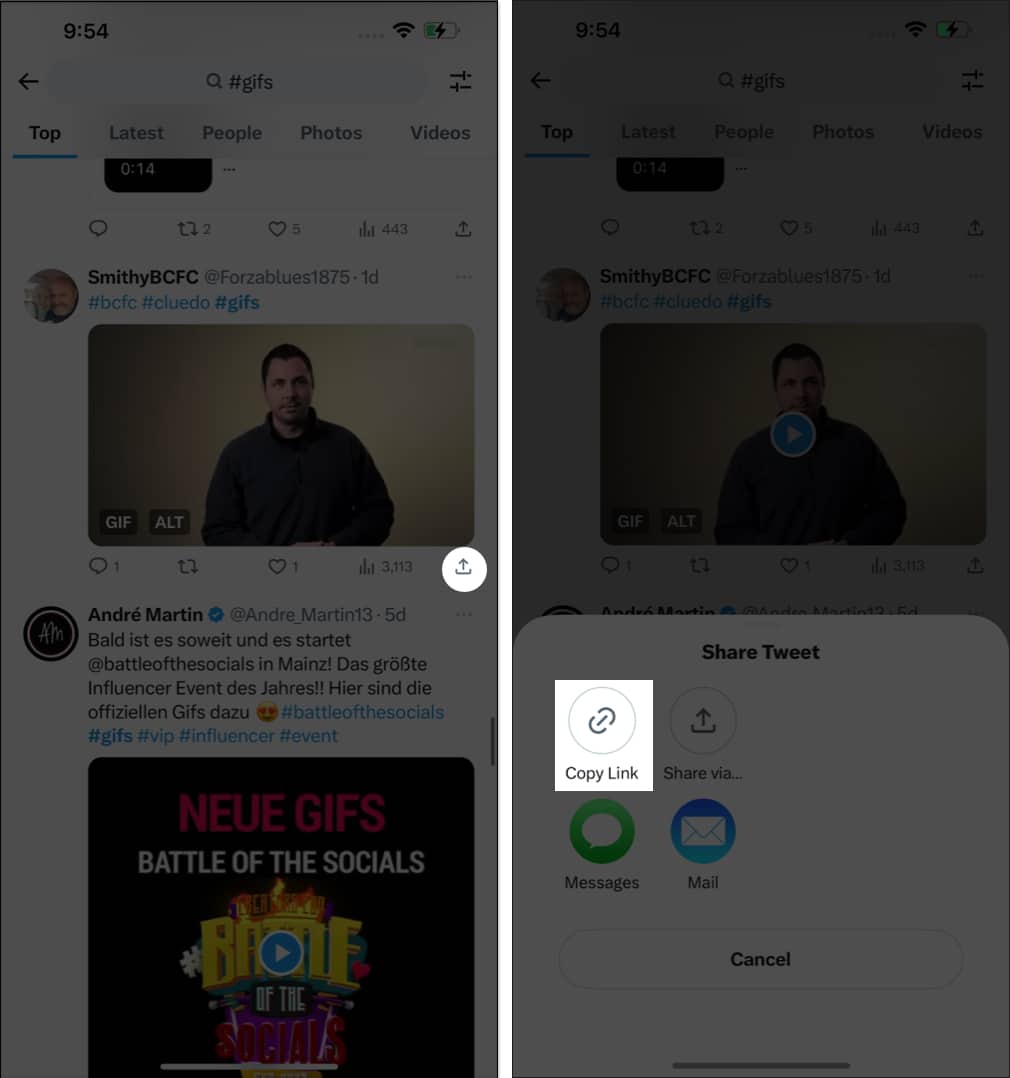
- Now, head to the RedKetchup Twitter downloader.
- Tap the text box next to Tweet Link and Paste the link.
- Press Return on your keyboard.
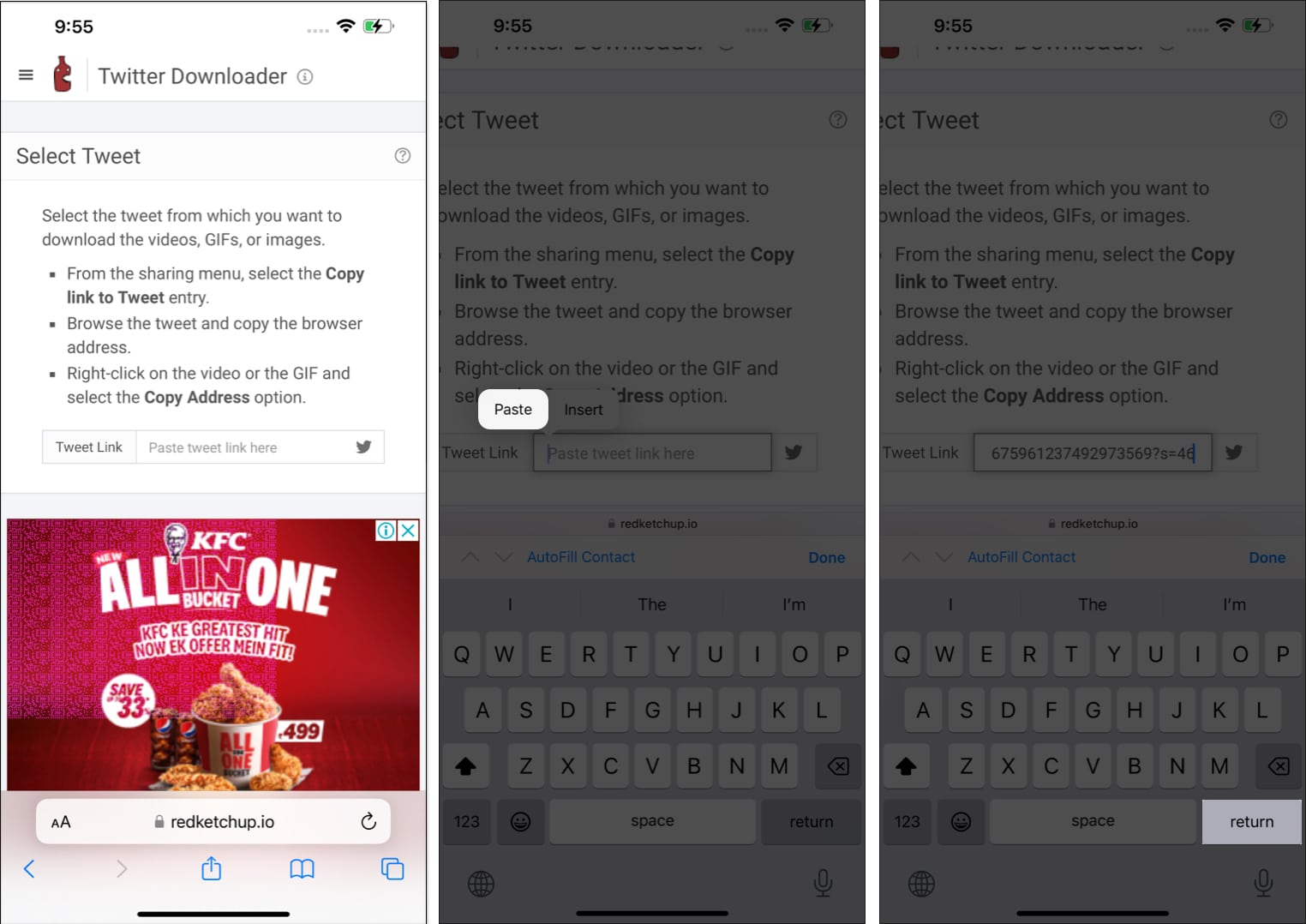
- As the search runs, the GIF will be available to download.
- Choose the file format from the Download GIF As menu.
I have demonstrated the process with an MP4 video file. - Hit Download to proceed.
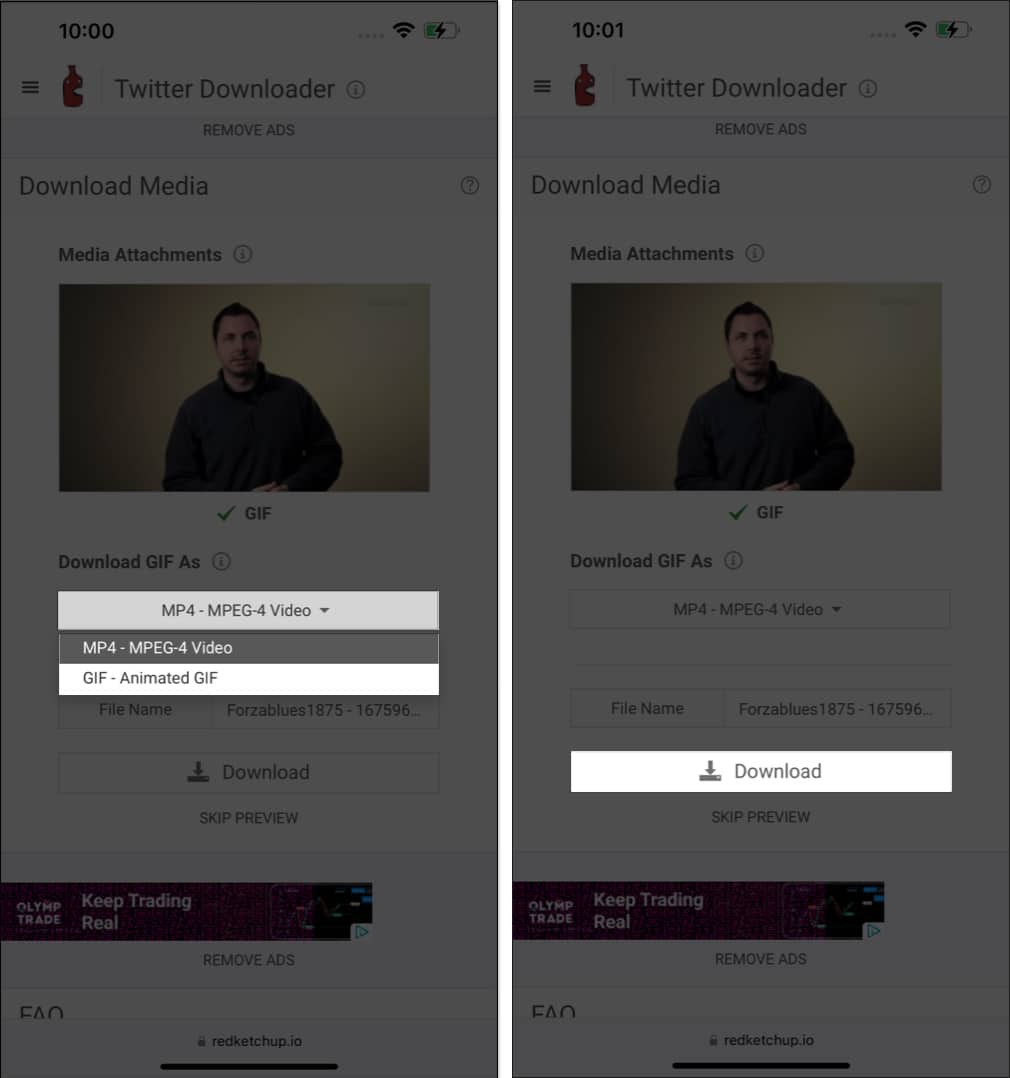
- In this instance, a new page will pop up, and a preview of the GIF will start to play.
- Now, tap Download → Select Download when prompted.
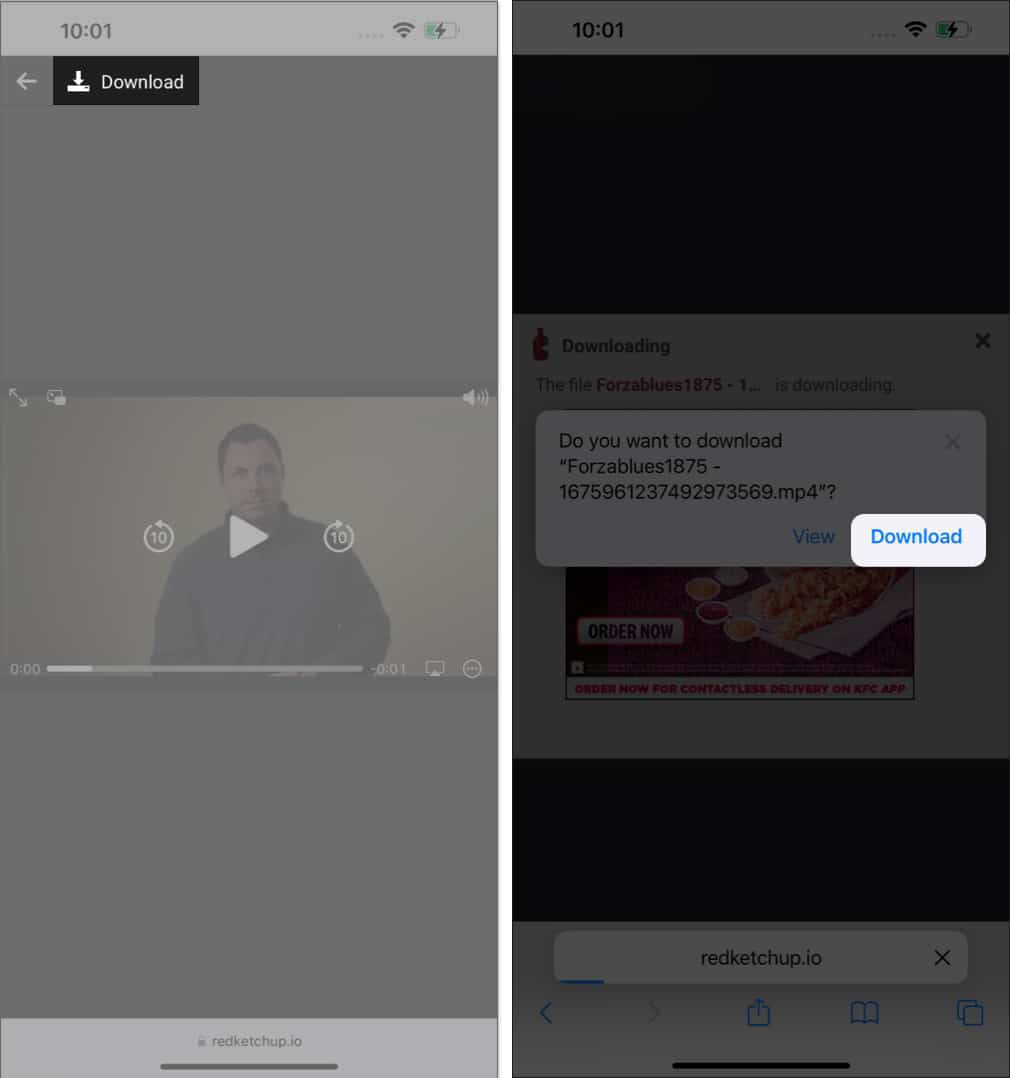
That’s it! Now, simply access the folder where you saved the GIF from Twitter to view and use it as you like.
How to download GIFs from Twitter on Mac
- Access Twitter on your Mac.
- Navigate to the GIF you seek to download.
- Select the Share option.
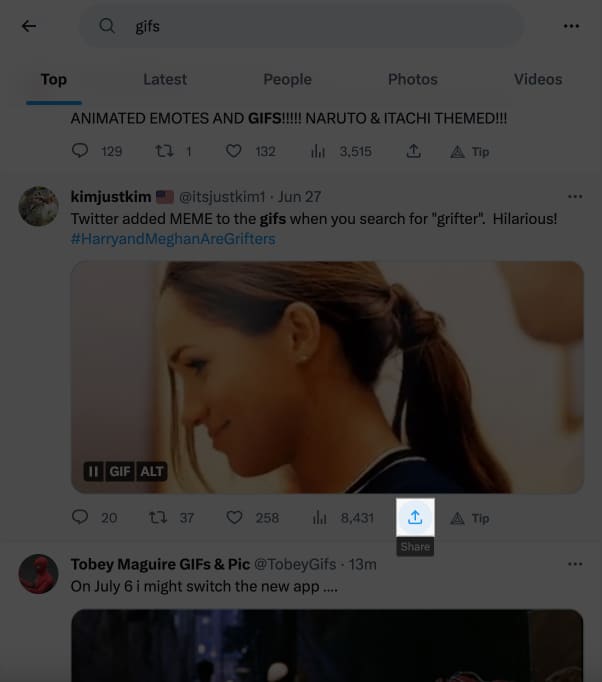
- Click Copy link to Tweet.
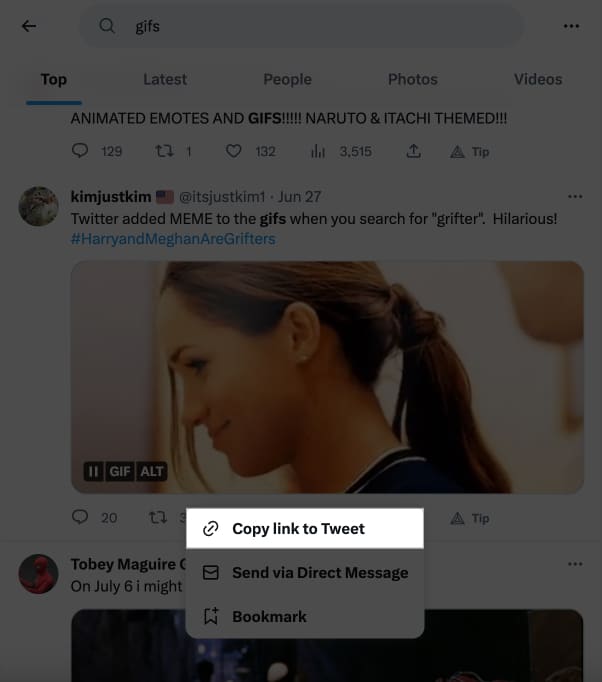
- Head over to the RedKetchup Twitter downloader.
- Paste the copied link and hit Return on your Mac.
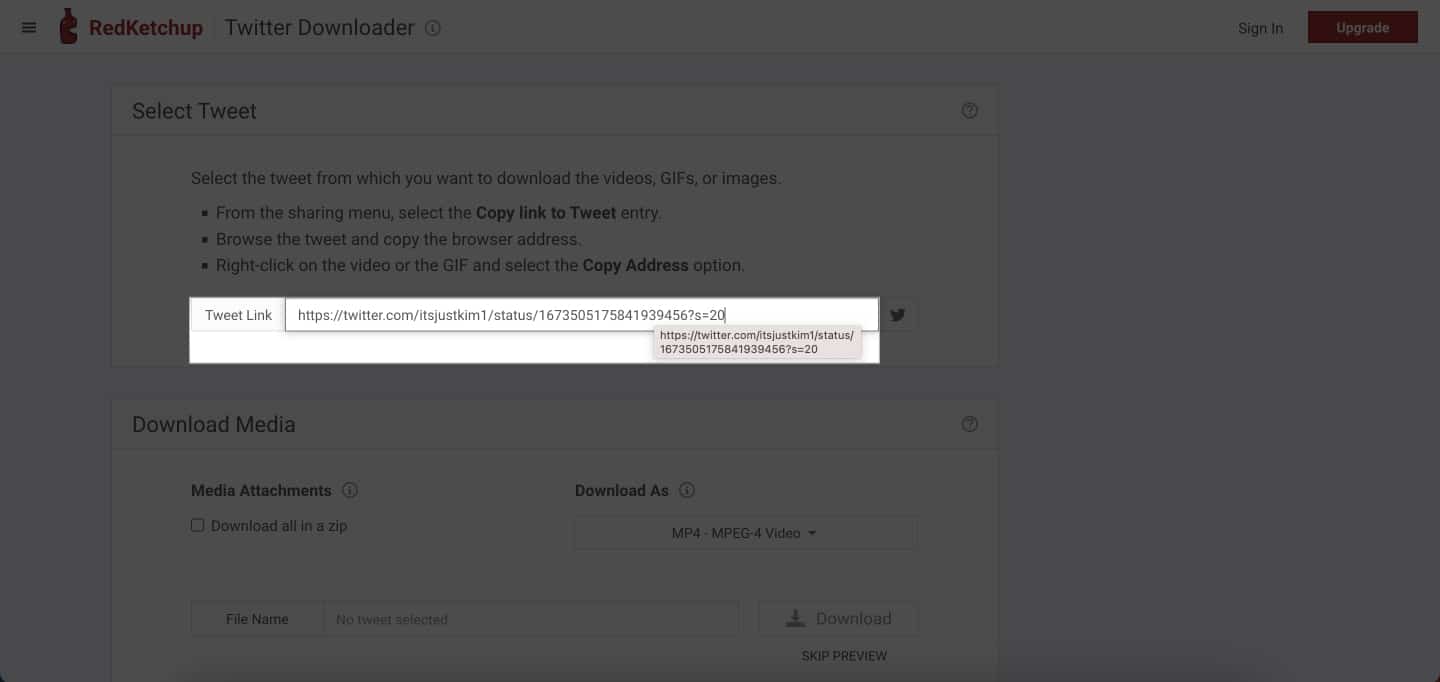
- Wait till the file is ready to download.
- Now, choose a file format → Click Download.
I have opted for a GIF file.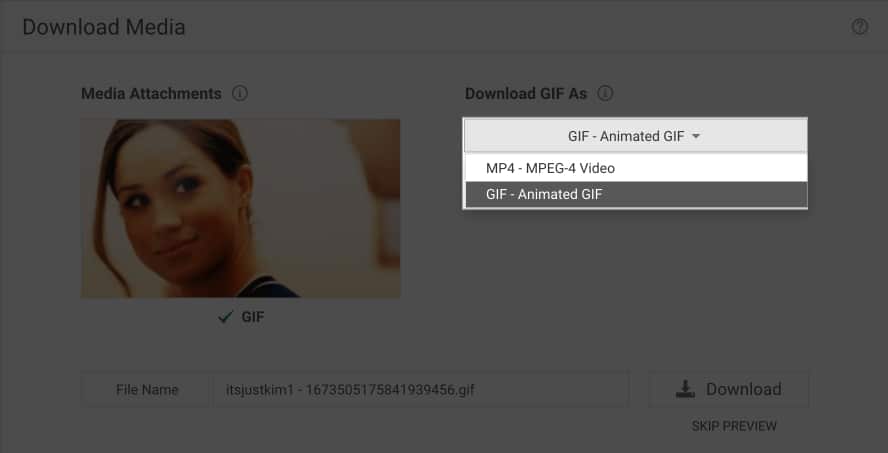
- As the file is ready, a preview of the GIF will start playing in a new window.
- Now, select the Download option.
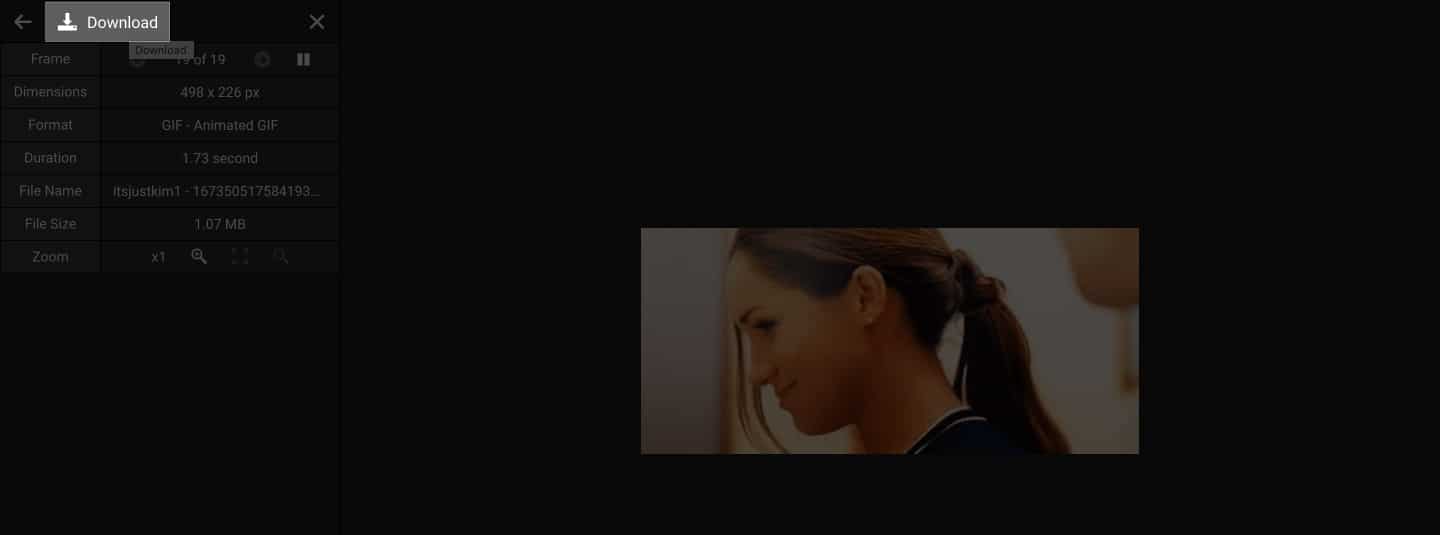
- Click Download when prompted and select a destination folder on your device.
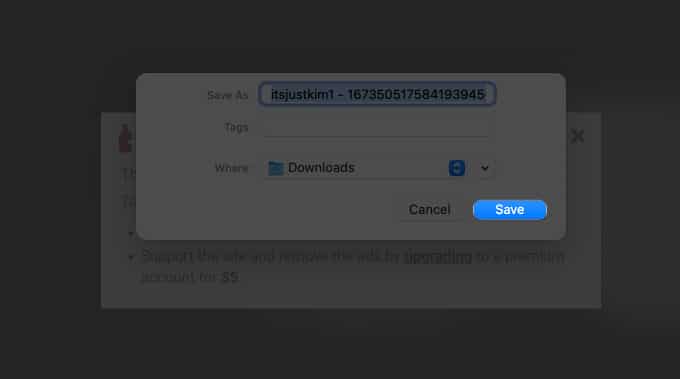
Following this procedure, the file will be available on your Mac at your disposal. Although the process might vary, you can also effectively download videos from Twitter.
Alternate solutions to save GIFs from Twitter
While the abovementioned method will get you started in a jiffy, numerous other tools can address this phenomenon. These tools vary in capabilities and features while allowing you to download GIFs from Twitter. So, you may try them out to determine which one best suits your needs.
If the abovementioned method does not work out for you, you can opt for applications like GIFwrapped. It features the same way of placing the link in the search bar and saving the GIF in the respective device.
Yes, the methods we will explain ensure that the GIFs you download from Twitter maintain their original quality and animation.
Use GIFs without any boundaries!
I am sure you have managed to save your favorite Twitter GIFs by now! Share them with your friends or family and elevate your texting game. And while you are at it, share this guide to help others learn about this hack!
Read more:
- How to sign up for Twitter Blue: Complete guide
- Best Twitter apps for iPhone and iPad to enhance your experience
- How to clear the Twitter cache on iPhone and iPad
🗣️ Our site is supported by our readers like you. When you purchase through our links, we earn a small commission. Read Disclaimer.