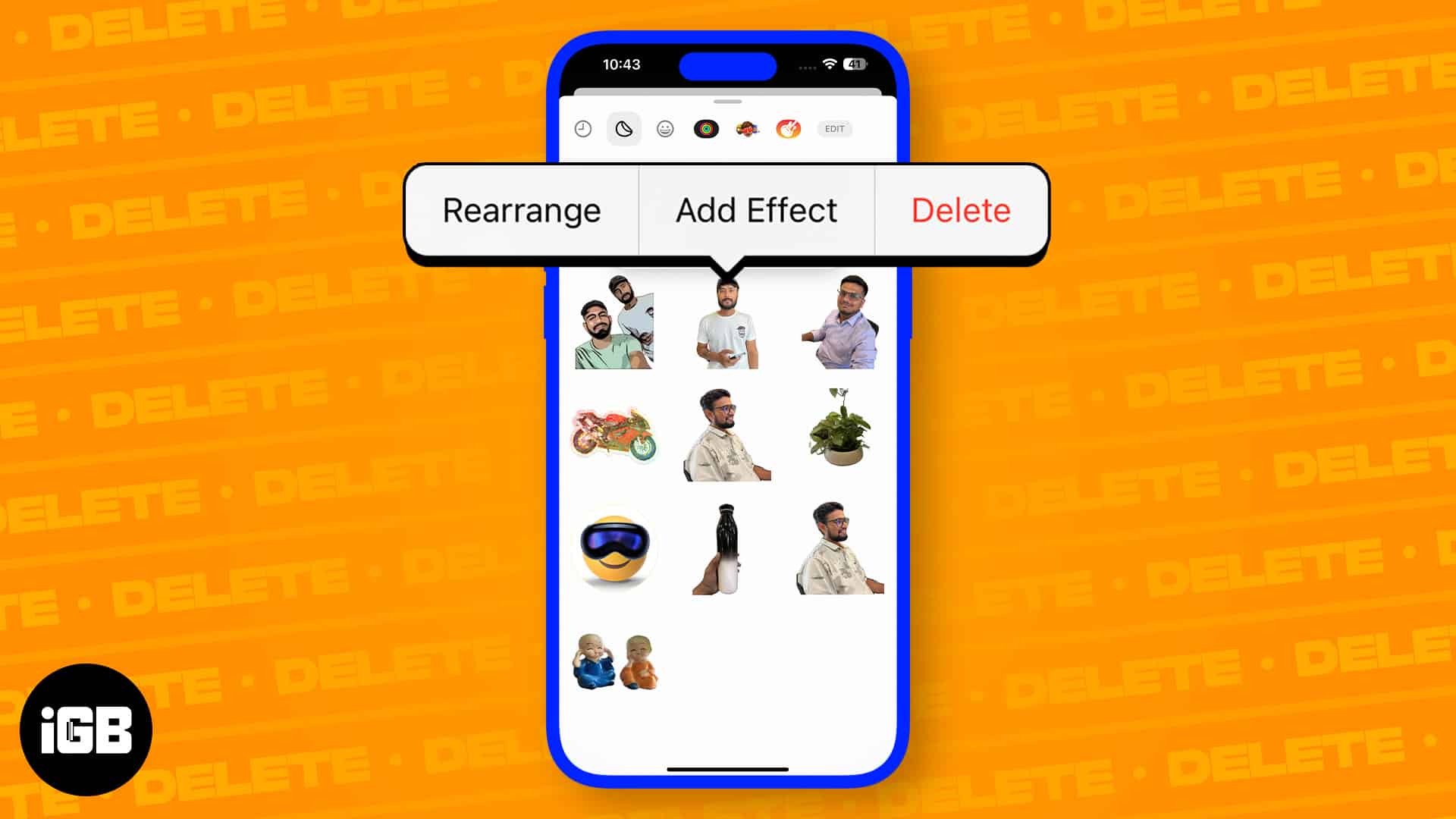Apple added the ability to create Live Stickers with iOS 17. Live Stickers let you touch and hold any object, person, or pet from an image and turn it into a sticker that you can use in Messages or other supported apps. However, if you don’t like them for any reason, it’s best to delete them rather than fill up your storage with stickers. If you don’t know how to do so, don’t worry. In this guide, I’ll show you how to remove stickers in iOS 17.
Note: If you delete stickers from your iPhone, they’ll get deleted from other synced Apple devices as well.
- How to delete stickers from Messages app on iPhone
- How to delete multiple stickers in iOS 17
- How to delete sticker packs from iOS 17
- How to delete stickers from other apps on iPhone or iPad
- How to disable stickers from the keyboard in iOS 17
How to delete stickers from Messages app on iPhone
- Open the Messages app on your iPhone.
- Hit the Plus (+) button → Select Stickers from the options.
Your saved stickers will appear from the bottom. - Tap and hold the sticker you want to delete → Select the Delete option.
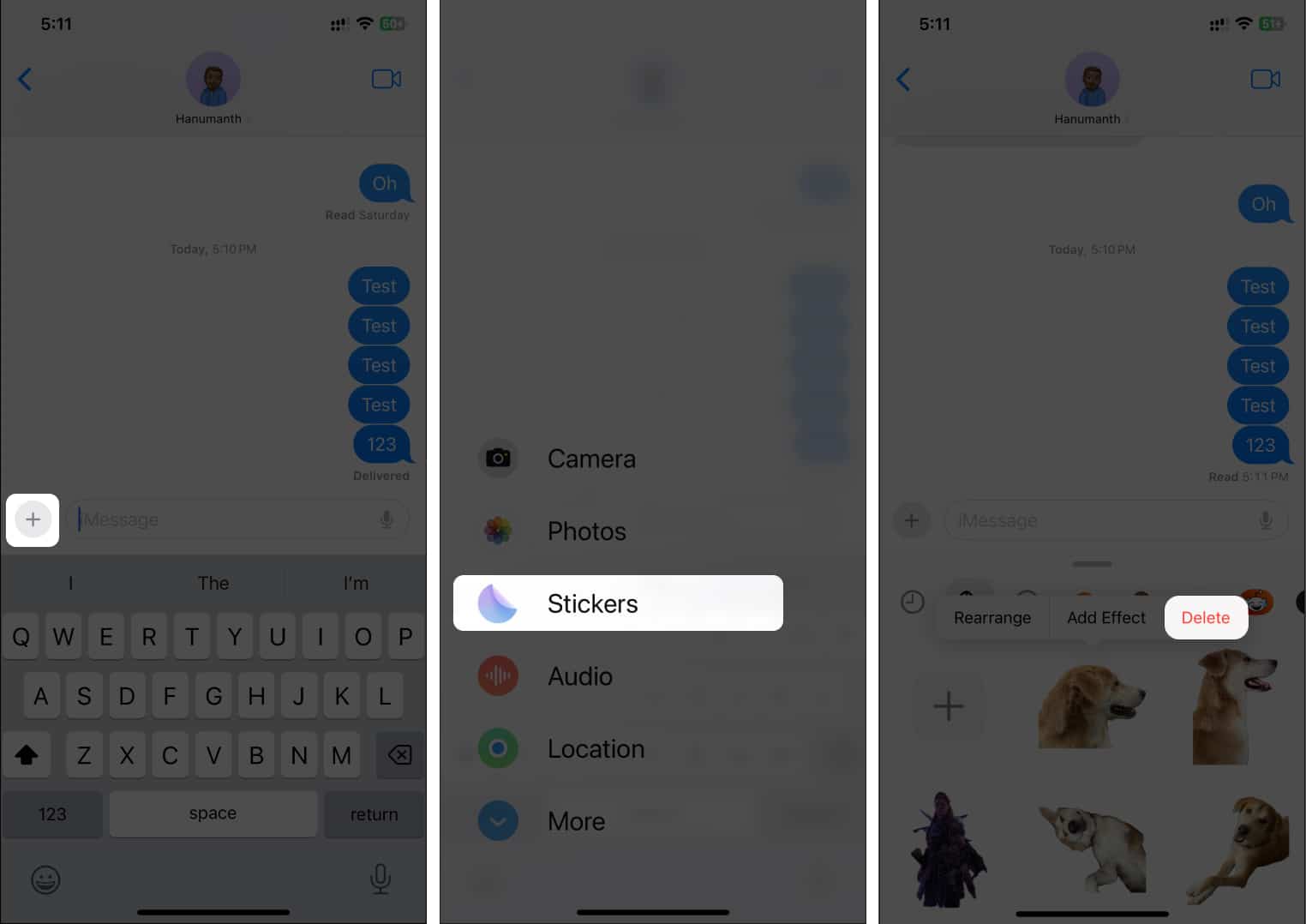
The sticker will be gone from your Stickers page in Messages and other apps. If you want to add an animated sticker instead, you can create a Live Sticker on your iPhone.
Now, if you’ve got multiple stickers to delete from your iPhone, it’s not challenging. Here are the steps to delete stickers in bulk in iOS 17:
How to delete multiple stickers in iOS 17
- Open the Messages app on your iPhone.
- Hit the Plus (+) button and select Stickers from the options. Your saved stickers will appear from the bottom.
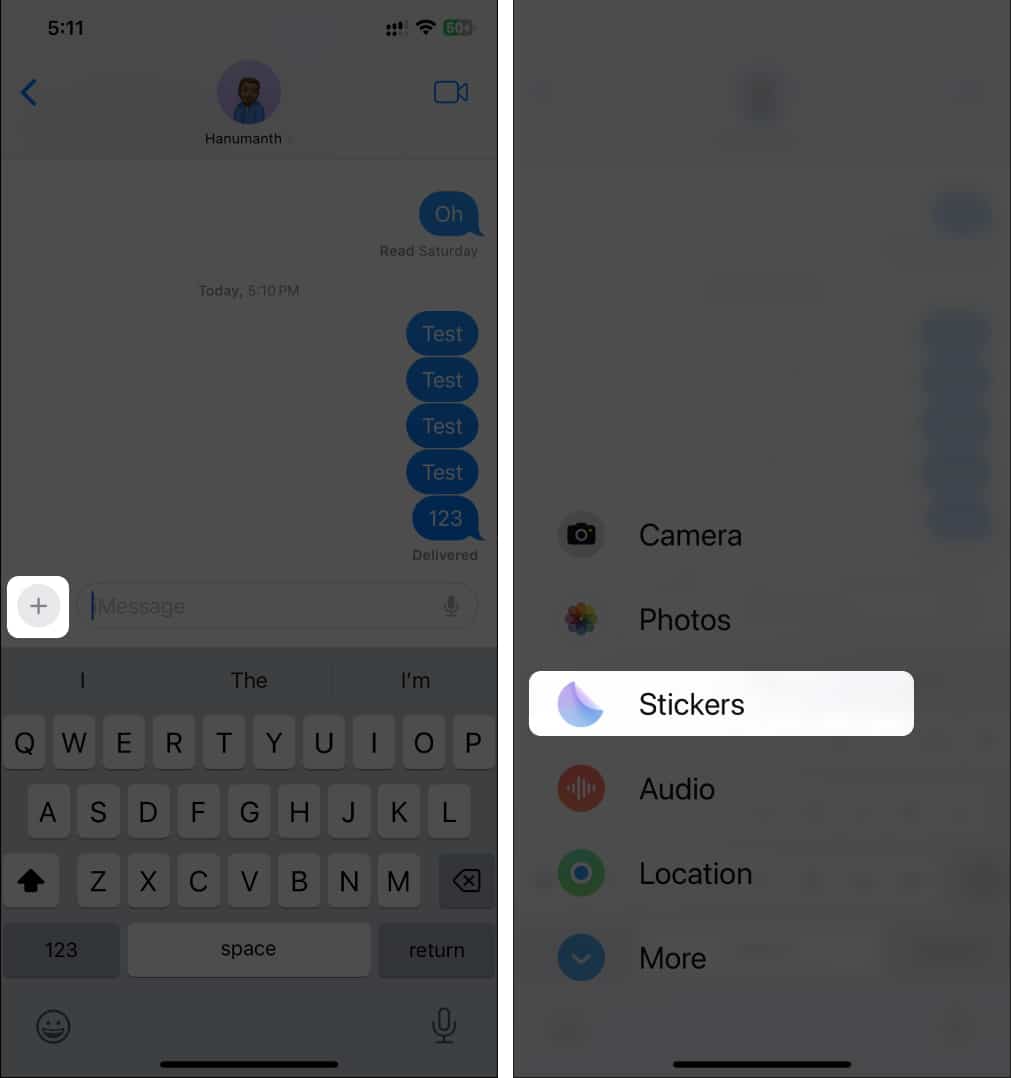
- Tap and hold any sticker → Select the Rearrange option.
- Hit minus (-) on each sticker you want to delete.
- Tap on the blank area once you finish deleting the stickers.
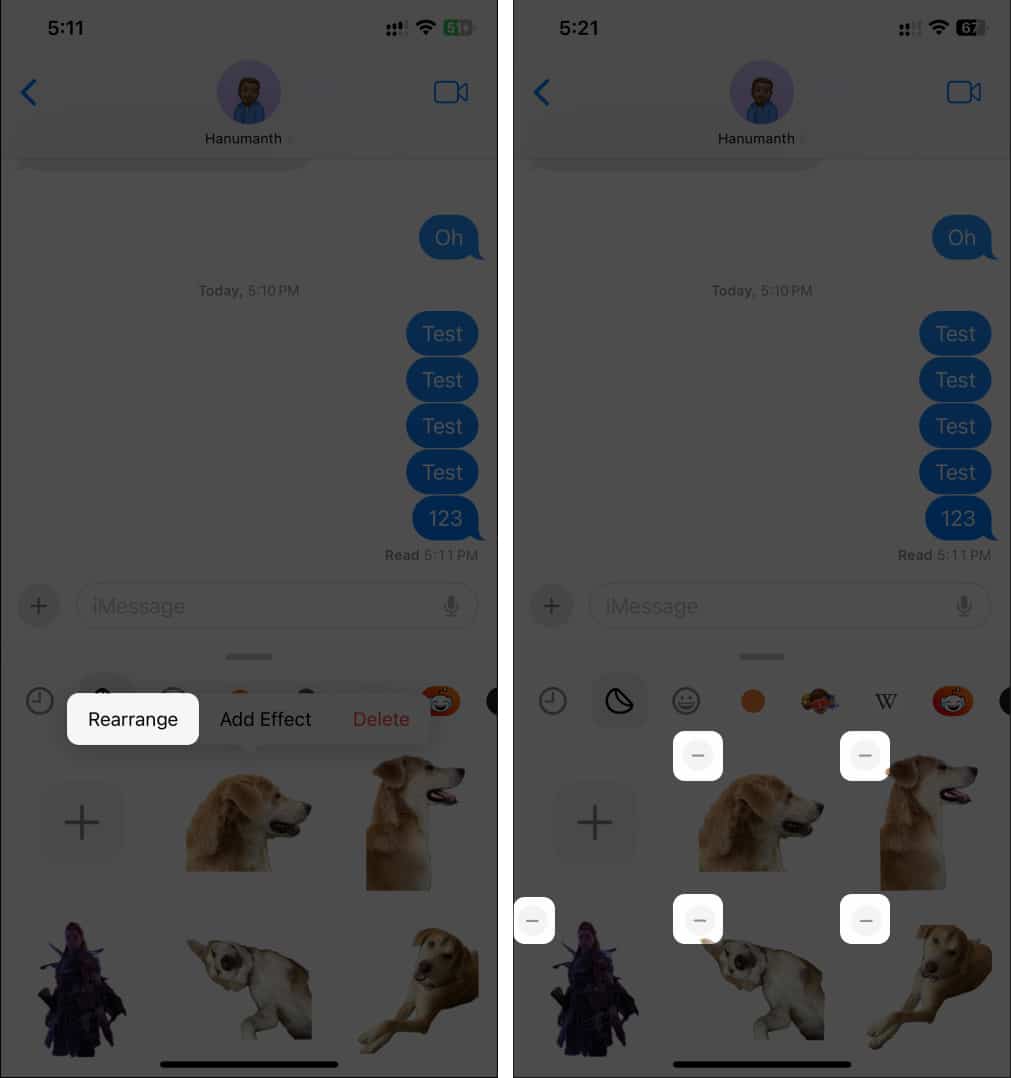
How to delete sticker packs from iOS 17
Although you can delete multiple stickers, you might not like a sticker pack you have and want to delete it from the Stickers section.
- Open Messages on your iPhone → Hit the Plus (+) button → Select Stickers.
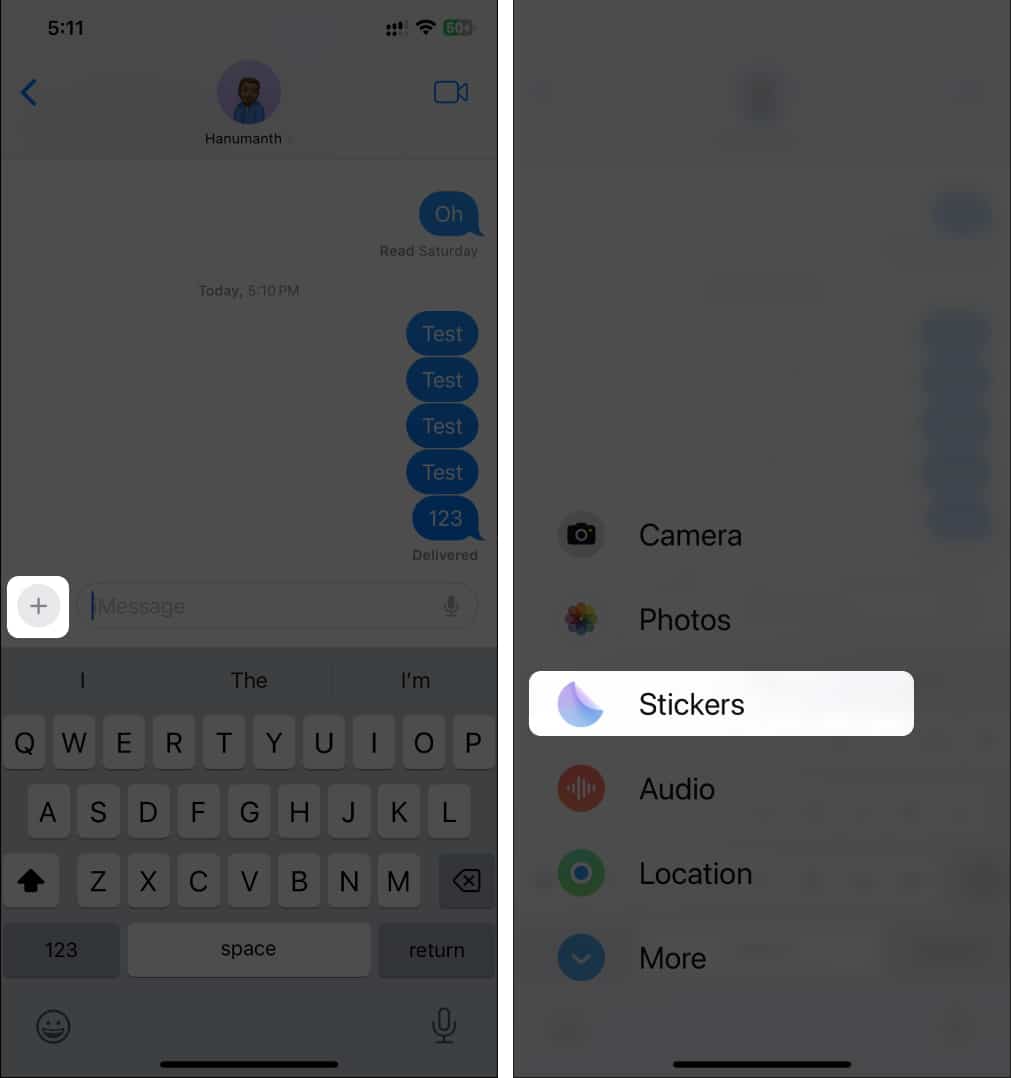
- Scroll from right to left until the end (the bar on top of stickers) of the sticker packs → Tap Edit.
- Tap Edit on the top left again.

- Hit the minus (-) icon on the sticker pack you want to delete → Tap Delete.
- Tap Delete once more if prompted for confirmation, followed by Done.
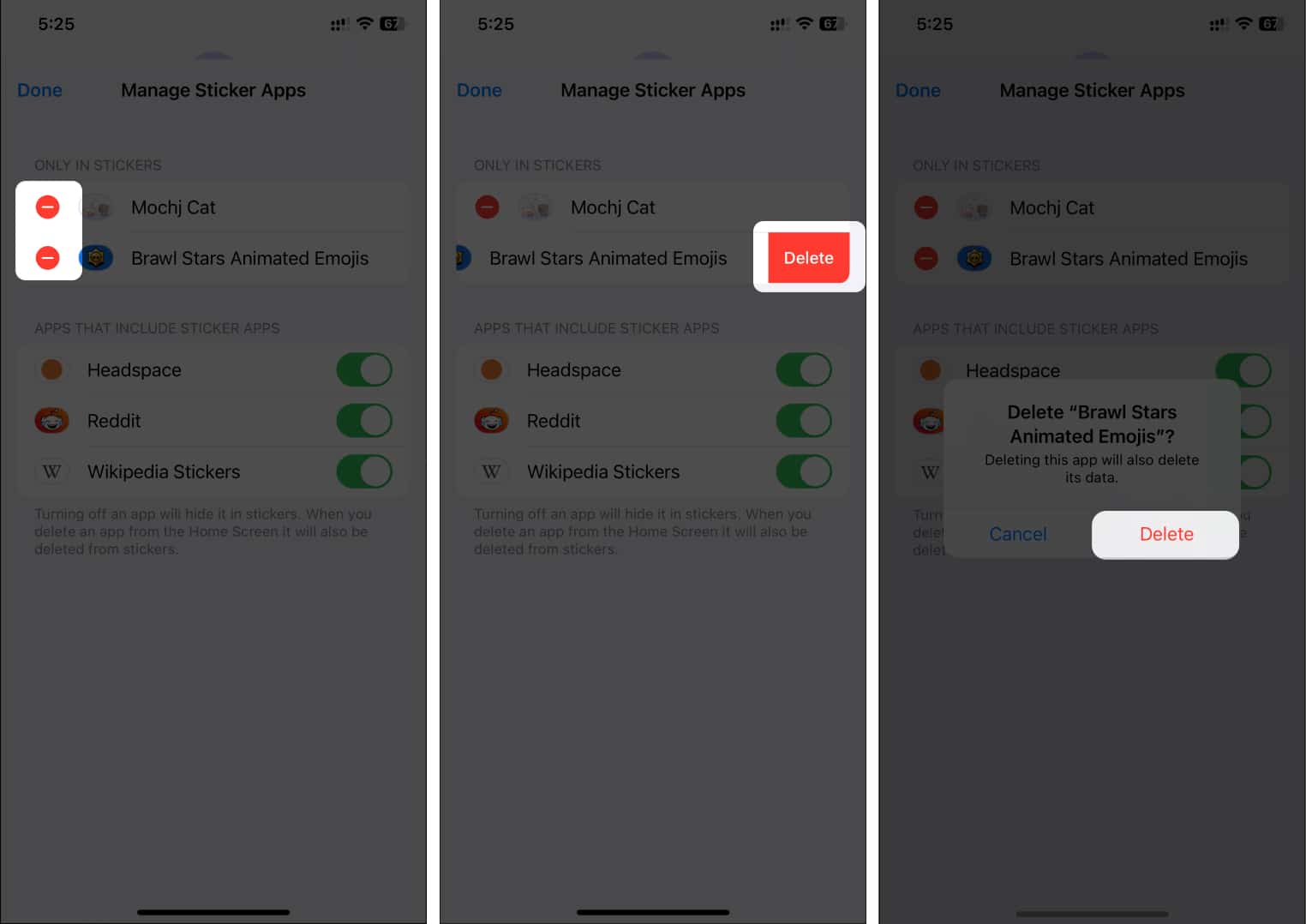
How to delete stickers from other apps on iPhone or iPad
While you can delete stickers from the Messages app, you can also delete stickers while using other apps. Here’s how you can do it:
- Summon the keyboard on any iOS app that lets you use the keyboard.
- Tap the Emoji icon or switch to the Emoji keyboard.
- Select the stickers icon (folded circle) to access your stickers.
- Tap and hold the sticker you want to delete → Select Delete.
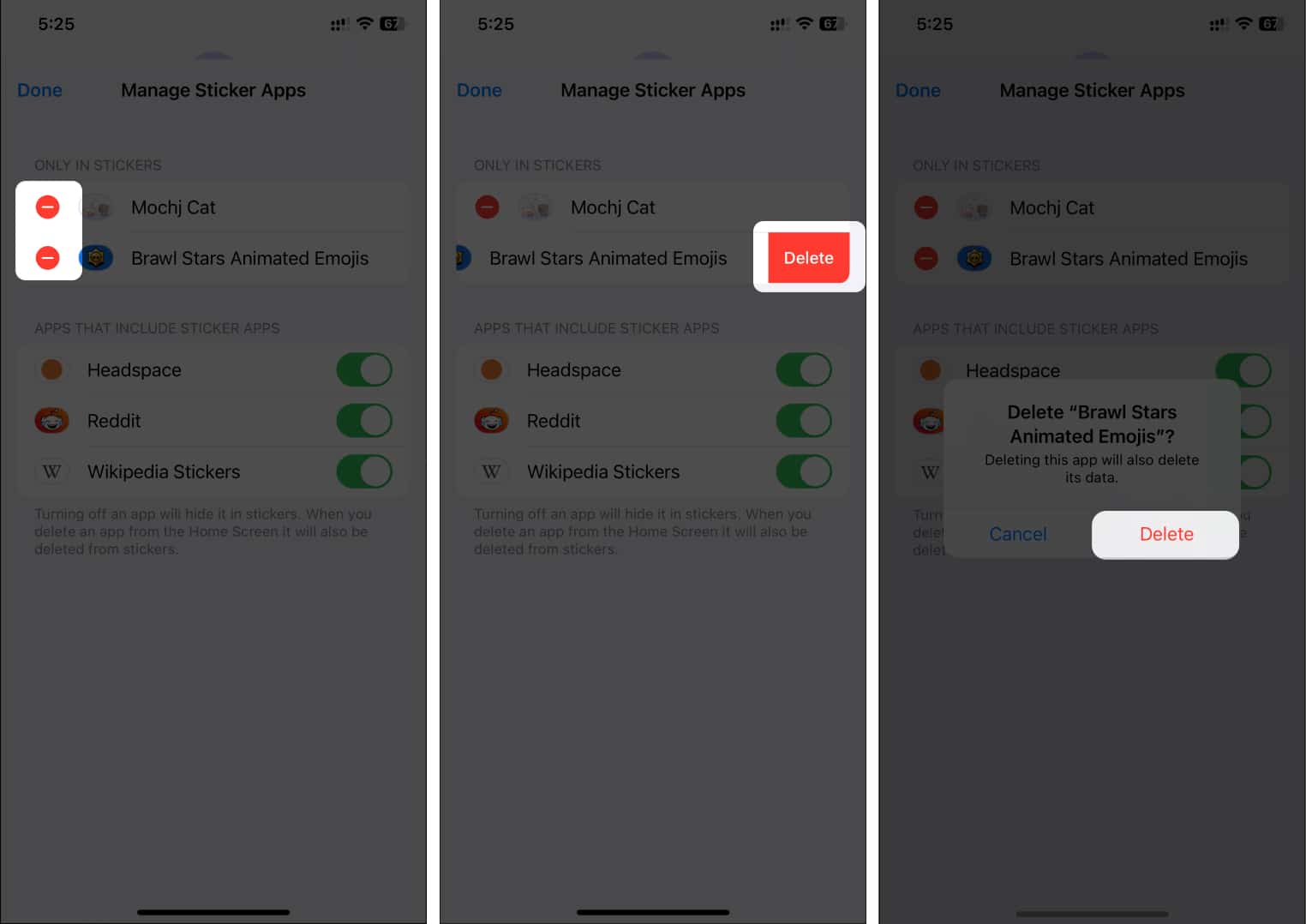
How to disable stickers from the keyboard in iOS 17
Even if stickers are an excellent addition to iOS 17, you might not like using them. As a result, disabling them from your iPhone should be a good option for you.
- Open the Settings app on your iPhone.
- Navigate to General → Keyboard.
- Scroll to the bottom and disable the toggle next to the Stickers option.
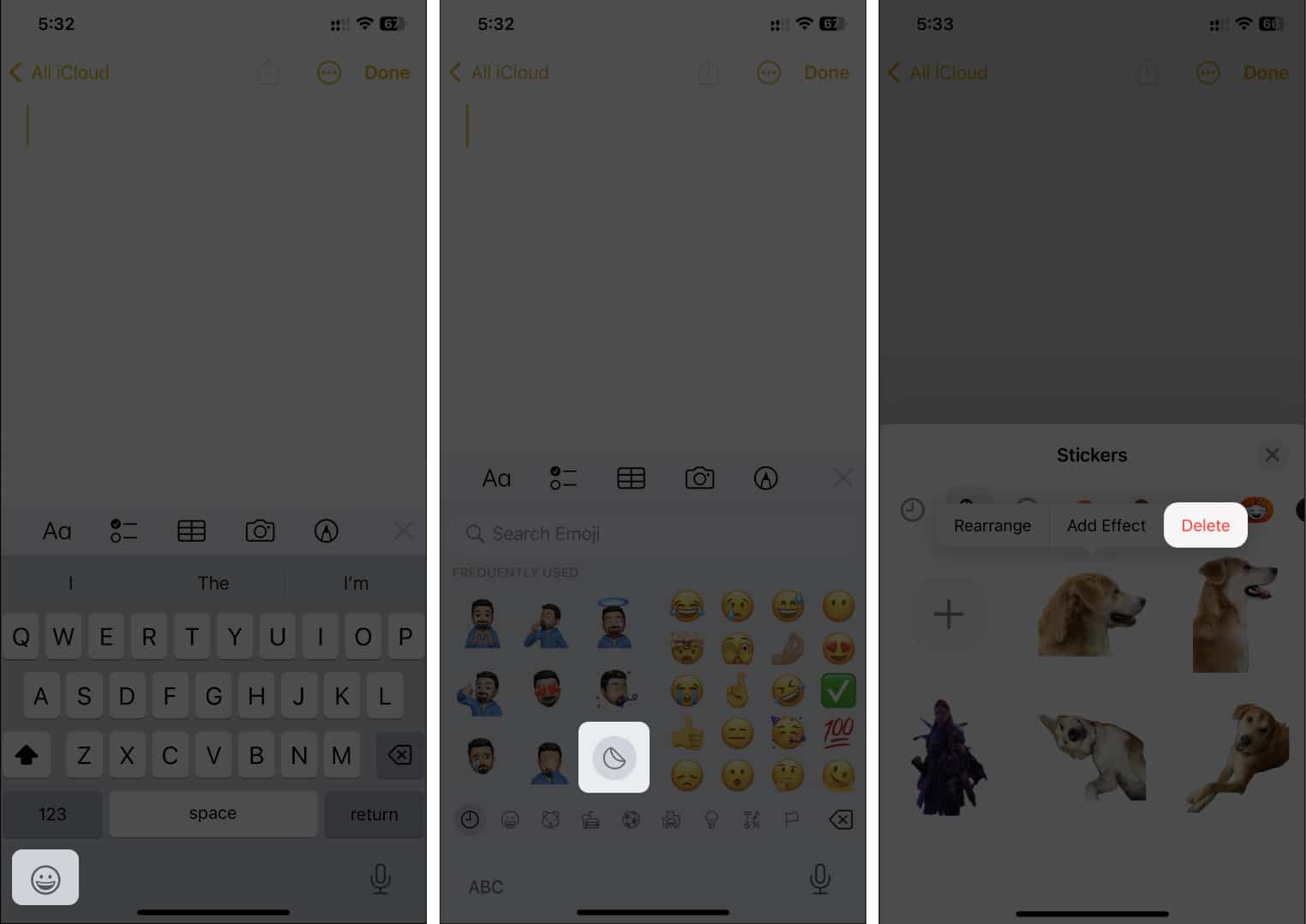
Once disabled, you won’t see stickers on your keyboard, whether in the Messages app or any other app that supports the keyboard.
Remove unwanted stickers from your iPhone…
Stickers in iOS 17 are a new way to interact with your family, friends, and colleagues. However, you might not like some of your mediocre creations or the sticker packs you added. Removing them is an excellent way to keep them away from your eyes and save a bit of storage on your iPhone.
I hope you learned how to remove stickers from your iPhone running iOS 17 in various ways. If you’ve got any other queries or suggestions regarding this guide, please leave them in the comments below.
Read more:
- Best keyboard apps for iPhone and iPad
- Best iMessage Sticker Packs and Apps
- Best iMessage Alternatives
🗣️ Our site is supported by our readers like you. When you purchase through our links, we earn a small commission. Read Disclaimer.