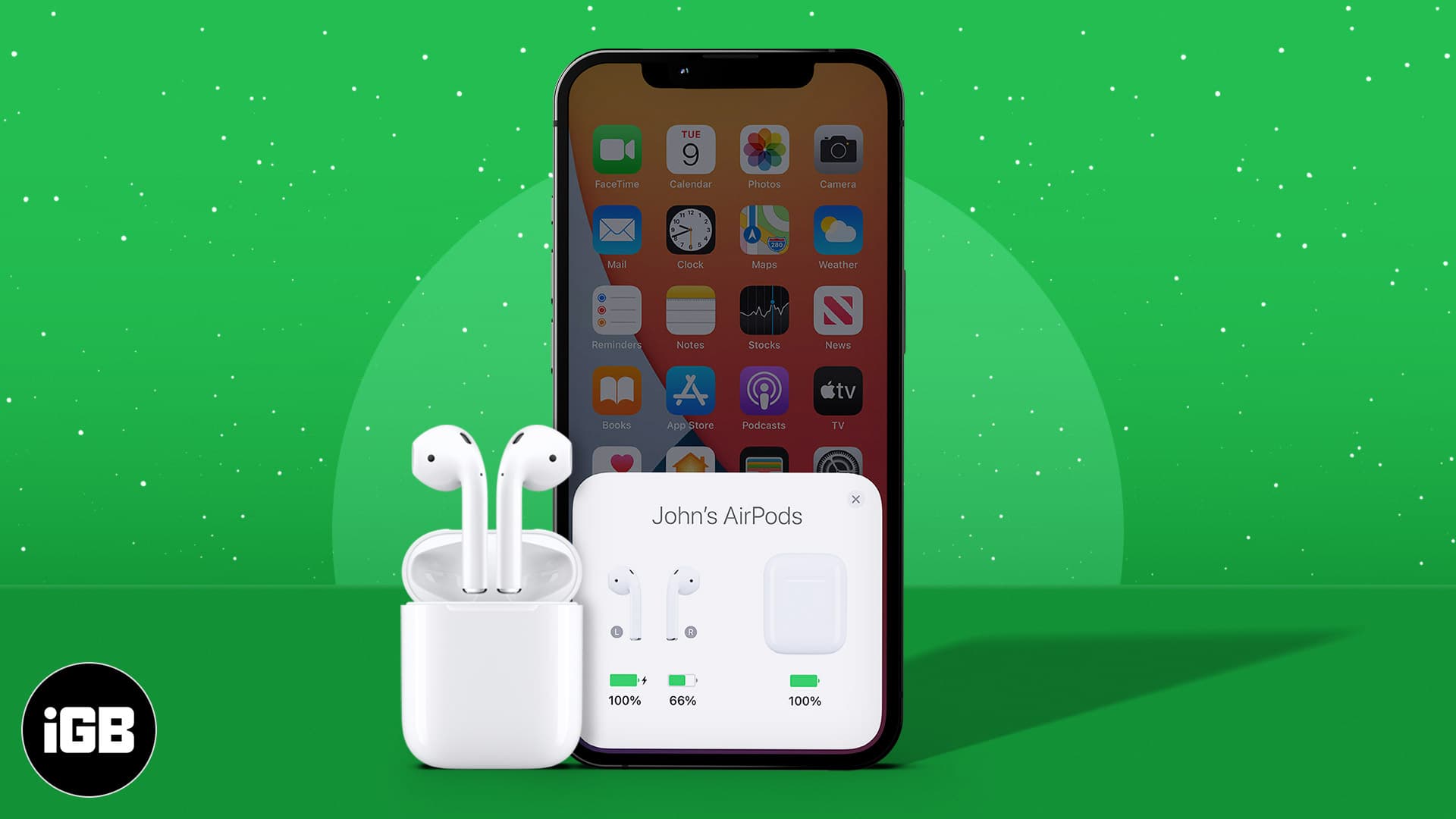It’s super annoying when your AirPods are suddenly low on charge when you want to use them. That’s why you should know how to check AirPods’ battery level. It’s super simple to do from your iPhone, iPad, Mac, or Apple Watch. This ensures you’re always equipped to tune into your favorite sounds. Here’s how to check the battery level on your AirPods.
- Meaning of AirPods indicator lights
- 3 Ways to check AirPods battery level on iPhone or iPad
- How to check AirPods battery level on Mac
- How to see AirPods battery level on Apple Watch
Meaning of AirPods indicator lights
The tiny LED indicator on your AirPods case gives a quick idea of your AirPods’ battery status.
- On MagSafe and wireless charging cases, the status light is on the case’s front.
- On a regular charging case, the status light is on the inside, between the spaces for your AirPods.
- When your AirPods are in their case, and the lid is open, the light shows the charge status of your AirPods.
- If your AirPods aren’t in the case, the light indicates the status of your case.
- Green means fully charged,
- Amber means less than one full charge remains.
If you want to know the exact battery percentage of your AirPods and their charging case, you can check this on your iPhone/iPad, Mac, or Apple Watch, as explained below.
3 Ways to check AirPods battery level on iPhone or iPad
You have a few options when it comes to checking your AirPods battery with your iPhone. You can check it with the charging case or even without. Check out the methods below so that you always know how to check AirPods battery levels when you need to.
1. Using the case
Just like pairing your AirPods with your iPhone, you can check the battery level when your AirPods case is near your phone.
- Bring your AirPods case close to your iPhone and open it.
- An image will appear on your iPhone’s Home screen or Lock screen, showing the battery life.
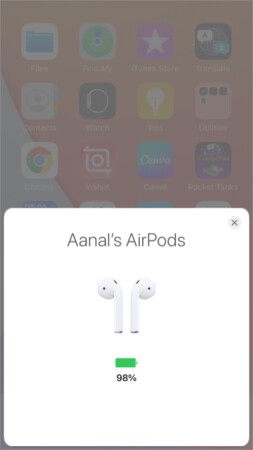
When you remove AirPods from their case, the display on your iPhone will show you the separate battery levels for AirPods and the case.
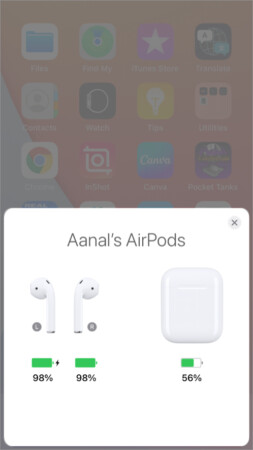
Please note that the battery level pop-up will not appear if an app is open on your iPhone. Your phone must be on the Home screen or Lock screen when you open the case’s lid.
2. Using the Batteries widget
The most convenient way to check the AirPods charge level is by adding the Batteries widget to your iPhone. Here’s how.
- Tap and hold any empty spot on your Home screen to enter jiggle mode.
- Tap the plus icon at the top right.
- Search for the Batteries widget.
- Swipe to choose a size.
- Tap Add Widget and drag it to a spot on your Home screen.
- Now, tap anywhere to exit the jiggle mode.
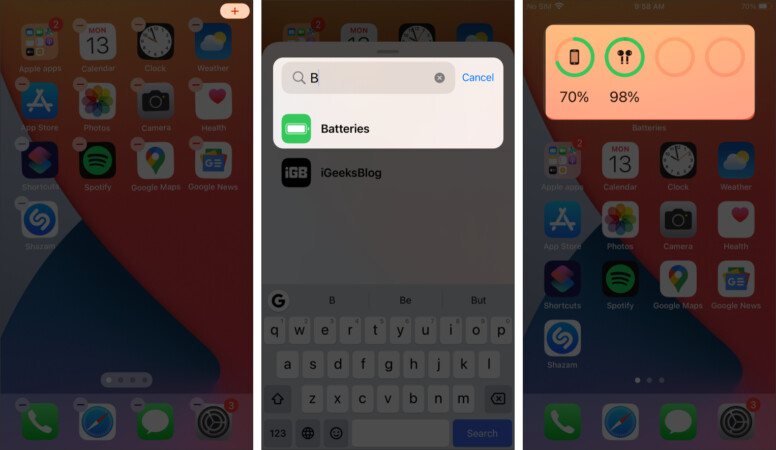
3. Ask Siri
If you need to check your AirPods battery level hands-free, just invoke “Hey Siri” and ask, “How much battery do my AirPods have?“
If your AirPods are not in use, Siri will tell you the battery level of both the case and the AirPods.
But if you’re wearing your AirPods, you will need to ask specifically about the battery levels of the AirPods or the charging case.
How to check AirPods battery level on Mac
When your AirPods are connected to your Mac, you can check their battery level at a glance by clicking the Bluetooth icon in the menu bar. The L and R indicate the left and right AirPod, respectively.
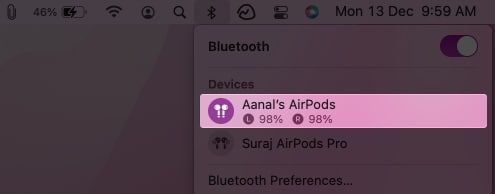
If you cannot see the Bluetooth icon:
- Click the Apple menu and go to System Preferences.
- Click Dock & Menu Bar.
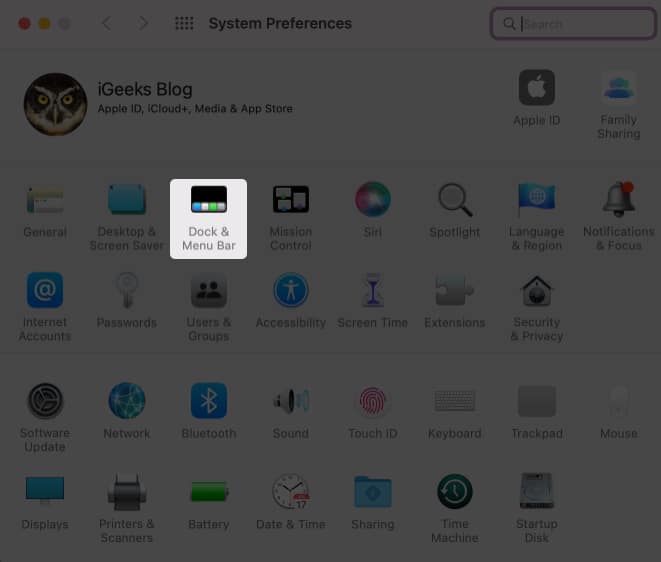
- Select Bluetooth in the left panel.
- Tick the box that says Show in Menu Bar.
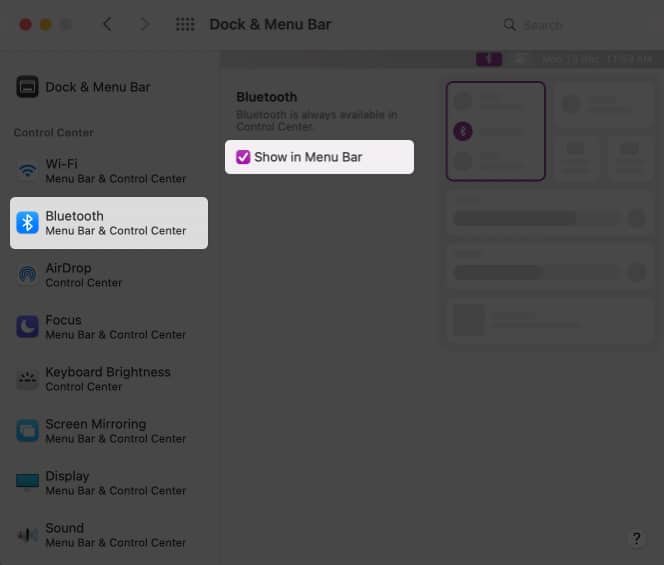
How to see AirPods battery level on Apple Watch
When your AirPods are connected to your iPhone or Apple Watch, you can check their battery level from your watch as follows.
- Swipe up your watch face to open the Control Center.
- Tap the Apple Watch battery life icon.
Your AirPods need to be in your ears, or their case needs to be opened to see the battery life. - Scroll down to see the battery level of each AirPod and the case.
- Press the Digital Crown to exit the Control Center.
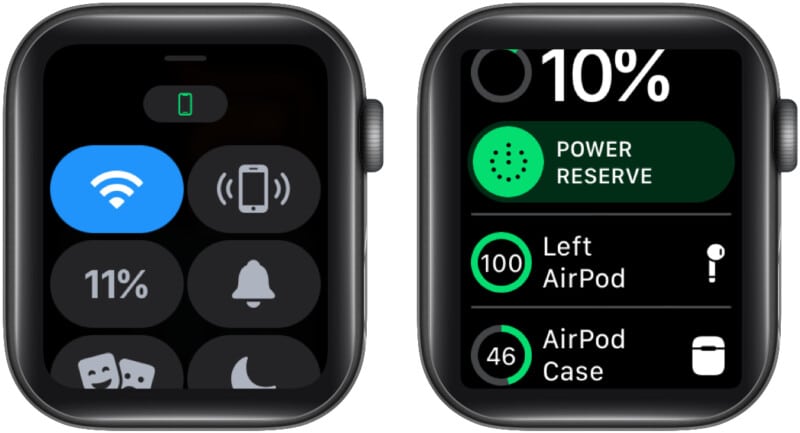
So, this is how you can check battery levels on iPhone, Mac, and Apple Watch. Since we receive many DMs from people raising queries similar to this topic, I have answered the most common questions.
Frequently asked questions
You cannot know if your AirPods are charging, but it’s easy to tell if they are fully charged or are running low using the LED indicator on the AirPods case. When you open the AirPods case, a green light means fully charged, and amber means less than one full charge remains.
If your AirPods are in the case, the light shows the charge status of your AirPods, but if your AirPods aren’t in the case, the light shows the status of your case.
The AirPods’ charging case takes about an hour to fully charge. When you place your AirPods inside, they will charge up in about 20 minutes to charge up. A fully charged AirPods case can recharge your AirPods about three to four times.
AirPods batteries have an average lifespan of about two years before you may start seeing lower charging capacity.
It’s advisable not to leave your AirPods case connected to power overnight because it may decrease the overall lifespan of the Lithium-ion batteries. However, you can keep your AirPods in their charging case as that’s the best way to store them.
I hope these tips will help you keep an eye on your AirPods battery life on any device. It will ensure you don’t run out of charge just when you need your earbuds the most! Let me know in the comments below what other tips and tricks you’re looking for.
You might also like to read:
- AirPods Charging Case Battery Drain Issue: How to Fix It
- AirPods flashing orange? How to fix it
- AirPods not connecting to iPhone? 8 Fixes and FAQs
- Best AirPods cleaning kits
🗣️ Our site is supported by our readers like you. When you purchase through our links, we earn a small commission. Read Disclaimer.