Have you noticed that the snooze time of the iPhone’s built-in alarm is set to 9 minutes? While this may work for some people, others prefer a longer or shorter snooze time. Unfortunately, there is no direct way to do so. In this guide, I have mentioned why the snooze time is set to 9 minutes and provided workaround methods to change the snooze time on your iPhone.
Why the iPhone snooze time is 9 minutes long
The snooze time on an iPhone is 9 minutes long by default. But why is there no method to modify it?
The nine-minute snooze cycle is reminiscent of the era of analog alarm clocks. Aligning the gear teeth to get a 10-minute snooze was impossible, so the analog alarm clocks could only handle snooze periods of up to nine minutes.
Also, 10 minutes may be enough for people already in a half-drowsy state to fall back into a deep sleep. Therefore, nine minutes would be the optimum time to get that last-minute nap.
How to change the 9-minute snooze on your iPhone
I have found two effective ways to change the snooze time on iPhone. The native Clock app doesn’t allow you to adjust the snooze time, but you can turn off the snooze option. Let’s know how to set the preferred snooze time for your alarm.
Method 1: Using multiple alarms in Clock app
You may set up several alarms at specific intervals to shorten or extend the snooze time. To automatically increase your snooze time,
- Open the Clock app → Shift to the Alarm tab.
- Tap the plus icon → Set a warning alarm.
If you prefer to wake up at 7 a.m., set the alarm for 6.50 a.m. - Toggle off Snooze → Tap Save.
- Follow the same steps to set the next alarm for your waking time.
Here, the next alarm will be at 7 a.m.
Add as many alarms as you need to wake up at the proper time. To change the snooze time to a shorter period, set alarms at small intervals, like 5 minutes. So, your alarm will ring every 5 minutes.
If you wake up earlier than your desired snooze time, go to the clock app and manually disable the rest of the alarms to avoid irritation.
Method 2: Change iPhone’s snooze time with third-party apps
If setting multiple alarms seems daunting, you may use third-party iPhone alarm apps. These apps offer customizable snooze time with other useful features.
I have used Alarmy here to explain how third-party alarm apps work:
- After downloading the app, open it.
- Set your alarm’s time, preferred sound, and mission.
- Once set, tap the alarm from the home page.
- Tap Snooze.
- Select the duration → Tap Done.
Get a fresh wakeup!
Setting a personalized snooze time helps to get a good sleep and wake up at the right time. You may also set an Apple Music song as your iPhone alarm and wake up listening to your favorite tune. I prefer to use the Bedtime feature on my iPhone for the wake-up alarm.
Explore more…

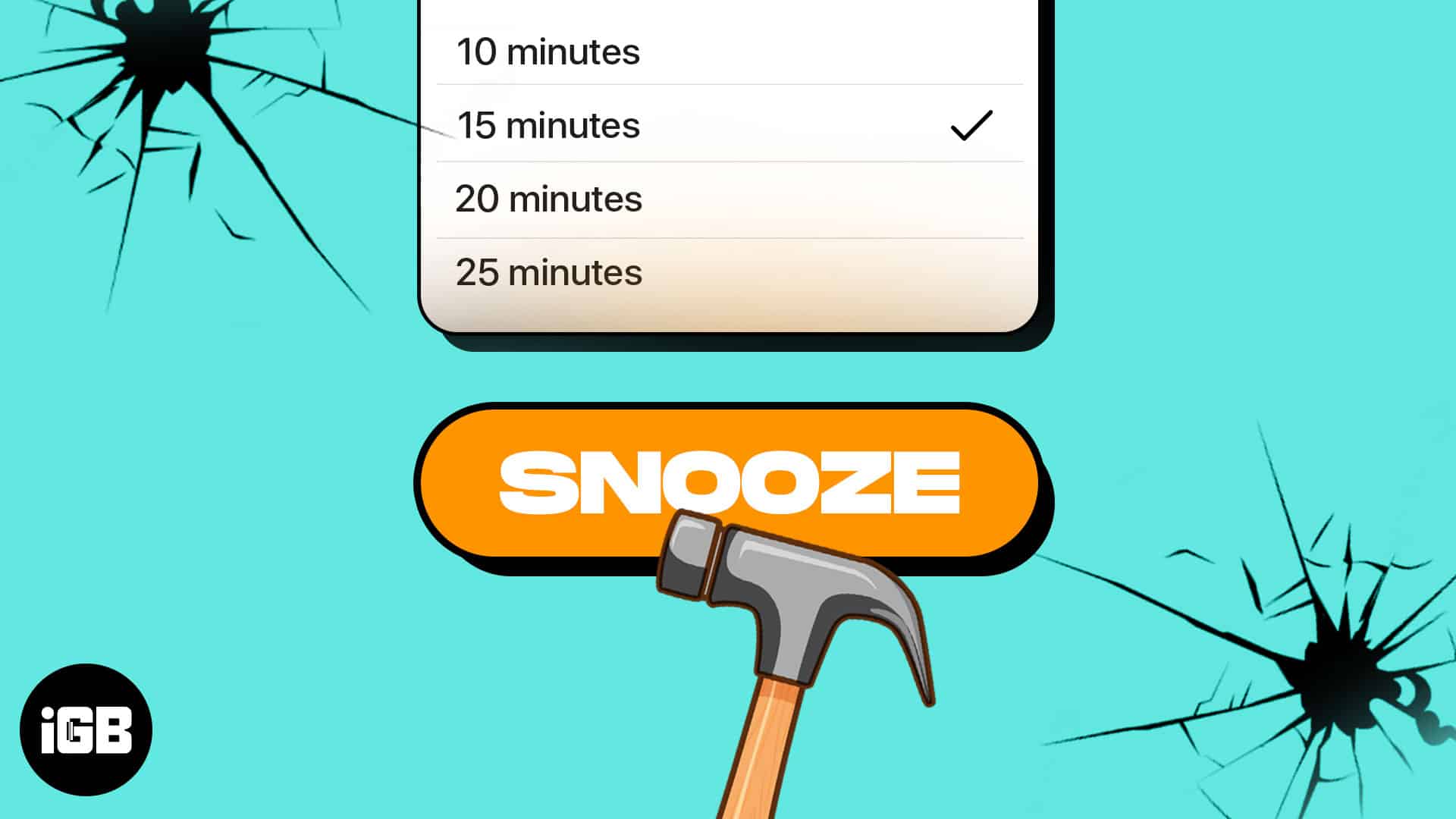







Leave a Reply