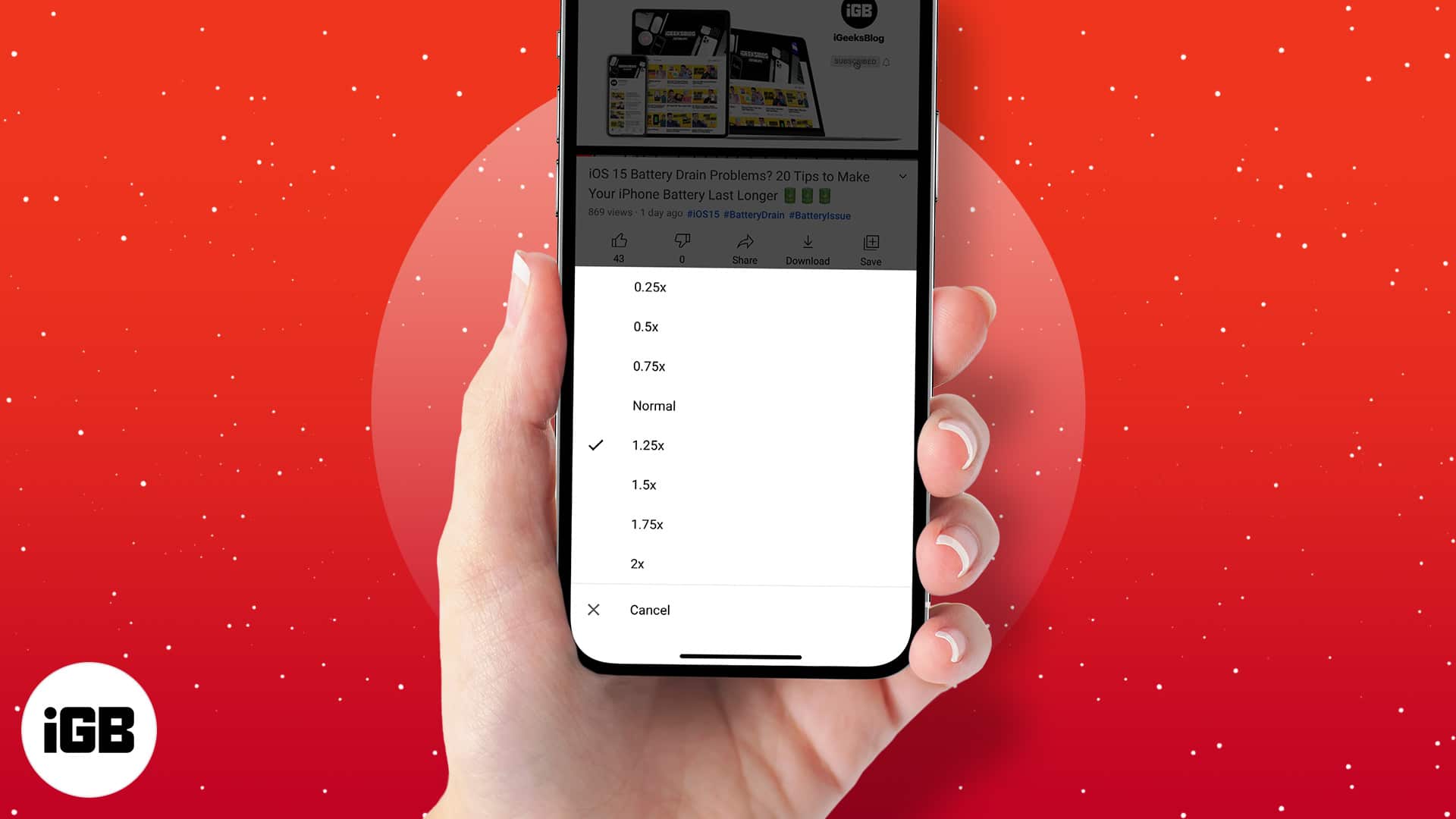Being able to control the YouTube playback speed is necessary as sometimes you might have to speed up or slow down the video, based on your need. Well, now you have as many as seven options to tweak the playback speed of your favorite YouTube video on iPhone, iPad, Mac, or PC. Read on to learn how you can change it!
- Change YouTube video playback speed on iPhone and iPad
- How to adjust YouTube video playback speed on Mac or Windows PC
How to change YouTube video playback speed on iPhone and iPad
- Launch the YouTube app on your device.
- Next, play any video.
- Tap the three-dot icon at the video’s top right.
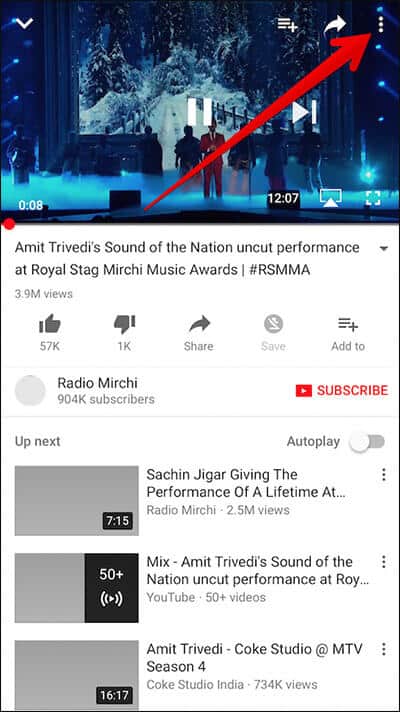
- Tap Playback speed.
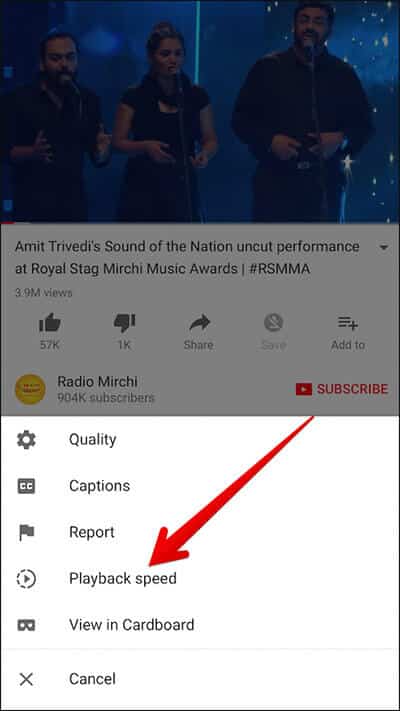
- Choose the desired playback speed.
- 25x: Slowest
- 50x: Slower
- 75x: Slow
- 1x: Normal speed
- 25x: Fast
- 5x: Faster
- 2x: Fastest
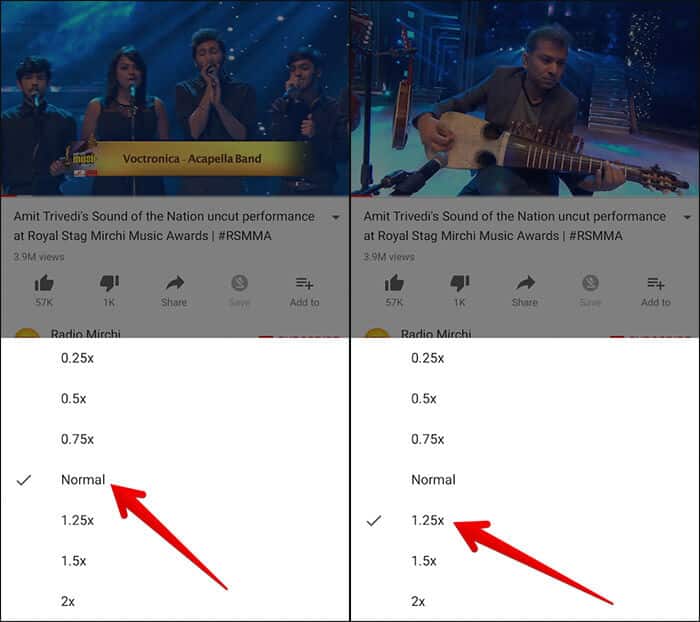
How to adjust YouTube video playback speed on Mac or Windows PC
- Go to youtube.com on your PC and play any video.
- Click Settings at the bottom right.
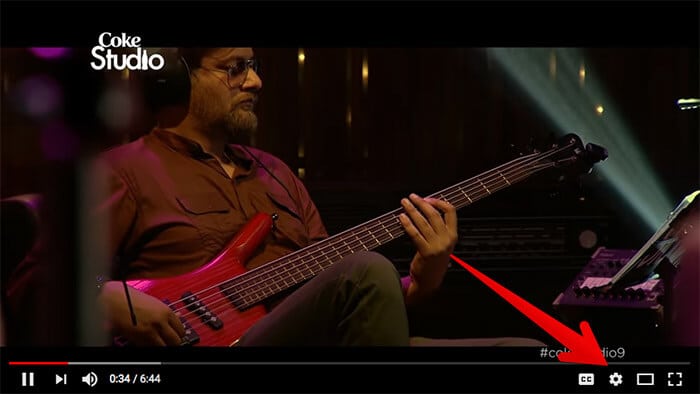
- Click Speed. (In some devices, it will be Playback speed. )
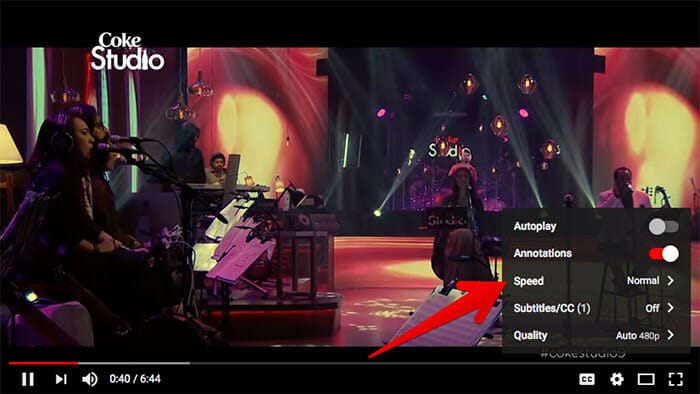
- Select the preferred option.
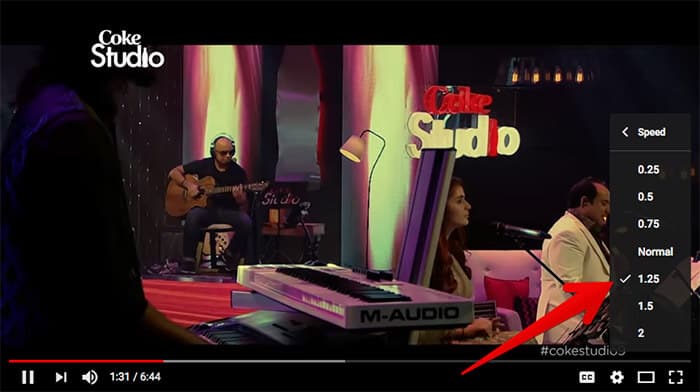
I hope this article helped you understand how to speed up or slow down YouTube videos on your Apple or Windows devices. Facing any other YouTube-related issues? Share them in the comments below! We will try our best to answer your queries.
Here’re some more YouTube-specific tutorials:
- How to turn on YouTube Picture-in-picture mode on iPhone and iPad
- How to watch 4K YouTube videos on iPhone, iPad, and Apple TV
- How to loop a YouTube video on iPhone, iPad, and Mac
- How to watch YouTube videos on your Apple Watch
🗣️ Our site is supported by our readers like you. When you purchase through our links, we earn a small commission. Read Disclaimer.