Quite like the watch face, the brightness of an Apple Watch screen is a personalized choice. Some may like it super bright, some may not. Apart from choice, it also depends on your ambient light, whether you in the sun or the dark.
It’s a good thing then that you can adjust screen brightness on Apple Watch in just a few steps. Further, the feature also helps in saving battery life during traveling. Whether you like a dim or bright AMOLED display, it can be done via both your Apple Watch and iPhone.
How to Adjust Screen Brightness on Apple Watch
When it comes to brightness adjustment, your Apple Watch has three preset settings. Here’s how you can check them out and select the one you prefer:
Step #1. Open Settings app on your Apple Watch
Step #2. Scroll down and select Brightness & Text Size option.
Step #3. In the Brightness section, tap on the Sun icons on either side to increase or decrease the brightness as your preference.
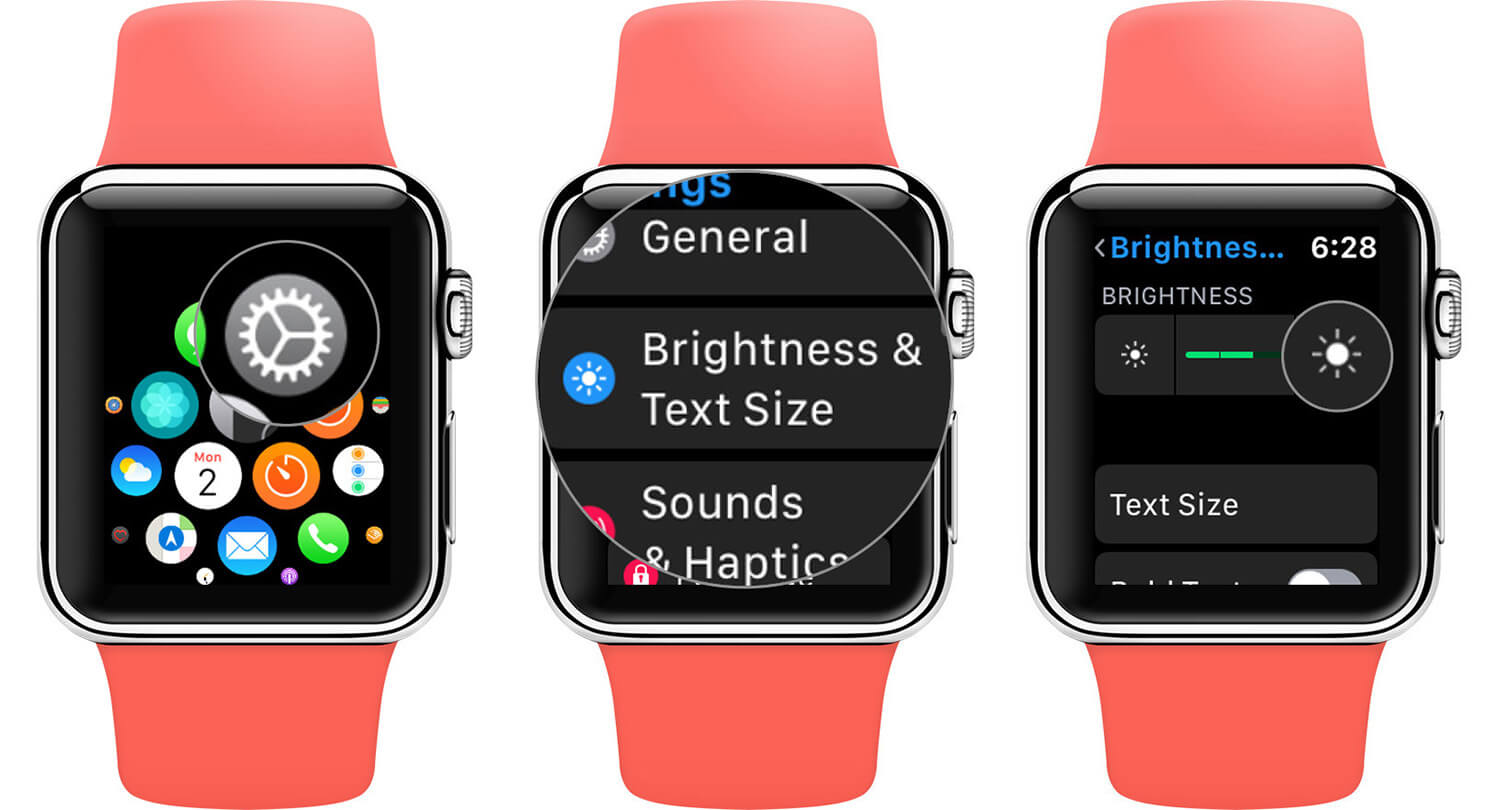
You can also use the Digital Crown of your watch to alter the brightness. Repeat step #1 and #2, click on the Brightness option. Now, rotate the dial to increase or decrease the brightness as per your preference.
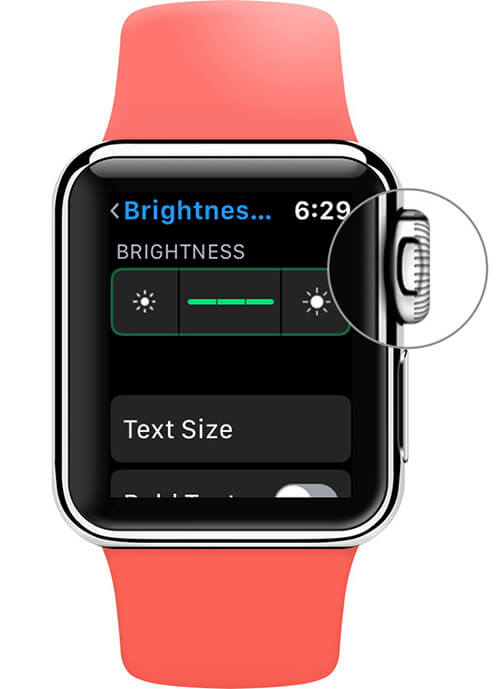
How to Change your Apple Watch Screen Brightness from iPhone
Step #1. Open Watch app on your paired iPhone
Step #2. Scroll down and tap on Brightness & Text Size option.
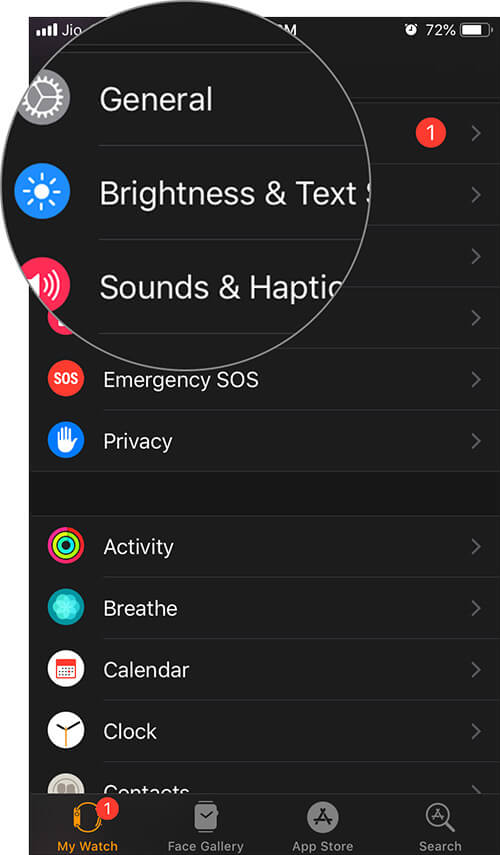
Step #3. In the Brightness section, increase or decrease the brightness by sliding right or left.
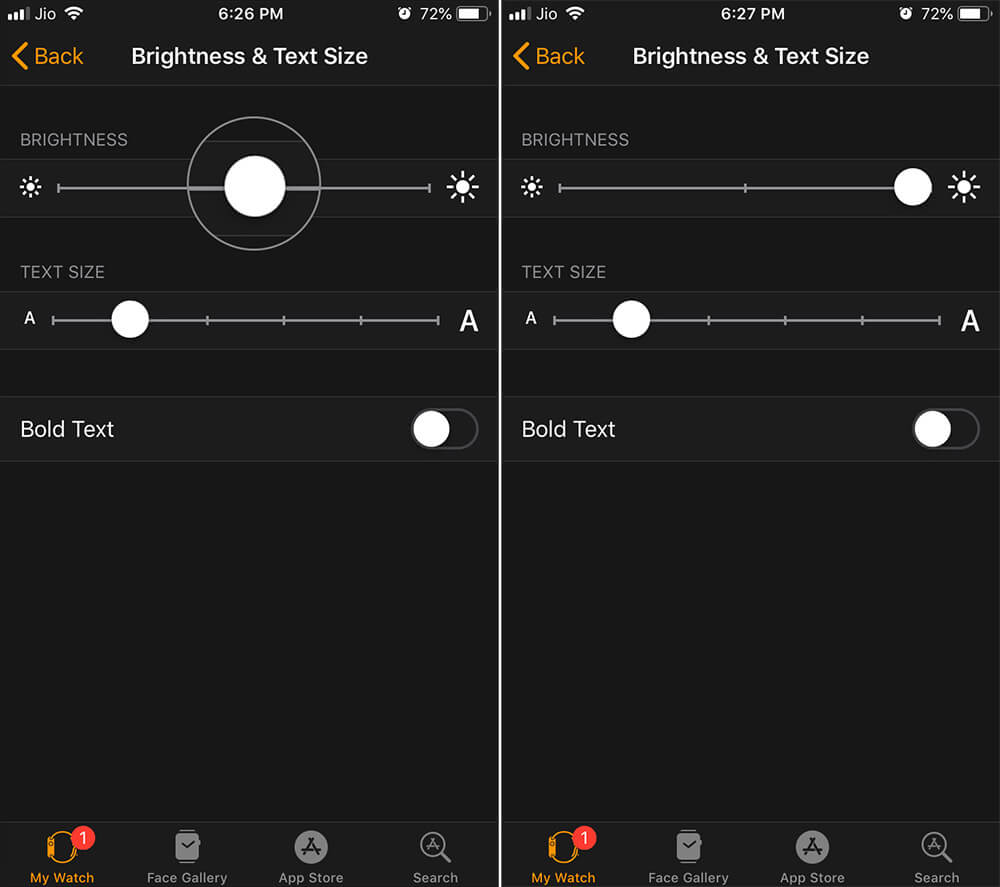
As you adjust your Apple Watch screen brightness from your iPhone, you can simultaneously check it on your watch.
A word of advice
We need a bright screen for our devices when we are against intense ambient light, such as the sun. However, keeping the brightest or dimmest display setting all the time is not advisable as well.
In both scenarios, you can strain your eyes. In fact, this could be one of the reasons behind Apple enabling Dark Mode in iOS 13. While we hope the tech giant soon incorporates a similar feature in our Apple Watches. For now, let’s keep our watches at optimal brightness.
Related articles:

