The Apple Watch Calculator app allows you to make mathematical computations, split bills, and calculate tips from the comfort of your wrist. All you have to do is enter the total bill amount as well as the number of people, and the watch will do the math. Let’s take a look at how to use the Calculator app on Apple Watch.
How to add Calculator app to Apple Watch face
Note: If you happen to uninstall the Calculator app from your iPhone, it is automatically going to be uninstalled from your Apple Watch.
You may add the Calculator app to your Apple Watch face using two ways. Let’s check them.
From Apple Watch
Only some watch faces, such as Chronograph, Utility, Modular, Color, and Simple, enable you to add Calculator complications. Let’s take a look at the steps:
- Press Digital Crown → tap and hold the watch face.
- Tap Edit → swipe to Complications.
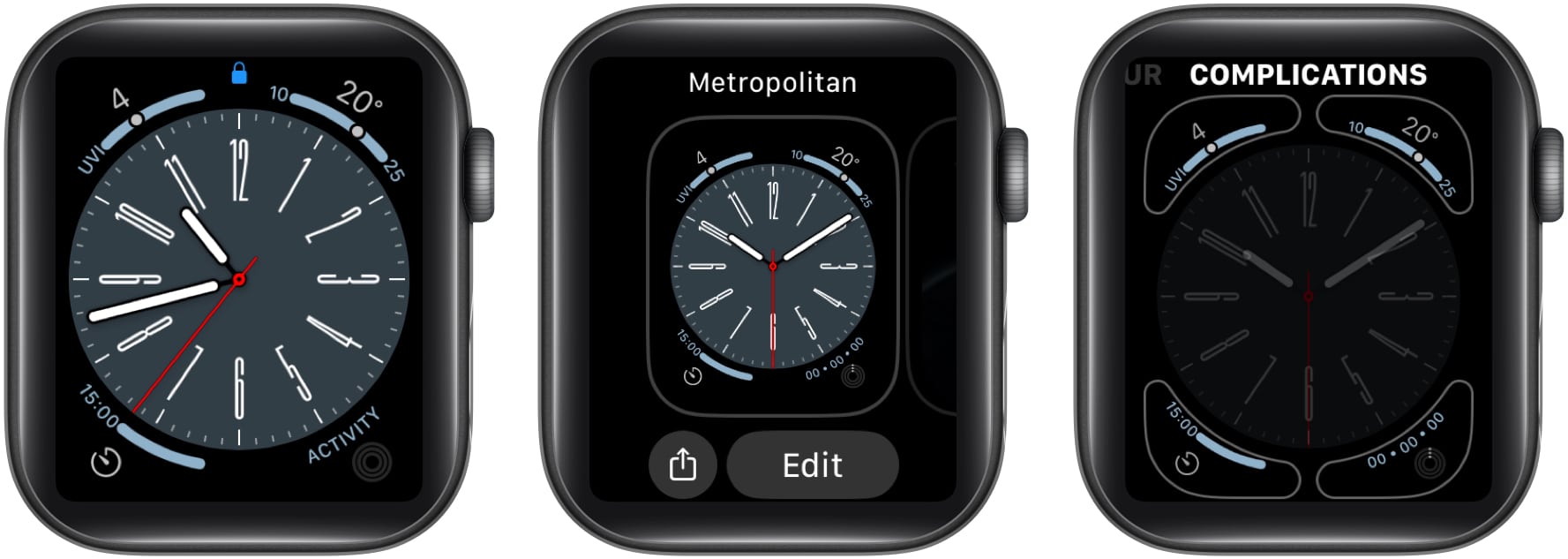
- Select a corner where you’d like to see the Calculator app appear.
I am going with the bottom left. - Now, from the options available, select Calculator under the CALCULATOR section.
You may turn the Digital Crown to surf through options quickly. - Now, press the Digital Crown twice to return to the Watch Face.
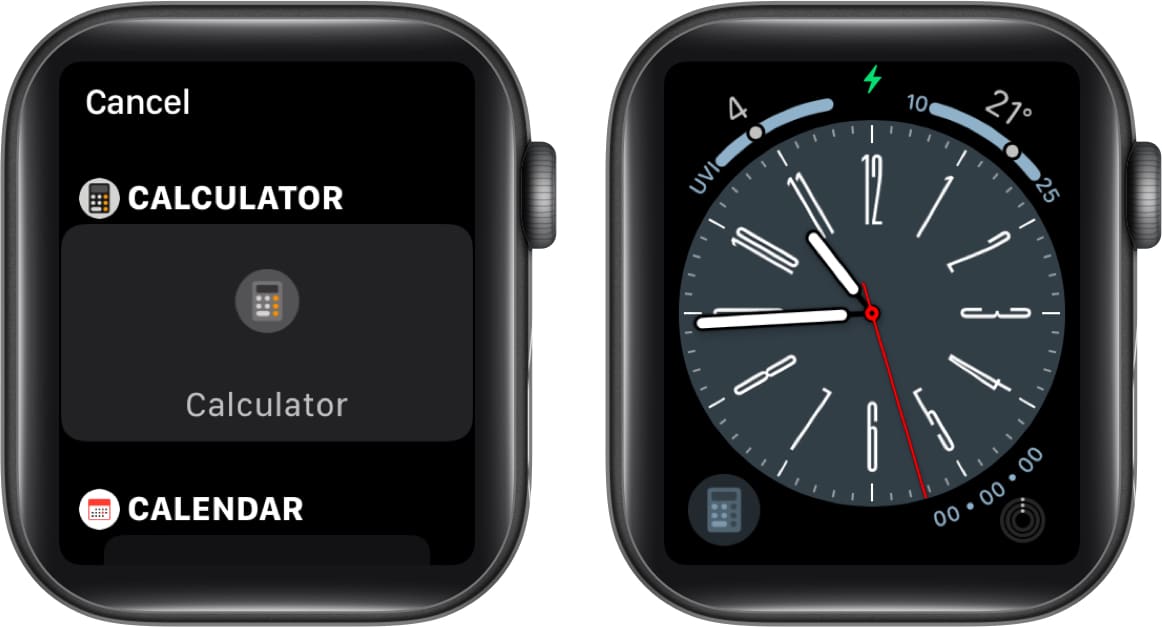
From iPhone
- Launch the Watch app → My Watch.
- Tap the Watch Face name.
- Go to the Complications section.
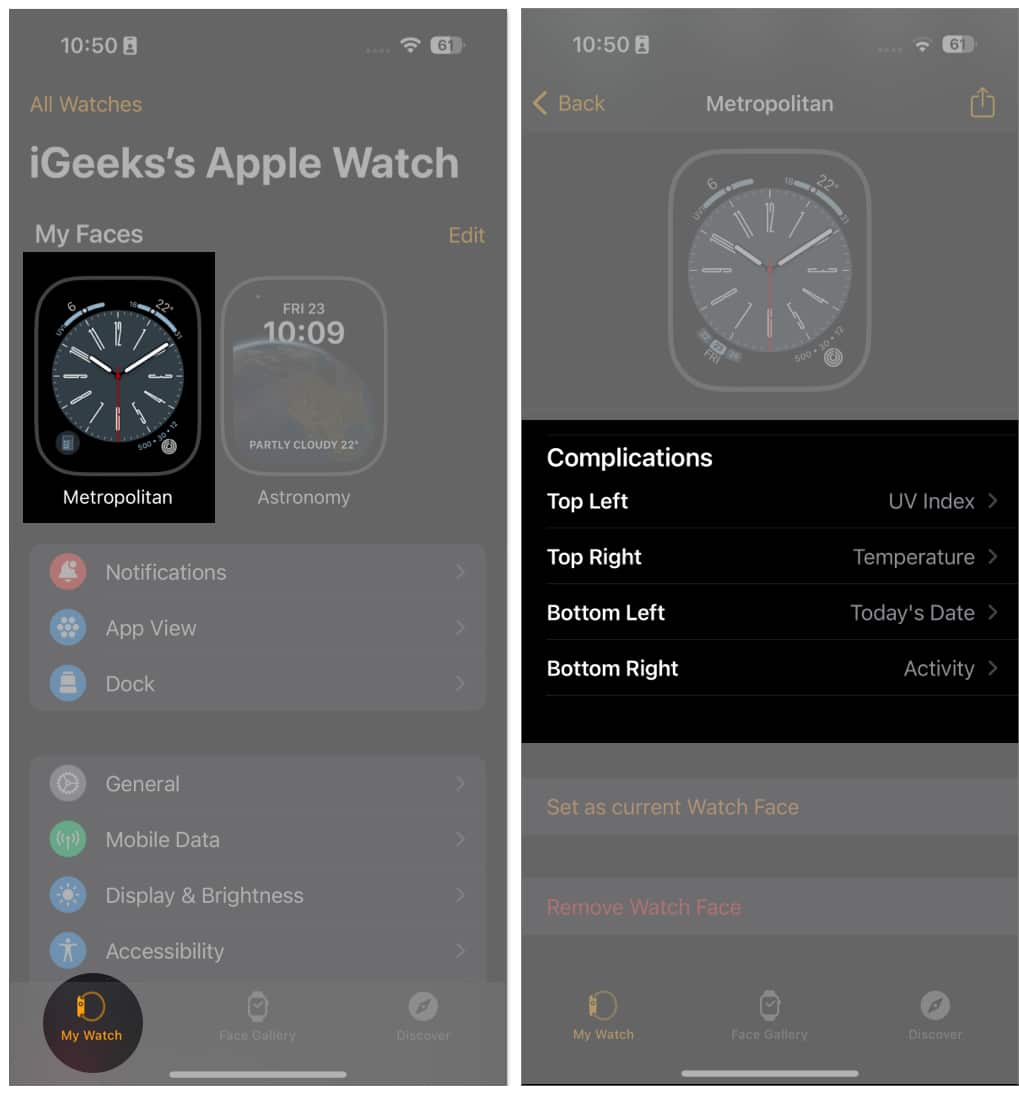
- Select a corner where you’d like to see the battery percentage appear.
I am going with the bottom left. - Scroll and tap Calculator under CALCULATOR.
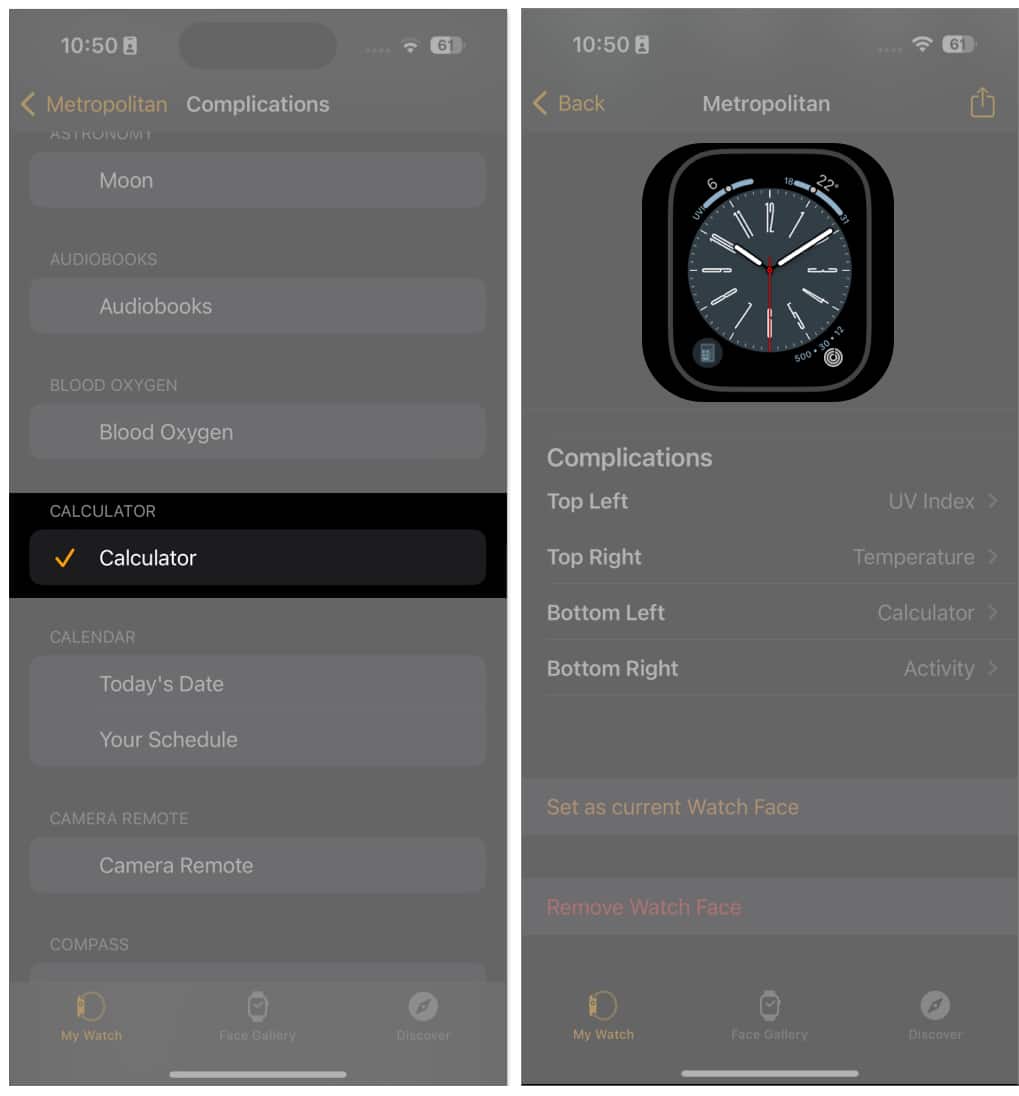
Access Calculator app on Apple Watch
Now that you’ve added the Calculator app on your Apple devices, let’s move forward and check how you can access it.
From Watch Face
- Press Digital Crown.
- Tap the corner with the Calculator app, which you set using the instructions above.

From Home Screen
- Press Digital Crown.
- Go to Calculator.

How to Use Calculator app Split Bill and Tip functions on Apple Watch
When going out with friends, you can use the Tip calculator in the app to split bills between friends. Use the steps below to do so.
- Open the Calculator app.
- Fill in the amount of the bill → tap TIP.
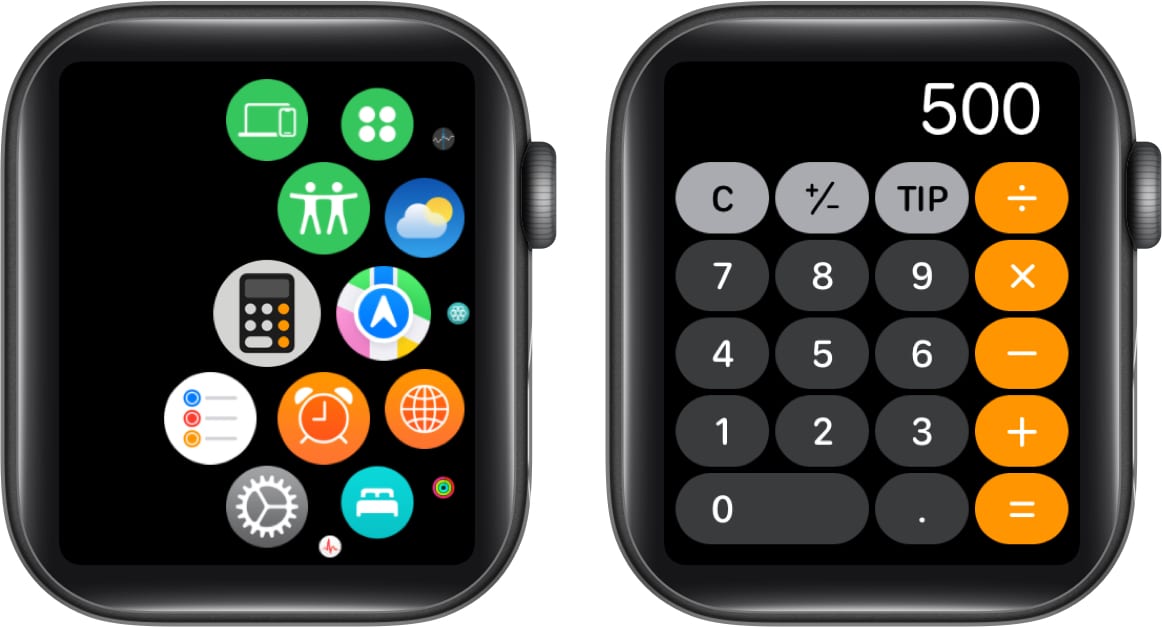
- Tap Tip and roll the Digital Crown to change the tip percentage.
- Tap People and use Digital Crown to set the number of people.
The maximum number of people is 50.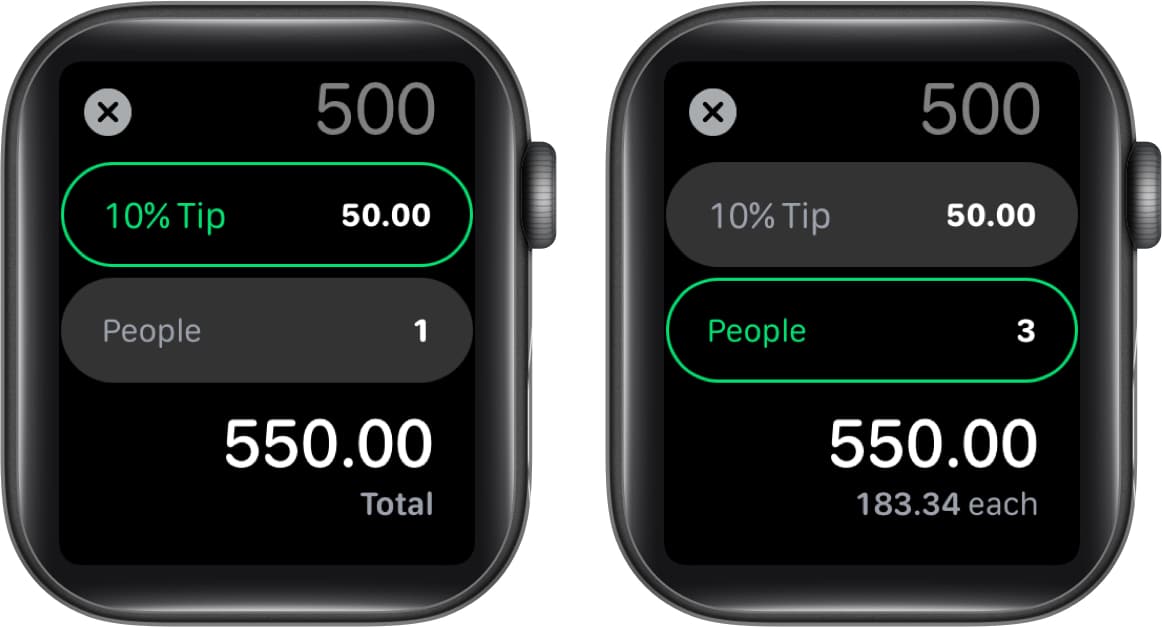
If the bill is split evenly, you may see the tip amount, the total cost, and the amount each individual owes.
Additionally, if you don’t want to do all the manual rigors, you can use Siri for the same.
All you need to do is activate Siri by pressing and holding the Digital Crown and ask something like “What’s 7 percent of 500?”.
Note: Please keep in mind that the Tip option is not accessible in all regions or countries.
Because the tip function is not accessible in all locations, you may not see the tip symbol on your Calculator app on the watch.
Yes, you can use your Apple Watch as a scientific calculator. Although there is no mechanism to access it in the default Calculator application, you may always use third-party apps to do so. Calculator u0026 Math Solver is a good third-party application that lets you utilize a scientific calculator.
No, there is no way to get your Calculator app to appear on your Apple Watch’s Control Center.
Conclusion
The Apple Watch Calculator app has lately become better with new enhancements in watchOS 9 as Apple’s focus is not only on health sectors but also on critical functions. That’s all about using a calculator app. It’s pretty basic but will obviously serve as a very useful feature for Apple Watch Users. Still have doubts? Please post them in the comments section.
Read more:

