It wouldn’t be wrong to say that a thumbnail is your video’s deal maker or breaker. It not only conveys the video’s gist in a few seconds but also encourages viewers to see it.
By default, Instagram sets the first video frame as its thumbnail. To gain traction, you may want to customize it. Fortunately, it’s not challenging to do! Let me show you how to add a thumbnail to your Instagram video.
1. Using Instagram app’s Cover Feature
- Go to Instagram and tap the plus icon at the top.
- Select the video you want to post and tap Next.
- Tap Cover at the bottom right.
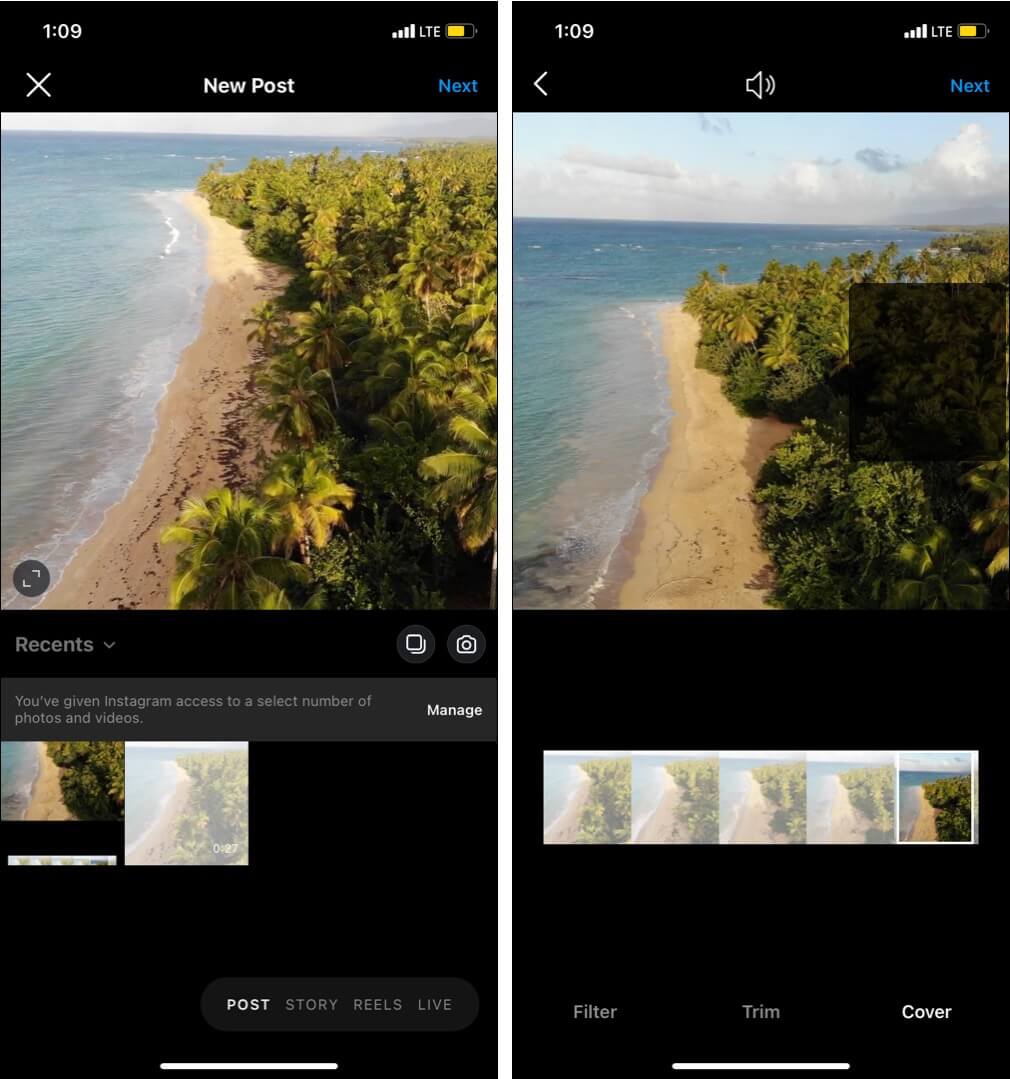
- Slide using a finger on the video strip and choose the desired thumbnail.
- Tap Next, write the video caption and hit Share.
You can only choose a thumbnail from the video you are going to upload in the above steps. But what if you wish to have a completely different cover image that is not a part of the video? Well, for that, you can use Instagram’s Creator Studio or third-party editing apps. Let’s see how.
2. Using Instagram Creator Studio
If you edit photos/videos on your Mac or PC, this is the most straightforward method. To use Instagram Creator Studio:
- You must have an Instagram business or creator account. For this, go to your Instagram profile → Tap Edit Profile → Switch to Professional account. This is free and easily reversible.
- You should have a Facebook page that is connected to your Instagram account. If you haven’t, create a Facebook page (even if it is of no use). Next, open Instagram → tap Edit Profile → Page.
Once you satisfy the above conditions, here is how to use the Instagram Creator Studio to post videos with a custom thumbnail.
- Visit Creator Studio on your computer. Click the Instagram icon at the top and log in. If you see Connect Your Account, do that.
- Once logged in, click Create Post and choose Instagram Feed.
- Click Add Content and upload your video.
- Click Add cover from the right side.
- Now, click Custom Upload and choose the desired thumbnail image.
- Finally, click Publish.
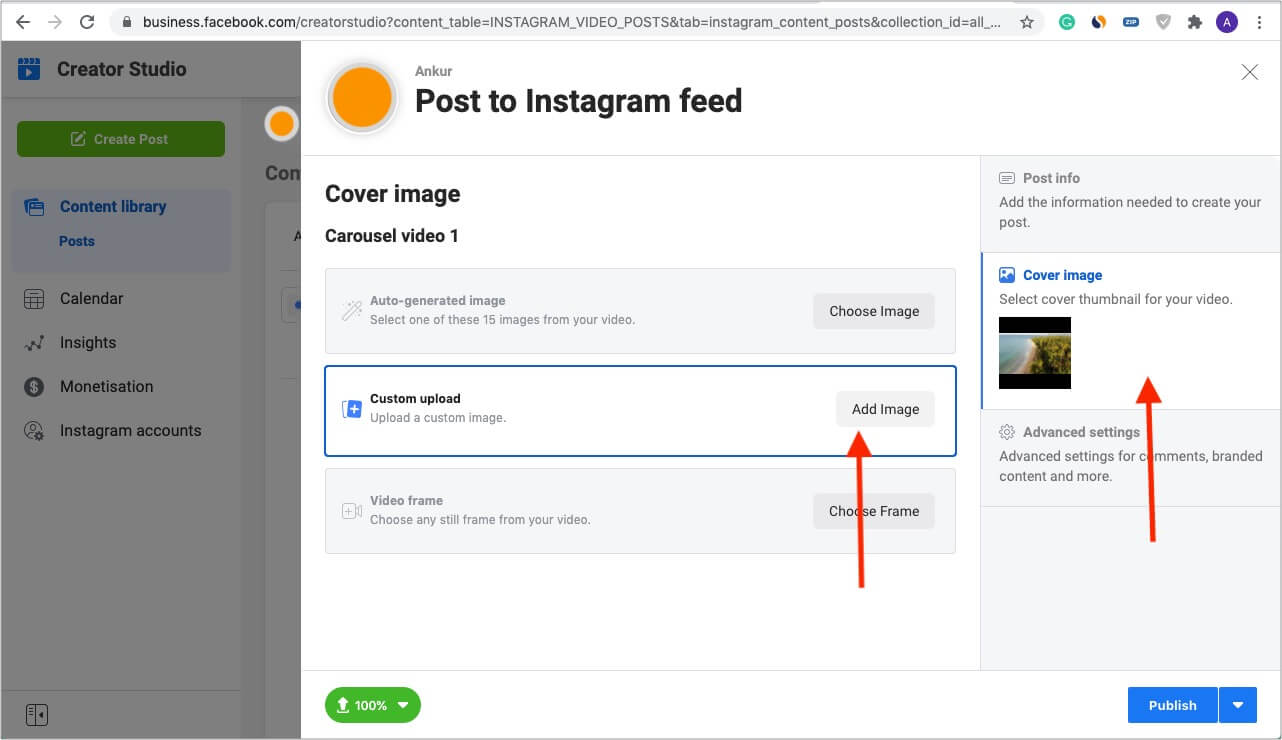
3. Using third-party video and photo editing apps
In addition to the above methods, you can create the perfect thumbnail for your video using video editing apps. After this, upload the video and choose the thumbnail following method one.
It is recommended to add the thumbnail at the starting of the video (the first 5 frames). But even if it’s not, you can select it manually.
If you already use a photo editing app like Canva, go ahead and design your thumbnail. If you need some recommendations, check out our list of the best photo editing and video editing apps for iPhone and iPad.
Once you have the thumbnail, you can use the free iMovie app to add the thumbnail to the video.
I understand that each of the three methods has its caveats. But unless Instagram officially rolls an option in the inbuilt app, you will have to depend on these.
FAQs
No. You cannot change the thumbnail after posting. You will have to delete and repost the video.
A thumbnail is the first screen a user sees before he watches the Instagram video post. It is to give an idea about the video. Thumbnails on YouTube and other video platforms do the same thing.
You may also like to read:
- How to recover deleted Instagram posts on your iPhone
- Best Instagram Collage Maker Apps for iPhone
- How to turn on post and story notifications on Instagram for iPhone
- How to use Instagram Remix Reels on iPhone
🗣️ Our site is supported by our readers like you. When you purchase through our links, we earn a small commission. Read Disclaimer.

