If you follow several people on Instagram, it can be easy to miss an update, whether a story, post, reels from your favorite ones. While you can’t manage the feed, here’s a handy trick – you can turn on post, story, or notifications on Instagram for someone’s account to stay updated with their latest posts. Read on to learn how.
How to turn on notifications for Instagram post, story, and reels on iPhone
- Open the Instagram user’s profile for whom you want to turn on/off notifications.
- Tap the Bell icon at the page’s top right.
- Toggle on the switch next to Posts, Stories, or Reels as per your preference.
- To adjust the notification frequency for Live videos, tap it and select an option accordingly.
Once done, you will be notified as and when the respective user shares a post, story, reels, update in broadcast channels or goes live.
Got carried away, and now you’re getting too many notifications? Don’t worry; the reverse process is pretty simple as well! Just follow the same steps above and toggle Off.
How to pause all Instagram notifications on iPhone
Come to think of it, turning on or off posts and story notifications individually for each Instagram user can be daunting. I wish the platform would come up with a simpler solution.
Until then, you can try the below trick for a focussed, disturbance-free Instagram detox, as and when you need it.
- Launch Instagram and visit your profile.
- Here, tap the hamburger icon at the top-right corner.
- Select Notifications → Toggle on Pause All and select the timing.
Instagram offers up to 8-hours of respite. If you need more, go to iPhone Settings → Notifications → Instagram → Toggle off switch next to Allow Notifications for as long as you want.
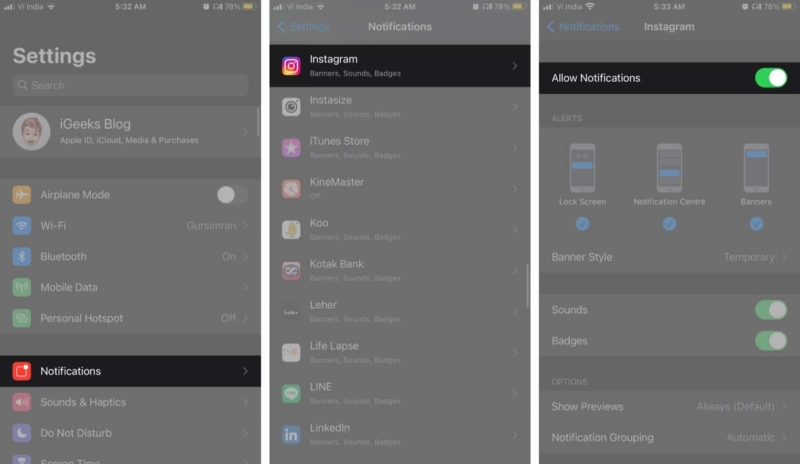
When you are ready to join the notification squad again, simply toggle on the switch.
Have more questions? Go through our FAQ section.
Consider it Instagram’s version of YouTube’s bell icon. If enabled, you get an instant push notification whenever someone uploads a post, story, reels or if they are live.
No, the user is not privy to this data, even if they have a business account. The only benefit of this setting is that you don’t miss the notification for their post, story, or reel.
Since Instagram does not share this data, there is no surefire way to know. You can, however, get a rough idea by observing follower’s behavior; someone who is usually first to like or comment on all posts might be the one.
One significant advantage is that followers don’t miss important posts like giveaways or other announcements. Plus, it also boosts engagement as users slowly adapt to your posting schedule. So yes, if you are building/promoting a brand or services, you should encourage your followers to turn on the post notification.
If you still have queries, shoot them in the comment section below.
Here are some must-read Instagram guides:


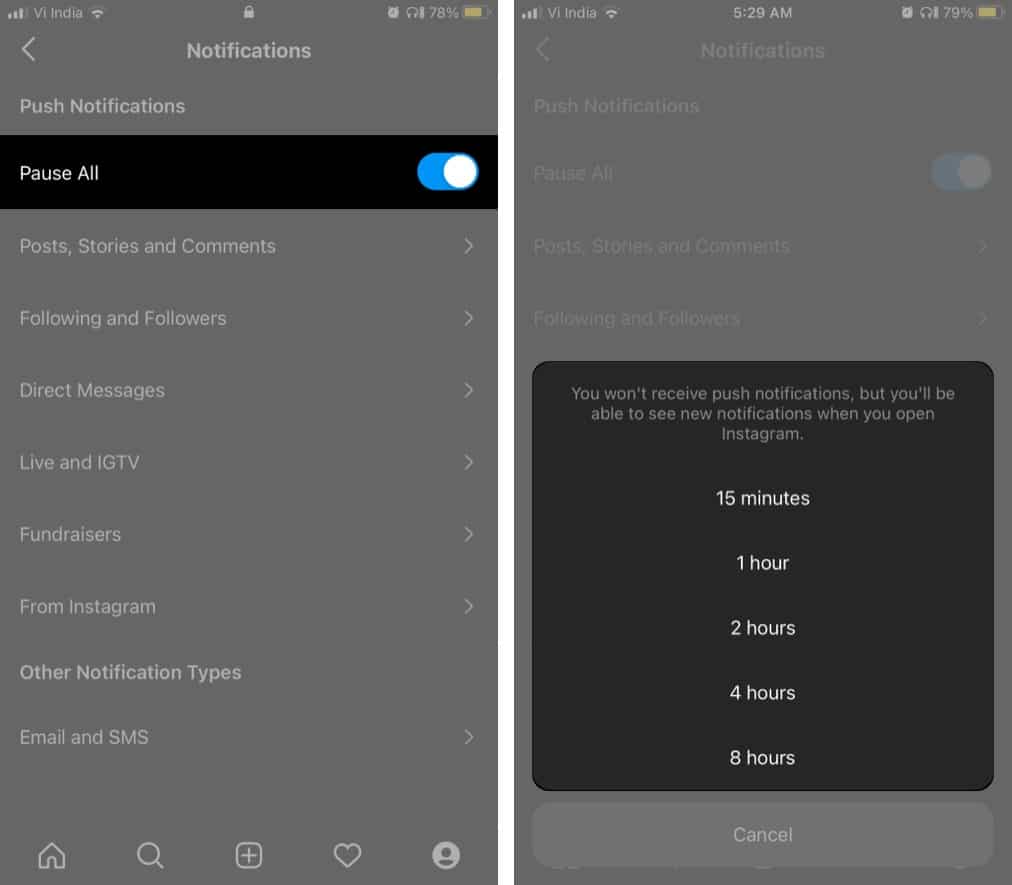







Leave a Reply