With the iPhone 12 Pro series, capturing ProRAW photos has become more efficient. But you still need a third-party camera app for many other features like wide exposure, bokeh effect, etc., to upgrade your experience. In this article, I have compiled a list of the best iPhone camera apps across the App Store for professionals and beginners. Let’s check them out:
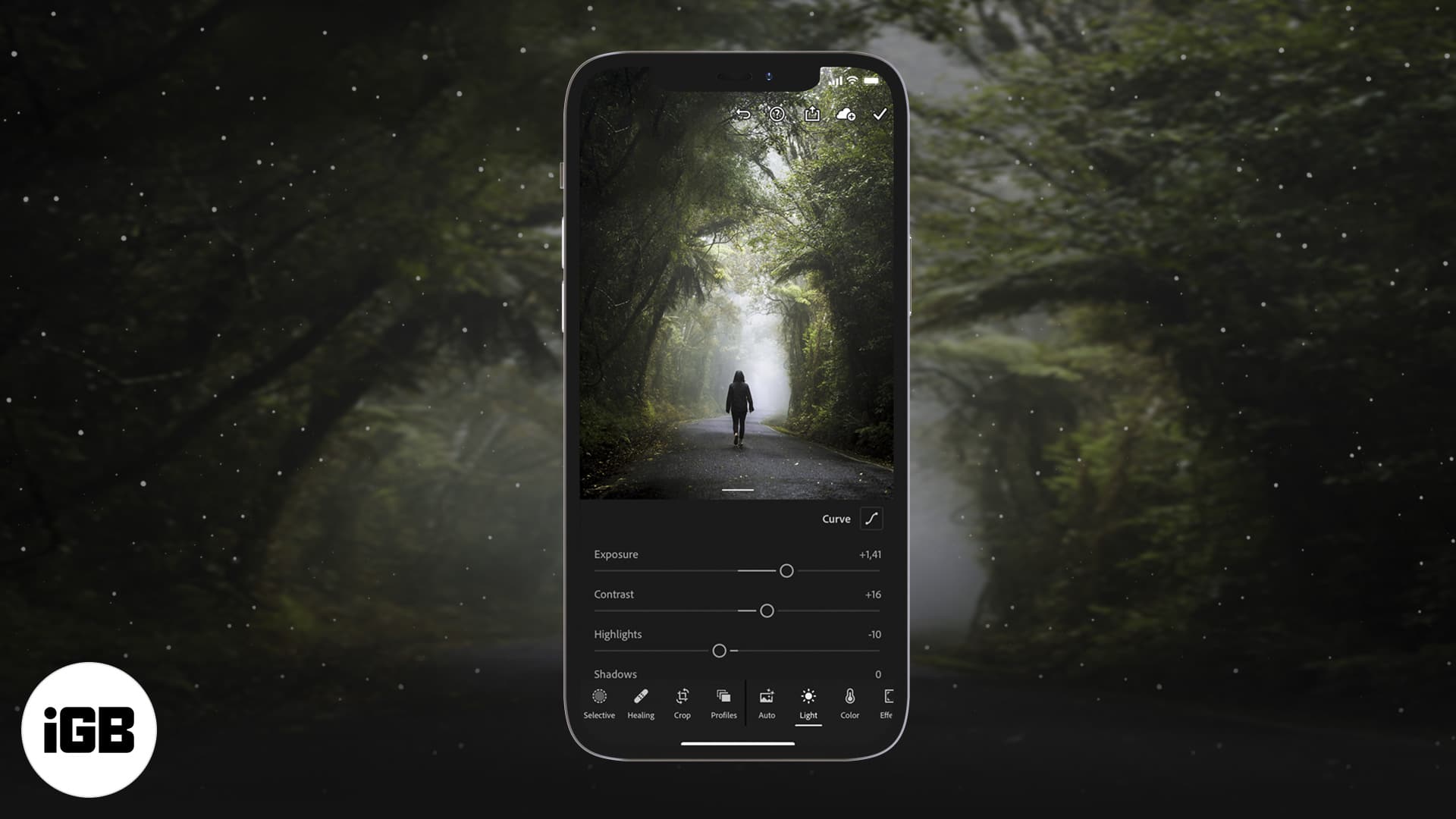
1. Halide Mark II: Editor’s choice
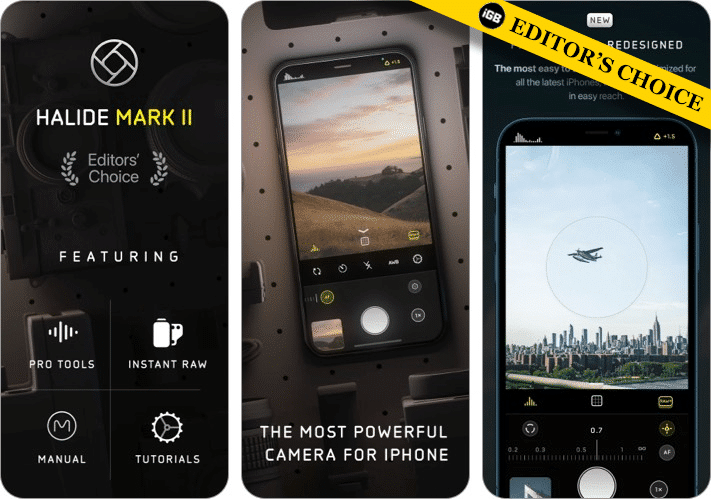
Halide is a premier camera app in the App Store. It checks off a lot of features to make it your primary iPhone camera. The interface is simple, easy, and the app comes with manual controls. You can also capture RAW images within the app itself.
The app’s sleek design reminds you of a real camera, from the yellow accents used to highlight the typography to the black background. The app also takes full advantage of the iPhone’s notch to showcase exposure compensation and histogram.
Overall, it is one of the best iPhone camera apps on the App Store for professionals. The app sure comes with a price, but it is worth the money as it gives you a DSLR + iPhone camera experience.
Pros
- Manual adjustments (focus, changing file format, etc.)
- Supports RAW format
- Offers in-app photography course
- Saves compressed + RAW images
Cons
- Not suitable for beginners
Price: Free (In-app purchases start at $2.99)
2. Focos: Best for computational photography
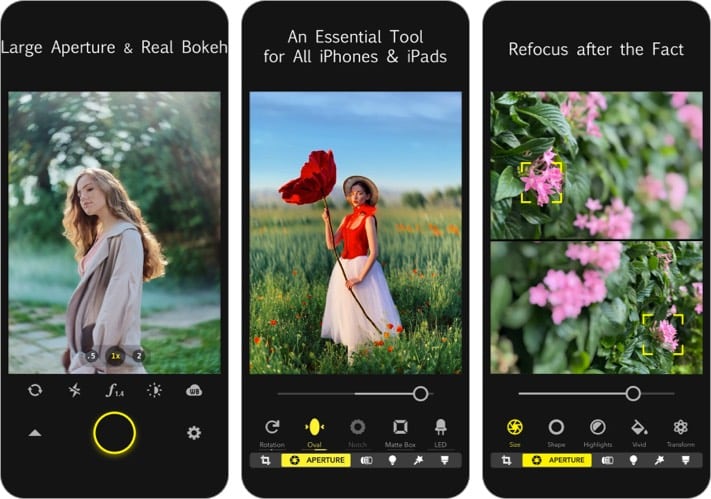
An advanced app for computational photography, Focos brings DSLR-like photography to your iPhone. From its intimidating interface (in a good way) to its top-notch features, this app may be a little complex to navigate for a beginner. However, it lets you make unlimited changes to your capture.
Focos has a set of unique features, from 3D imaging to clicking pictures in shallow depth. The app simulates large apertures to cater to real bokeh effects that can be achieved only with DSLR cameras.
If I were to pick one feature from the app, I would surely pick re-focus portrait photos with a single tap. This feature is enough to make Focos one of the best camera apps for selfies.
The app is easy to use and comes with in-app video tutorials to help you learn photography. Visualize every element of your photo with Focos; feel the essence of a well-structured camera.
Pros
- Automatic in-depth focus
- 3D imaging
- Re-work your portrait images
- Add the bokeh effect to your images
Cons
- Bokeh effects are paid
Price: Free (In-app purchases start at $1.99)
3. ProCamera: Best for manual photography
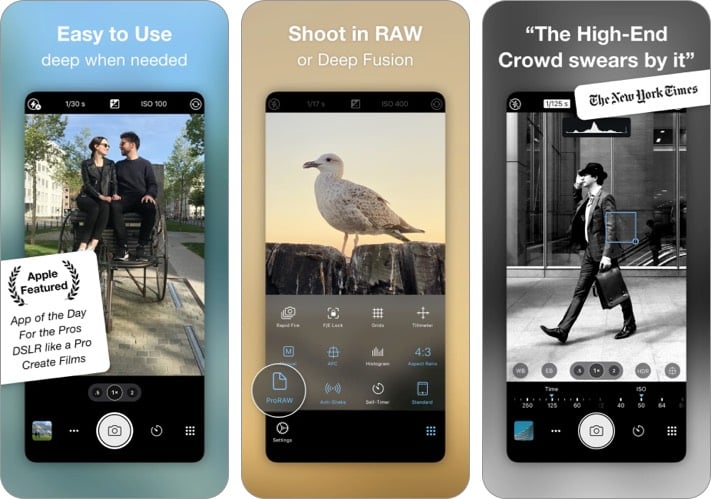
ProCamera, an app curated by photographers for photographers, is the best iPhone camera app for creators. The app is destined to be your go-to camera for professional shots or mugshots for your next YouTube video.
The features include an equal division over manual and automatic control. ProCamera also supports dual and triple-lens, enhancing your creative journey.
I admire the Manual White balance, which lets me set the mood for my Instagram images, right by clicking them. The app supports multiple image formats; hence exporting them becomes easy. Don’t forget to try the Dolby Vision HDR video, which also adjusts automatic focus for your videos.
The app is best known for its clean UI, and its auto perspective corrects using the in-built gyroscope. If you plan to go for the paid version, make sure to pick the lifetime subscription, which will be the most cost-efficient option for you among all subscription options.
Pros
- Apple Watch remote control
- Dual and triple-lens support
- Powerful automatic perspective control
- Comes with pro-oriented features
Cons
- Subscription add-ons increase the overall cost
Price: $8.99
4. Camera+: Best for deep resolution
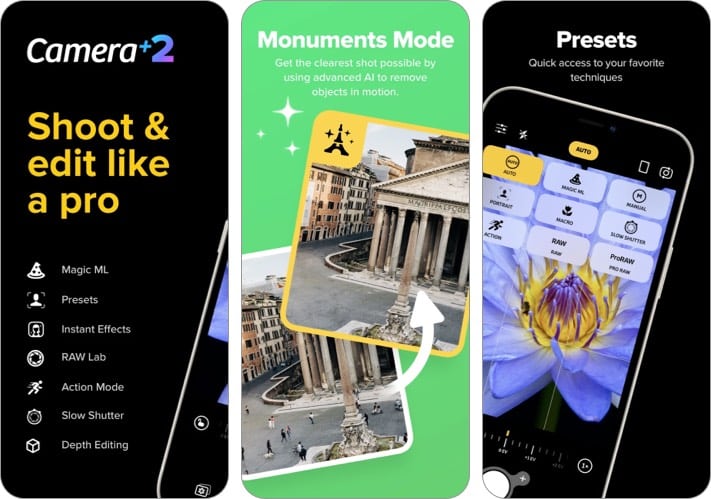
Camera+ is the updated version of the Camera+ app, one of the App Store’s preferred app for iPhone photography. A simple-looking camera app that comes with many advanced features.
Camera+ comes with some pretty interesting features, including the ability to change shutter speed, white balance, ISO, and whatnot. Don’t forget to try the Shutter Mode; it is a delight for sure.
Besides, Camera+ also features the Portrait and Macro mode, and in-built presets, increasing the diversity of the app.
If you are a professional photographer, the manual mode will feel like your second home. Else, it would be an acquired taste for you.
Pros
- Shooting assist tools for perfection
- Depth capture optimized for people and objects
- In-built presets
- Photo library integration
Cons
- Blurry unstable patches in RAW mode
Price: $2.99
5. Slow Shutter Cam: Best for motion blurs
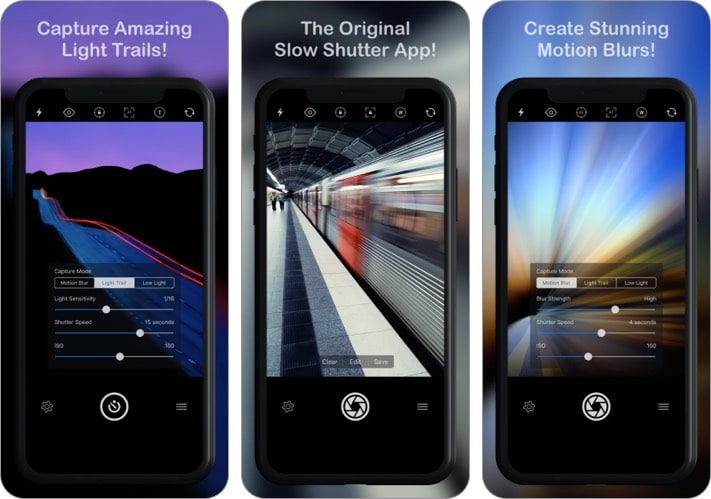
Here comes an app that was nominated as the best camera app by Apple itself. Slow Shutter Cam adds life to your photos by capturing images with the help of slow shutter speed effects that can otherwise only be obtained with a DSLR.
Talking about the app’s features, it comes with unlimited shutter speed and manual ISO, innovative freeze and blur controls, motion blur, light trail, and low light, to name a few.
The longer the shutter speed, the more light it can absorb. Apple Watch increases the app’s usability, as you can set up timers and use your Watch as a remote control to capture the perfect click. What else can one ask for in a third-party camera app?
The app’s night photography is pretty decent too and the images are at their vibrant best. The UI of the app is pretty intriguing and keeps you hooked.
Pros
- Creates stunning motion blurs
- The longer the shutter, the better the light
- Freeze control and light trails
- Apple Watch integration
Cons
- Low-light images aren’t great.
Price: $2.99
6. Adobe Lightroom: Best for editing RAW images
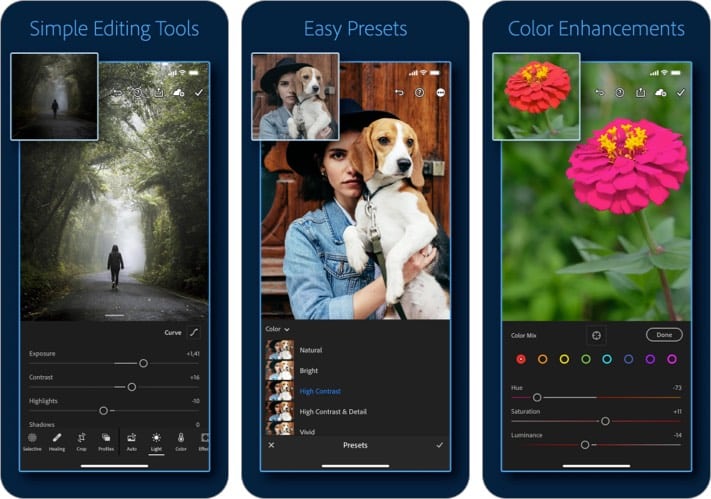
Now here is a myth that I plan to resolve. Adobe Lightroom is not just a picture editor; it also comes with an in-built camera. Albeit, a pretty dope one! It lets you click images in RAW format and edit them too, making it one of the best camera and photo editing apps for iPhone.
Talking about its features, the built-in camera comes with exposure, a timer, and dozens of presets to choose from, and the latest update also supports clicking photos in RAW mode. This means you have complete control over editing your pictures.
I really adore Lightroom for the non-destructive editing feature it offers. You can choose to go back to the original image after editing if you mess up something.
The user interface is on point, the features are easy to understand, and the transition between the camera and the editing is as smooth as butter. If you have been using Lightroom to edit your pictures; it is time you shift to the app to snap them.
Pros
- Captures RAW images
- Supports deep exposure
- Non-destructible editing
- Easy file sharing
Cons
- Constant pop-up notifications about your editing can get annoying
Price: Free (In-app purchases start at $1.99)
7. RAW+: Best for capturing ProRAW
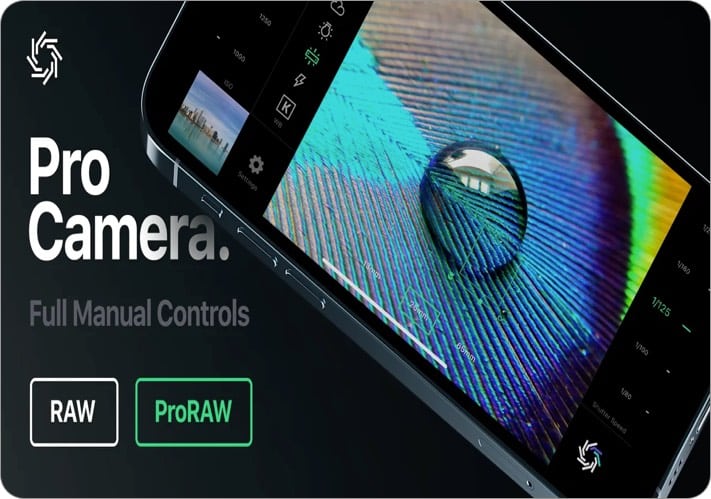
Here comes a minimalist camera for professional photographers. The app is so minimalist that the name gives away the app’s USP. RAW+ delivers manual exposure and supports RAW format to capture DSLR-like images using your iPhone.
RAW+ comes with ISO controls and offers custom white balance settings. It also provides features like grid and level overlays. The app supports ProRAW as well (for compatible devices) and offers optional JPG shooting. Don’t forget to check out the white balance presets with the app to reduce your editing pressure.
Here is one thing you need to know about the app. It lets you take only 100 pictures for free. You will have to upgrade to the Pro version if you wish to use the app. Many features rely on your iPhone’s compatibility; hence you may not be able to experience the best of RAW+ unless you have an iPhone 12 or higher.
Pros
- Delivers manual exposure
- Supports JPG shooting
- White balance presets
- Supports ProRAW
Cons
- Only 100 photos for free
Price: Free (In-app purchases start at $4.99)
8. Night Camera for low light photos: Best for night photography
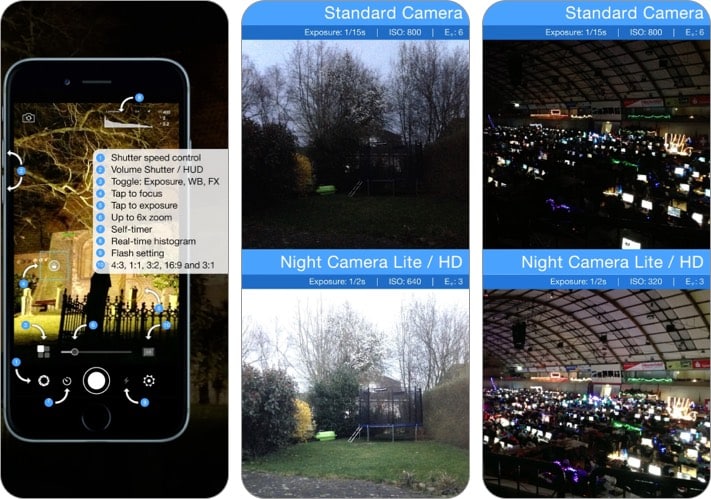
Did you know Google started the trend for Night Sight camera mode? iPhone cameras have been modern enough to back this up (just the pro ones, though); Night Camera for low light photos is an app that does a phenomenal job at capturing these photos.
The app lets you click lit pictures in an insufficiently lit environment. It all works out due to extended exposure times. You need to tap the image to adjust the focus and exposure simultaneously.
Night Camera includes luminance, luminosity, and RGB histograms in real-time to define underexposure. You can also un-blur the snaps by using the self-timer.
Pro tip: Try locking the white balance and edit it separately, or add it later if required. This tip is a must-try for astrophotography.
I really adore the app for the aspect ratio diversity that it offers. Keeping true to its name, it lets you take HD photos in Eco mode and use diverse filters in real-time and whatnot.
Did you know it also lets you capture images at night using the front camera?
Pros
- Self-timer for clicking snaps
- Front and back camera support
- Manual exposure and white balance adjustment
- Supports LED continuous light
Cons
- The app doesn’t work at its full potential when offline
Price: Free (Ad-free version at $1.99)
9. Facetune AI Photo/Video Editor by Lightricks: Best for selfies
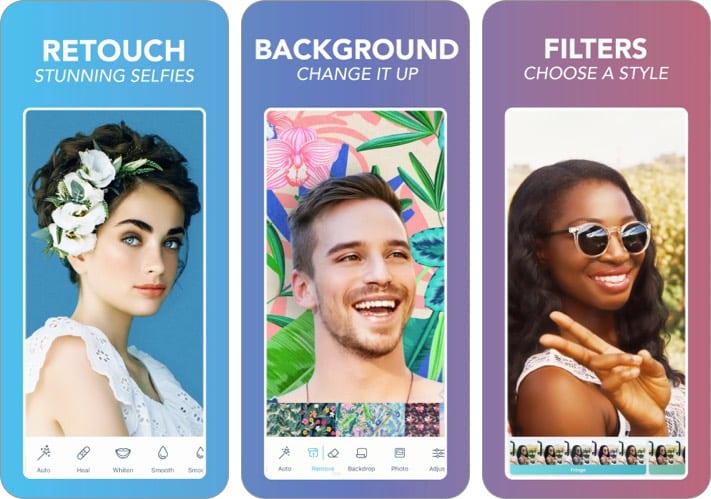
Facetune Editor is the best camera app for selfies. It acts as your glam squad every time and helps you collect insta-worthy images.
Take advantage of the pro-re-touching features to perfect that selfie pout. The process is simple, use the built-in camera to click a picture, tweak your features while capturing the image, like whitening the teeth or smoothening the skin, for instance, and beautify the selfie as you want after the perfect capture.
From a Hollywood movie screening to a no-makeup selfie for your ‘I woke up like this‘ posts, Facetune will set the tone just right.
Don’t trust me? Try the free trial before going all in. You can always subscribe to the monthly, bi-monthly, or annual subscriptions later on.
Pros
- Tweak photos while capturing
- Presets to glam up the face
- Replace backgrounds and add light effects
- Change eye color or make them look bigger
Cons
- Free features can become paid after updates; keep your eyes open while using the app
Price: Free (In-app purchases start at $5.99)
I hope this guide helped you pick the best iPhone camera app. Let us know in the comments below which camera app you think is the best for your iPhone or if you want to add an app to the existing list.
Related articles:



Great list! I’m excited to try out some of these apps for my photography journey. The comparison between beginner and professional options is really helpful. Thanks for the insights!
Great list! I’m excited to try out some of these apps for my photography. It’s amazing to see how far iPhone camera technology has come, and having the right apps can really enhance the experience. Thanks for the recommendations!
Great list! I found the insights on both beginner and professional apps really helpful. Can’t wait to try out some of the recommendations. Thanks for sharing!